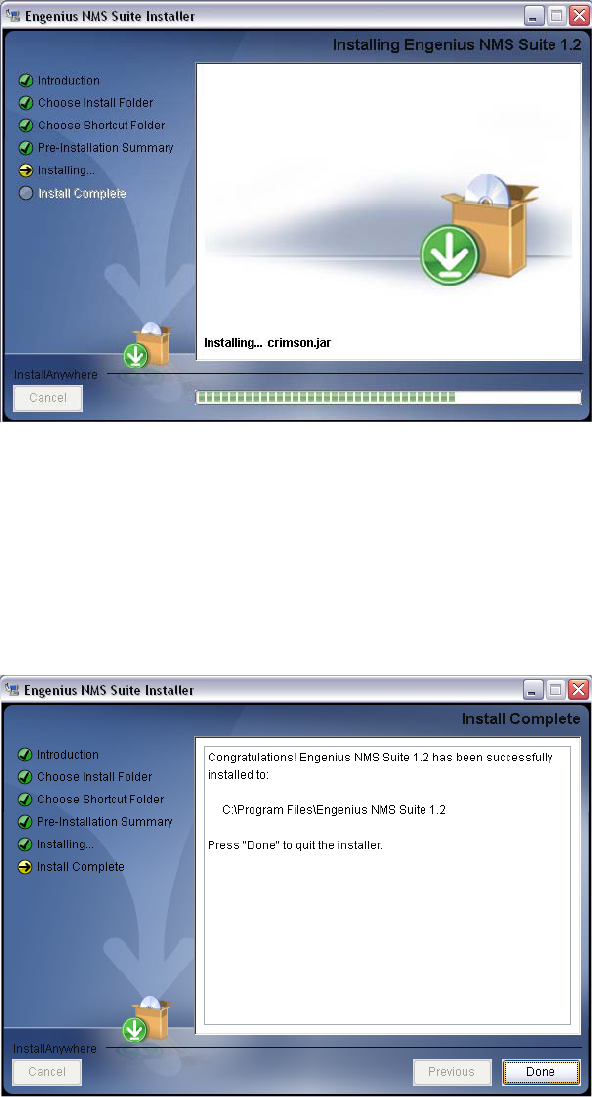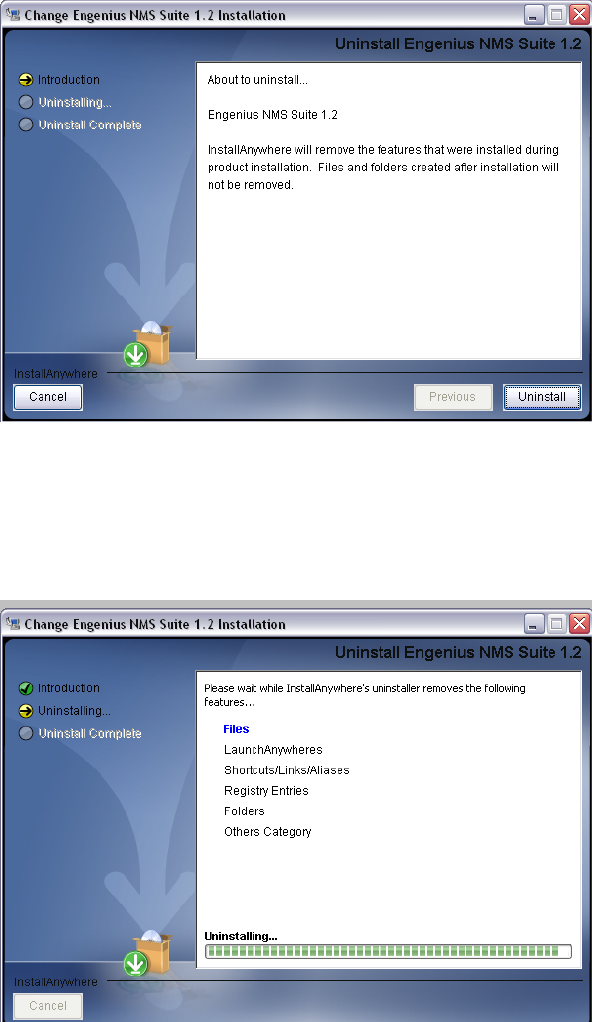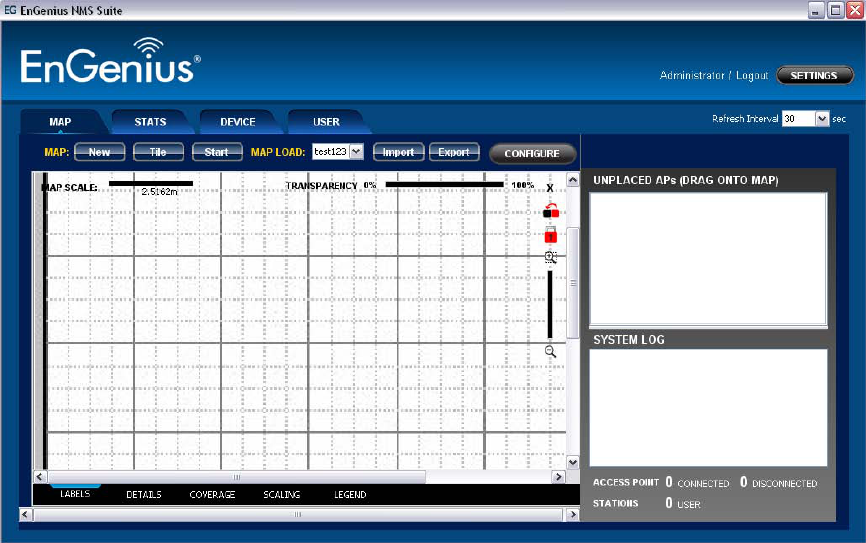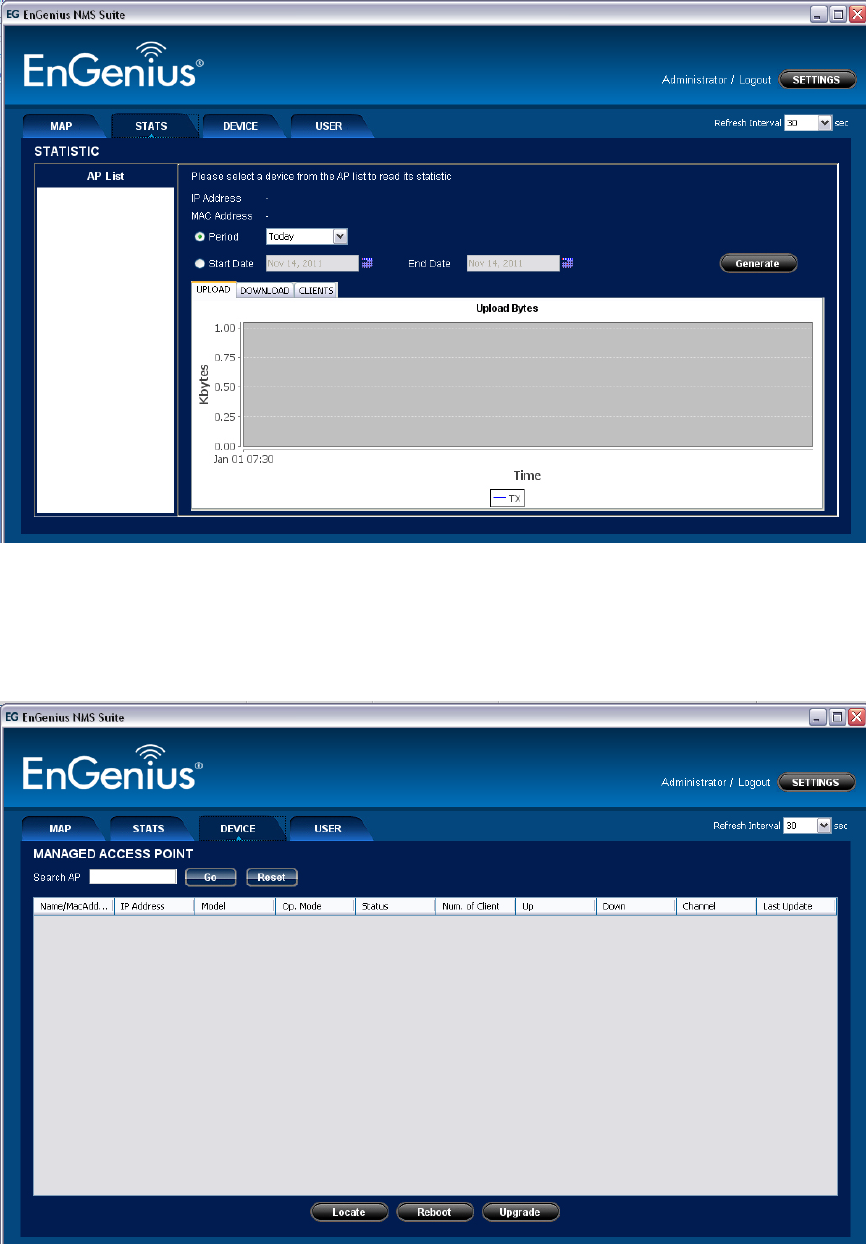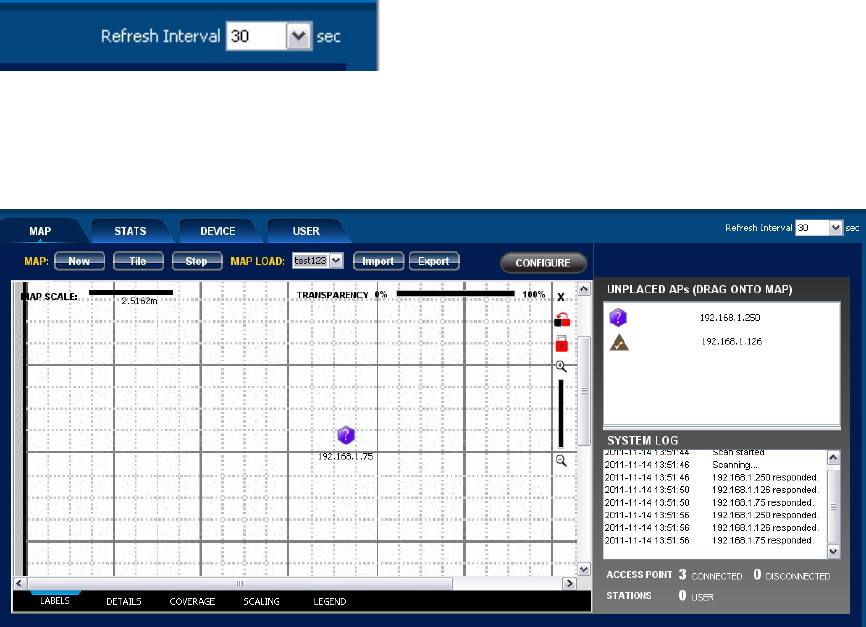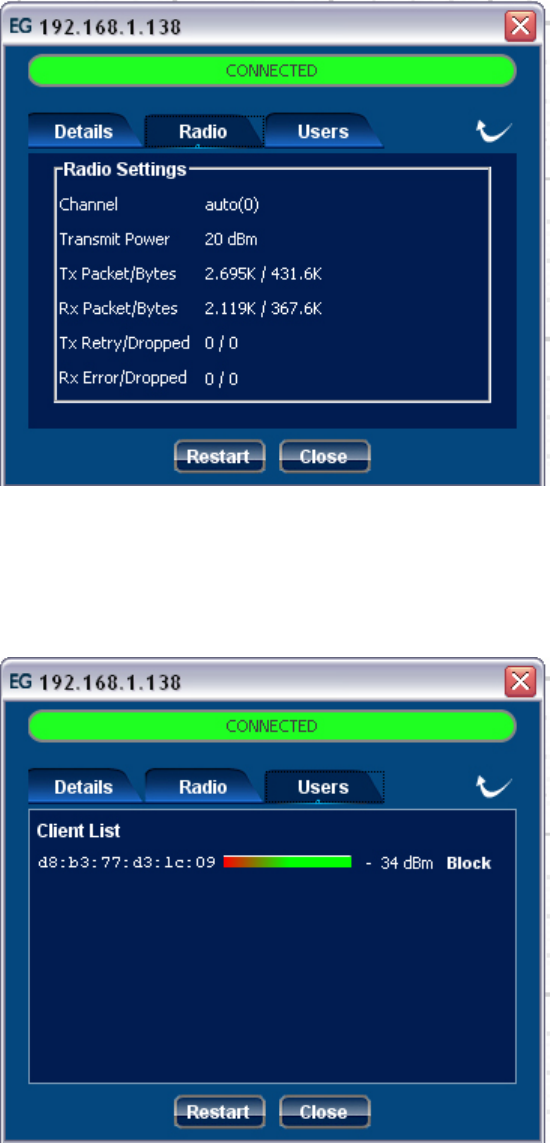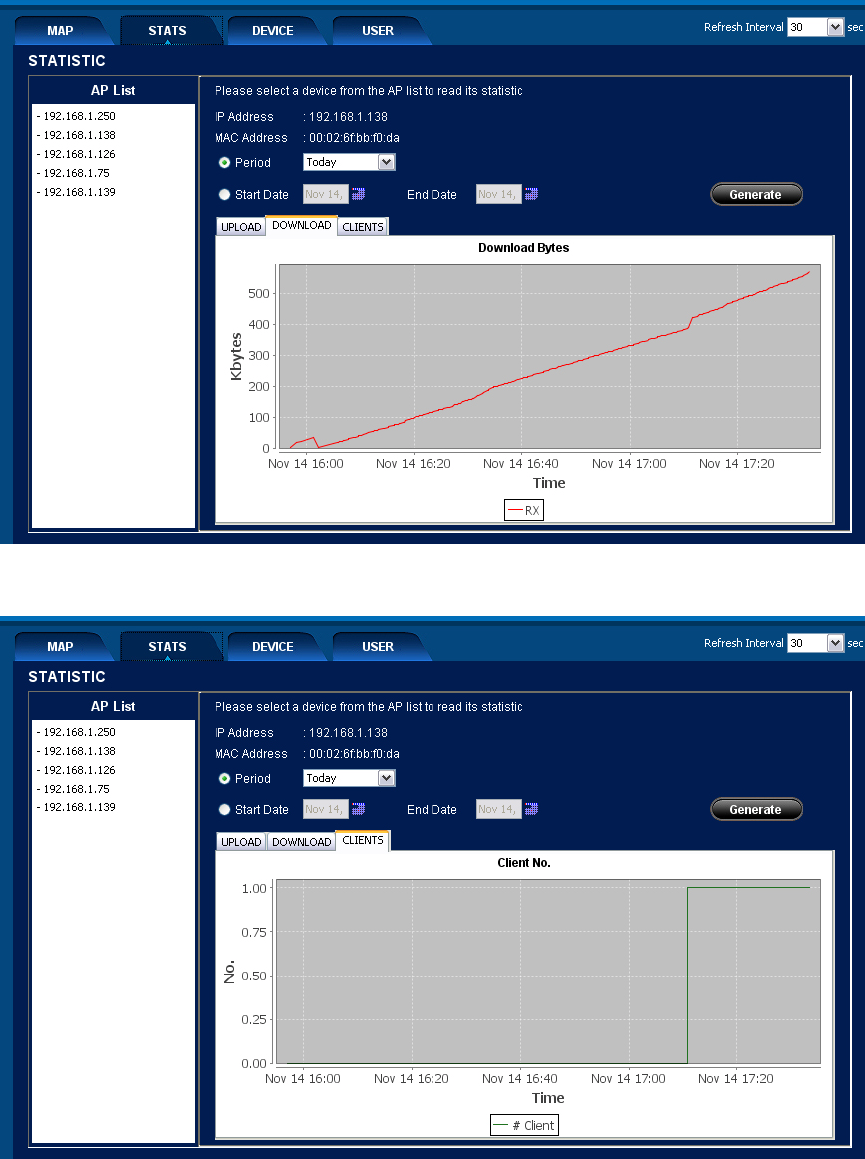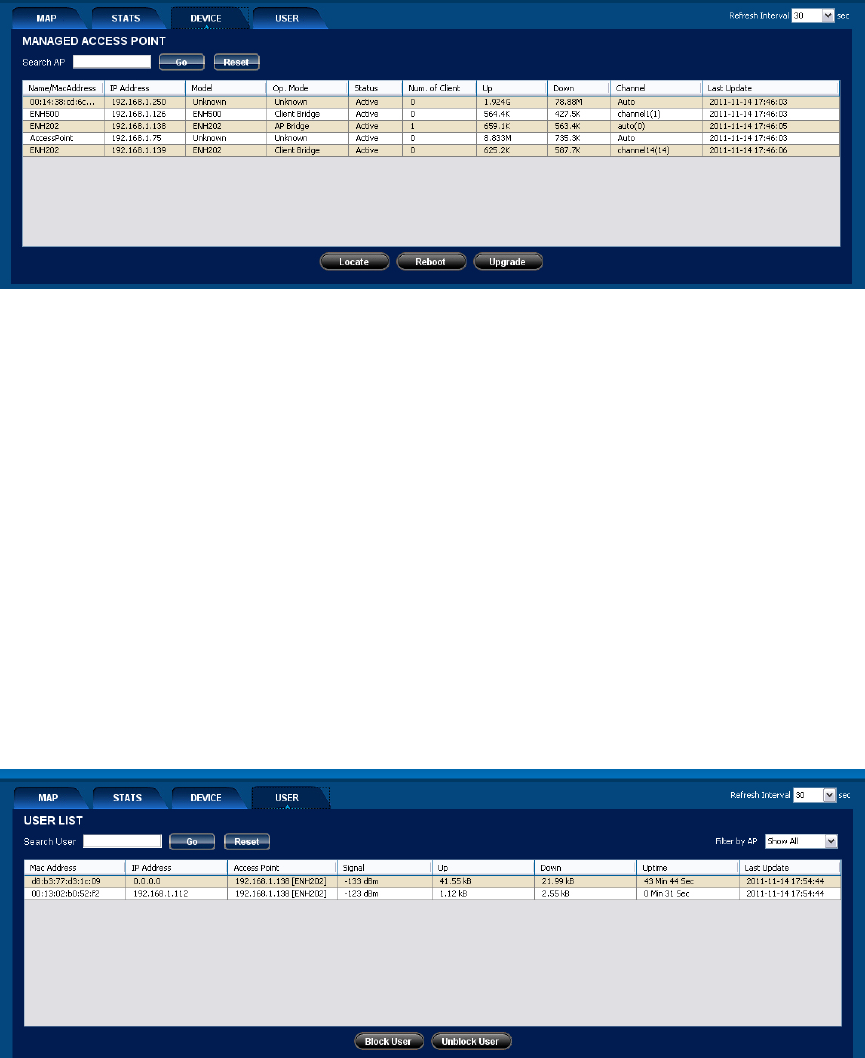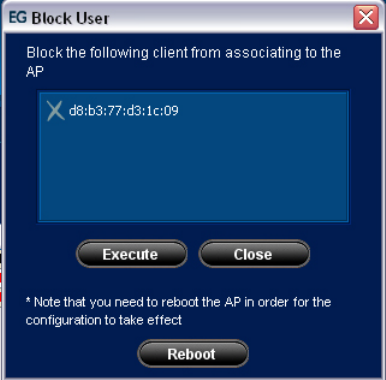Table of Contents
1.
Installation & Un-installation .............................................................................................. 4
1.1. Install NMS Suite ....................................................................................................................... 4
1.1.1. Step 1: Introduction ......................................................................................................... 4
1.1.2. Step 2: Choose Install Folder .......................................................................................... 5
1.1.3. Step 3: Choose Shortcut Folder ..................................................................................... 6
1.1.4. Step 4: Pre-Installation Summary .................................................................................. 6
1.1.5. Step 5: Installing .............................................................................................................. 7
1.1.6. Step 6: Install Complete .................................................................................................. 7
1.2. Uninstall NMS Suite .................................................................................................................. 8
1.2.1. Step 1: Introduction ......................................................................................................... 9
1.2.2. Step 2: Uninstalling .......................................................................................................... 9
1.2.3. Step 3: Uninstall Complete ........................................................................................... 10
2.
Software Layout ........................................................................................................................ 11
3.
Feature List ................................................................................................................................... 14
3.1. User Access .............................................................................................................................. 14
3.2. Log Out ..................................................................................................................................... 15
3.3. User Access .............................................................................................................................. 16
3.3.1. Create User ..................................................................................................................... 17
3.3.2. Edit User .......................................................................................................................... 18
3.3.3. Delete User ..................................................................................................................... 19
3.4. Network Discovery .................................................................................................................. 19
3.5. Map ........................................................................................................................................... 21
3.5.1. Background Image ........................................................................................................ 21
3.5.2. Transparency .................................................................................................................. 23
3.5.3. Map Zoom ...................................................................................................................... 23
3.5.4. Map Scale ....................................................................................................................... 24
3.5.5. Create New Map ............................................................................................................ 26
3.5.6. Node Labels .................................................................................................................... 28
3.5.7. Node Details ................................................................................................................... 31
3.5.8. Node Coverage .............................................................................................................. 31
3.6. Nodes Properties ..................................................................................................................... 34
3.7. Block Node ............................................................................................................................... 37
3.8. Import/Export Profile .............................................................................................................. 38
3.9. Stats Tab ................................................................................................................................... 39
3.10. Device Tab ................................................................................................................................ 41