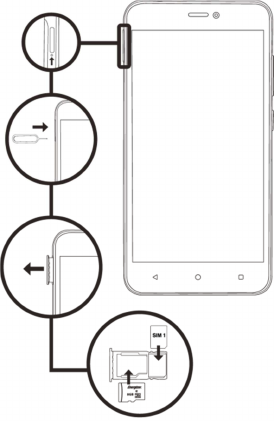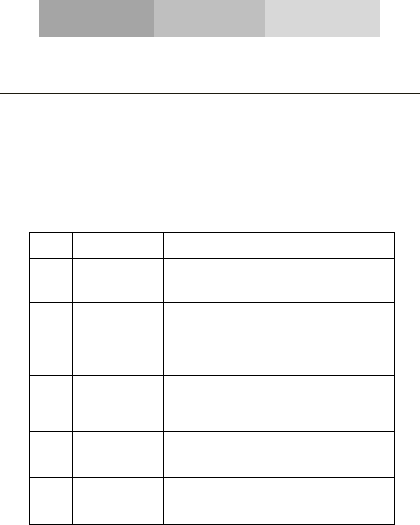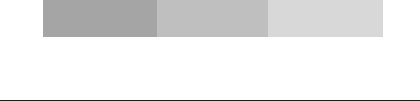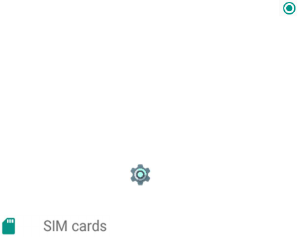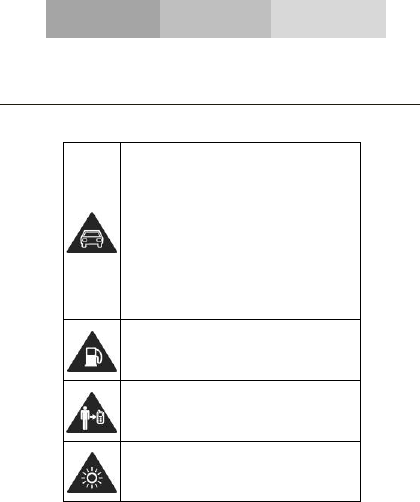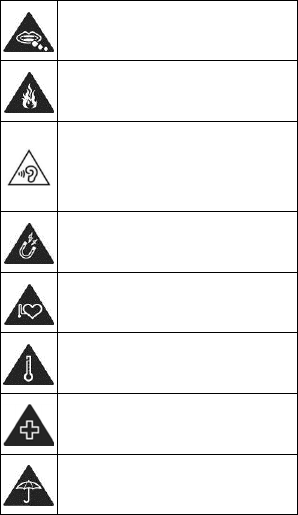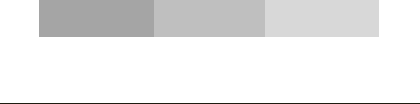-When charging, please place the phone in an
environment that has a normal room temperature and
good ventilation. It is recommended to charge the
phone in an environment with a temperature that
ranges from 5℃~25℃. Please ensure to use only the
charger offered by the manufacturer. Using
unauthorized charger may cause danger and violate the
authorization of the phone and the guarantee article.
- CAUTION: RISK OF EXPLOSION IF BATTERY IS REPLACED WITH
AN INCORRECT TYPE. DISPOSE USED BATTERIES ACCORDING TO
THE INSTRUCTIONS
- Excessive sound pressure from earphones and
headphones can cause hearing loss.
For more information you can go to
www.energizeyourdevice.com
Additional information about electromagnetic fields and
public health are available on the following site.
http://www.who.int/peh-emf.
Your telephone is equipped whit a built-in antenna. For
optimal operation, you should avoid touching it or
degrading it.
As mobile devices offer a range of functions, they can
be used in positions other that against your ear. In such
circumstances the device will be compliant whit the
guidelines when used with headset or USB data cable. If
you are using another accessory ensure that whatever
product is used is free of any metal and that it positions
the phone at least 1.5 cm away from the body.