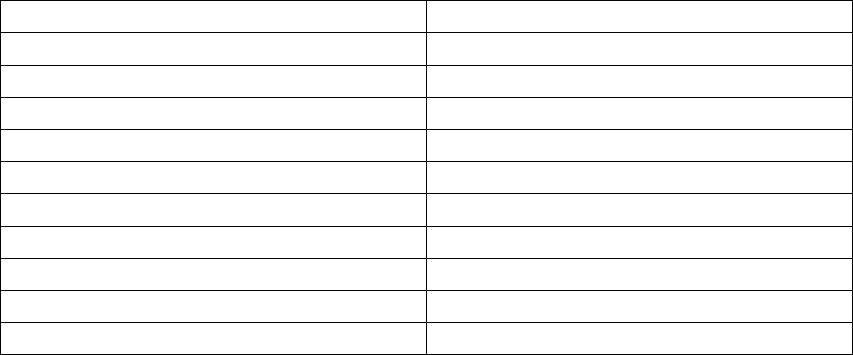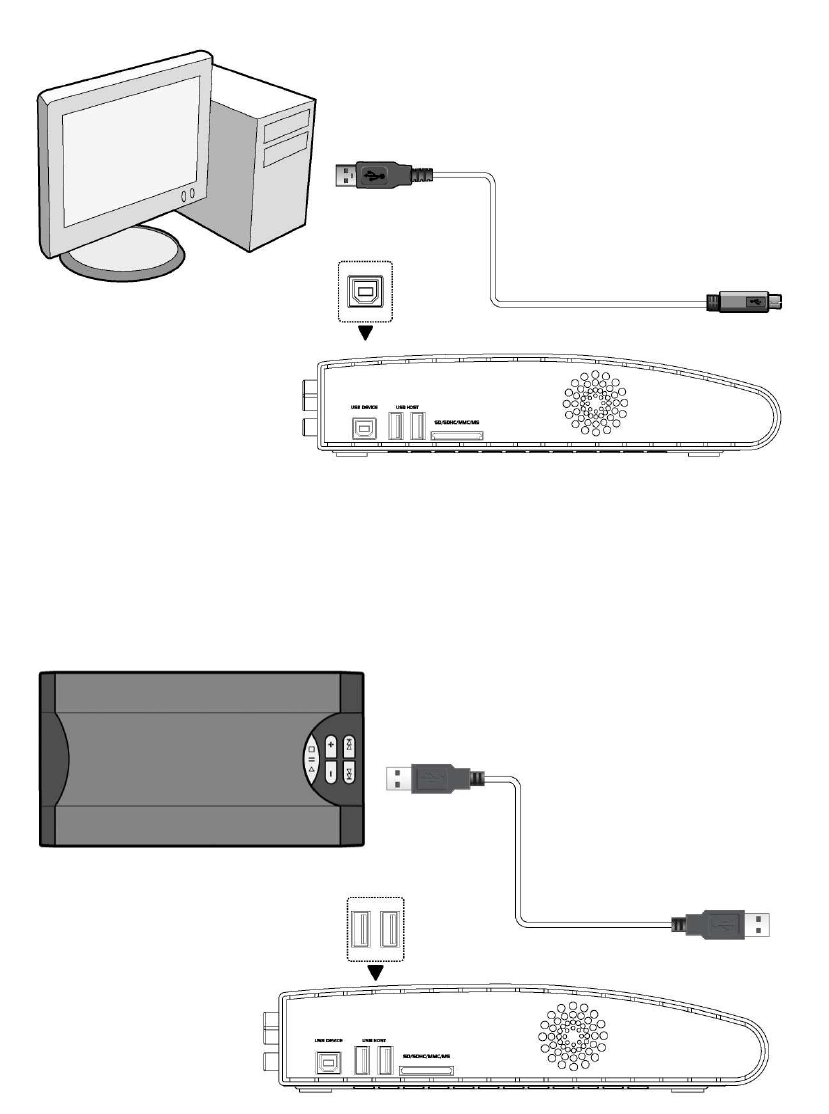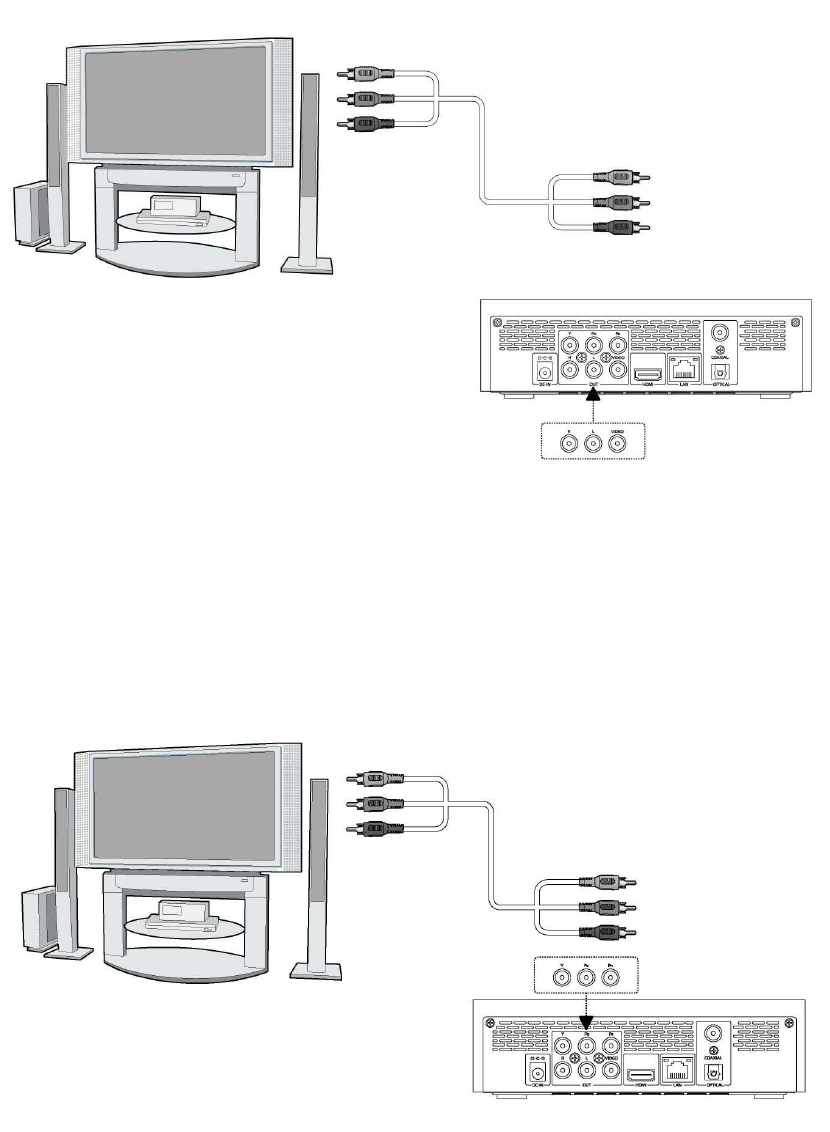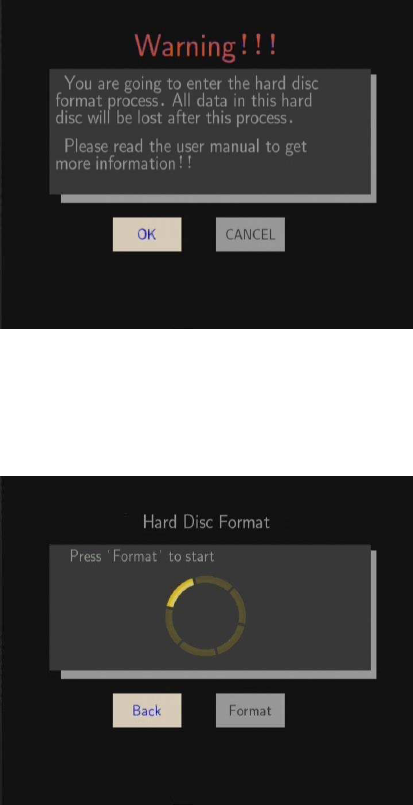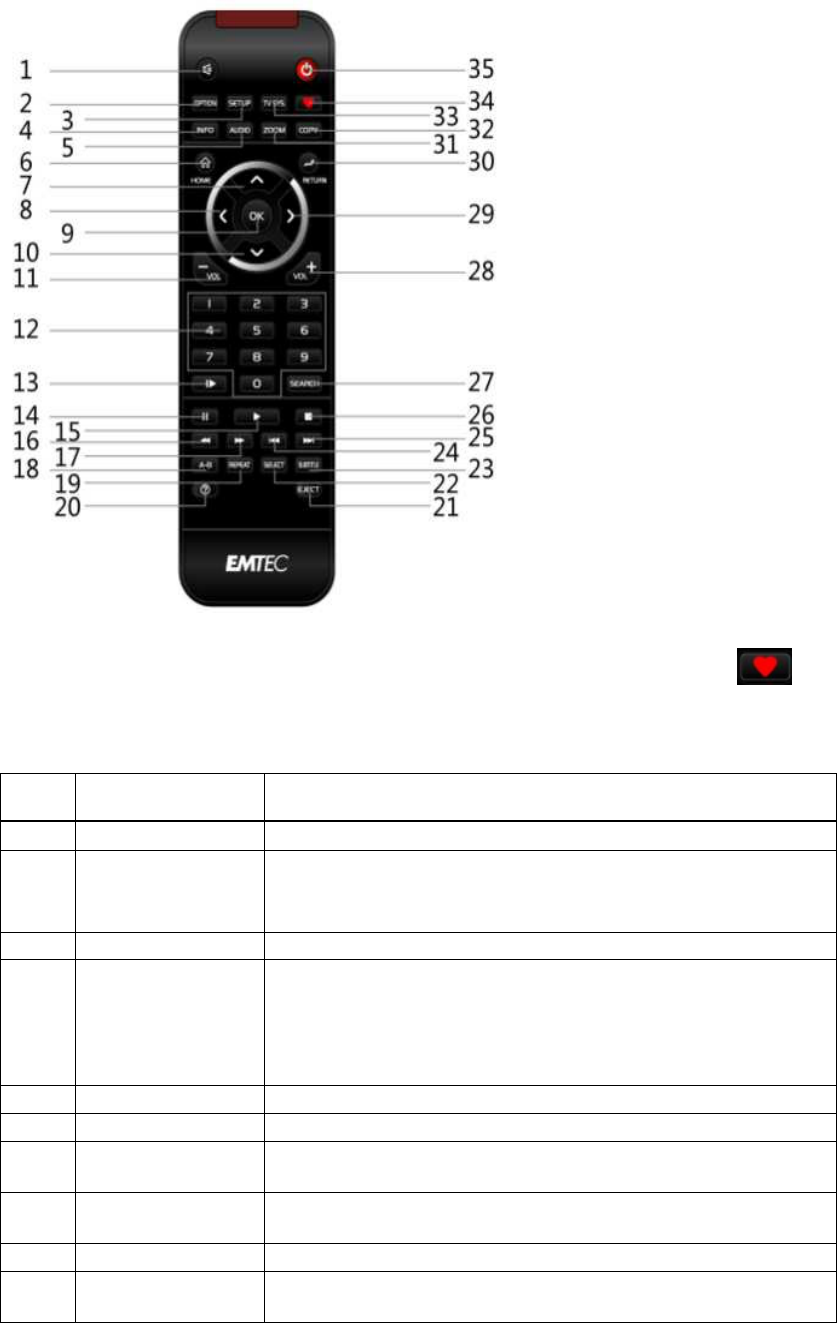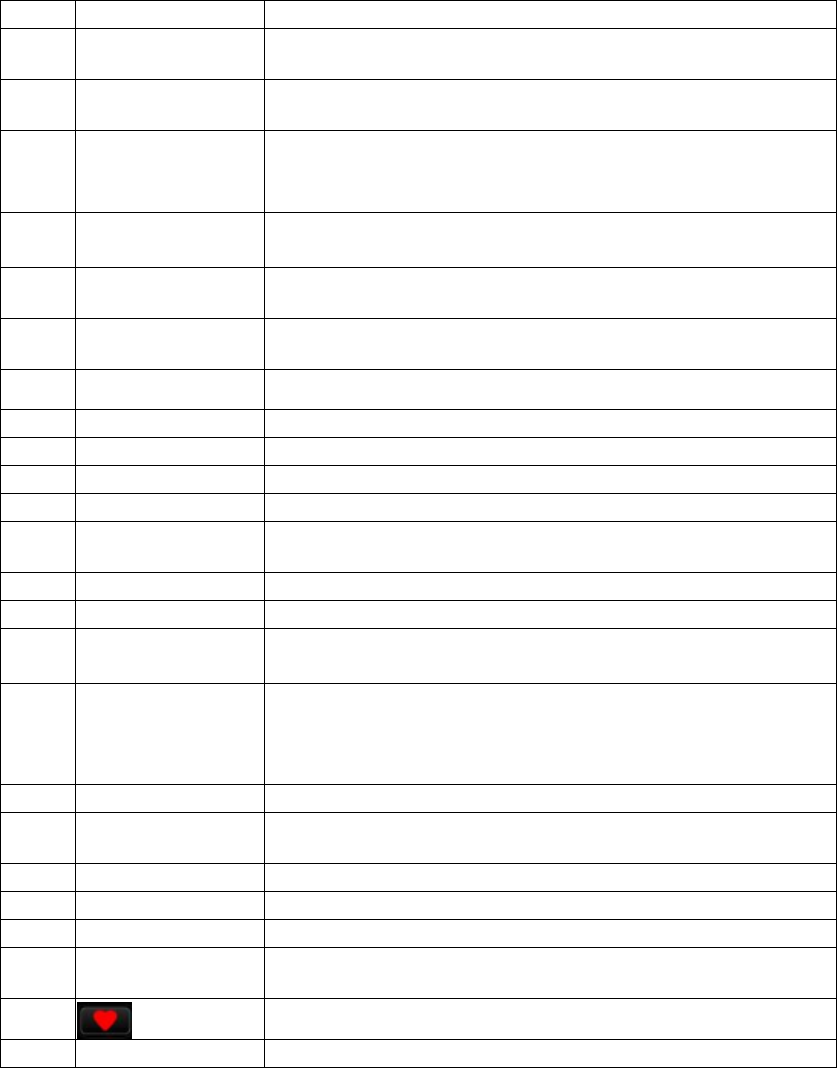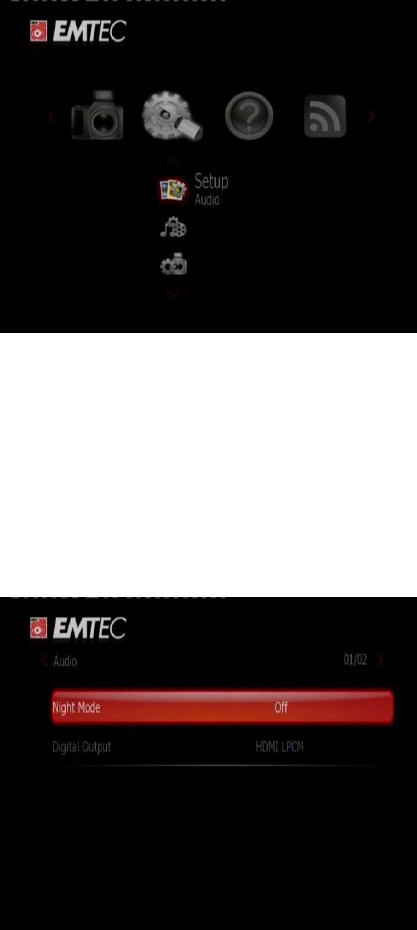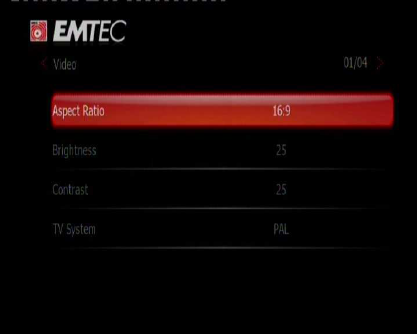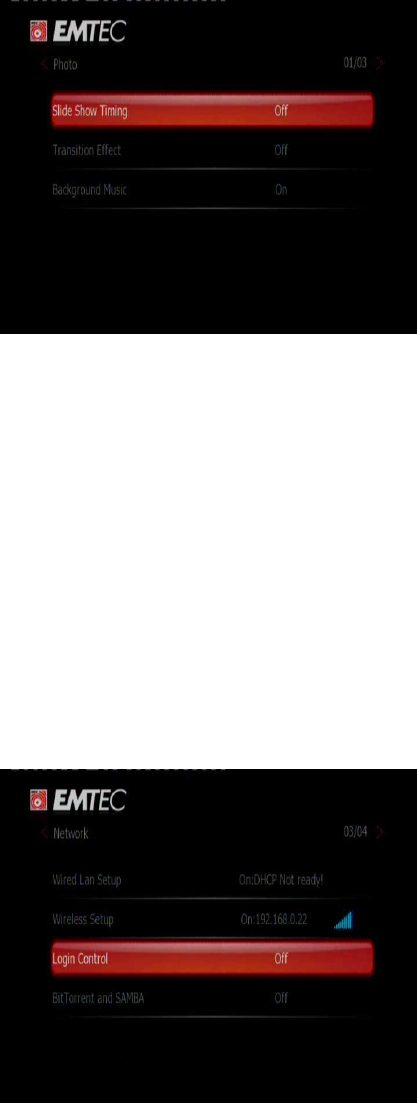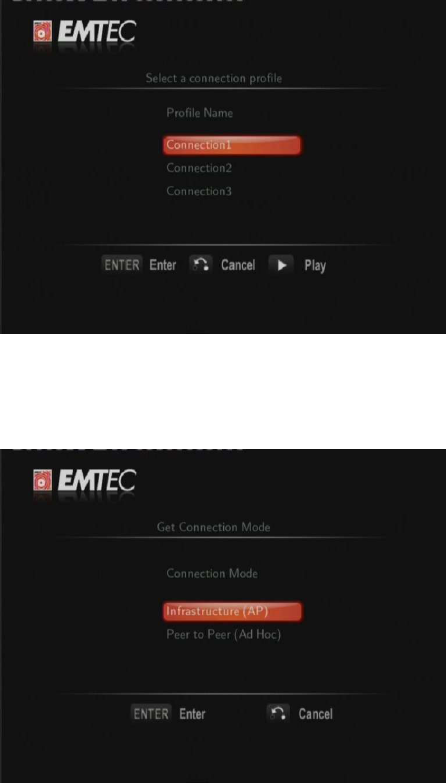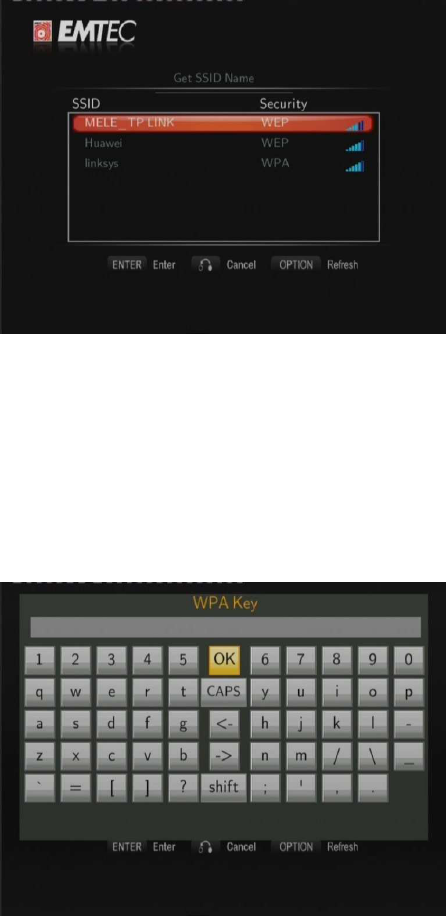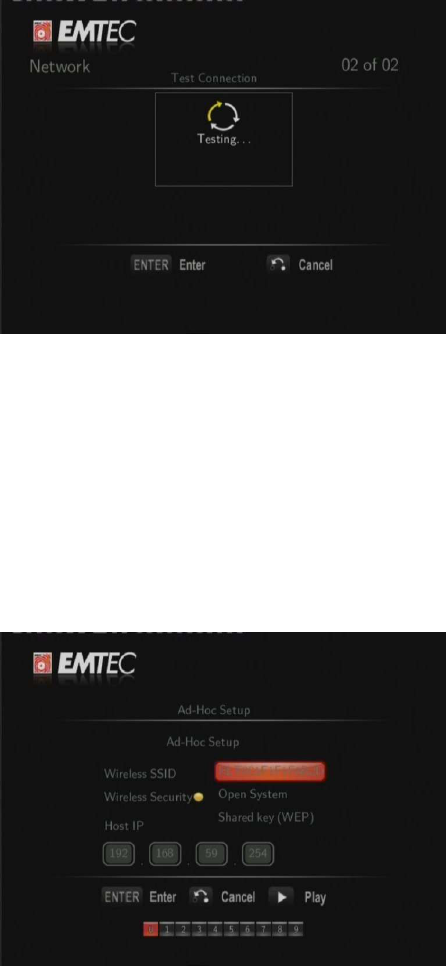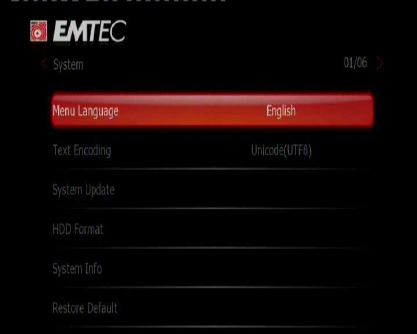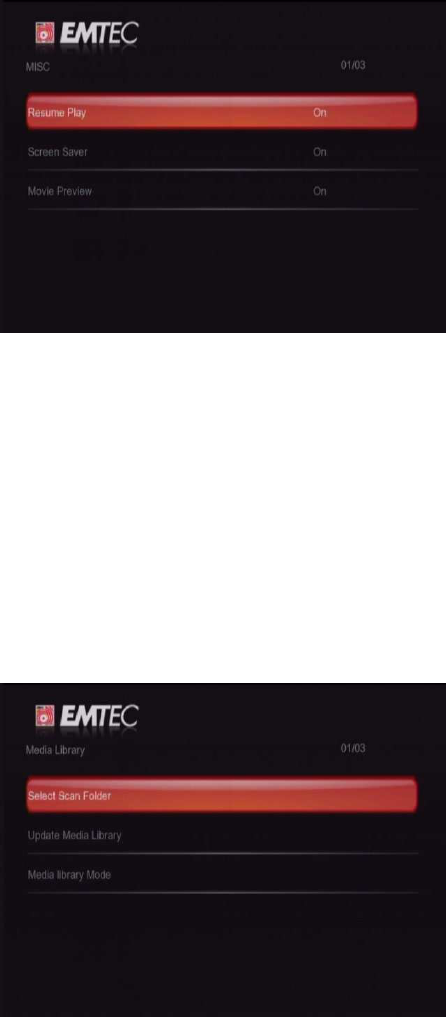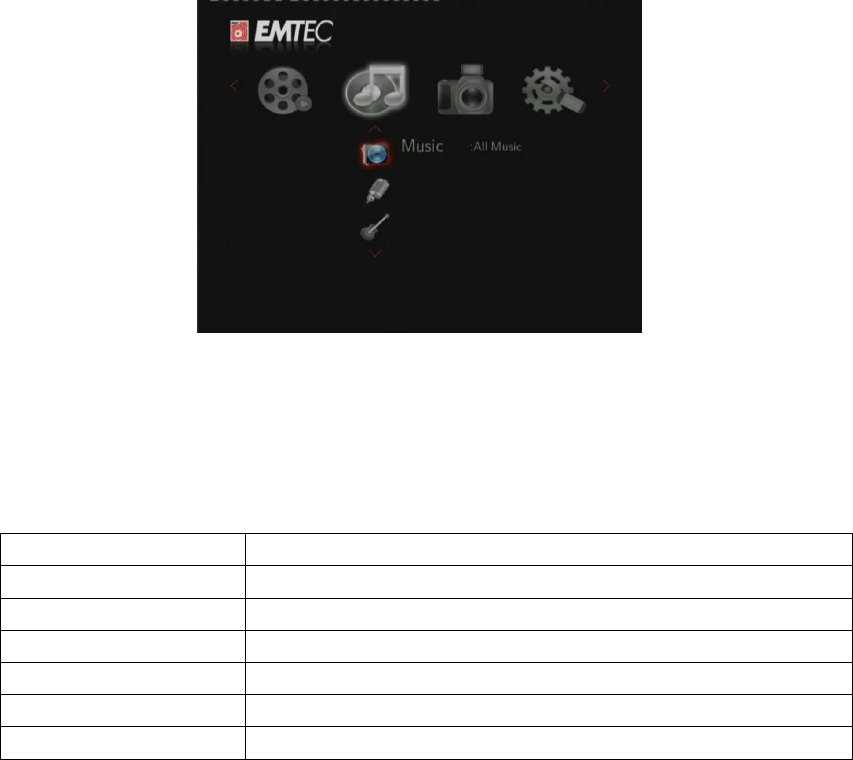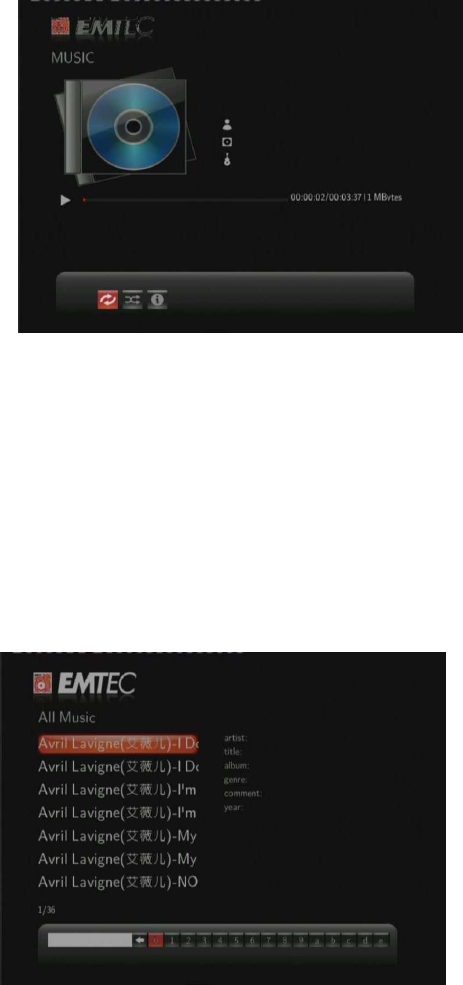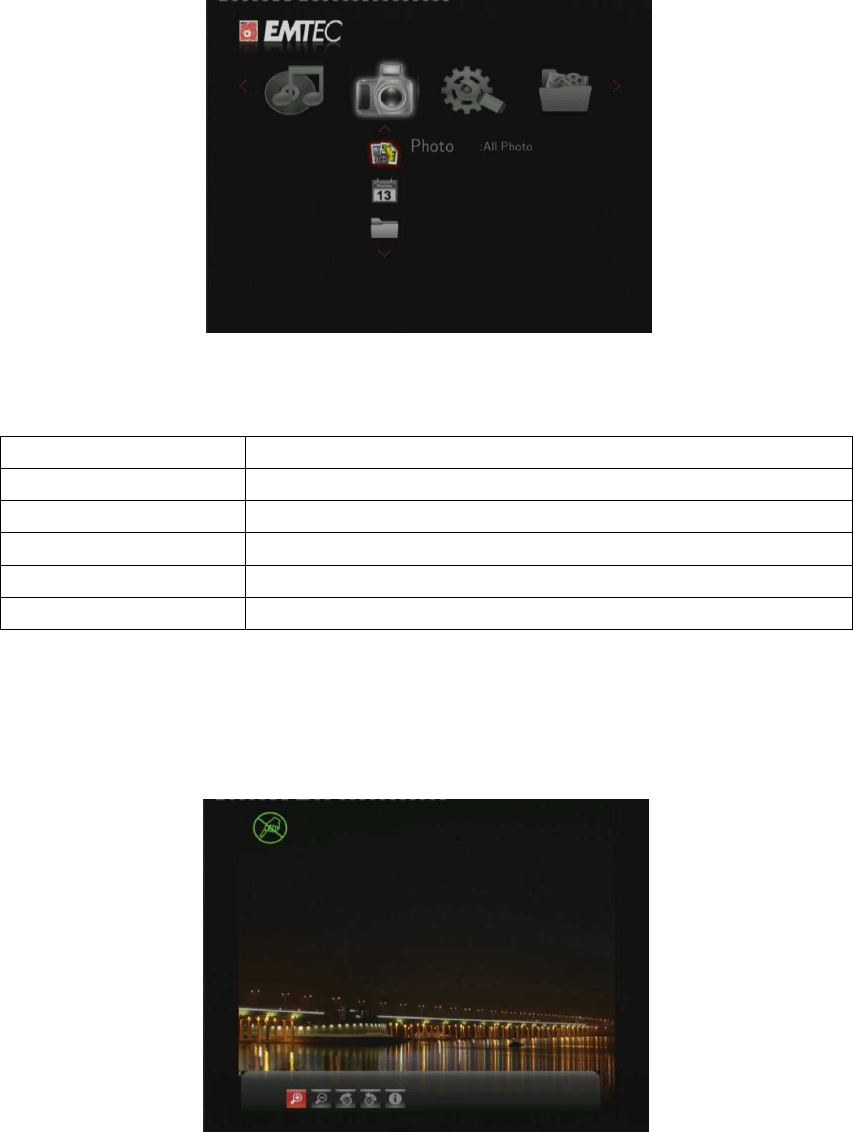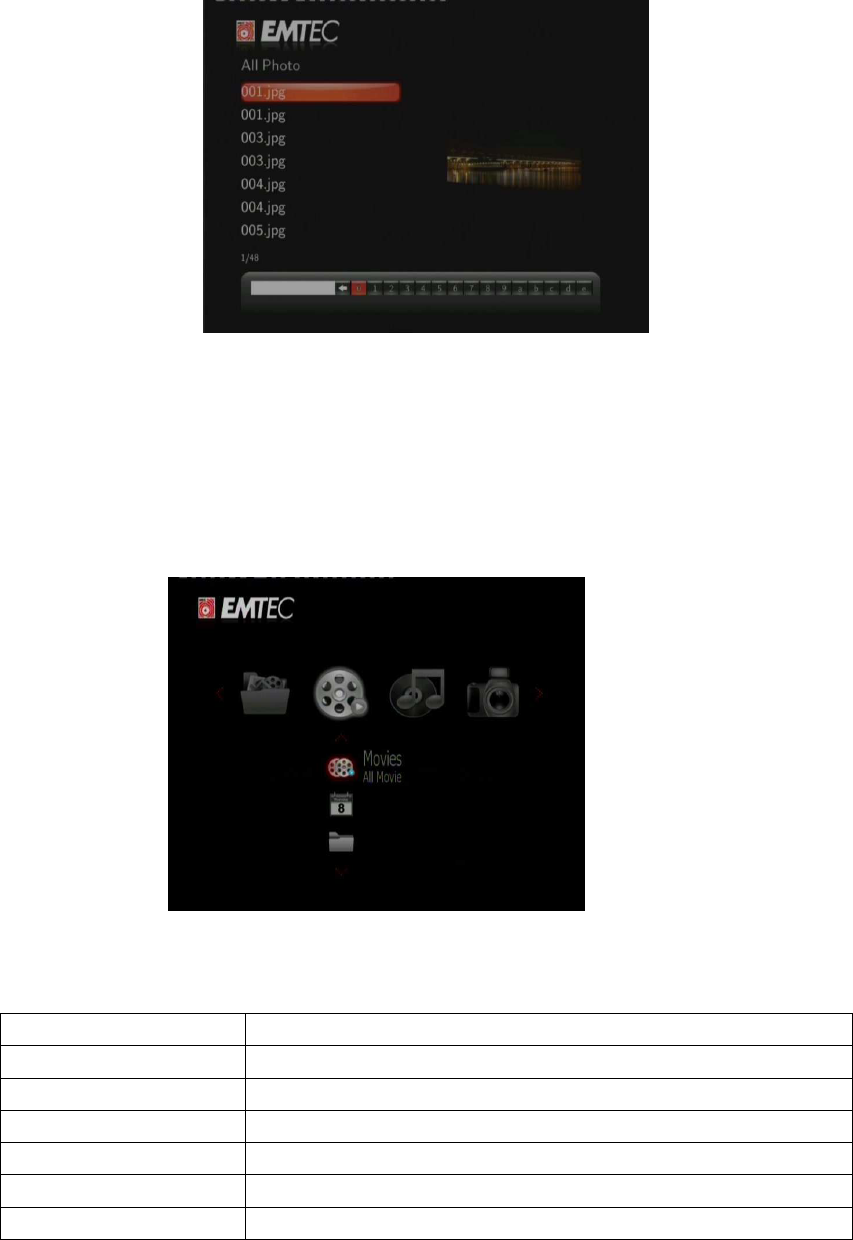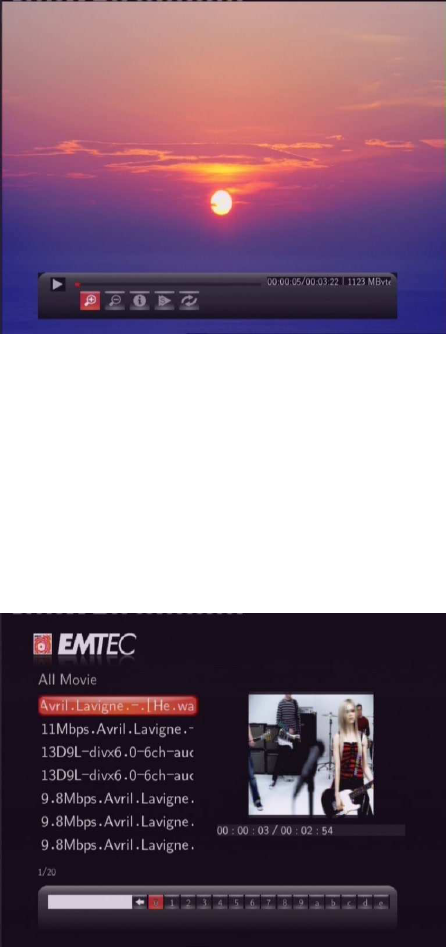Table of Contents
1.
User Information.....................................................................................................................3
1.1 Caution................................................................................................................................3
2.
Product Introduction...............................................................................................................5
2.1 Product Overview................................................................................................................5
2.2 Package Contents ................................................................................................................6
2.3. Connection .........................................................................................................................7
2.4 Front Panel ........................................................................................................................12
2.5 Side Panel..........................................................................................................................12
2.6 Back Panel .........................................................................................................................13
2.7 Menu Language.................................................................................................................13
2.8 HDD Format.......................................................................................................................13
2.9 Remote Control .................................................................................................................15
3.
Main Menu.............................................................................................................................17
3.1
Setup Menu.......................................................................................................................17
3.2 Music Playback..................................................................................................................25
3.3 Photo Playback..................................................................................................................26
3.4 Movie Playback .................................................................................................................28
3.5 All Files ..............................................................................................................................29
3.6 Net Service ........................................................................................................................30
3.7
Help Function....................................................................................................................31
4.
Web Server & BitTorrent......................................................................................................32
4.1 Web Server (unicgi)...........................................................................................................32
4.2 Account Management.......................................................................................................32
4.3 Visit Neighbor (samba) .....................................................................................................33
4.4 BitTorrent Download (btpd) ..............................................................................................33
5.
Media Library ........................................................................................................................37
6.
Upgrading the Firmware......................................................................................................38
7.
Appendixes............................................................................................................................39
7.1 Specifications ....................................................................................................................39
7.2 Frequently Asked Questions..............................................................................................40
8. Copyrights and Trademarks...................................................................................................42
9. Warranty....................................................................................................................................42
10. License information ...............................................................................................................43