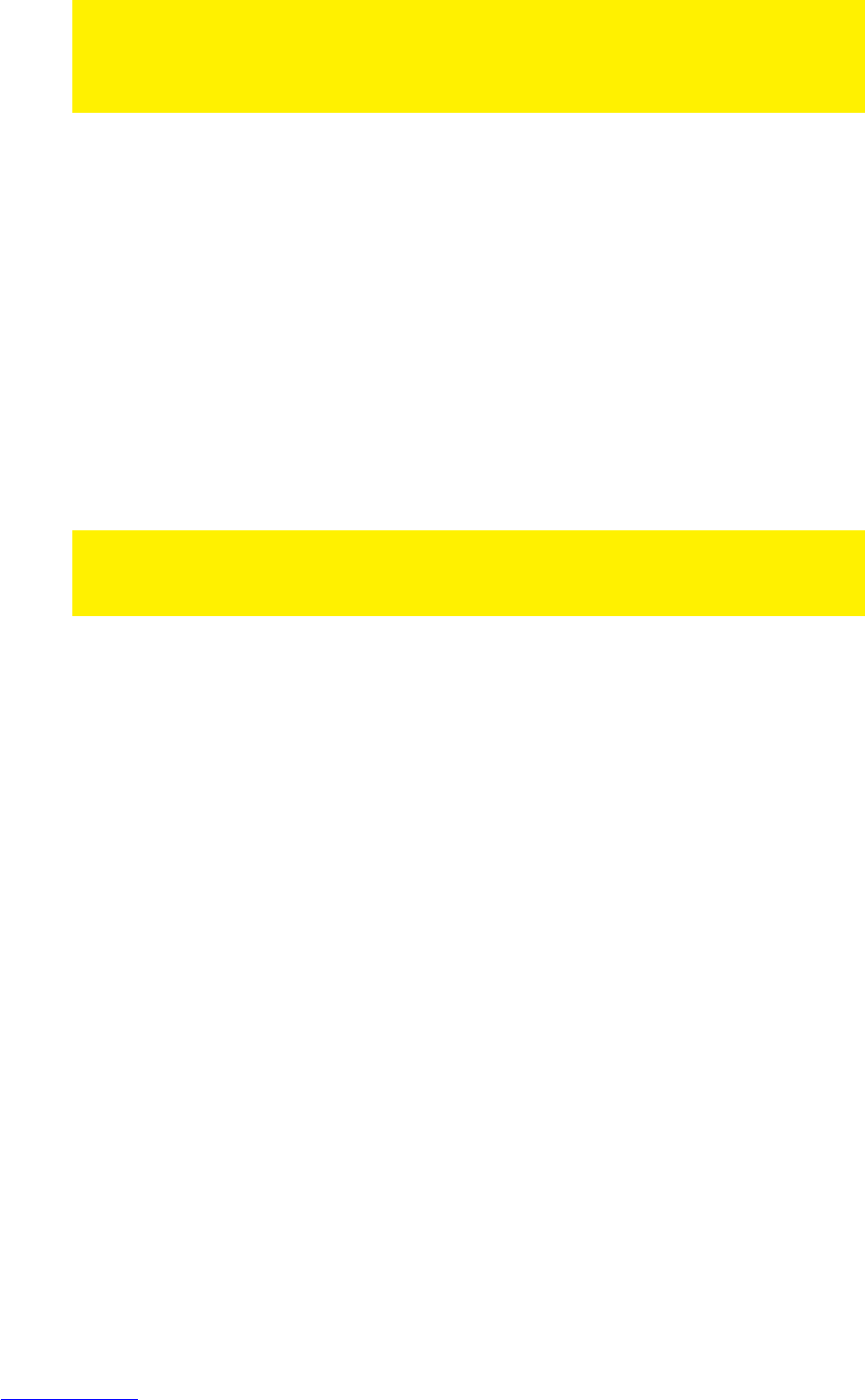For optimum performance and stability with the Android feature, it is advisable to use
an internal hard disk in the EM7385 or connect a USB stick or USB hard disk to the
EM7380.
13.1 Using Android
The EM7385 & EM7380 can also make use of an Android function. Using this
function, you will be able to install and use Android Apps.
1. Use the navigation buttons to go to ‘Android Apps’ and press the ‘OK’ button.
2. The Android option will be started. It is possible the notification ‘Android booting’
appears*.
3. Once the Android option is started, a new screen will appear automatically and a
few pre-installed apps Android apps will be available.
4. If you want to start an Android app, you need to select the app you want to start.
Press the ‘OK’ button on the remote control to start the app, or in case you are
using the EM3140, click the app using the left touchpad button.
* Note: You can enable the Android option with the start-up of the media player. This
way, the Android option will always be started the moment the media player has
completed booting. Go to ‘Setup
MISC
Boot with Android’ and set this to ‘On’.
13.2 Installing Android apps
It is also possible to install Android apps by yourself. In the following steps, we will
explain how to install an Android app.
1. Search the internet for Android apps with so called ‘APK’s’. You can also visit the
Eminent website where Android apps will be downloadable. An APK is an
Android installer.
2. Place the APK file on a USB memory stick and place the USB memory stick in a
free USB port of the EM7385 or EM7380.
3. Use the navigation keys to go to ‘Android’ and press the ‘OK’ button.
4. Go to ‘OI File Manager’ and press the ‘OK’ button, or in case you are using the
EM3140, click the ‘OI File Manager’ using the left touchpad button.
5. Select ‘mnt’ and press the ‘OK’ button or click the touchpad button once.
6. Select ‘usbmounts’ and press the ‘OK’ button or click the left touchpad button
once.
7. Select the USB stick (SDA1 or SDB1 etc)
8. Browse to the APK file you want to install and press the ‘OK’ button or click the
left touchpad button once.
9. Select install and press the ‘OK’ button or click the left touchpad button once,
after which the Android app will be installed.
10. Once the Android app has been installed, the notification ‘Application installed’
will be shown.