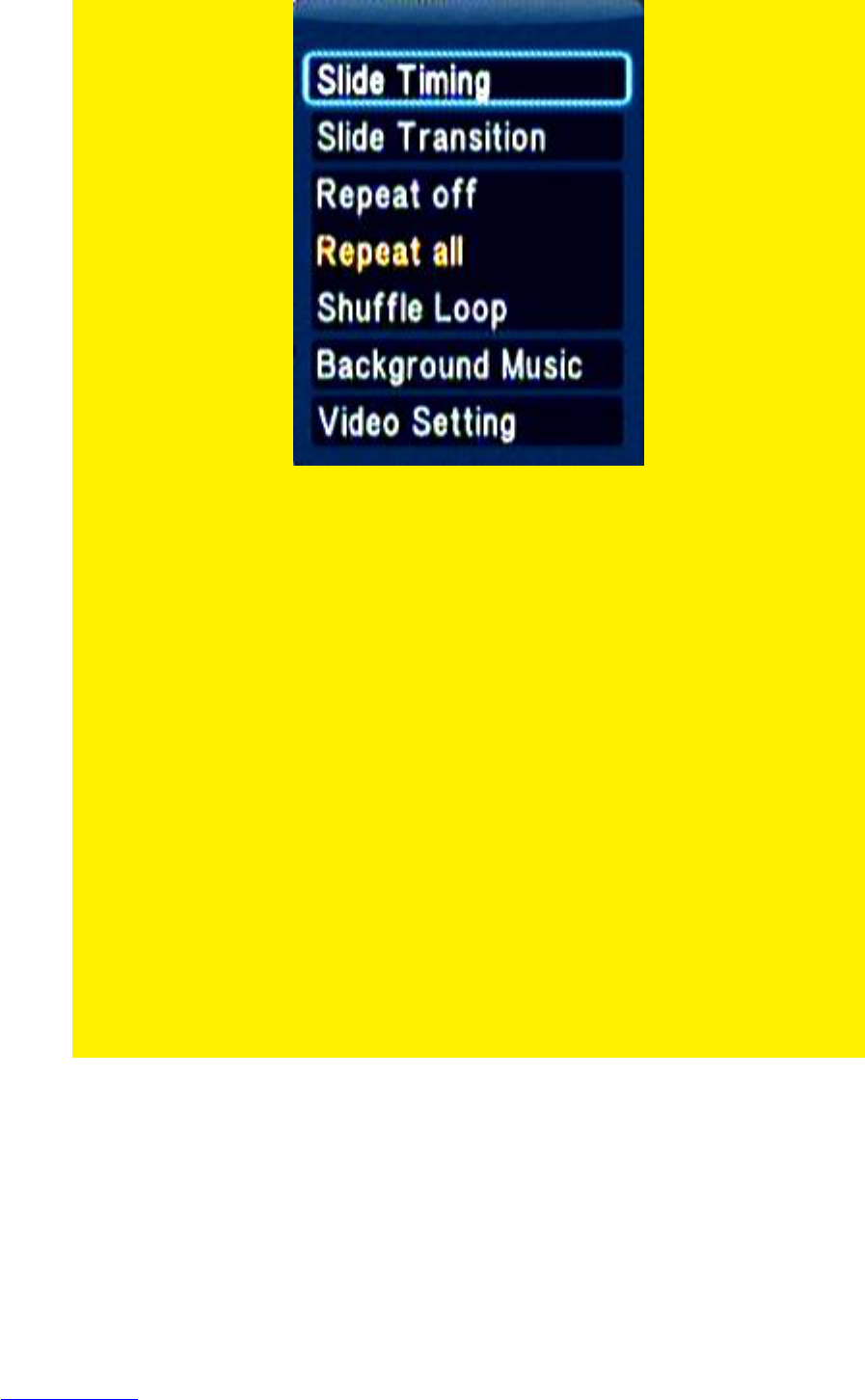Image 13 – Photo menu
Slide Timing: Select ‘Slide Timing’ and press the ‘OK’ button. Select the amount
of time an image will be visible, for example: ‘2 Seconds’ and
press the ‘OK’ button.
Slide Transition: Select ‘Slide Transition’. Select the effect you want to use while
using the slide show. If want to use all possible effects, you can
choose ‘All Effect Shuffle’ and press the ‘OK’ button.
Repeat off: When ‘Repeat off’ is selected, the played file will not be repeated.
Repeat all: When ‘Repeat all’ is selected, all available image files will be
repeated.
Shuffle Loop: When ‘Shuffle Loop’ is selected, the available image files will be
played randomly.
Background Music: If you want to hear background music during the slide show,
select ‘Background Music’ and press the ‘OK’ button. If you want
to hear music which is located in a specific album, select ‘Select
Music’ and press the ‘OK’ button. Select the album and press the
‘OK’ button. Select the music file you want to start with and press
the ‘OK’ button.
Video Setting: When ‘Video Setting’ is selected, you can change several video
settings such ‘Brightness’, ‘Contrast’, ‘Saturation’ and ‘Hue’.
11.0 Using Movie info, Cover art and a video
wall
The EM7385 & EM7380 have the possibility to use movie info and cover art. Using the
movie info function, cover art with detailed information (Duration, genre, key players,
length of the movie etc) about the current movie can be shown before you start video