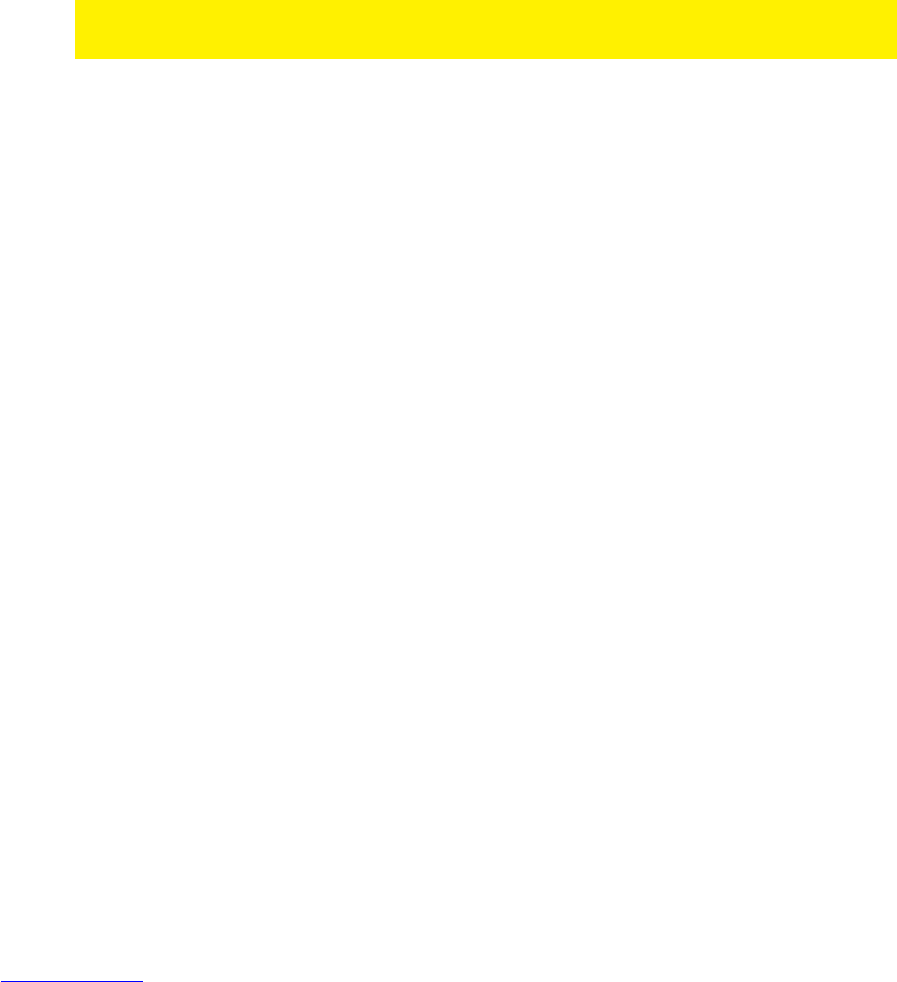3. Select ‘USB’ and press the ‘OK’ button. If a drive letter is shown, press the ‘OK’
button again.
4. Browse to the file you want to copy and press the green button on the remote
control.
5. Choose ‘Copy’ and press the ‘OK’ button.
6. A ‘Copy Destination’ screen appears. Select ‘HDD’ and press the ‘OK’ button.
Select ‘HDD’ again and press the ‘OK’ button.
7. Select the folder you want to copy to and press the ‘OK’ button. If you want to
create a new folder, press the ‘Time Seek’ button. Fill out a name for the new file.
Select ‘OK’ and press the ‘OK’ button on the remote control and then select the
newly created folder and press the ‘OK’ button.
8. Press the ‘Play’ Button to start ‘Copying’. A status screen appears.
9. When copying is finished, you need to press the ‘OK’ button on the remote
control. You will be guided to the file you have just copied.
10. Press the ‘Return’ button several times to return to the main menu.
Hint: You can also copy from the network or a (other) connected USB device to a
connected USB hard disk (Both EM7385 & EM7380)
8.5 Copying files using FTP
The EM7385 and EM7380 both have a FTP server. The FTP server is available if a
internal hard disk is present in the EM7385, or f a USB stick or USB hard disk is
connected to one of the USB ports (EM7385 & EM7380). We recommend to use a
FTP program such as ‘FileZilla’. The following steps were done using ‘FileZilla’.
1. Use the navigation keys to select ‘Setup’ and press the ‘OK’ button.’
2. Select ‘Network’ and press the ‘OK’ button.
3. Make sure you know your media player’s IP-Address. Select ‘Network Info’ and
press the ‘OK’ button after which the (detailed) network information is shown.
Return to the main menu.
4. Open ‘FileZilla’ on your computer.
5. Fill out your media player’s IP-Address at ‘Host’.
6. Fill out the username at the ‘username’ field. If you want to connect to the internal
hard disk of the EM7385, you need to fill out ‘hdd’ as username. If you want to
connect to a connected USB stick or USB hard disk (EM7385 & EM7380), you
need to fill out ‘usb’ as user name.
7. You can fill out any made-up password at the ‘Password’ field.
8. Click ‘Connect’ or press the ‘Enter’ key on your keyboard after which the FTP
connection will be made.
9. You can now ‘drag’ files from the local site (your computer) to the ‘external site’
(media player).