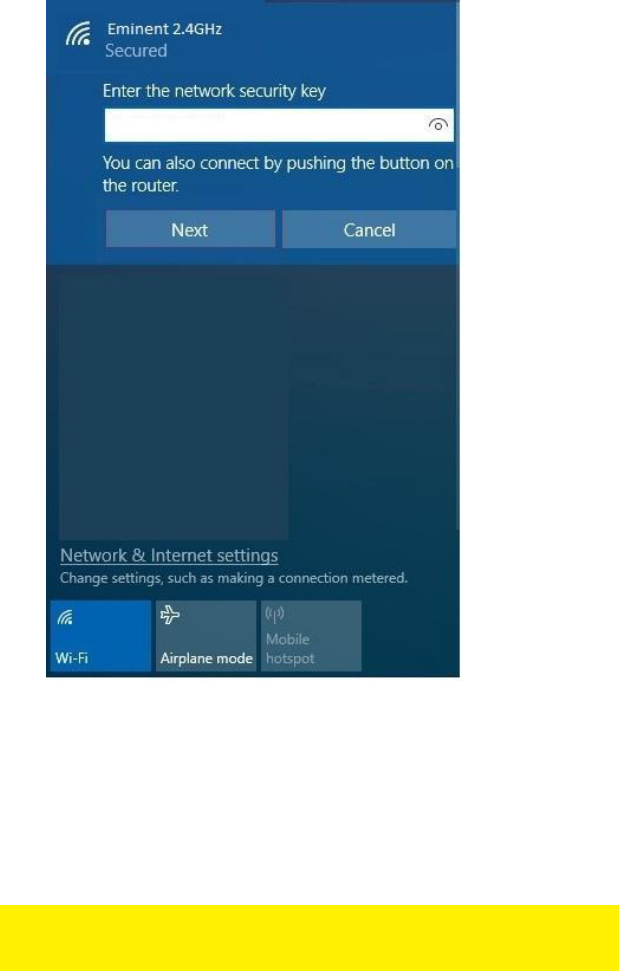5. If correct, Windows will now ask you to fill out your wireless security key. It also
shows you to push the WPS button on the router.
6. Press the WPS button on the Eminent router for approximately 3 seconds until
the WPS led will start flashing.
7. Press the WPS button on your wireless WPS adapter. Refer to the manual of
your wireless WPS adapter for the exact amount of time you need to press the
WPS connection.
8. The connection between the Eminent router and your wireless WPS adapter will
be established automatically.
Hint: Some WPS adapters and Windows versions require you to use the supplied
WPS adapter software. If so, the steps described above can differ from your own
situation. Please refer to the manual of the wireless WPS adapter for the exact steps.