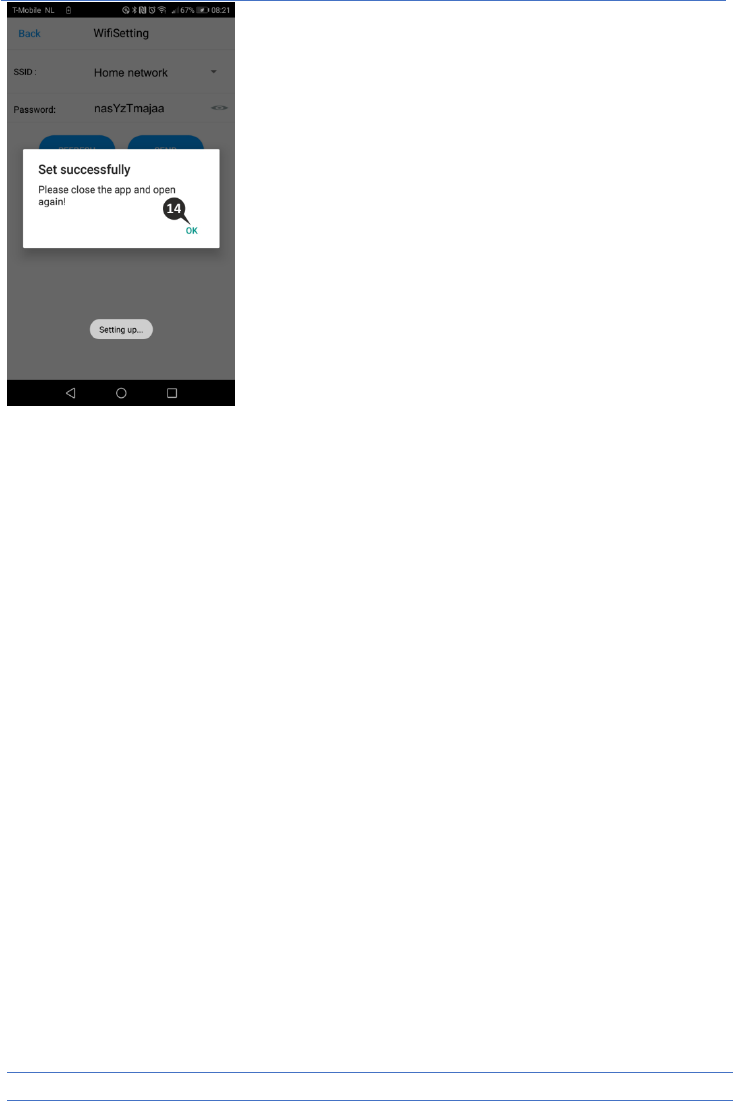iOS smartphone
1 Press the reset button until the night light underneath the camera flashes 3 times.
2 Then, briefly press the reset button 1 time, the night light will quickly flash. After 10 seconds,
briefly press on the reset button 1 time, the night light will start to flash slowly.
3 Now go to the Wi-Fi setting of your smartphone and connect the Wi-Fi signal from the
camera, ending on - - - - - 111A, with your smartphone (Comment: This network does not
have access to the internet. If you are asked to switch to a different network, choose to
cancel).
4 Open the ELRO Babycam app and select "QRCode".
5 Then scan the QR code, which you will find underneath the camera.
6 At "Password“, please enter 000000 and select ”Save".
7 The camera will now come online and can be opened. You will be asked to change the unsafe
password 000000, press “OK”.
8 Fill the old and new password and press "OK". The new password should contain at least 6
characters, one uppercase letter, one lowercase letter, one digit and one special character
(choose from: ~`@#$%^*()_-+=|{}[].?/).
9 Use "Back" to return to the Device List and tap (i) to go the camera settings.
10 Press “Wi-Fi Setting” to change the camera to your Wi-Fi network.
11 At SSID, enter the name of your own Wi-Fi network.
12 Enter your network password. By selecting the 'eye' symbol on the right-hand side you will be
able to see what you are typing. Then, select "SEND". After selecting "SEND", the camera will
stop transmitting its Wi-Fi signal. The night light on the bottom of the camera will stop
flashing slowly, then light continuously, after which 3 short flashes follow to close. You will be
asked to close and reopen the app.