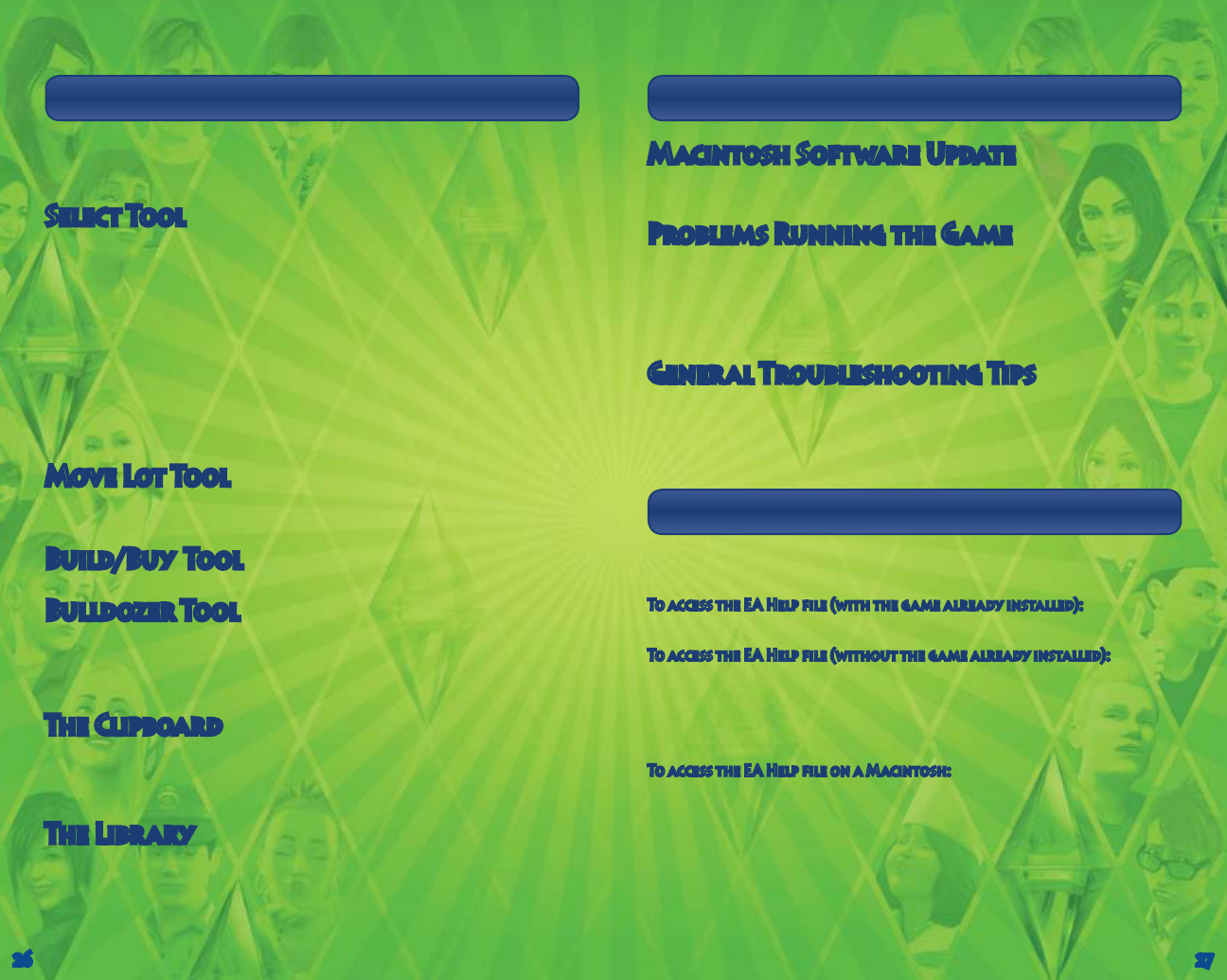-
Ik heb de sims 3 voor de ps3.
Reageer op deze vraag Misbruik melden
Ik vind nergens een manier om op teslaan. In de handleiding staat selecteer Opslaan in het pauze menu. Maar vind dat nergens. Kan iemand mij helpen Gesteld op 8-5-2017 om 14:35-
Klik links onder aan je scherm op het bolletje en daar staat het tussen Geantwoord op 24-8-2017 om 17:34
Waardeer dit antwoord (1) Misbruik melden
-
-
Is dit ook op de Wii dan heb ik een vraag hoe moet je opslaan
Reageer op deze vraag Misbruik melden
Gesteld op 26-4-2016 om 16:46-
Dan moet je op + drukken dan kan je opslaan
Waardeer dit antwoord Misbruik melden
Geantwoord op 25-9-2016 om 12:18
-
-
Wat moet je doen bij Sims als je een partner bent en de opdracht is dat je in een bed een dutje moet doen maar dat heb ik al meerdere keren geprobeerd en het lukt niet kunt u mij helpen Gesteld op 20-4-2016 om 01:00
Reageer op deze vraag Misbruik melden-
heb ik ook een keer gehad misschien zit er geen deur in de kamer waar dat bed in staat waardoor ze er niet in kan (of hij) Geantwoord op 19-8-2017 om 11:56
Waardeer dit antwoord Misbruik melden
-
-
Mijn baby is geboren maar ik wil en ik kan de taart niet uit mijn invetaris halen weet iemand hoe? Gesteld op 9-4-2016 om 14:27
Reageer op deze vraag Misbruik melden-
je moet de taart op het aanrecht zetten dan kan het wel.
Waardeer dit antwoord Misbruik melden
anders gewoon nieuwe kopen.
dat kan via de winkel maar ook via de spullen, moet je naar buitenspullen en dan buiten activiteiten en daar staat ergens een taart tussen. Geantwoord op 25-4-2016 om 18:04
-
-
Mijn familie op wii sims 3 kan in het huis geen koelkast verplaatsen/verkopen Gesteld op 8-3-2016 om 17:04
Reageer op deze vraag Misbruik melden-
Naar bouwen en verkopen dan naar kopen en als het goed is staat er dan een koelkast Geantwoord op 9-4-2016 om 14:27
Waardeer dit antwoord Misbruik melden
-
-
Hoe moet je een controle apparaat voor training waar moet je die op zetten
Reageer op deze vraag Misbruik melden
Gesteld op 28-2-2016 om 17:03-
die kan je nergens opzetten.
Waardeer dit antwoord Misbruik melden
dat ding blijft in je invertaris totdat je hem weer moet terug brengen. Geantwoord op 25-4-2016 om 18:05
-
-
Ik zou graag willen Hoe je je vijand slaat en ze vriend ineemt bij de sims3 Gesteld op 5-2-2016 om 19:06
Reageer op deze vraag Misbruik melden-
dat kan helaas niet volgens mij is het wel mogelijk in sims 4 Geantwoord op 24-4-2017 om 12:40
Waardeer dit antwoord Misbruik melden
-
-
Mijn Sims wil niet bewegen en er staan voetstappen wat moet ik doen Gesteld op 18-1-2016 om 17:32
Reageer op deze vraag Misbruik melden-
eerst testingcheatsenabled true invoeren
Waardeer dit antwoord Misbruik melden
dan resetsim in dat balkje invoeren
als die dan niet meer doet helaas afsluiten.
Geantwoord op 25-4-2016 om 18:00
-
-
Hallo. Ik ben een nieuwe speler van sims 3..
Reageer op deze vraag Misbruik melden
Ik heb een kavel gekocht en moet nu een bankstel neerzetten maar waar ik ook in het huis heen ga met het huis ik kan hem nergens plaatsen wat moet ik doen? Gesteld op 20-12-2015 om 16:16-
Je moet plaats vrij maken Geantwoord op 18-1-2016 om 17:33
Waardeer dit antwoord (1) Misbruik melden
-
-
Kan ik ook huizen verkopen op de sims 3 zo ja hoe?
Reageer op deze vraag Misbruik melden
Gesteld op 26-10-2015 om 15:32-
Als je gaat verhuizen gaat je huis automatisch verkocht worden. Als je instelt spullen verkopen zal je het geld dat de spullen bij elkaar kosten, in je huishoudkapitaal worden verrekent Geantwoord op 21-12-2015 om 09:51
Waardeer dit antwoord Misbruik melden
-
-
Gewoon op de huizen drukken waar een plus voor is en dan kan je huizen bouwen Geantwoord op 18-1-2016 om 17:34
Waardeer dit antwoord Misbruik melden -
Hoe kan ik koffiezetten? Als ik dat doe komen er allemaal blauwe voetstappen boven de Sims te staan. Help me please... Gesteld op 26-4-2015 om 08:44
Reageer op deze vraag Misbruik melden-
Dat is omdat de sim er niet goed aankan, verzet eens het koffiezetapparaat of eens draaien met de voorkant van het apparaat naar voor Geantwoord op 8-9-2015 om 14:45
Waardeer dit antwoord (2) Misbruik melden
-
-
misschien dat er iets voor staat? dan kunnen ze er niet bij en uiteindelijk gaan ze iets anders doen Geantwoord op 15-12-2015 om 18:59
Waardeer dit antwoord Misbruik melden -
Als ik een 'double shot' wil zetten met het koffiezetapparaat dan doet hij het niet en verschijnen er blauwe voetstappen boven de Sims. Hoe kan ik wel koffie zetten? Gesteld op 6-4-2015 om 19:02
Reageer op deze vraag Misbruik melden-
Dan kan je sim waarschijnlijk niet bij het koffiezetapparaat. Probeer dan het koffiezetautomaat ergens anders te zetten via bouwen. Geantwoord op 21-12-2015 om 09:49
Waardeer dit antwoord Misbruik melden
-
-
hoe kan ik in sims 3 praten met andere mensen want ik speel nu alleen voor mezelf
Reageer op deze vraag Misbruik melden
Gesteld op 26-2-2015 om 13:29-
Gewoon met iemand gaan praten Geantwoord op 5-8-2017 om 01:37
Waardeer dit antwoord Misbruik melden
-
-
Maar zelf vraag ik het me ook af
Waardeer dit antwoord Misbruik melden
Geantwoord op 5-8-2017 om 01:38 -
Hoe stel ik de Nederlandse taal in
Reageer op deze vraag Misbruik melden
Op een MacBook , aangezien in het installatie menu alleen Engels en Spaans staat, nu is het dus Engels geïnstalleerd. Alvast bedankt
MvG Gesteld op 29-12-2014 om 19:03-
ja dat wil ik ook al een hele tijd weten!
Waardeer dit antwoord (3) Misbruik melden
Geantwoord op 15-1-2015 om 20:32
-
-
Als je je sim aankleed hoe film je dat?
Reageer op deze vraag Misbruik melden
Gesteld op 29-7-2014 om 12:29-
je drukt op de sims zelf Geantwoord op 24-12-2014 om 14:10
Waardeer dit antwoord Misbruik melden
-
-
Hoe draai je een voorwerp op Sims 3? Gesteld op 23-4-2014 om 17:16
Reageer op deze vraag Misbruik melden-
Pak het vast en draai op met je muis Geantwoord op 29-7-2014 om 12:30
Waardeer dit antwoord Misbruik melden
-
-
op de knop c drukken van je nunchuk Geantwoord op 24-12-2014 om 14:09
Waardeer dit antwoord Misbruik melden -
Hoe kan ik een eigen gemaakte wereld met personen zelf verwijderen Gesteld op 9-2-2014 om 18:40
Reageer op deze vraag Misbruik melden-
Als je opnieuw de sims 3 gaat spelen zie je al je opgeslagen spellen staan,als je er met je muis op 1 gaat staan, zie je een prullenbakje in beeld (Eronder) klik daarop! Geantwoord op 5-4-2014 om 22:25
Waardeer dit antwoord (1) Misbruik melden
-
-
Hoe kun je huishoudelijke hulp stoppen? Gesteld op 18-1-2014 om 11:41
Reageer op deze vraag Misbruik melden-
Je moet nog een keer de diensten Bellen en dan staat er waarschijnlijk "hulp in huishouden" om het rood klik het in het rode aan en het stopt Geantwoord op 1-2-2014 om 17:41
Waardeer dit antwoord Misbruik melden
-
-
Hoe kun je een extra huis kopen langs een smartphone Gesteld op 28-12-2013 om 20:29
Reageer op deze vraag Misbruik melden-
je drukt op je telefoon en er staat dan ontroerend reisservice, dan staat er eigen privé kavel kopen, dan krijg je het zelfde overzicht als je gaat verhuizen. Dan kies je een huis dat is dan je "extra" huis. Tieners en kinderen moeten in het eerste huis wonen. Anders zal de politie komen Geantwoord op 21-12-2015 om 09:54
Waardeer dit antwoord Misbruik melden
-
-
Ik heb net een nieuwhuis gekocht maar weet niet hoe ik mn oude huis moet verkopen Gesteld op 15-10-2013 om 15:21
Reageer op deze vraag Misbruik melden-
misschien heb je op extra huis gedrukt dan heb je er twee en anders staat er bij dat hele stukje van wie gaat er mee en alles bij of je je huis verkoopt Geantwoord op 9-2-2014 om 12:35
Waardeer dit antwoord Misbruik melden
-
-
die vraag heb ik ook, ik wil namelijk een groter huis voor mijn sim(s). Weet iemand het antwoord Geantwoord op 5-4-2014 om 22:26
Waardeer dit antwoord Misbruik melden -
wat is de registratie code?
Reageer op deze vraag Misbruik melden
of waar staat de registratie code? Gesteld op 20-9-2013 om 13:06-
In de doos ( waar de cd zit )op de achter van 1 van die blaadtjes de code vinden Geantwoord op 28-12-2013 om 20:30
Waardeer dit antwoord (2) Misbruik melden
-
-
ik heb em nodig voor claas dojo Geantwoord op 7-6-2023 om 19:05
Waardeer dit antwoord Misbruik melden -
ik heb Sims 3 op de wii en een van mijn mannetjes is dood kan je die terug krijgen of opnieuw bij maken reageer zo snel mogelijk a.u.b Gesteld op 26-7-2013 om 17:09
Reageer op deze vraag Misbruik melden-
je moet die opnieuw maken Geantwoord op 4-3-2014 om 09:08
Waardeer dit antwoord Misbruik melden
-
-
hoe kan je van sim veranderen ik heb sim 3 op de wii Gesteld op 26-7-2013 om 12:10
Reageer op deze vraag Misbruik melden-
als je meerdere sims hebt aangemaakt in één spel (bijv. een gezin) dan kun je tussen deze sims wisselen door op het onderste gedeelte van de D-pad op je controler te drukken (die 'plus' boven de A-knop). De verschillende sims komen dan in beeld en je kunt degene aanklikken waarmee je wilt spelen. Geantwoord op 29-1-2016 om 11:09
Waardeer dit antwoord Misbruik melden
-
-
hoe kan je van sim veranderen????? Gesteld op 26-7-2013 om 12:09
Reageer op deze vraag Misbruik melden-
Op je kleerkast klikken = outfit plannen = kleren veranderen
Waardeer dit antwoord Misbruik melden
Op de spiegel = look veranderen =haar veranderen Geantwoord op 28-12-2013 om 20:32
-
-
maar hoe kan ik bijvoorbeeld een teen kleiner of groter maken Geantwoord op 27-6-2022 om 17:07
Waardeer dit antwoord Misbruik melden -
ik heb de cd van de sims 3 maar geen code
Reageer op deze vraag Misbruik melden
dus welk is die code liefst al gesorteerd
Gesteld op 17-7-2013 om 13:25-
Klik op deze LINK ga naar de link en je hebt alle codes!! Geantwoord op 28-7-2013 om 11:19
Waardeer dit antwoord Misbruik melden
-
-
Hoe kan ik een schoonmaker huren bij sims 3 voor de wii??? Willen jullie zo snel mogelijk beantwoorden ?!!??!?!!! Gesteld op 1-3-2013 om 21:05
Reageer op deze vraag Misbruik melden-
gewoon een schoonmaker bellen dat kan als je op je poppetje klikt Geantwoord op 16-3-2013 om 14:57
Waardeer dit antwoord Misbruik melden
-
-
ik heb sinds kort de sims 3 voor op mijn wii. maar telkens kan ik het spel niet opslaan dus moet ik steeds opnieuw beginnen? Hoe komt dit ? Gesteld op 7-1-2013 om 15:55
Reageer op deze vraag Misbruik melden-
Je moet op min of plus klikken en dan op opslaan en een van de drie vakjes klikken en de volgende keer spel laden en niet een nieuwe spel openen !!! Geantwoord op 1-3-2013 om 21:03
Waardeer dit antwoord (1) Misbruik melden
-
-
Hoe sla ik sims 3 op
Reageer op deze vraag Misbruik melden
Gesteld op 11-12-2012 om 20:41-
je moet eerst op plus drukken en dan opslaan en dan normaal komen er 3 vakjes en je moet op het vakje drukken waar je het op wilt opslaan hopelijk heb ik je geholpen Geantwoord op 26-7-2013 om 12:16
Waardeer dit antwoord Misbruik melden
-
-
Is er ook een aanpassing om de tijd meer realistisch te maken?
Reageer op deze vraag Misbruik melden
Als de sims bv een paar meter moeten wandelen is al snel een uur om Gesteld op 4-10-2012 om 21:27-
nee het spijt me
Waardeer dit antwoord Misbruik melden
Geantwoord op 29-10-2012 om 16:38
-
-
Hoe kan je met de sims 3 je eigen gemaakte familie's tegenkomen & ontmoeten? Gesteld op 6-11-2011 om 08:46
Reageer op deze vraag Misbruik melden-
als je wandelt kom je normaal iemand van je familie tegen dan moet je zo dicht mogelijk bij gaan staan en dan op a drukken Geantwoord op 26-7-2013 om 15:51
Waardeer dit antwoord Misbruik melden
-
-
Ik heb net de sims 3, en ik weet niet hoe je het bad en de wc schoon moet maken. Is er soms een winkel waar je wat kan kopen om het schoon te maken? Willen jullie a.u.b. snel antwoorden want ik weet echt niet wat ik moet doen. Gesteld op 15-8-2011 om 17:07
Reageer op deze vraag Misbruik melden-
je kan aleen de wc schoon maken als hij vuil is dan klik je op de wc en dan kan je kiezen tussen gebruiken en schoonmaken en voor het bad hetzelfset a.u.b. Geantwoord op 10-9-2011 om 08:06
Waardeer dit antwoord (1) Misbruik melden
-
-
je moet klikken op het bad of de wc en op UPGRADE SELLF-CLEANING 60% klikken en dan op CLEAN. Geantwoord op 3-1-2012 om 13:00
Waardeer dit antwoord (1) Misbruik melden -
je moet klikken op het bad of de wc en dan op CLEAN. Geantwoord op 3-1-2012 om 13:02
Waardeer dit antwoord (1) Misbruik melden -
Je klikt op het wc of bad en dan staat er schoonmaken,daar klik je dan op en je sim zal het schoonmaken Geantwoord op 15-9-2012 om 12:04
Waardeer dit antwoord Misbruik melden -
als je naar het toilet bent geweest moet je tegen de toilet gaan staan en dan op a drukken en dan doorspoelen zo is dat op sims 3 wii Geantwoord op 26-7-2013 om 15:53
Waardeer dit antwoord Misbruik melden -
Als ik een mijn huis verkocht heb en een nieuwe wil neerzetten kan ik deze niet plaatsen. Hoe kan ik dit wel? Gesteld op 17-5-2011 om 11:15
Reageer op deze vraag Misbruik melden-
???? Geantwoord op 3-1-2012 om 13:01
Waardeer dit antwoord (1) Misbruik melden
-
-
Hoe kan een random een sim in je huis hebben?
Waardeer dit antwoord (1) Misbruik melden
Geantwoord op 25-4-2015 om 21:32 -
Wat kan ik van de SIMS3 verwachten? Gesteld op 12-8-2010 om 16:30
Reageer op deze vraag Misbruik melden-
het is een heel leuk spel Geantwoord op 3-6-2011 om 15:16
Waardeer dit antwoord Misbruik melden
-
-
massas cool !!!!!!!!!!!!!!!!!!!!!!!!!! Geantwoord op 10-9-2011 om 08:08
Waardeer dit antwoord Misbruik melden -
het is heel leuk maar je moet het kunnen (niet als ik dus) Geantwoord op 3-1-2012 om 13:03
Waardeer dit antwoord (2) Misbruik melden -
dat het misschien tof is hello?
Waardeer dit antwoord Misbruik melden
Geantwoord op 29-10-2012 om 16:41 -
Bazen antwoord!!! Geantwoord op 1-7-2013 om 13:19
Waardeer dit antwoord Misbruik melden