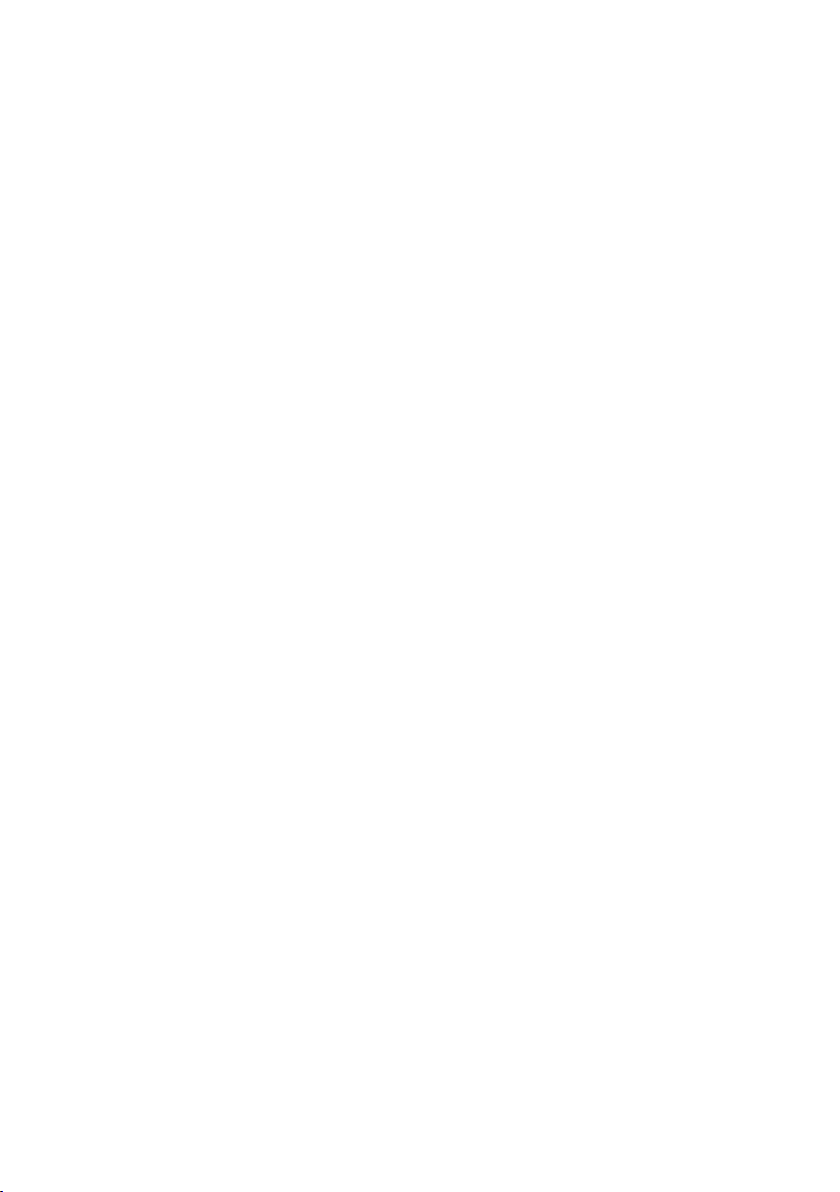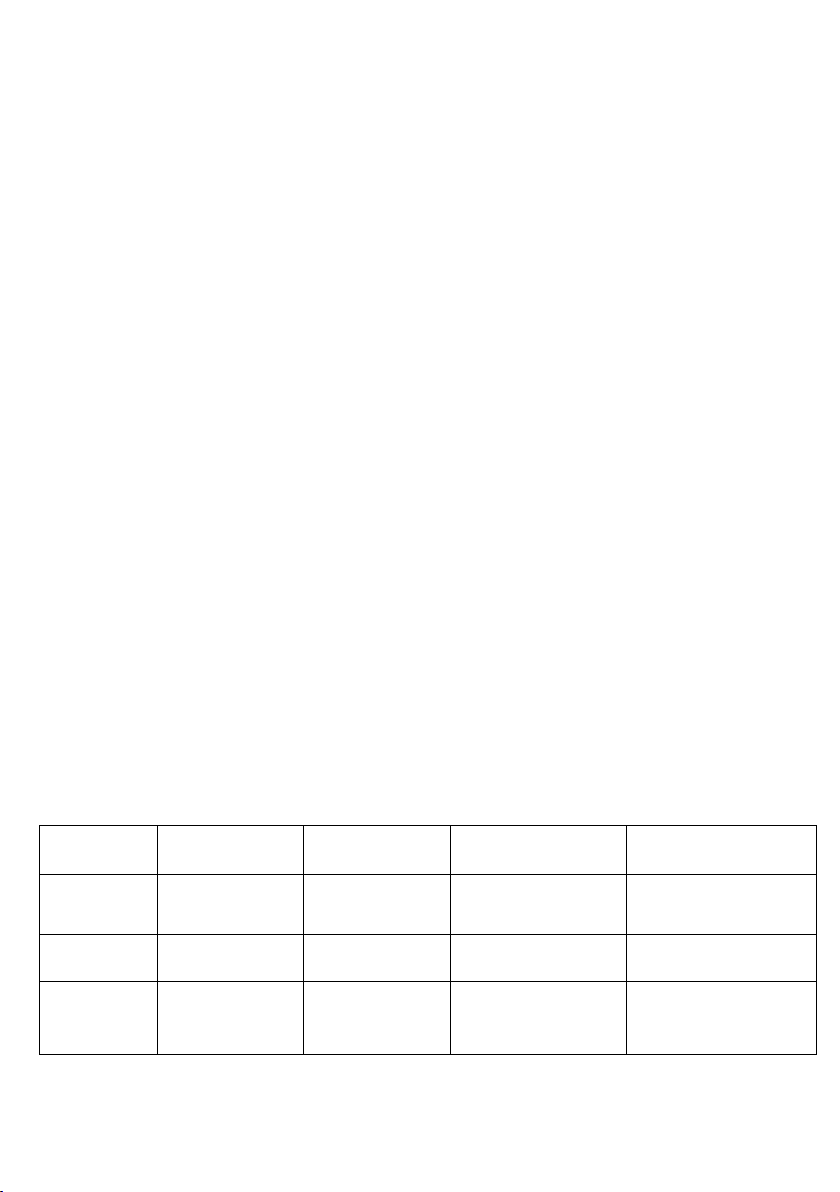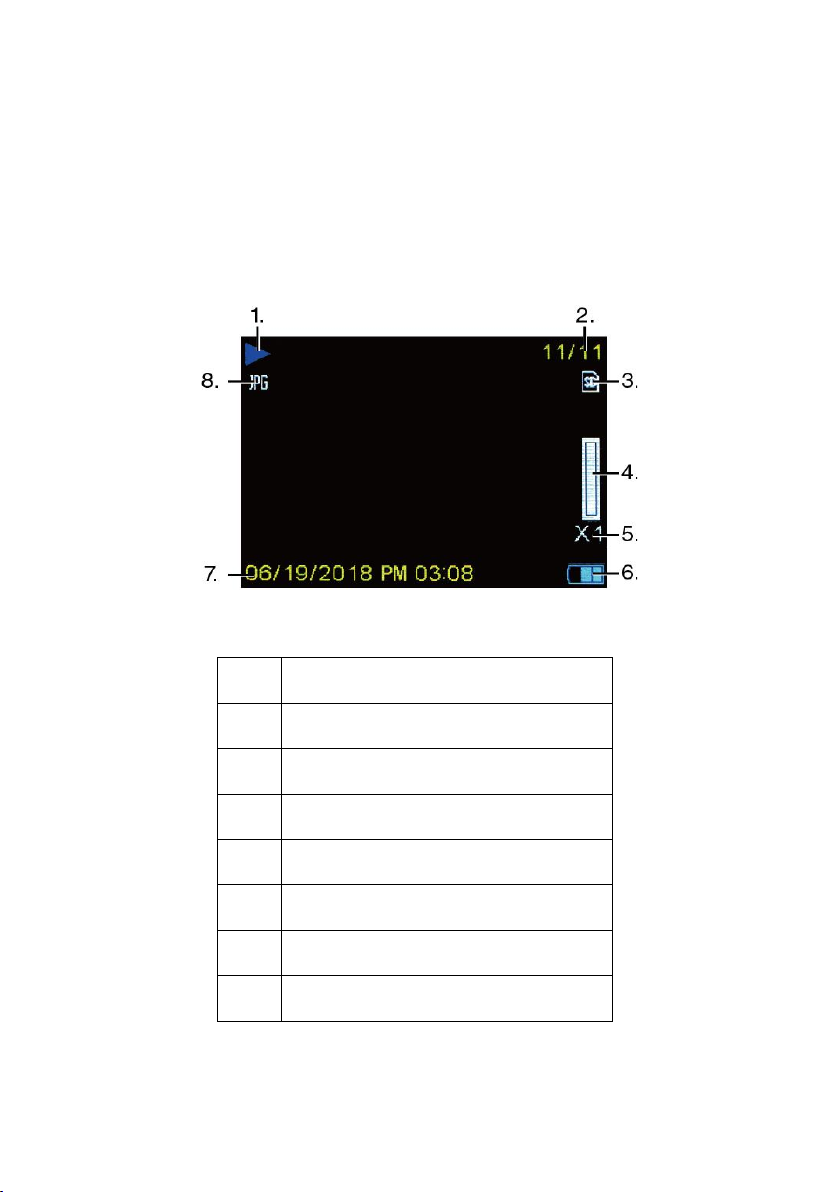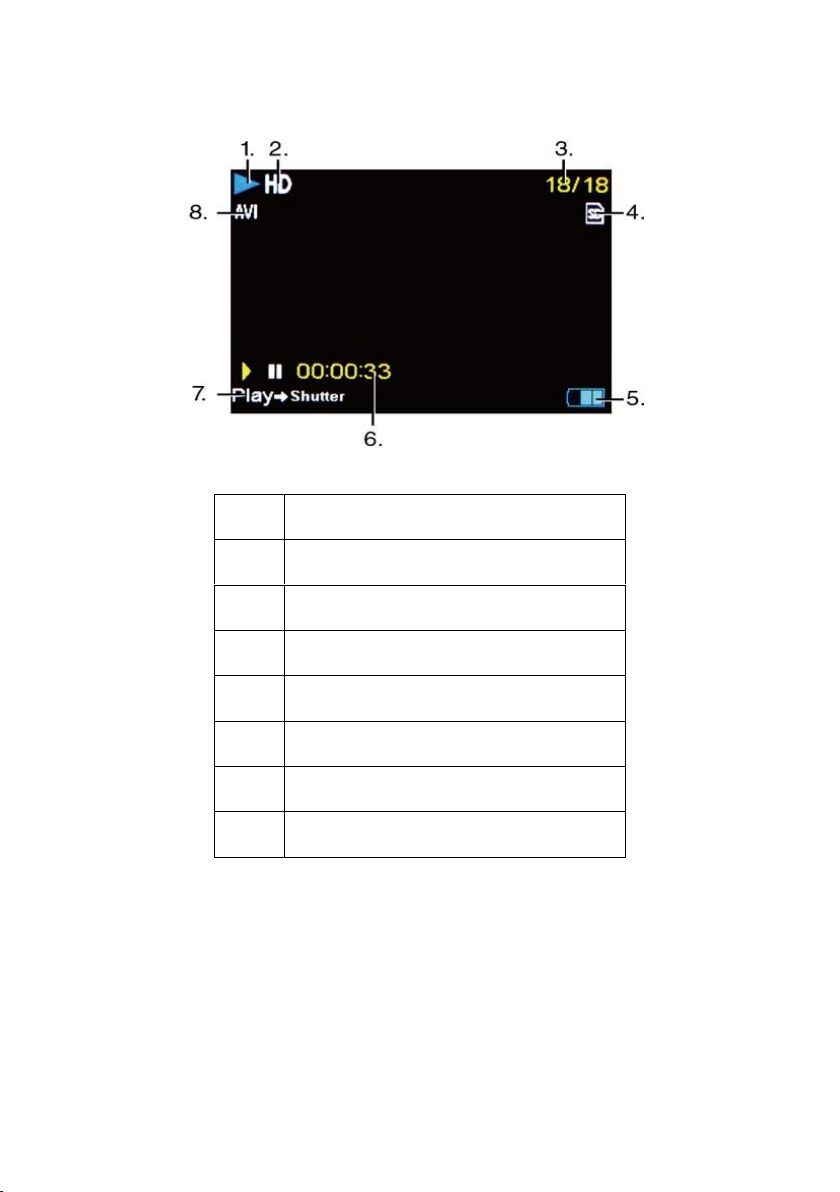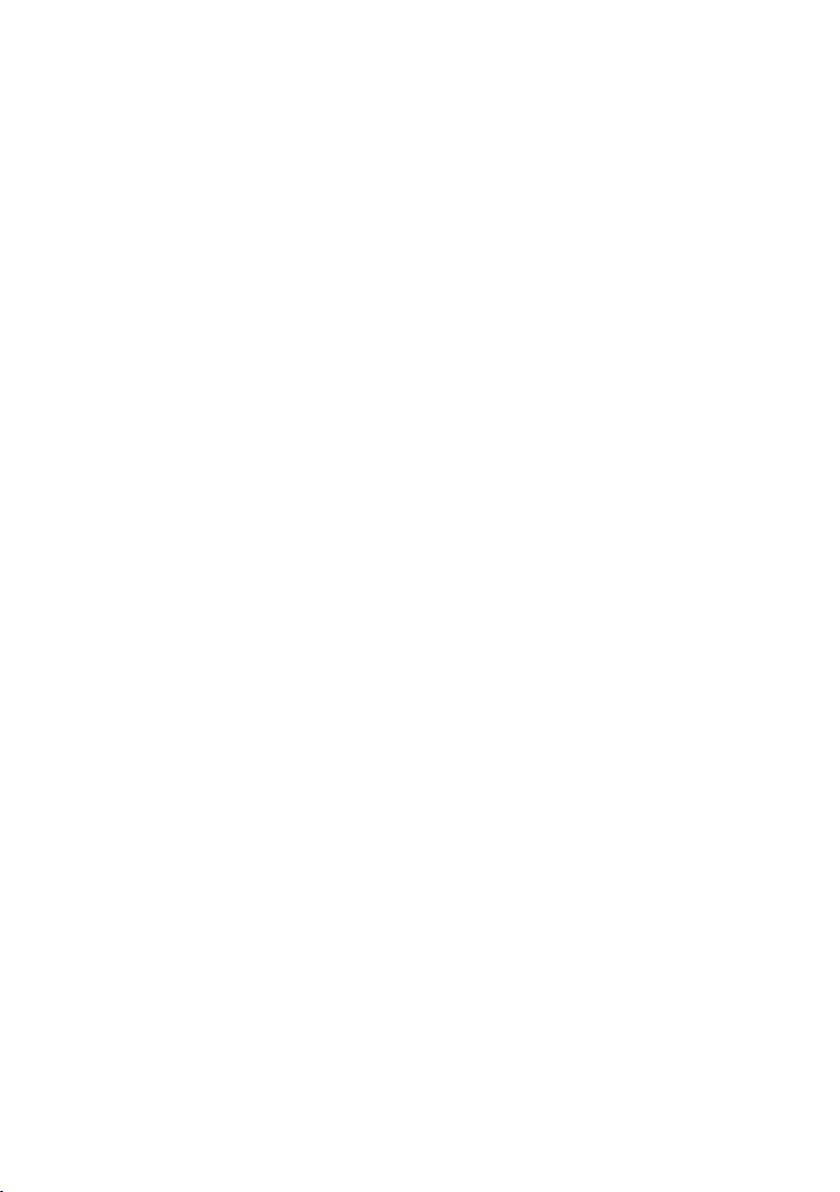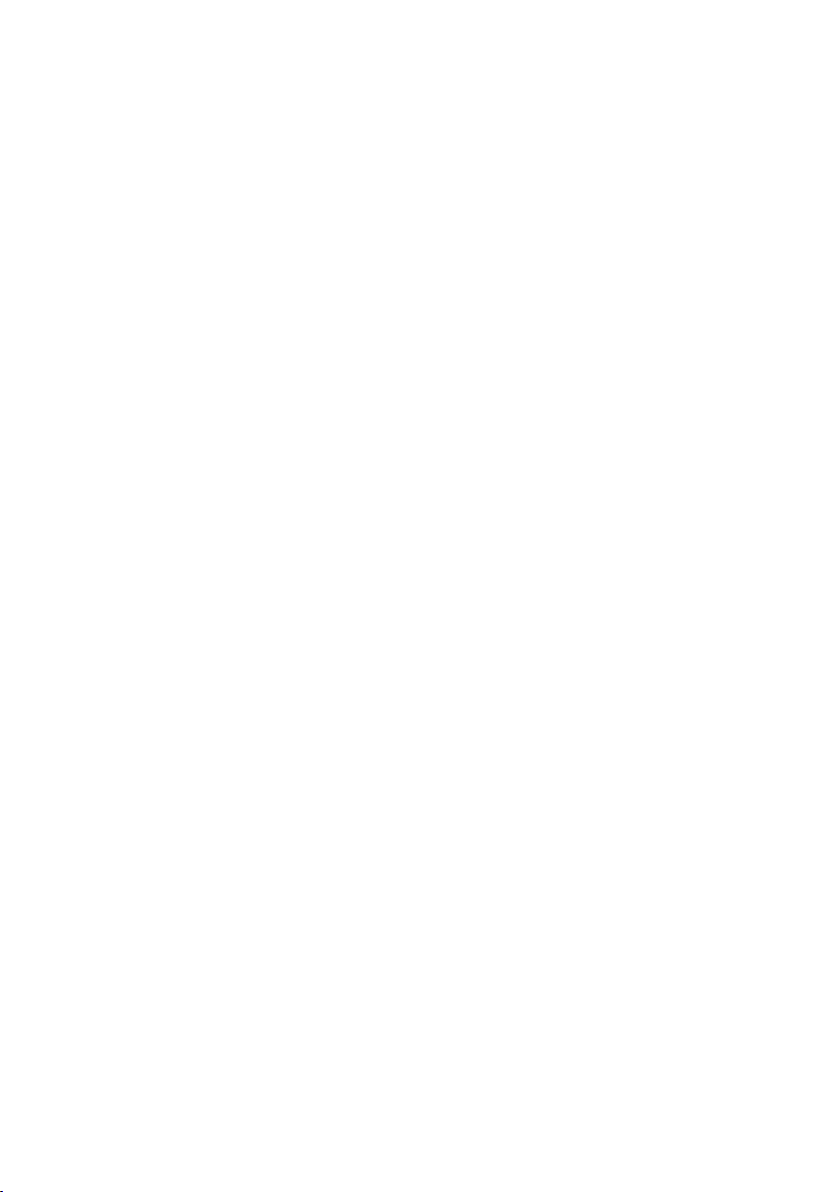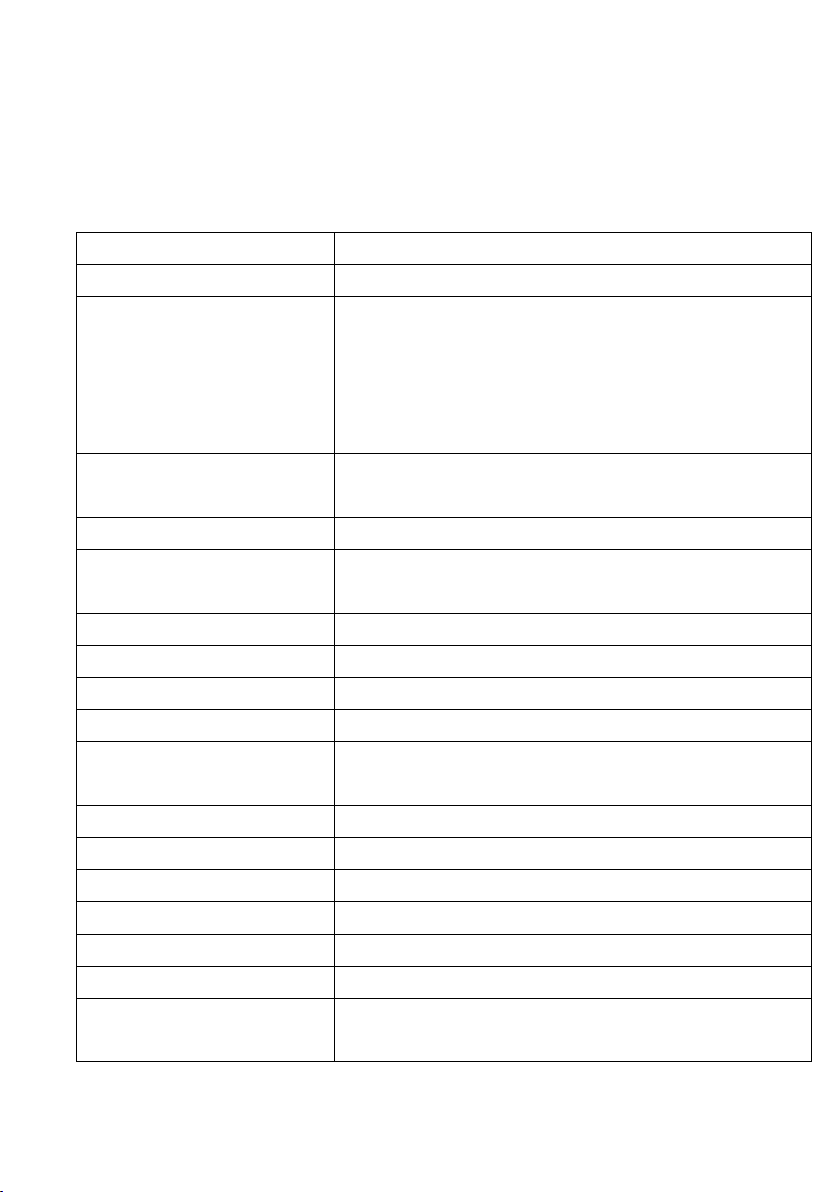Table of content
Retaining instructions ............................................................................. 3
Explanation of safety warnings ................................................................ 3
Product introduction ............................................................................... 4
Intended use .......................................................................................... 4
Restrictions ............................................................................................ 5
Safety instructions .................................................................................. 5
Operating environment ........................................................................... 7
Using the camera .................................................................................... 8
Description of the product ...................................................................... 9
Description of the product display ......................................................... 10
First steps: Preparing the camera for first use ........................................ 12
1. Battery installation ........................................................................ 13
2. Format your memory card .............................................................. 14
Switching the camera on/off ................................................................. 15
Camera modes ...................................................................................... 15
Photo mode .......................................................................................... 17
Video mode .......................................................................................... 18
Playback mode ..................................................................................... 19
Button functions ................................................................................... 19
Playback mode icons ............................................................................. 21
Camera settings .................................................................................... 23
Time and date settings .......................................................................... 24
Transferring files from camera to computer ........................................... 25
Cleaning ............................................................................................... 27
Box contents ......................................................................................... 27
Technical specifications ......................................................................... 28
Disposal ............................................................................................... 29
Declaration of conformity ..................................................................... 30