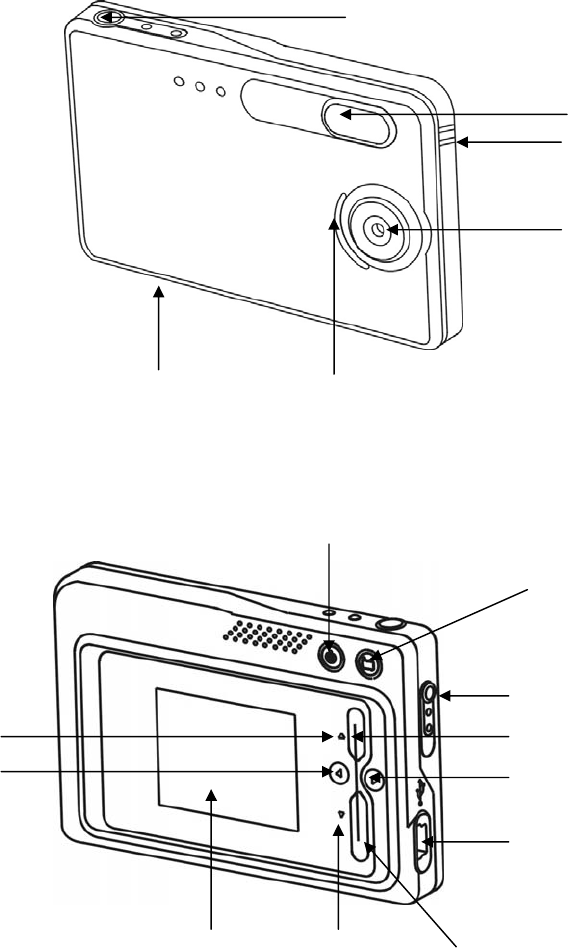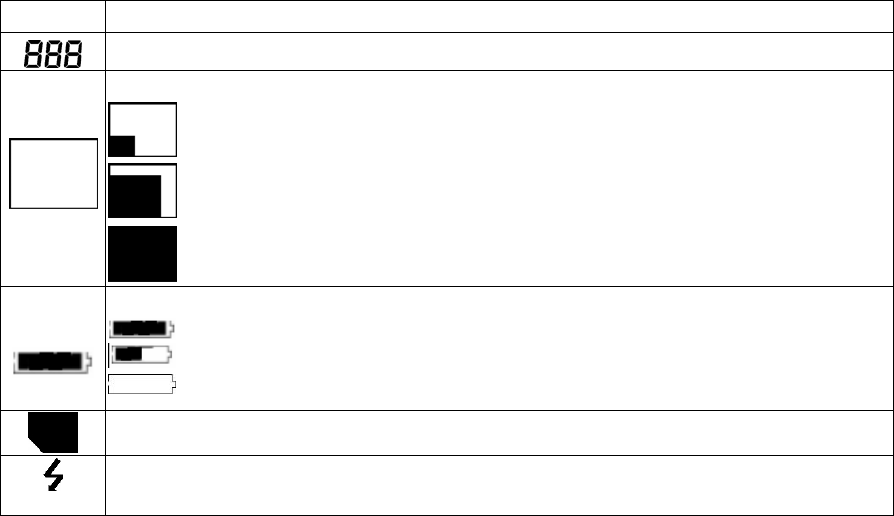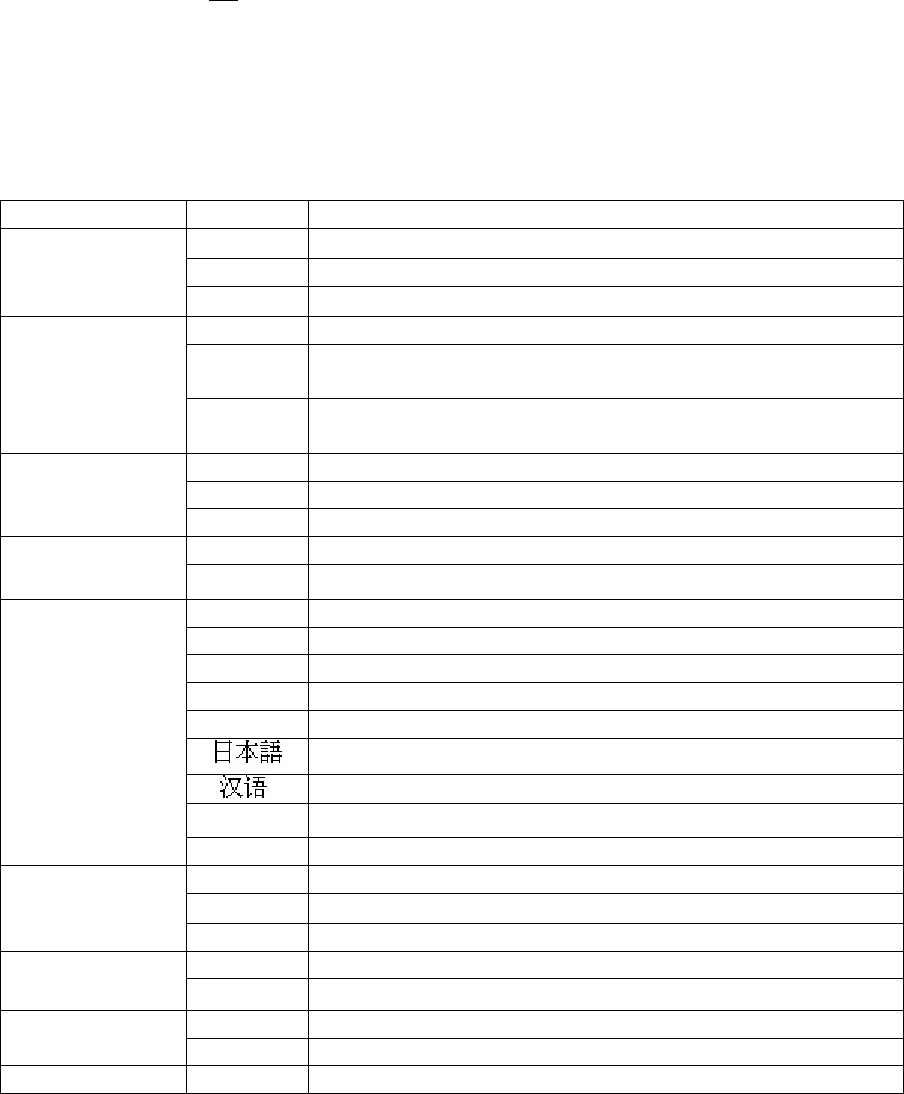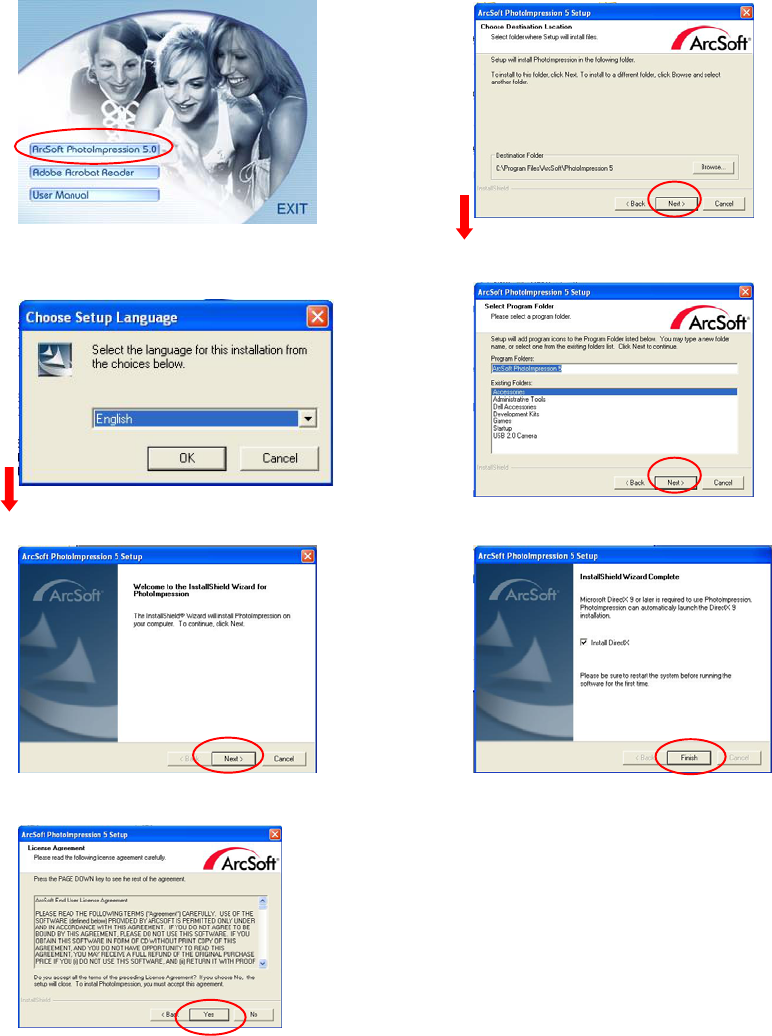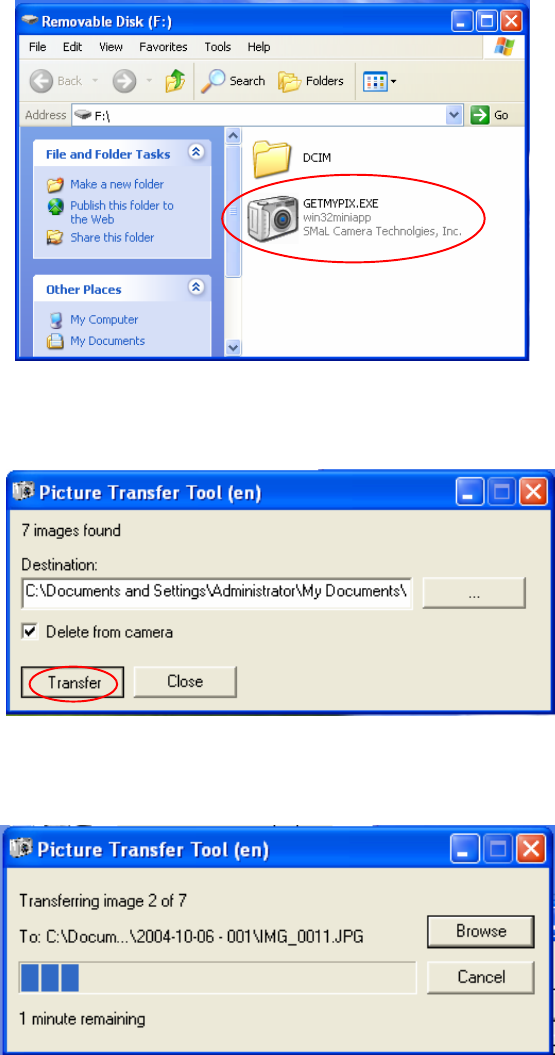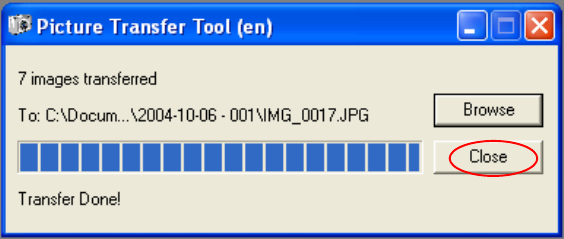1
Table of Contents
1 Brief Description................................................................................................................. 2
Package Contents.......................................................................................................... 2
2 Before Using Your Camera ................................................................................................ 2
Digital Still Camera Specification ................................................................................ 2
Capturing good pictures................................................................................................ 3
Identifying the parts...................................................................................................... 4
3 Using Your Digital Camera ................................................................................................ 5
Charging the battery...................................................................................................... 5
Lithium-polymer battery tips........................................................................................ 5
Turning on the camera.................................................................................................. 6
Turning on the LCD...................................................................................................... 6
Understanding LCD icons............................................................................................. 6
Mode selection.............................................................................................................. 6
Capture mode................................................................................................................ 7
Capture mode menus..................................................................................................... 7
Capture mode with timer on ......................................................................................... 8
Playback mode.............................................................................................................. 9
Playback mode menu.................................................................................................... 9
USB mode..................................................................................................................... 9
USB mode activity........................................................................................................ 9
Using Secure Digital (SD) memory cards .................................................................. 10
Changing resolution.................................................................................................... 10
Turning sound on/off .................................................................................................. 11
Taking pictures............................................................................................................ 11
About Autobrite® technology .................................................................................... 11
Low light lock-out....................................................................................................... 11
Deleting an image/images........................................................................................... 12
Formatting internal flash memory or SD card............................................................ 12
4 Installing the Software...................................................................................................... 13
System requirements................................................................................................... 13
PhotoImpression 5.0 Installation ................................................................................ 14
5 Connecting the Digital Camera to Your PC ..................................................................... 15
6 Troubleshooting................................................................................................................ 18
7 Safety Notes...................................................................................................................... 20
8 Trademarks ....................................................................................................................... 22