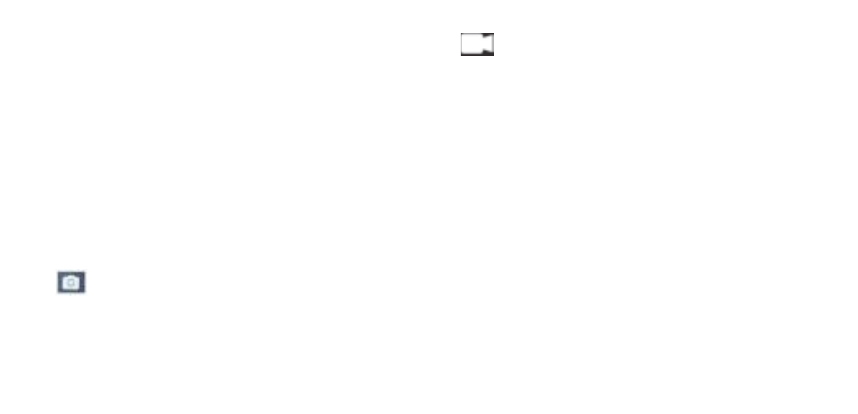!
1. Installing!a!Micro!SD!Card!
Note:!Please!choose!a!branded!Micro!SD!card,!and!then!format!it!with!the!computer!befo re!us e.! !
We!suggest!a!high!quality!SD!card!for!the!perfect!result.!
Maximum!card!capacity!is!64GB!(Class!10!or!above)!
!
2. Installing!and!re moving !th e !b at te rie s!
A. Slightly!press!and!swipe!the!battery!cap!to!open!it!
B. Correctly!install!the!battery!into!the!camera!as!indicated!by!+/-!sign!and!m ake!sure!it!is!inserte d !in!
the!correct!direction ,!ma tchin g!th e!a rrow s!m a rked !on !the!ba ttery!b efo re!you !fit!it.!
C. Battery!Gauge:!Please!refer!to!diagram!
D. Removing!the!Battery:!Open!the!cap!and!pull!out!the!battery!
!
3. Charging!
A. You!can!recharge!the!camera!by!connecting!it!directly!to!the!compute r. !
B. It!can!be!also!charged!with!a!car!charger!(Max!ou tpu t!1.0mAh)!
C. The!camera!can!record!video!while!charging!(Switch!to!Vehicle-mounted!Mode!in!the!“Menu”)!
D. The!camera!can!also!be!charged!with!the!power!switched!off.!
!
4. Sw itching!the!camera!on!and!off!
A. Press!and!hold!the!power!switch!for!2!seconds!to!turn!it!on/off!
B. You!can!also!switch!it!on/!off!trough!the!LCD!screen!display!menu.!
!
5. Mode!Switching!
Switch!between!video!recording!/!Photo!shooting!/!Slow !motion!video!/!Playback!by!pressing!the!
power!button!as!mode!function.! !
!
6. Video!r e c o rd in g !&!setting!configuration!
!
6.1.!Video!recording!
Switch!to!recording!mode!and!you!will!see!the! ! icon !in !th e!u p p e r!lef t!co rn e r!o f!th e !
screen.!
Press!OK!to!start!the!recording.!
Press!“OK”!again!if!you!want!to!stop!recording.!
!
6.2.!Photo!shooting! !
Switch!the!camera!on!and!press!“Mode”!to!select!“Photo!shooting!Mode”,!you!will!see!the!
! icon !in !th e!u p p e r!lef t!co rn e r!o f!th e !scr ee n !d isp la y!a n d !the !c amera!is!in!ph o to !s ho o tin g !
mode.!
Press!“OK”!to!take!photos.!
!