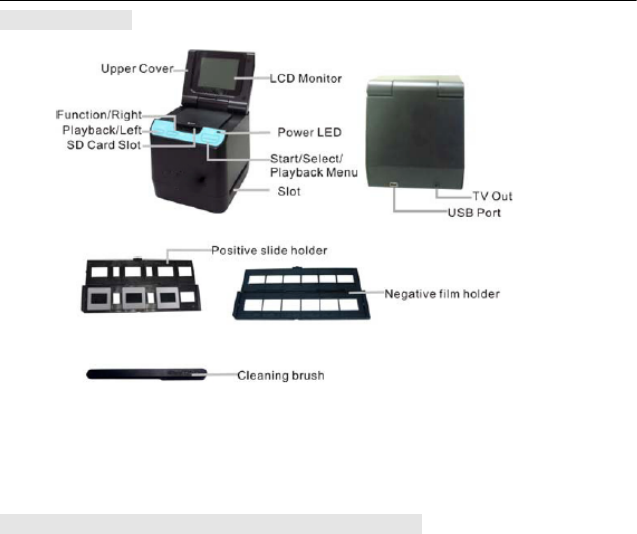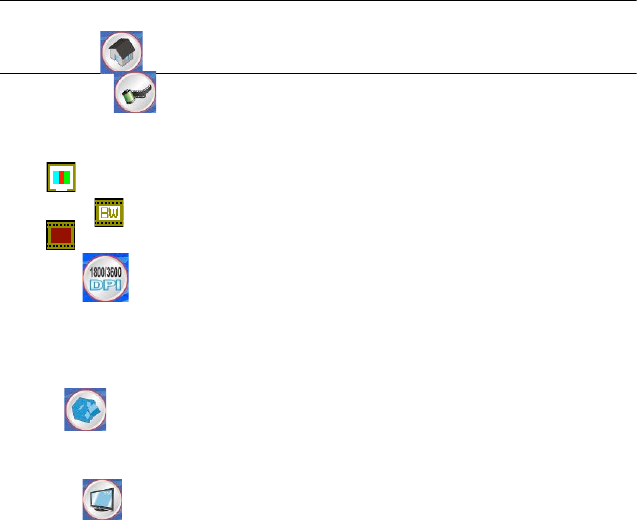• Exposure value
To enter the EV mode, press the Left or Right button to select, and press Start button to confirm.
Exposure compensation helps you change the exposure setting manually to adjust object lighting.
This feature helps to achieve better results when scanning a film or slide image with a strong
backlight, or an image that is against a dark background.
• The settings can be adjusted in 1/2 steps within the range –2EV ~ +2EV.
• You can check the result of the compensation by viewing the image on the screen panel.
• Mirror
Press the Left or Right buttons to select the icon on the screen, and press Start button to confirm.
Press Start button to capture the picture again.
Playback
Press the Playback button to enter playback mode, and view the scanned photos. Press Left or
Right button to select the next / previous photo.
Playback Menu
Press the Start/Playback Menu button to enter the menu
mode.
You can see the icons on the screen.
Press the Left or Right buttons to select these items.