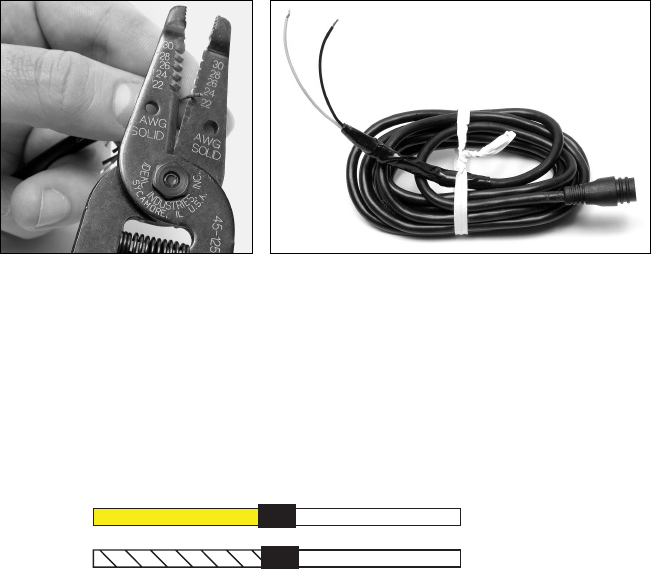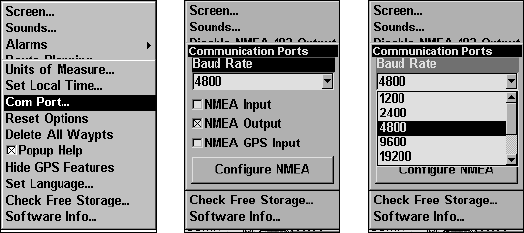2
This allows the unit to work with VHF marine radios equipped with the
Digital Selective Calling (DSC) distress call feature.
To send NMEA 0183 data, the Cuda 250 has one NMEA 0183 version
2.0 communication port. The com port can be used to send NMEA
formatted data such as your current position.
The provided Cuda 250 data cable plugs into the accessory socket on the
right side of the back of your unit's case. The data cable ends in two wires
that connect to your VHF radio or other NMEA device. The Cuda 250 uses
the yellow wire to transmit and the black shield wire for signal ground.
NOTE:
Some VHF radios, such as the popular Uniden
brand, have input
levels which require use of an additional diode and resistor built into
the Cuda 250 data cable. This is Wiring Diagram A, which is
described on page 2. The majority of the DSC radios will work with the
resistor and diode as provided by Eagle.
A few other radio brands (and other electronic devices) that meet the
NMEA 0183 standard won't need these adapters and you will have to
remove the resistor and diode to make those work. This is Wiring
Diagram B, which is described on page 4.
Consult your other device's owner’s manual, then read through all of
the following instructions before you begin. Use the installation
diagram most suited to your brand of radio or other device. If your
device manual indicates an RS-232 connection (i.e., a computer),
remove the resistor and diode and connect using Wiring Diagram B.
Most other connection types (TTL; NMEA + and NMEA –;
differential) will require Wiring Diagram A.
Recommended Tools and supplies
Recommended tools for this job include: wire pliers or wire stripper and a
wire cutter. Required supplies for this job include: two gray (18 gauge) or
blue (16 gauge) wire nuts and electrical tape. Supplies are not included.