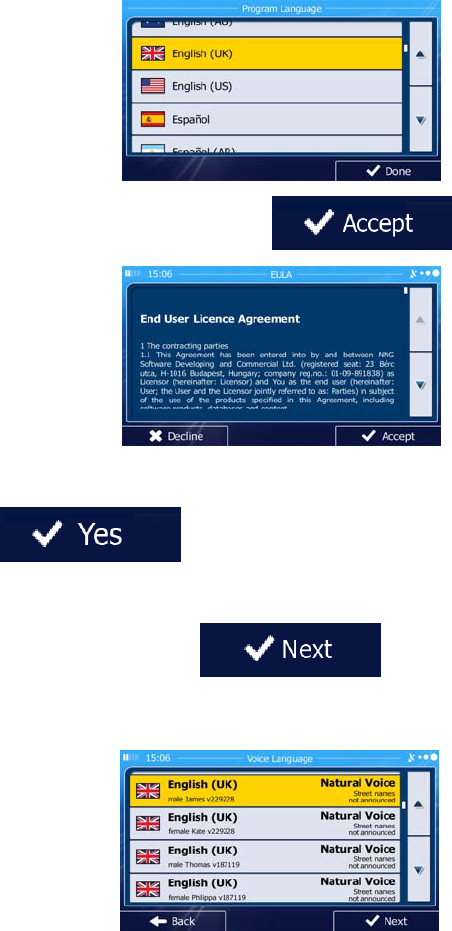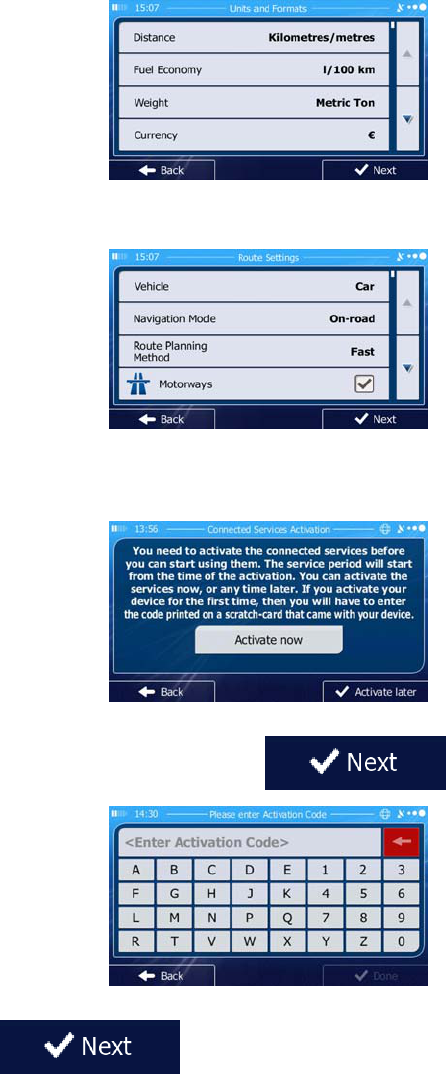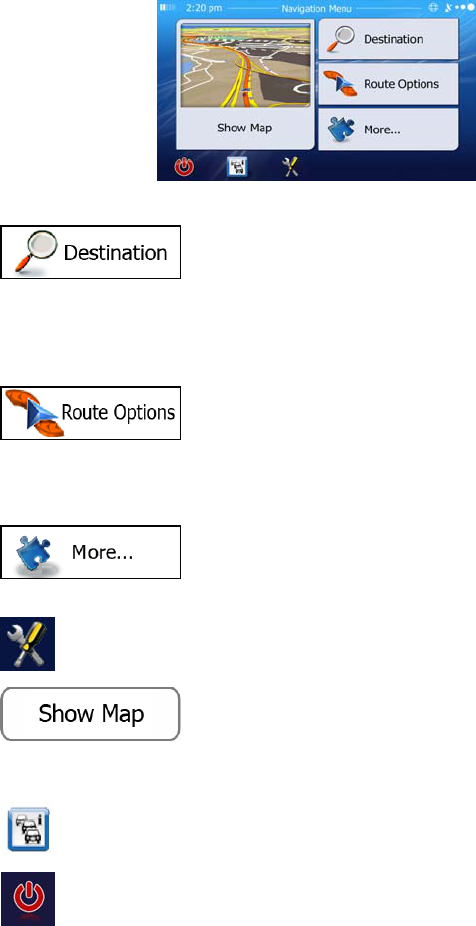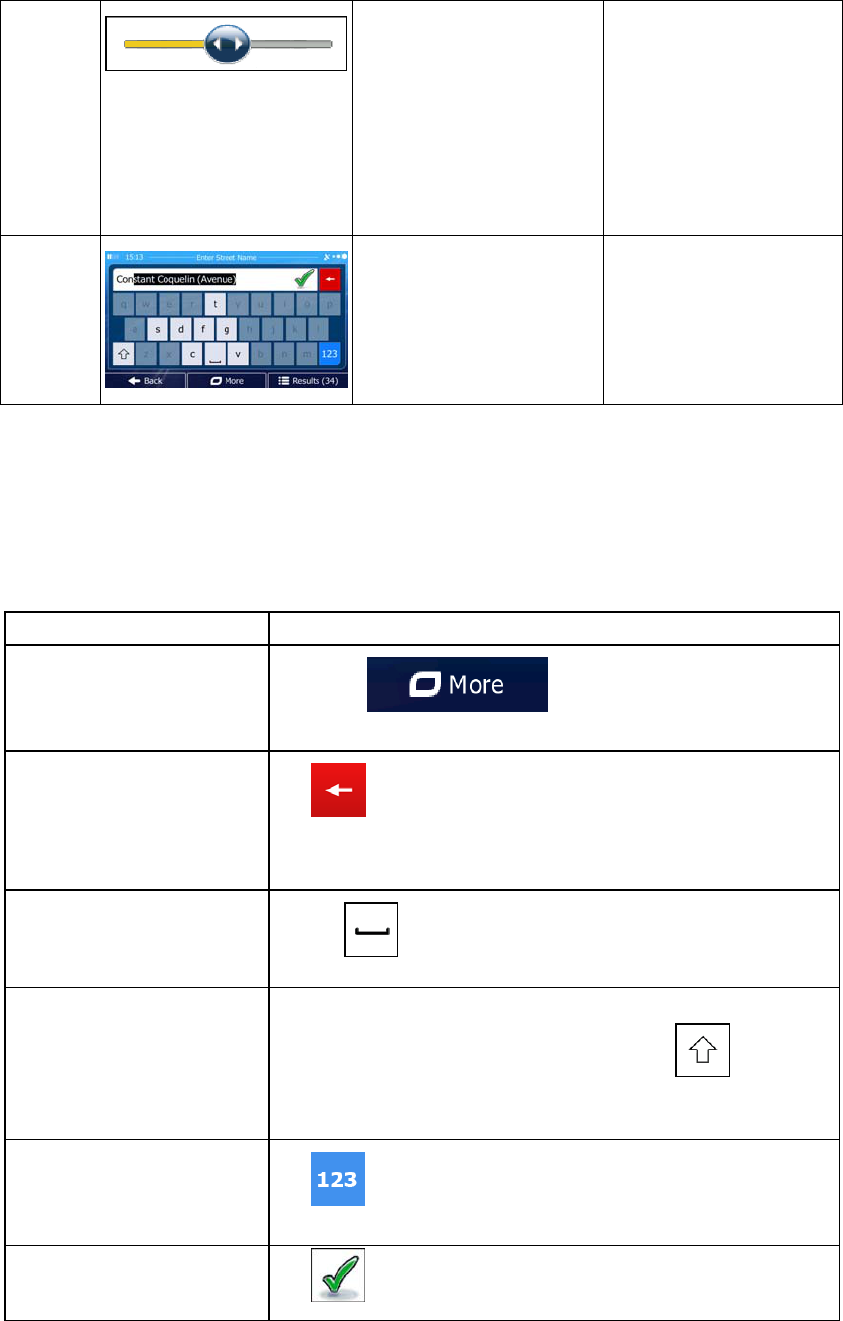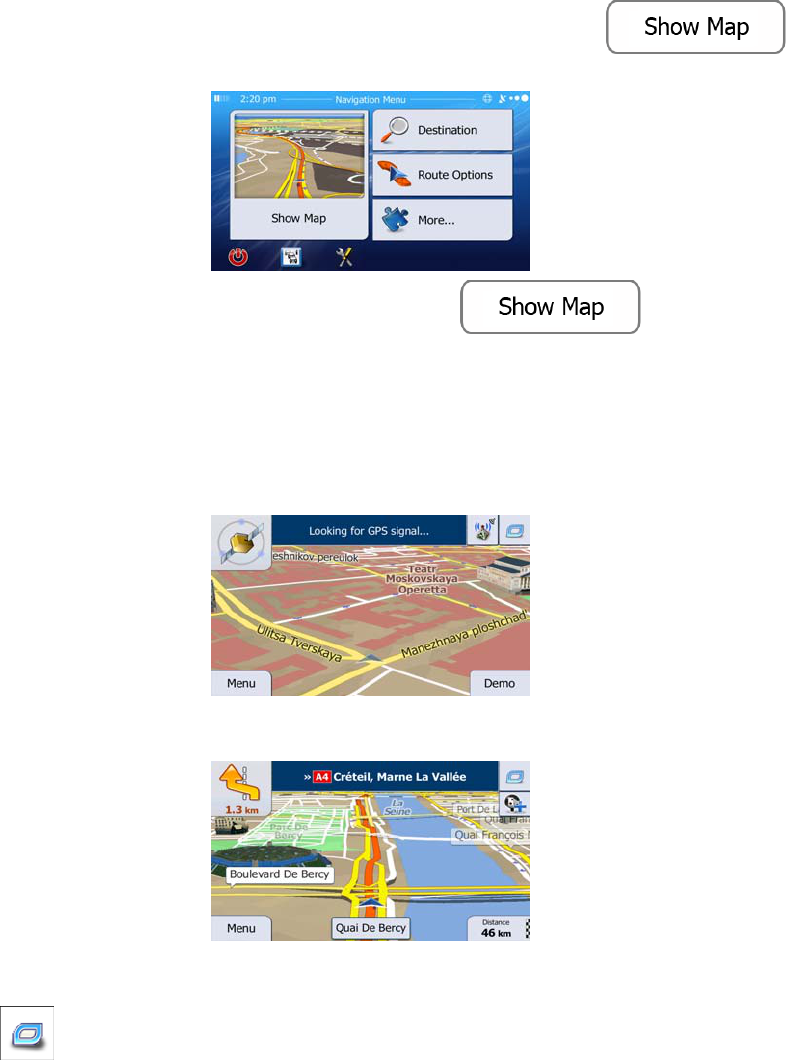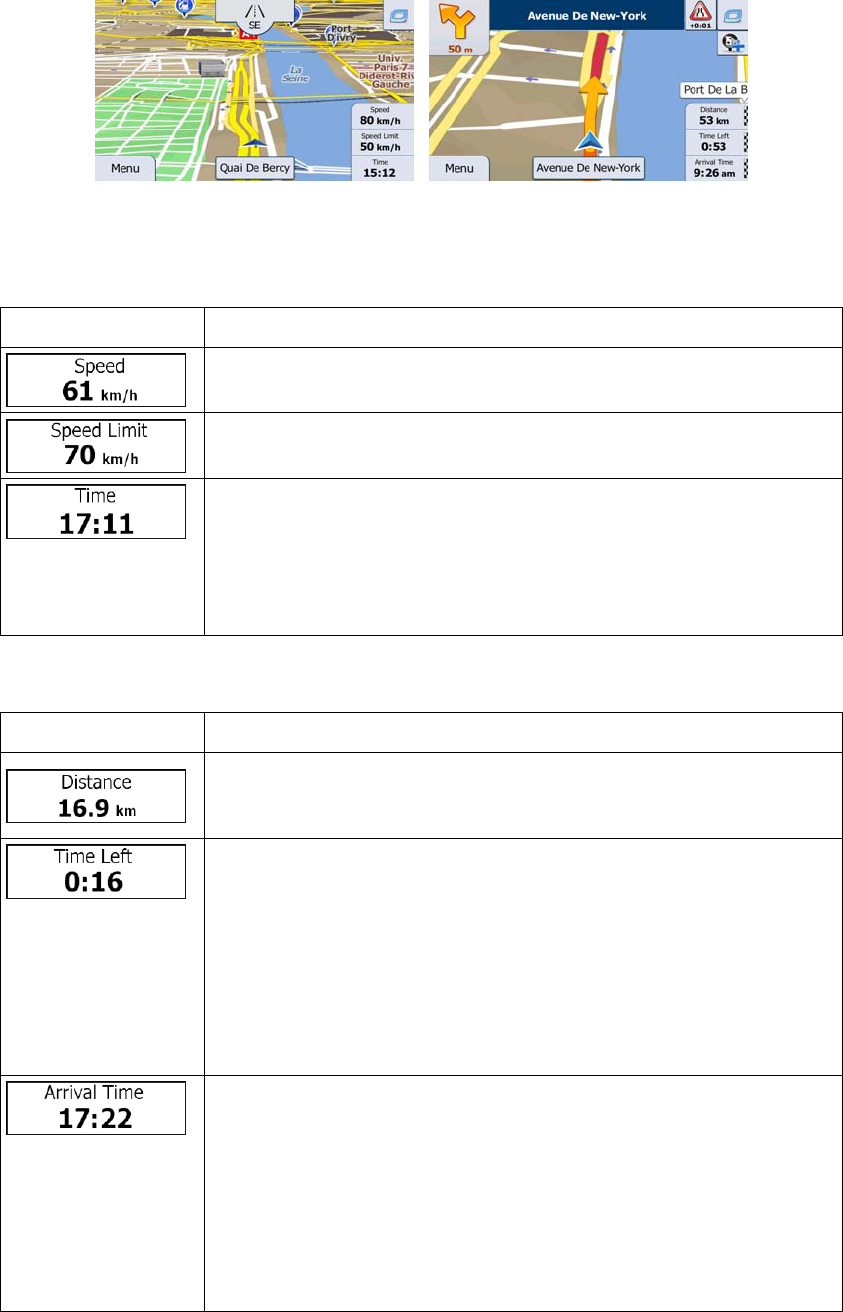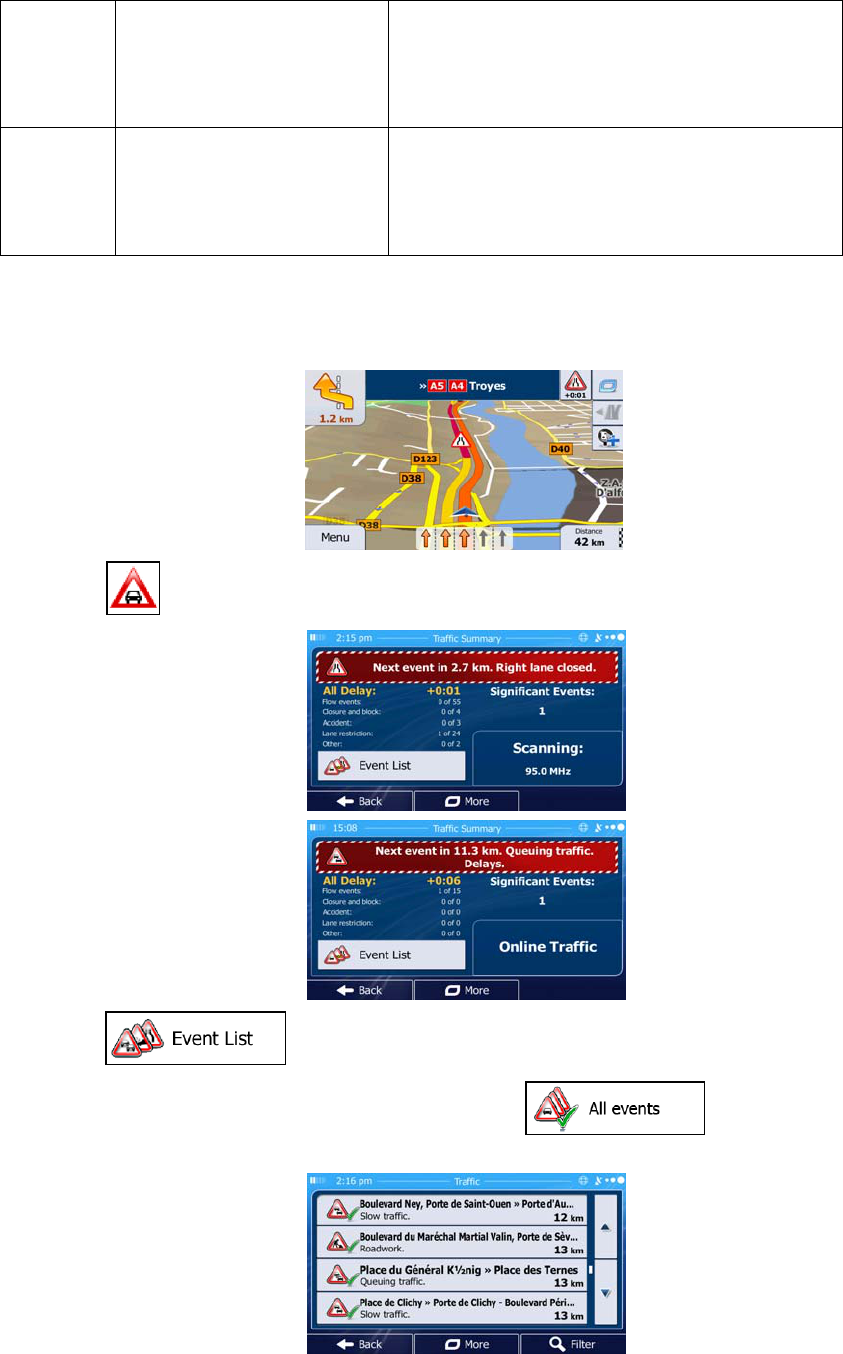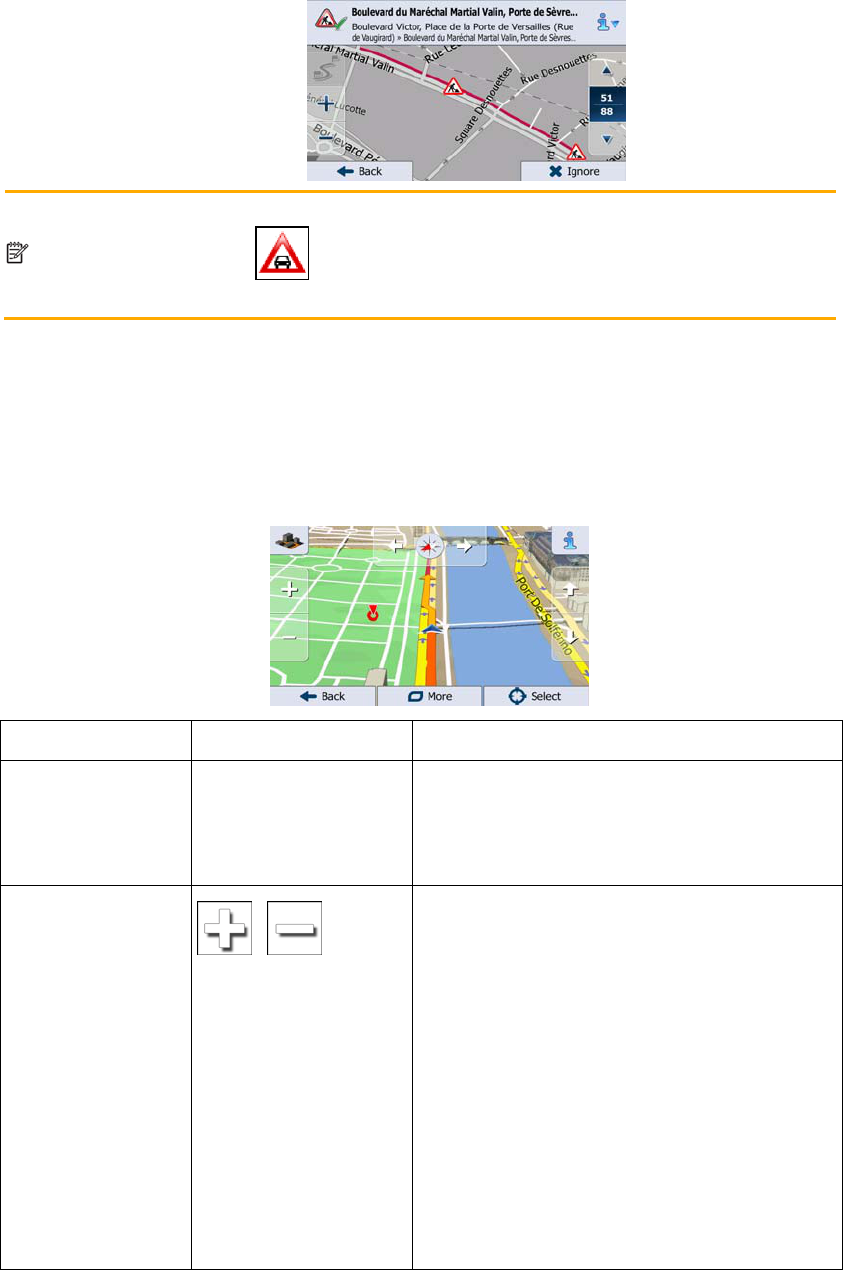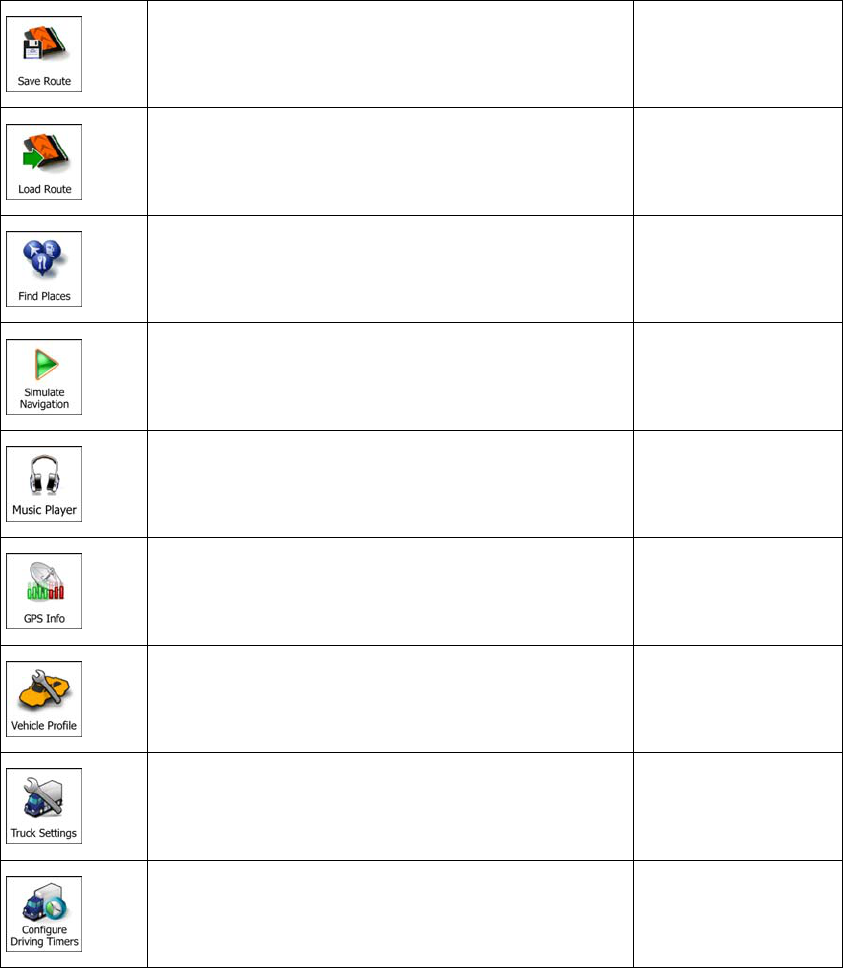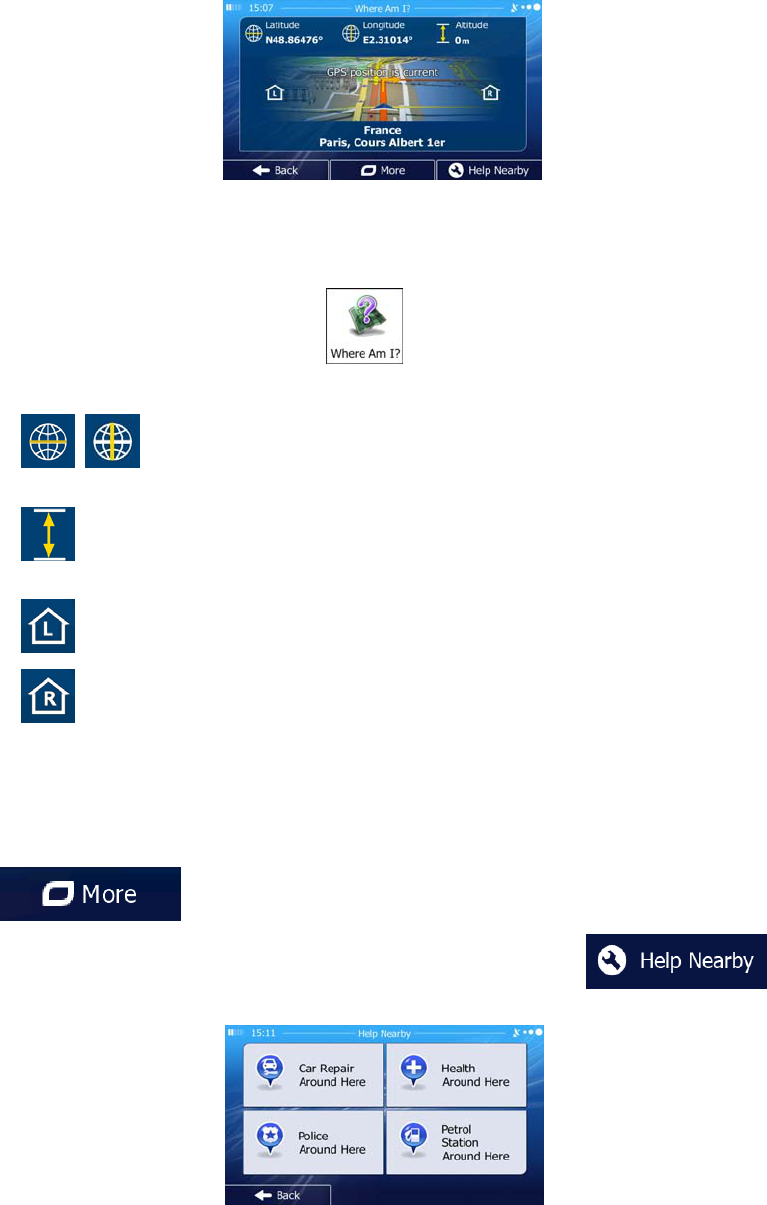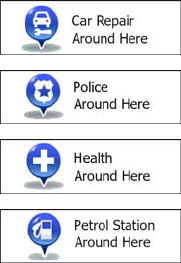3
Table of contents
1 Warnings and Safety information ......................................................................... 6
2 Getting started ......................................................................................................... 7
2.1 Navigation menu ............................................................................................................ 9
2.2 Buttons and other controls on the screen
..................................................................... 10
2.2.1 Using keyboards ................................................................................................................ 11
2.2.2 Beyond single screen tap ................................................................................................... 12
2.3 Map screen ................................................................................................................... 13
2.3.1 Navigating on the map ....................................................................................................... 13
2.3.2 Position markers ................................................................................................................ 15
2.3.2.1 Vehimarker and Lock-on-Road .................................................................................................. 15
2.3.2.2 Selected map location (Cursor) and selected map object .......................................................... 15
2.3.3 Objects on the map ............................................................................................................ 15
2.3.3.1 Streets and roads ....................................................................................................................... 15
2.3.3.2 Turn preview and Next street ..................................................................................................... 16
2.3.3.3 Lane information and Signposts................................................................................................. 17
2.3.3.4 Junction view ............................................................................................................................. 18
2.3.3.5 Motorway exit services .............................................................................................................. 18
2.3.3.6 3D object types........................................................................................................................... 19
2.3.3.7 Elements of the active route ....................................................................................................... 19
2.3.3.8 Traffic events ............................................................................................................................. 20
2.3.4 Manipulating the map ........................................................................................................ 21
2.3.5 Quick menu ........................................................................................................................ 23
2.3.6 Checking the details of the current position (Where Am I?) ............................................. 26
3 On-road navigation ............................................................................................... 28
3.1 Selecting the destination of a route .............................................................................. 28
3.1.1 Combined Search ............................................................................................................... 28
3.1.1.1 Combined Search - Navigating to a recent destination (History) .............................................. 31
3.1.1.2 Combined Search - Navigating to a Favourite destination ........................................................ 32
3.1.1.3 Combined Search - Navigating to an address ............................................................................ 32
3.1.1.4 Search Centre - Navigating to an intersection ........................................................................... 33
3.1.1.5 Combined Search - Navigating to a Place of Interest ................................................................ 34
3.1.1.6 Combined Search - Navigating to a Place of Interest by its category ........................................ 35
3.1.2 Entering an address or a part of the address ....................................................................... 37
3.1.2.1 Entering an address ................................................................................................................... 37
3.1.2.2 Entering the midpoint of a street as the destination ................................................................... 39
3.1.2.3 Selecting an intersection as the destination ............................................................................... 41
3.1.2.4 Selecting a city/town centre as the destination........................................................................... 42
3.1.2.5 Entering an address with a postal code ..................................................................................... 43
3.1.2.6 Tips on entering addresses quickly ............................................................................................ 45
3.1.3 Selecting the destination from the Places of Interest ......................................................... 46
3.1.3.1 Quick search for a Place of Interest........................................................................................... 46