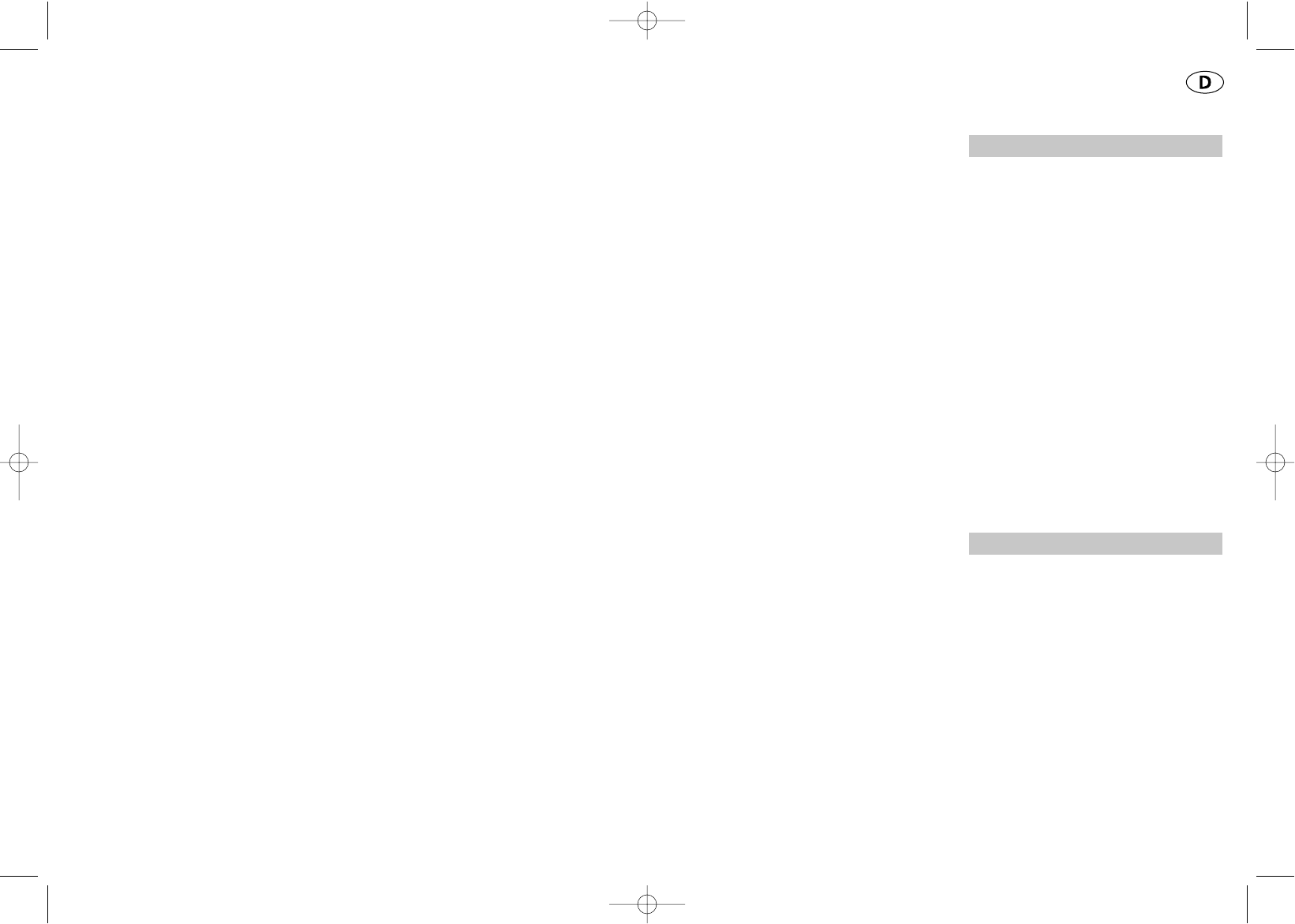Wie Sie Ihren DYMO
LabelMANAGER 100+
benutzen
Was der LabelMANAGER 100+
für Sie tun kann
Mit dem elektronischen Beschriftungsgerät
DYMO LabelMANAGER 100+ können Sie
eine Vielzahl hochwertiger selbstklebender
Etiketten mit bis zu 100 Zeichen erstellen.
Das Gerät verarbeitet 6mm (1/4"), 9mm
(3/8") und 12mm (1/2")breite Bandkassetten,
die in einer Vielzahl von Farben erhältlich
sind. Das Trägerpapier der Etiketten verfügt
über einen Längsschlitz, so daß die Etiketten
leicht vom Papier gelöst werden können.
Der Text kann in verschiedenen Größen und
Schrifttypen horizontal oder vertikal
gedruckt werden. Er befindet sich immer
mittig auf dem Etikett.
Garantie Registrierung
Bitte füllen Sie die beiliegende Garantiekarte
aus und senden Sie sie innerhalb von sie-
ben Tagen an unseren Kundenservice
zurück. Genauere Angaben dazu finden Sie
in der Garantiebroschüre.
Start
Schritt 1 – Einfügen der Batterien
• Drücken Sie auf die Kerbe und öffnen Sie
das Fach – vgl. Abb. A, Seite 2
• Legen Sie sechs AA Alkali oder wieder-
aufladbare Nickel-Cadmium-Akkus ein.
Achten Sie auf die richtige Polarität A1
und schließen Sie den Deckel.
• Nehmen Sie die Batterien aus dem Gerät,
wenn es längere Zeit nicht benutzt wird.
NETZTEIL (ZUBEHÖR)
• Schließen Sie das Netzteil an die Buchse
B1 an. Beim Einstecken des Netzteils wird
die Stromversorgung durch die Batterien
automatisch abgeschaltet.
• Ziehen Sie den Stecker des Netzteils aus
dem Gerät heraus, bevor Sie die
Netzverbindung unterbrechen.
Anderenfalls gehen die letzten Speicher-
einstellungen verloren (vgl. auch AN / AUS).
Schritt 2 – Wechseln der Kassette
• Drücken Sie die Kerbe und öffnen Sie
die Klappe B2.
• Achten Sie darauf, daß Etiketten- und
Farbband B3 und das das Etikettenband
sauber durch die Öffnungen läufen,
bevor Sie die Kassette wie gezeigt ein-
setzen. Wenn nötig, drehen Sie die
Spule B4 im Uhrzeigersinn, um das
Farbband zu straffen.
• Achten Sie darauf, daß die Bandbreite
richtig am Schalter B5 eingestellt ist –
s. S. 2. Durch die Aussparung in der
Kassette läßt diese sich nur einsetzen,
9
PRINT CONTRAST - May be adjusted by
pressing H + SPACE + PRINT
• Use or to select lighter or darker print.
• Press ↵ to confirm the setting.
The contrast level will revert to the mid-
setting when the LabelMANAGER 100+ is
turned off and on again.
Note: This function enables you to adjust the
print quality under extreme temperature conditions.
Cleaning
• Clean the cutter blade regularly: Remove
the cassette, then insert the tip of a ball
pen or pencil between L-shaped piece D1
and the guide pin – see page 2.
• Press and hold down cutter lever E to
expose cutter blade D2, then use a cotton
bud and alcohol to clean both sides of the
blade. Release cutter lever E.
• Check and clean print head face D3 regular-
ly using a cotton bud and alcohol ONLY.
Changing the cassette
• Press catch in and open hinged access door.
• Hold as shown, then lift cassette B2
straight up and out.
• Ensure tape and ribbon B3 are taut across
mouth of cassette and tape passes between
guideposts before installing as shown.
If necessary, turn spool B4 clockwise to
tighten ribbon.
• Check that cassette switch D4 is set for
the cassette type – see page 2. A notch in
the cassette will fit over the switch when
it is set correctly.
• Insert cassette with tape and ribbon
positioned as shown between print head C1
and pinch roller C2.
• Push firmly C until cassette clicks into place.
Ensure tape and ribbon are positioned
correctly.
• Close door B5 until it clicks shut.
Troubleshooting
No display
• check that the machine is on
• replace discharged batteries
No printing or poor text
• Replace discharged batteries
• Check that the tape cassette is installed
correctly
• Clean the print head
• Replace the tape cassette.
Tape jammed
• Lift out tape cassette carefully
• Remove/release jammed tape
• DO NOT cut the ink ribbon – turn spool to
tighten
• Cut off excess label tape
• Refit/replace the tape cassette.
Poor cutter performance
• Clean the cutter blade regularly
No response to print key
• !!!!!!!! in the display indicates a printer
jam. Press any key to return to normal
display. Open the cassette compartment
and free the jam.
•
flashing in the display
indicates discharged batteries. Press any
key to return to normal display.
Replace the batteries.
No success?
Call the DYMO customer service hotline
telephone number in your country – see the
warranty booklet.
8