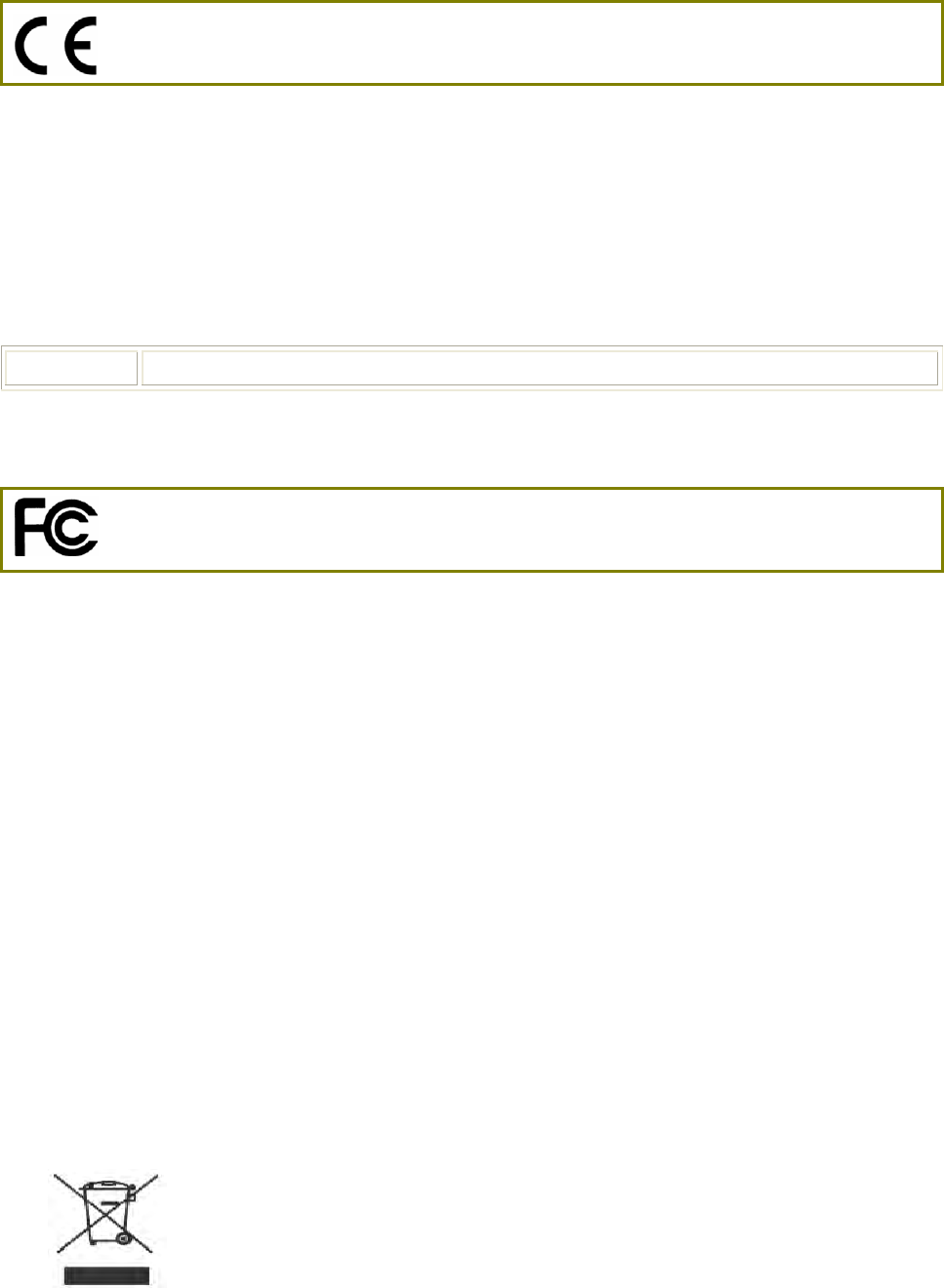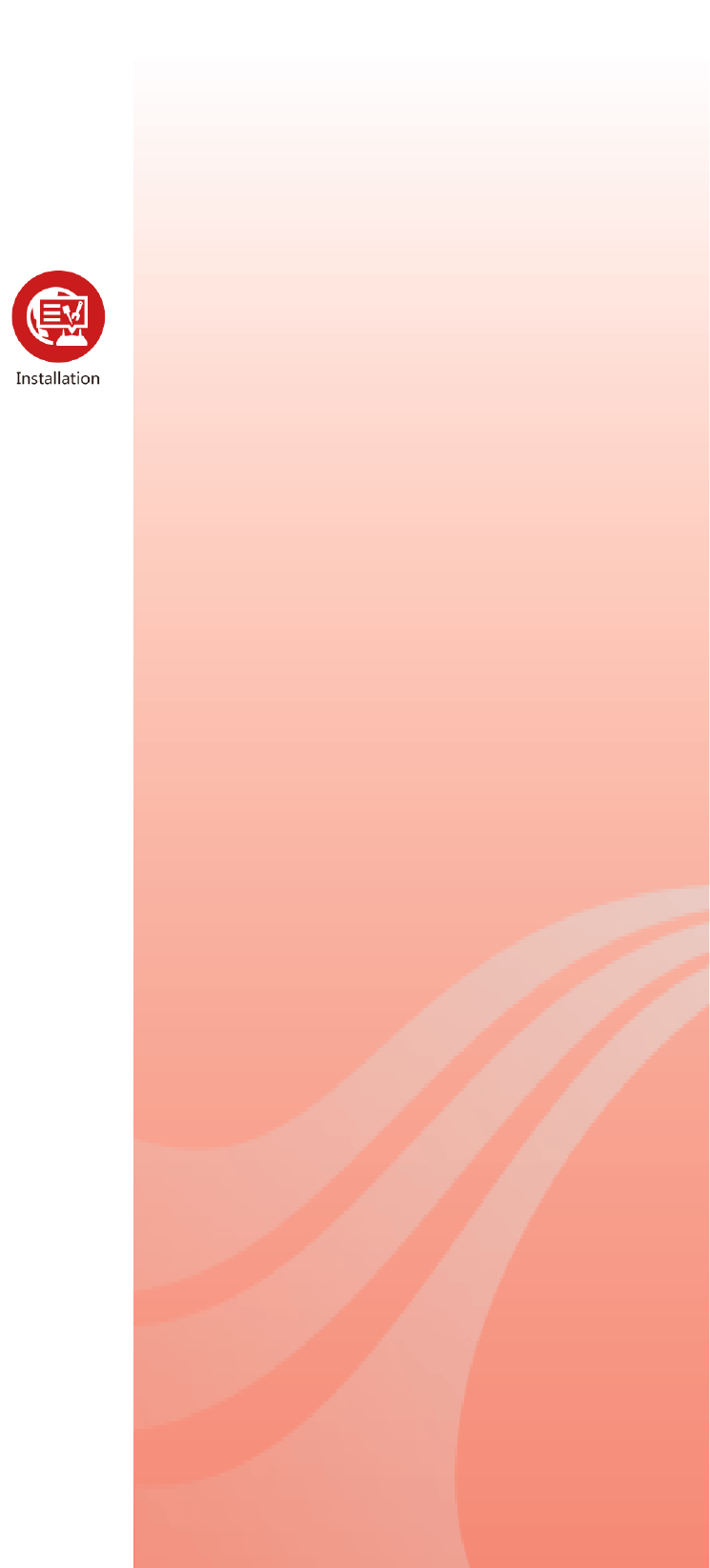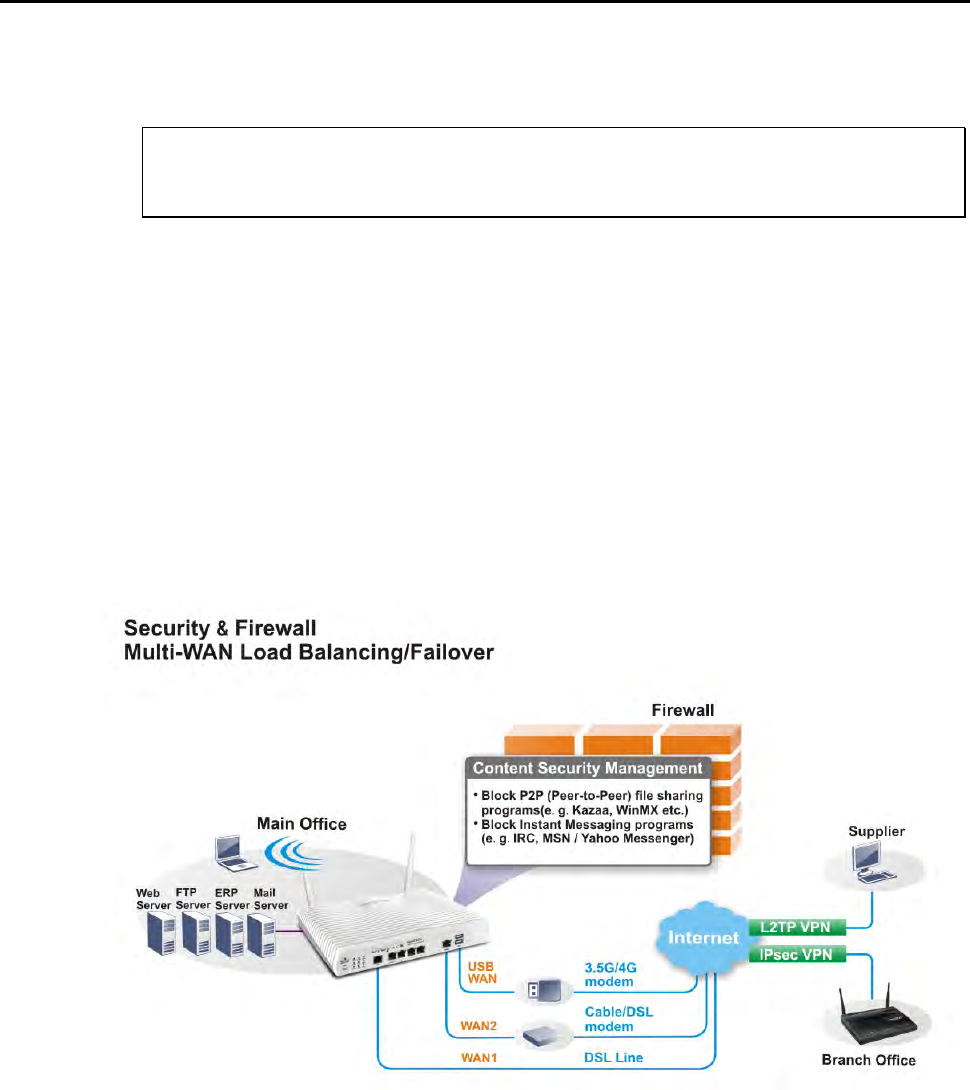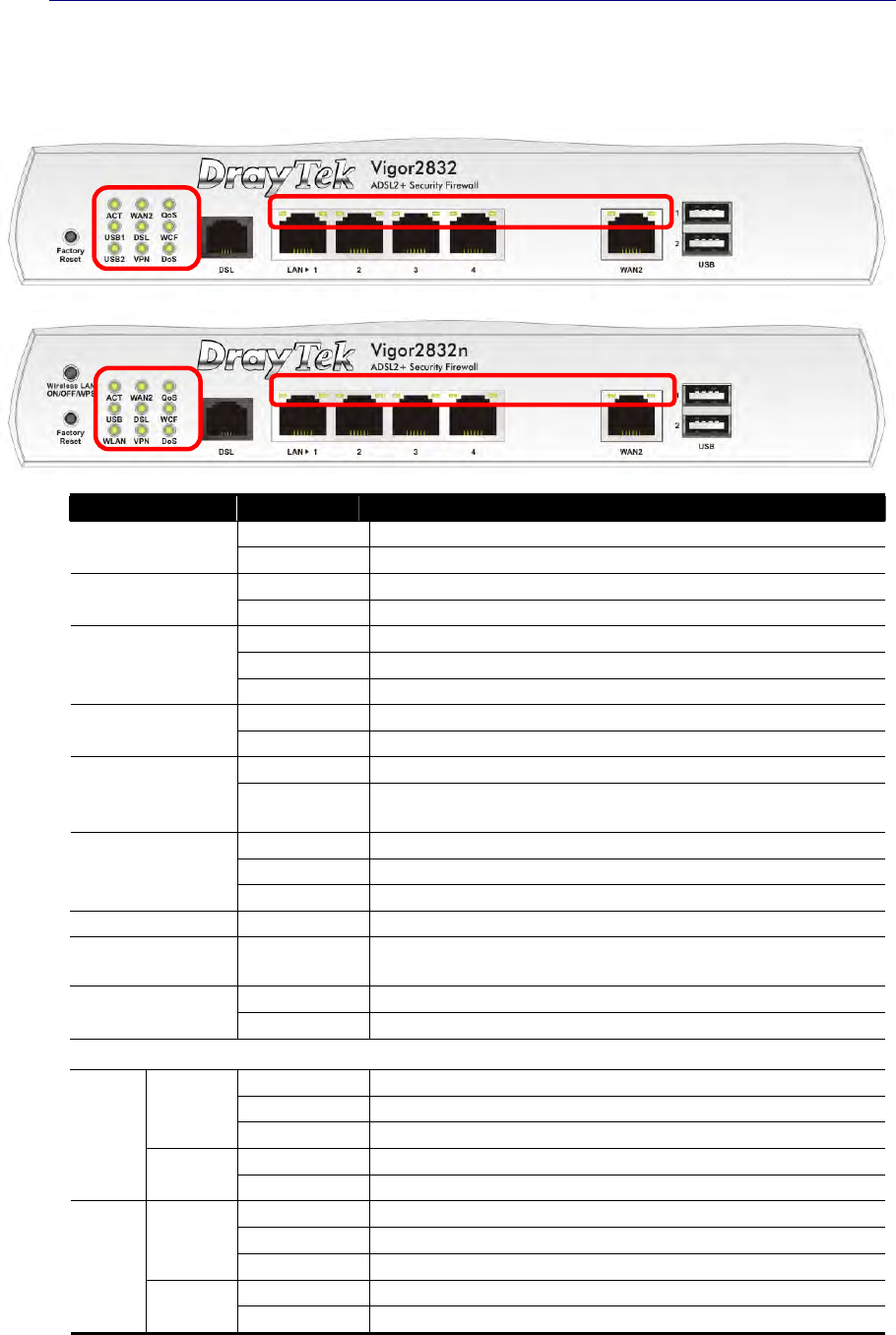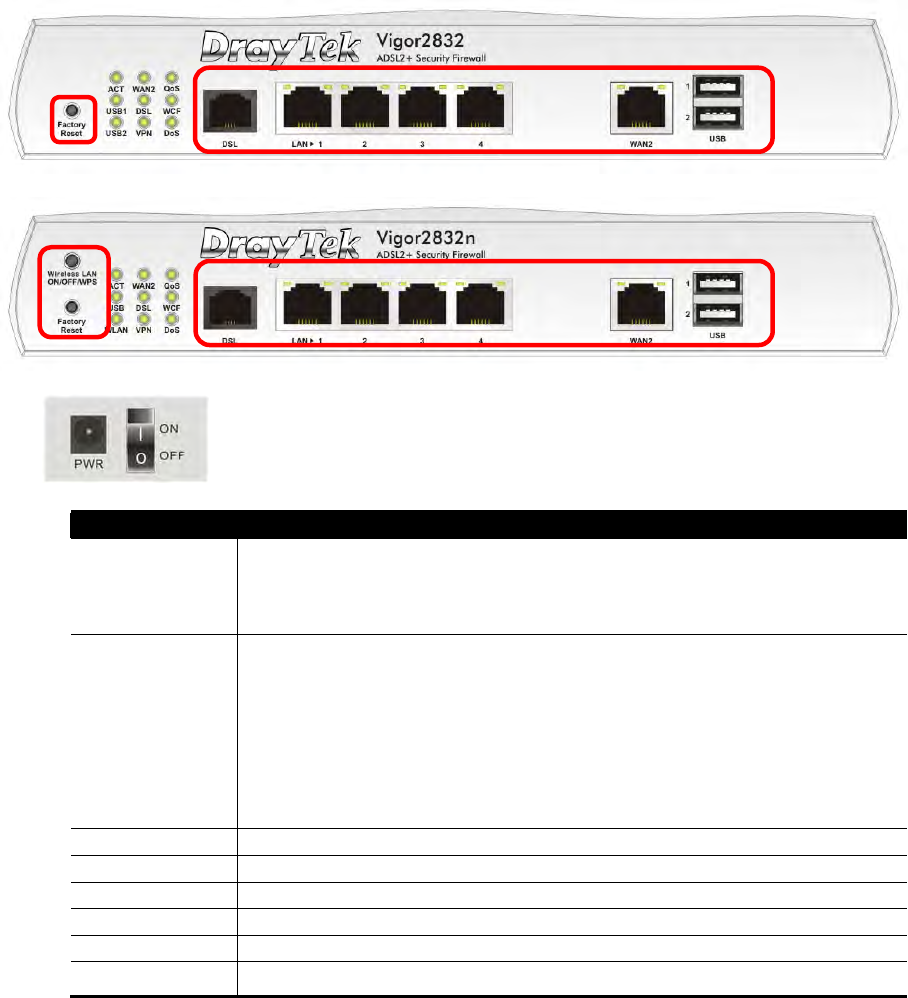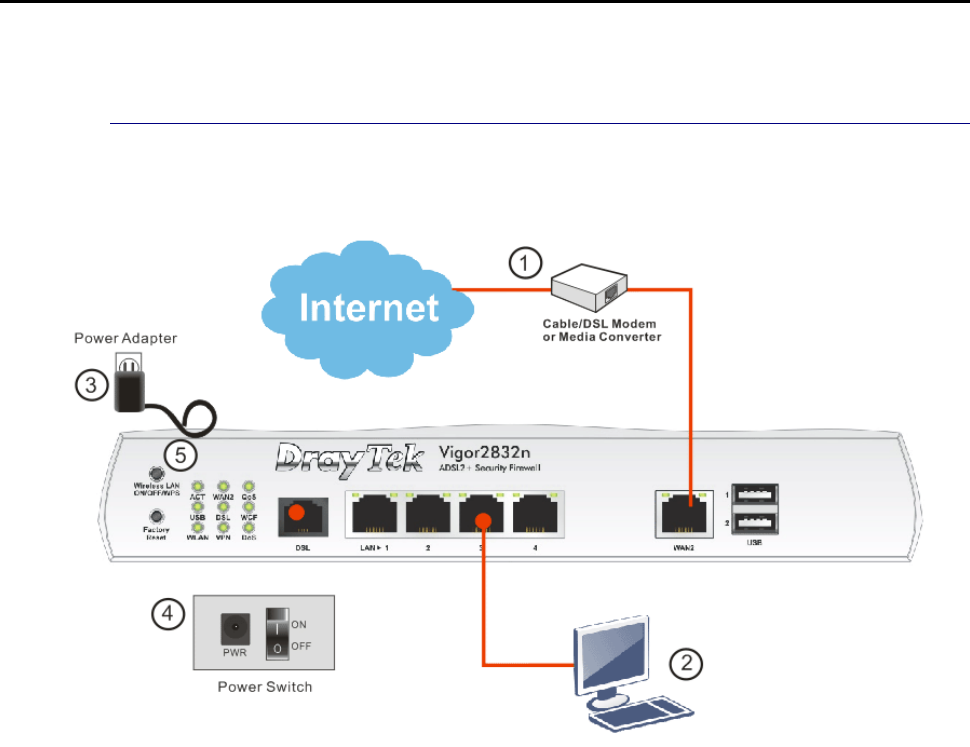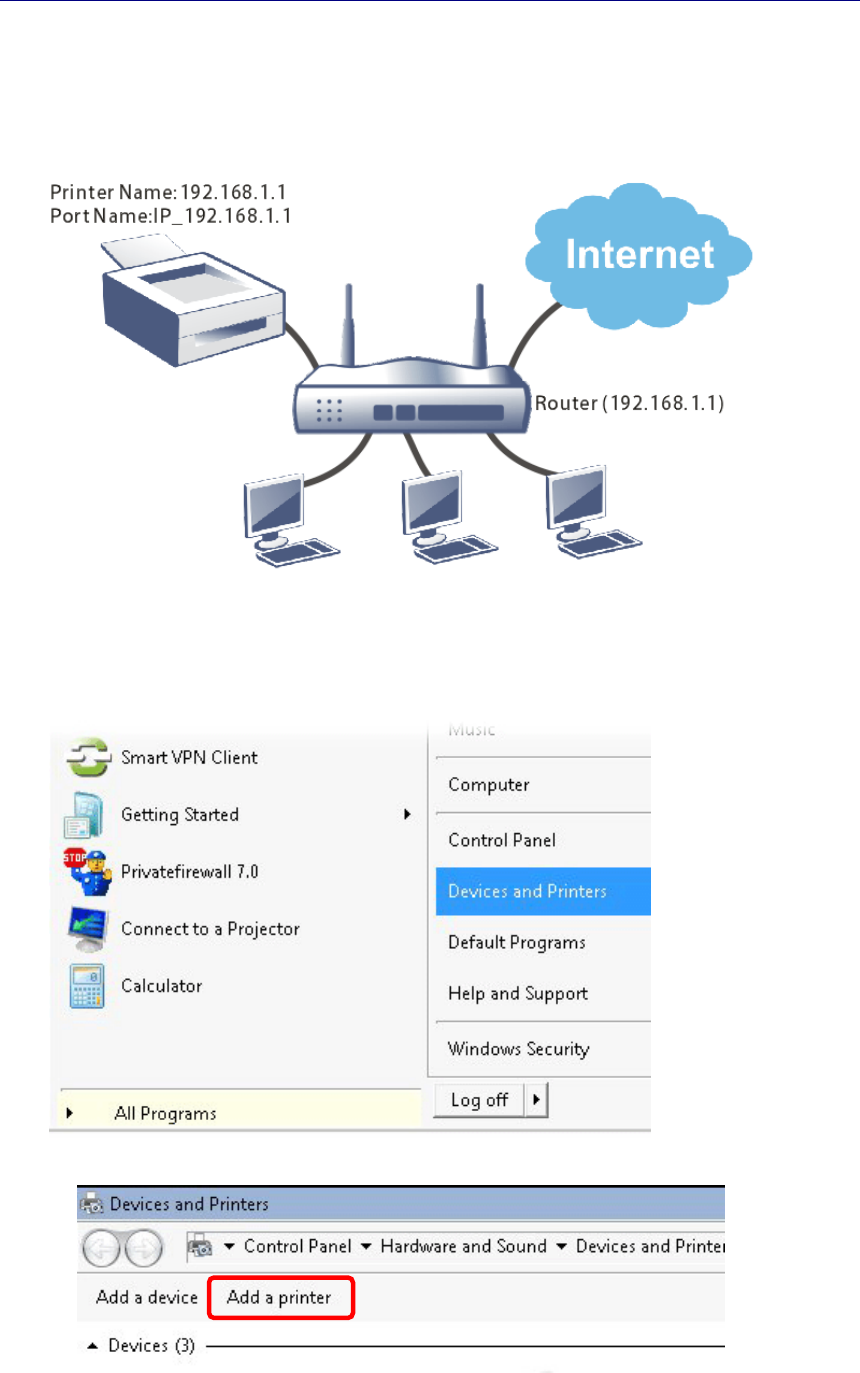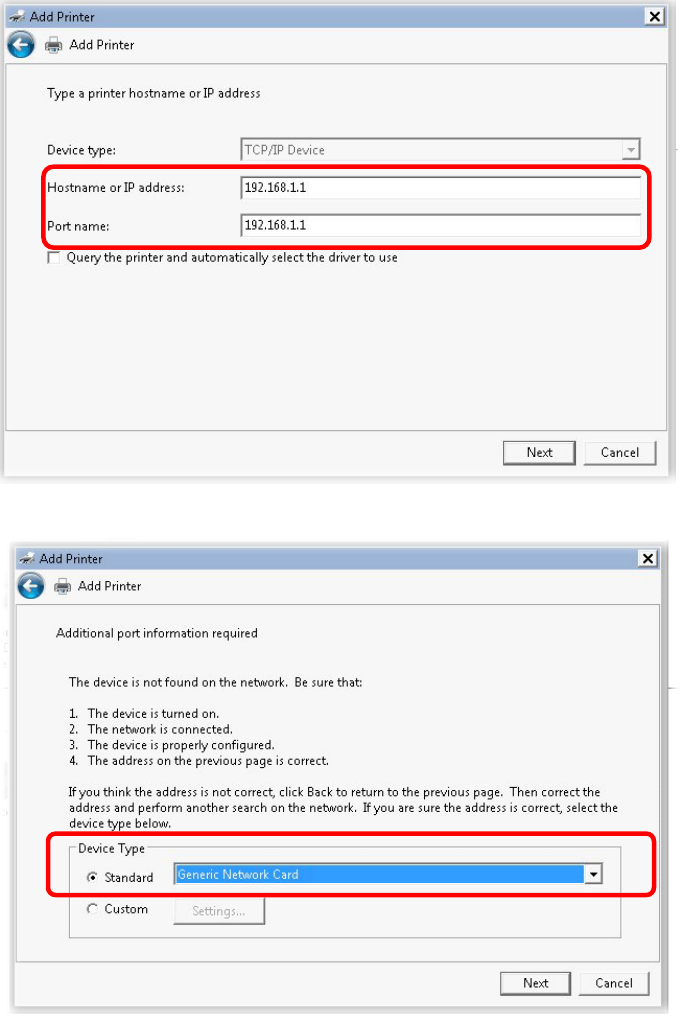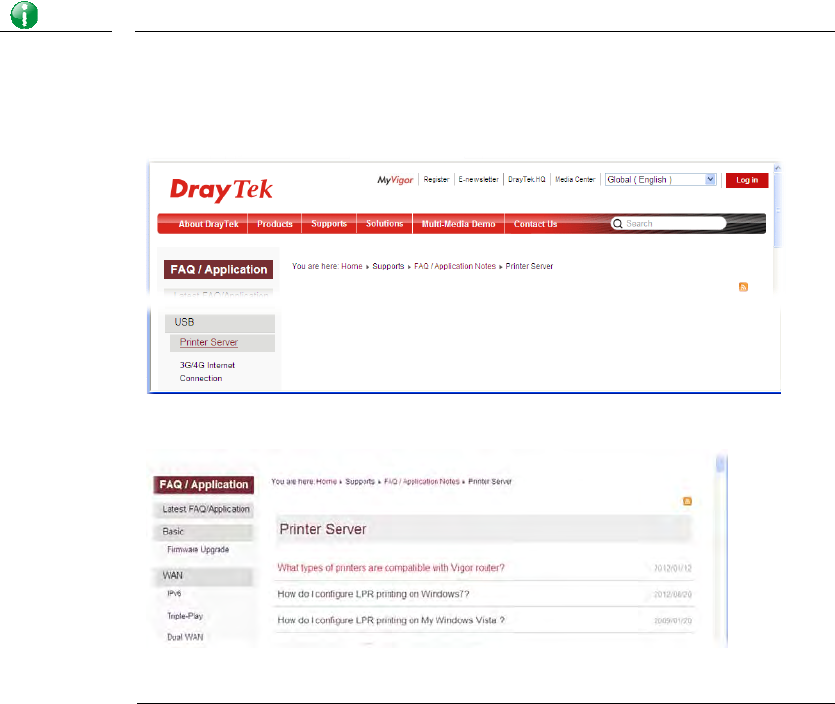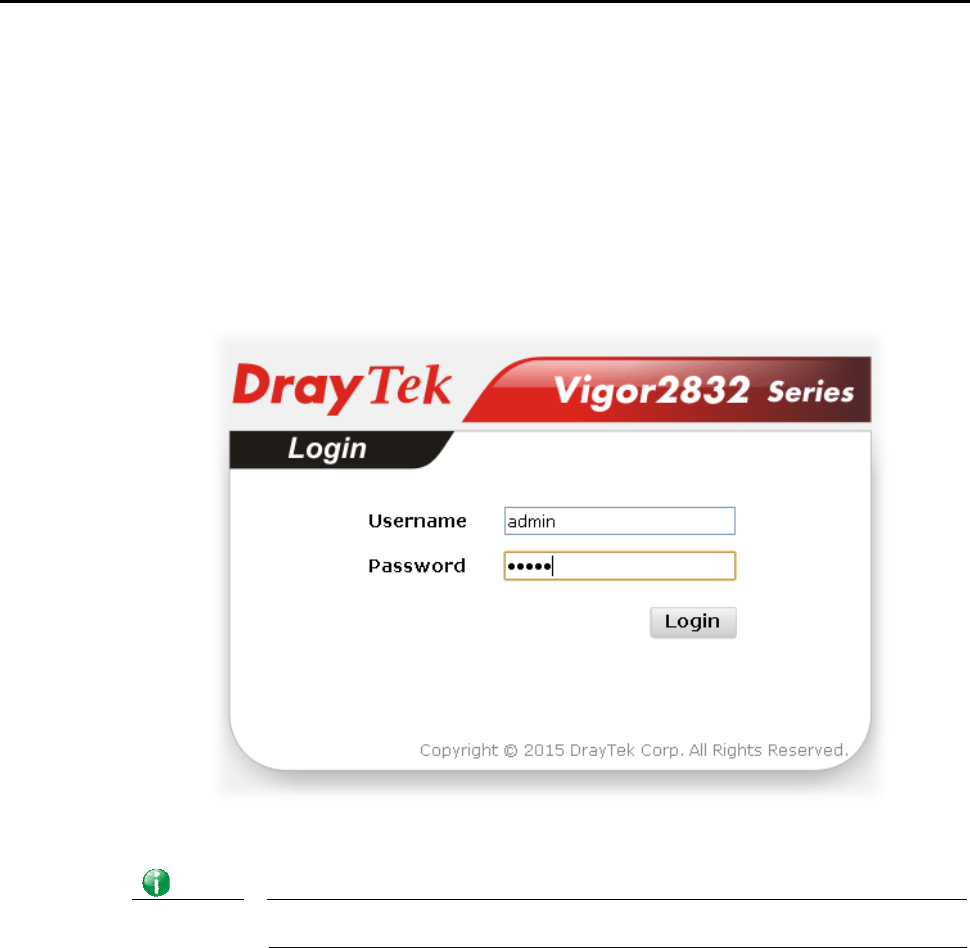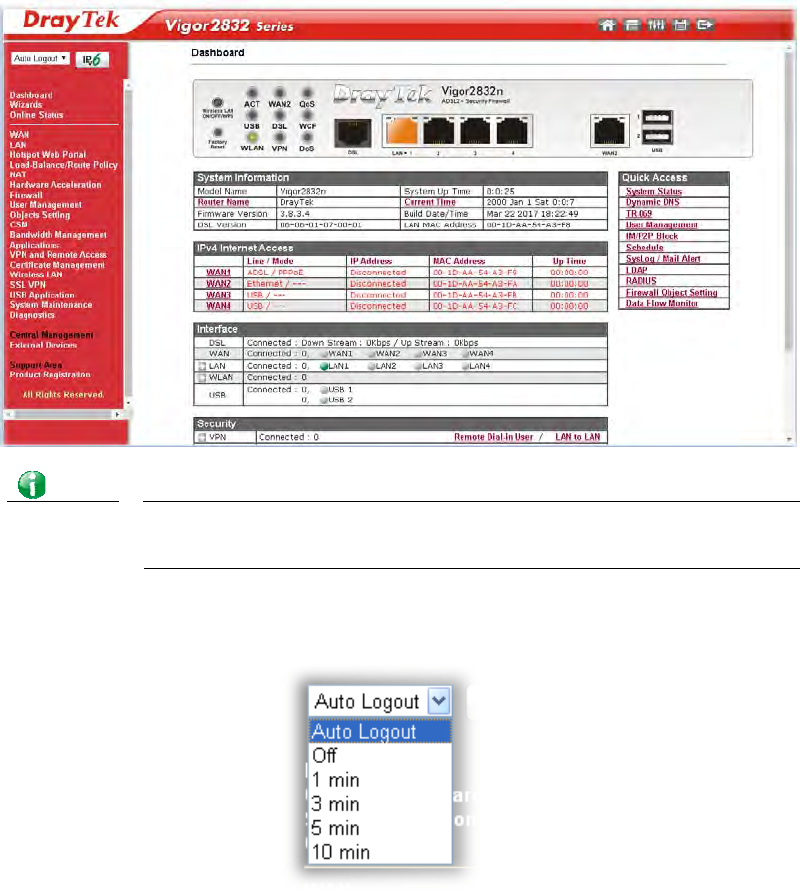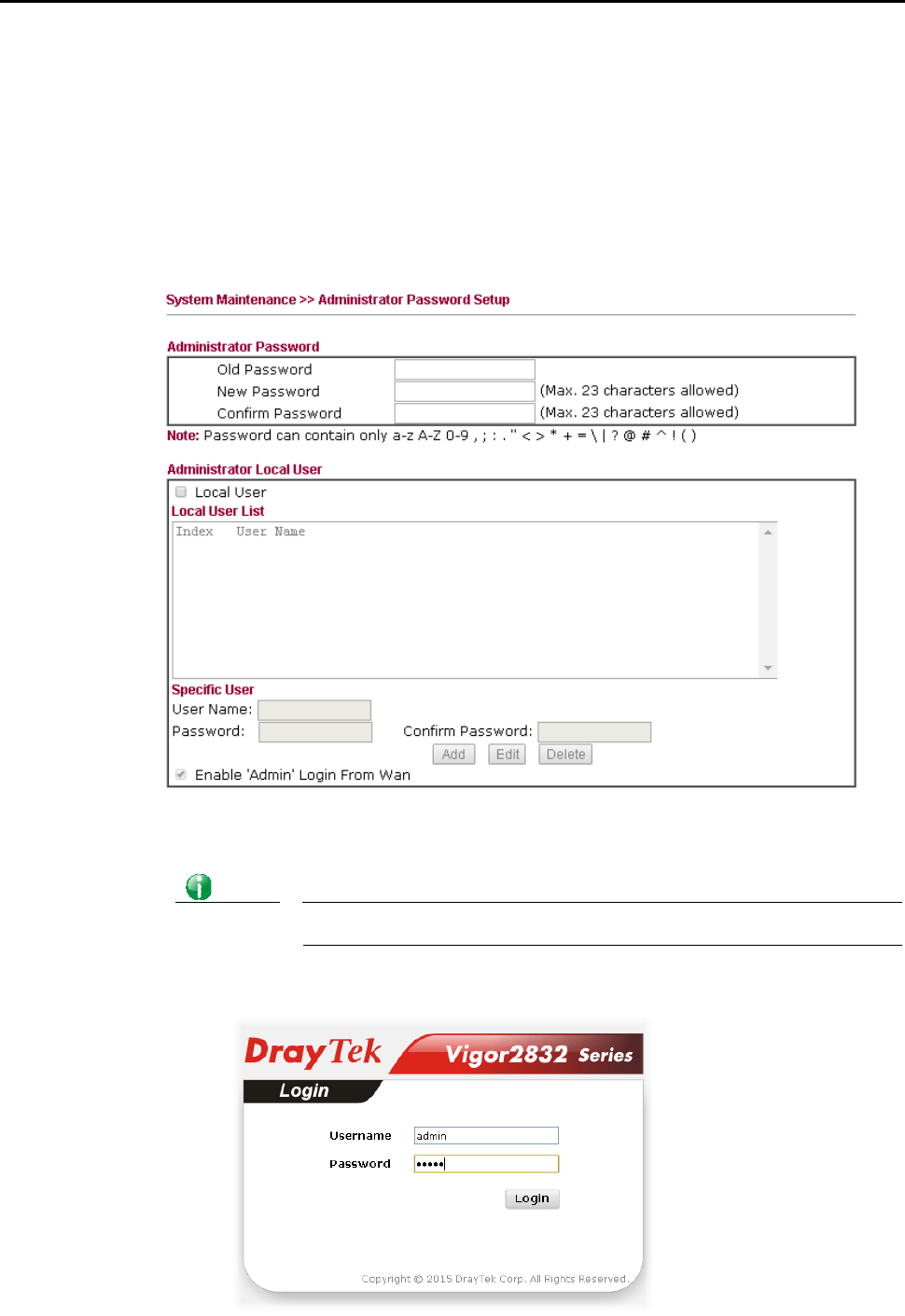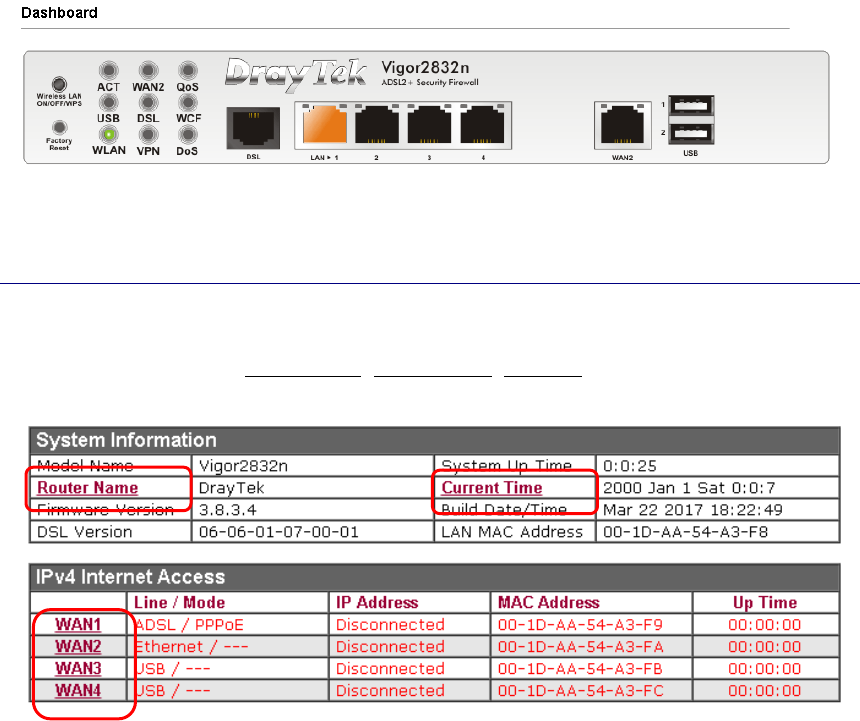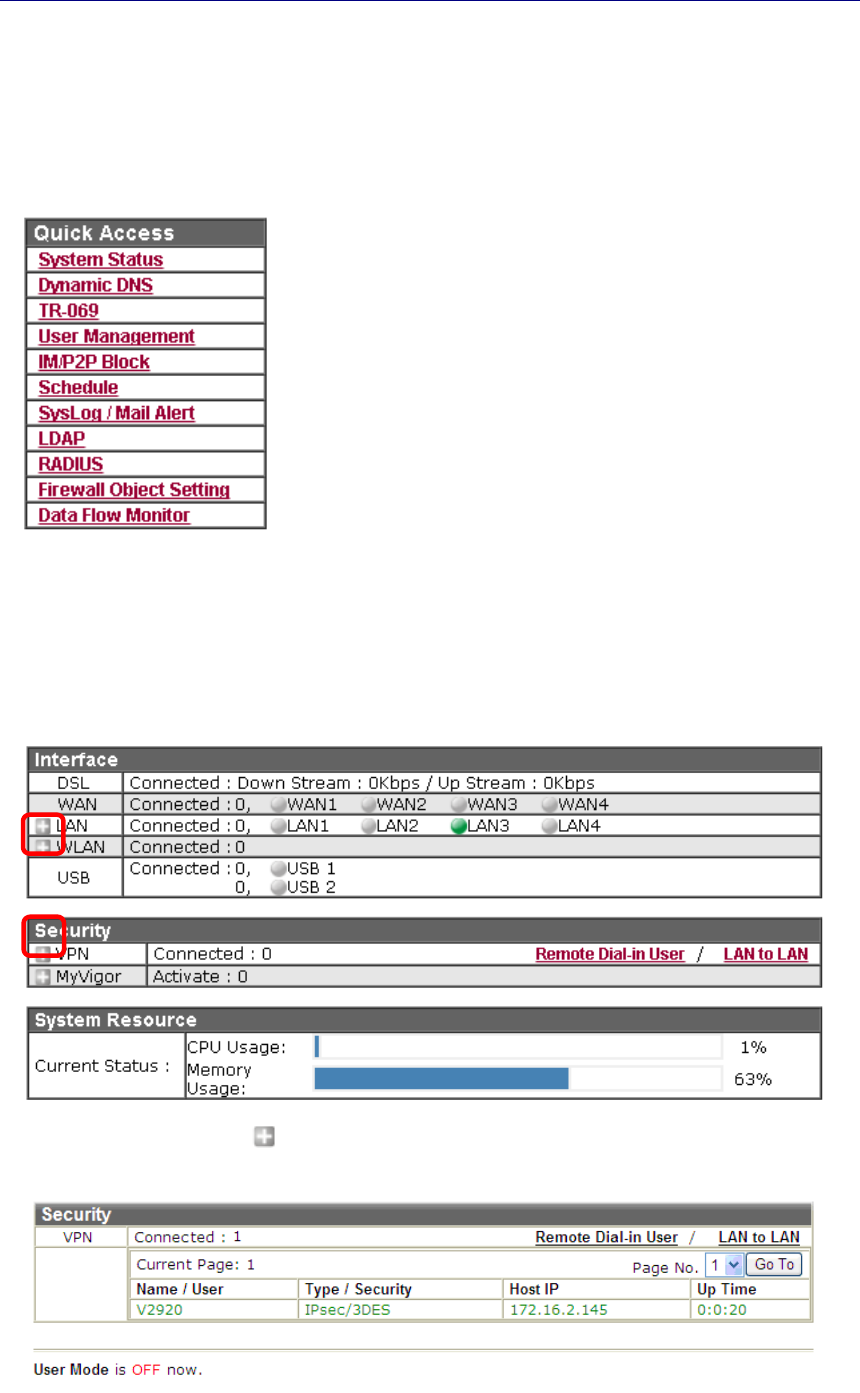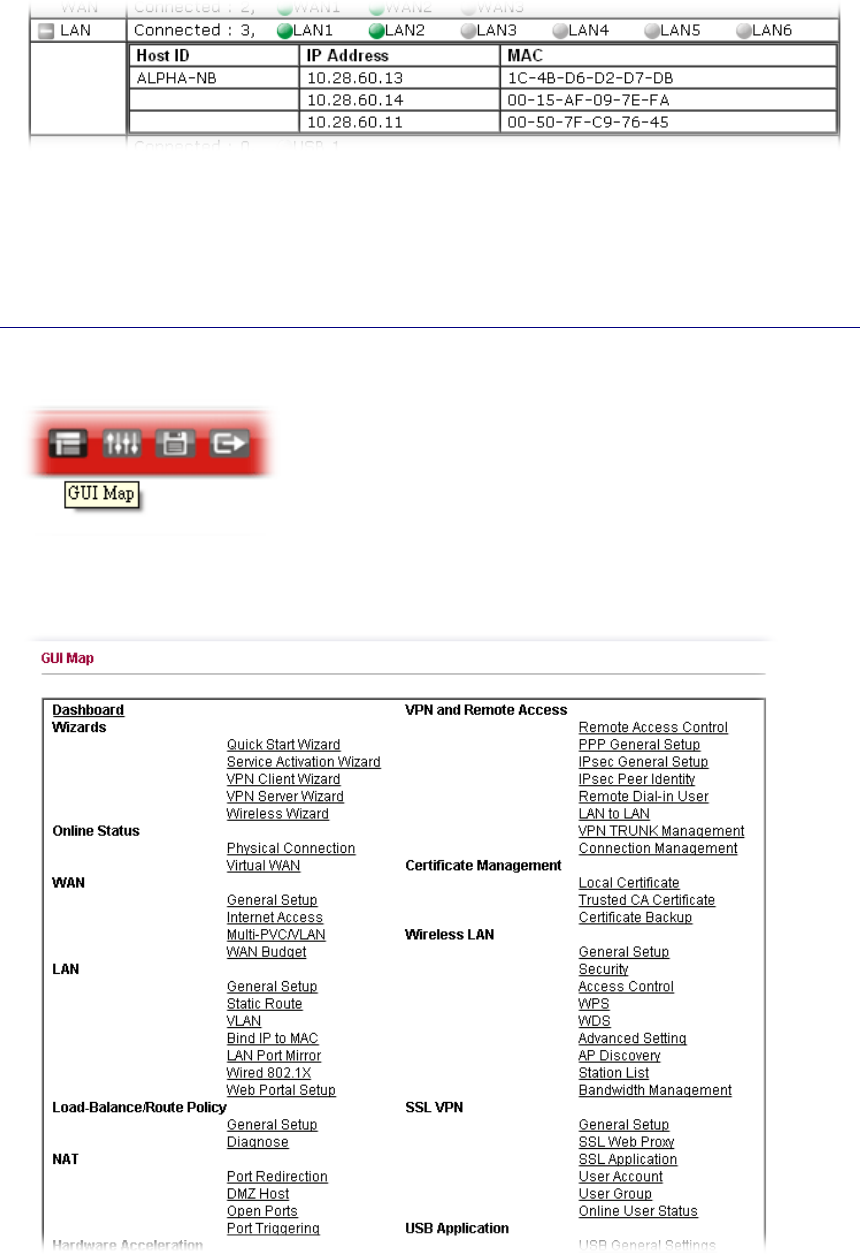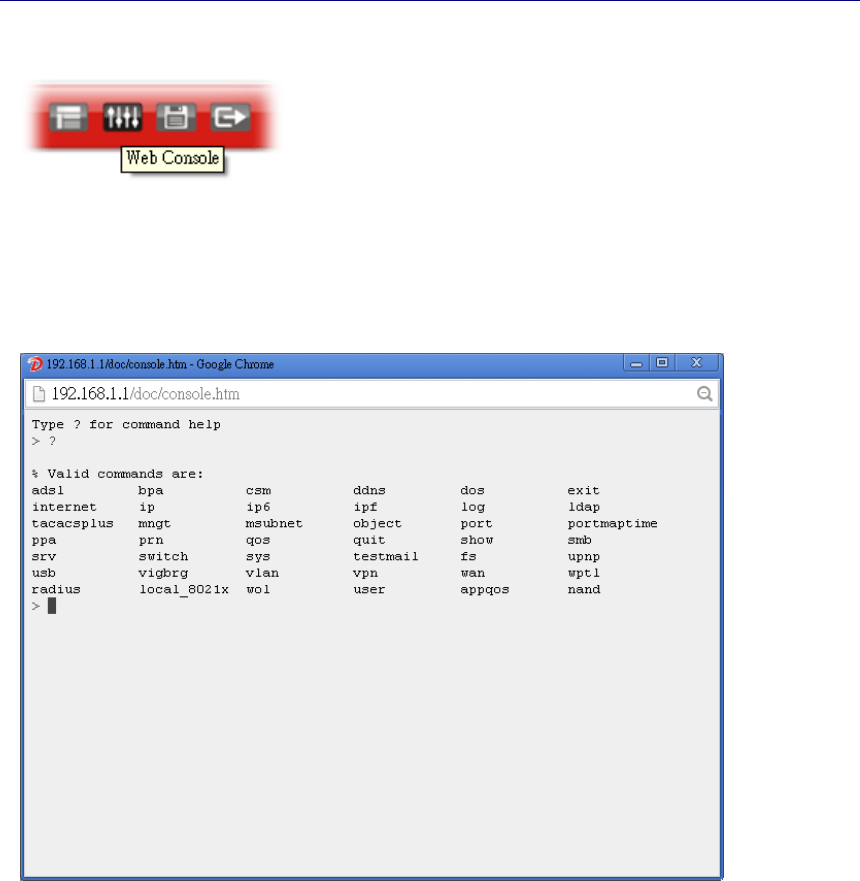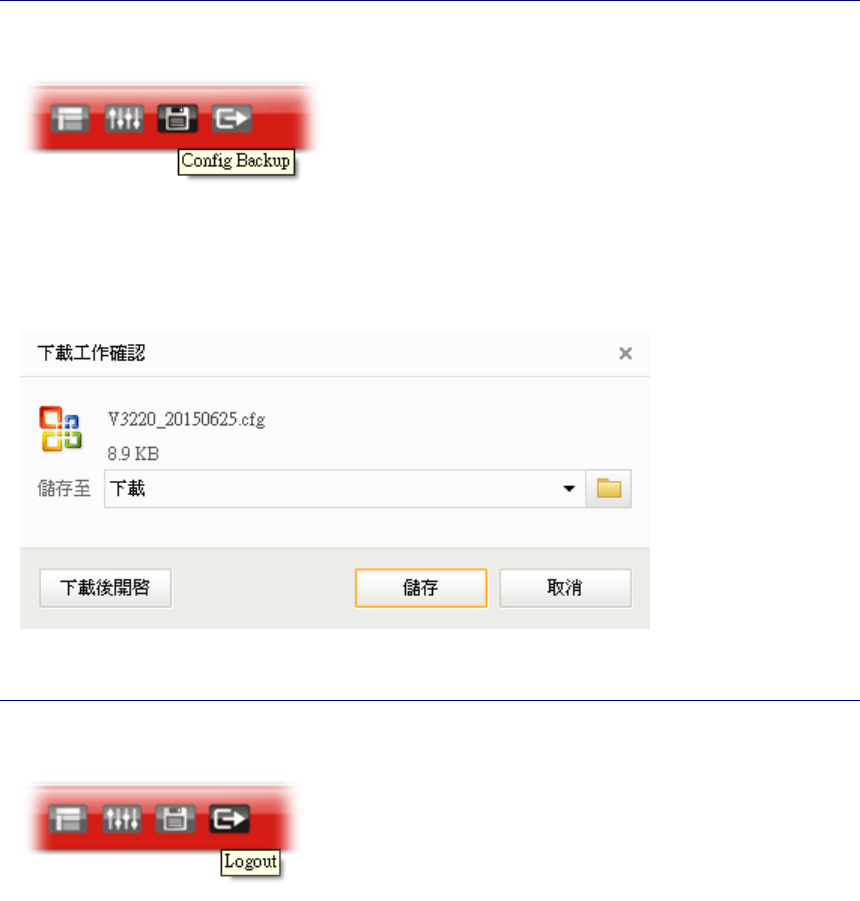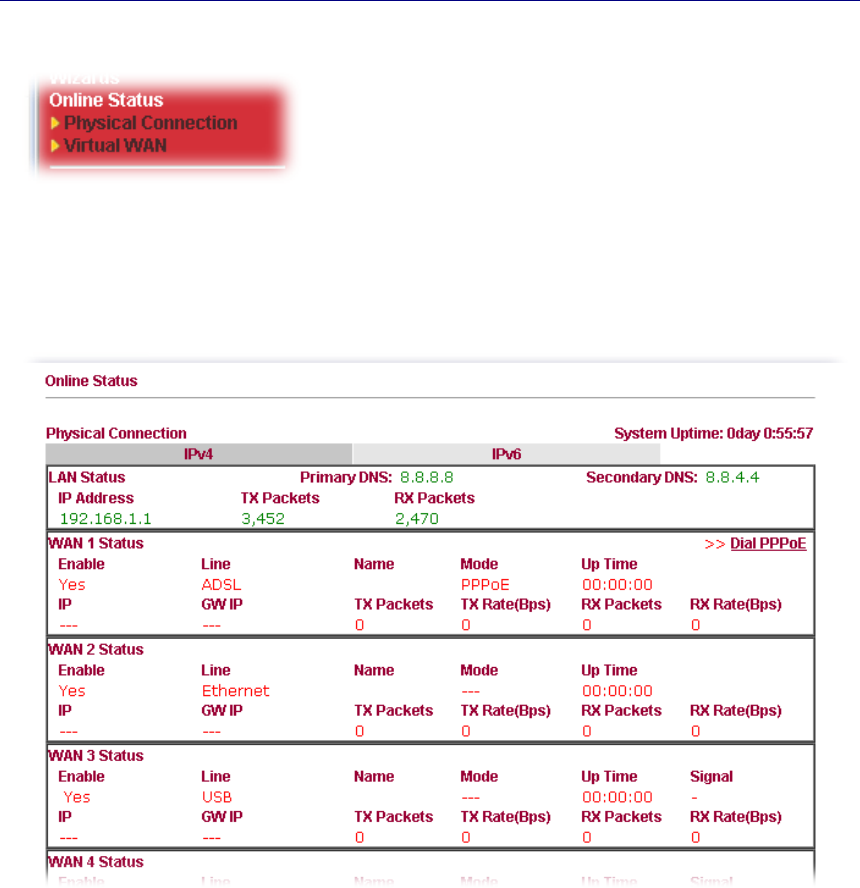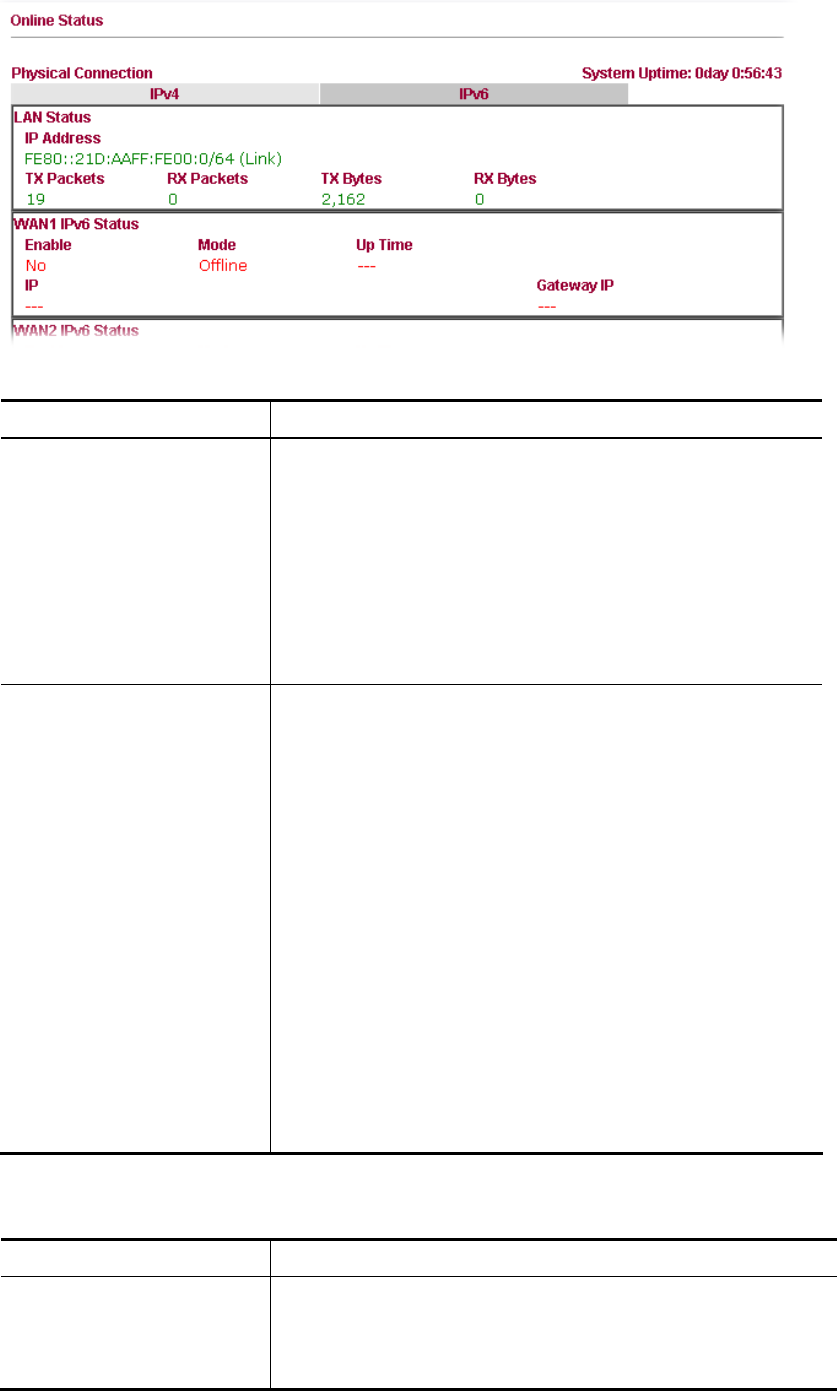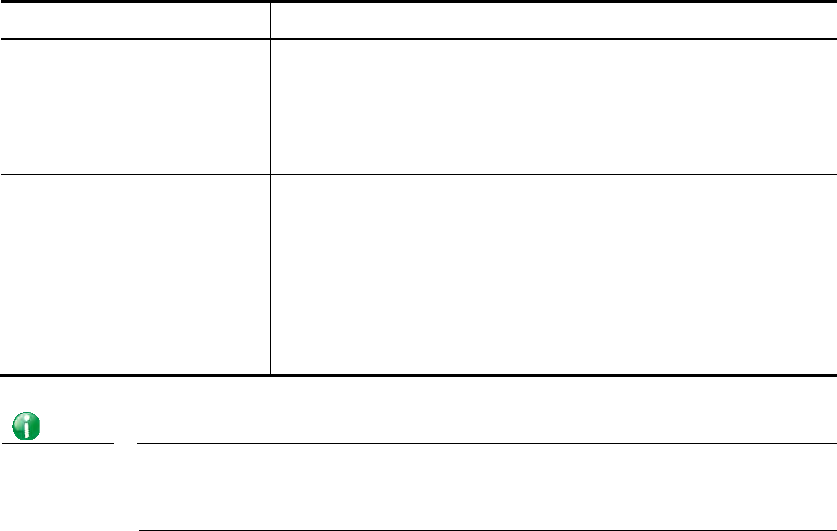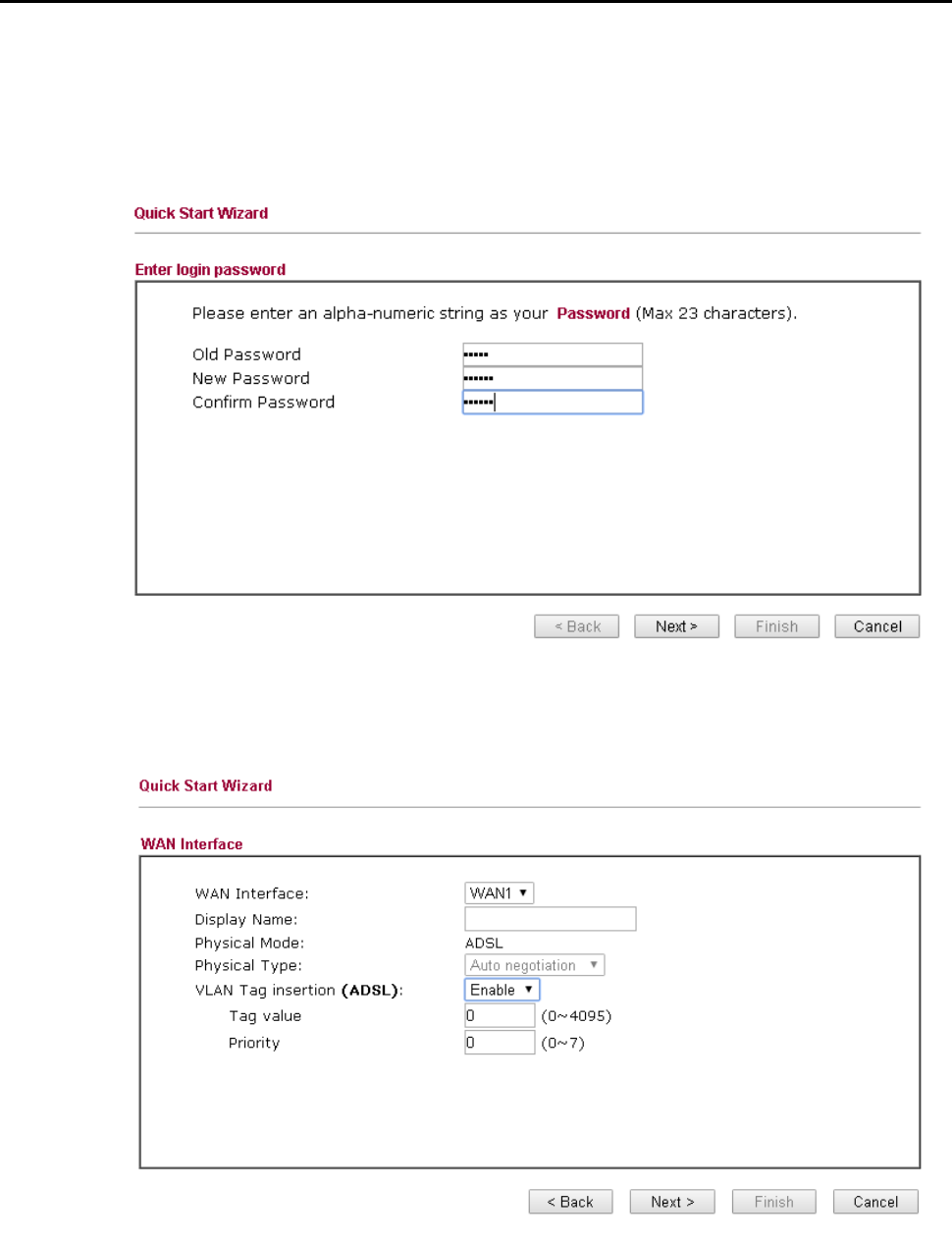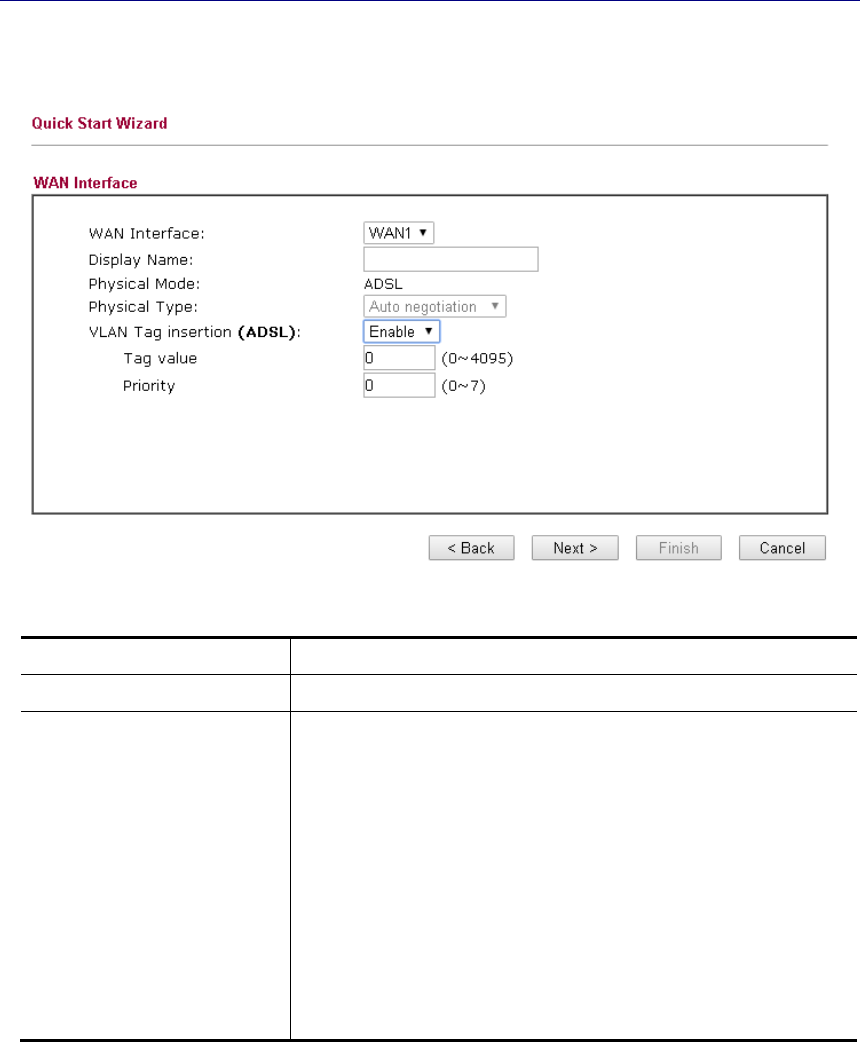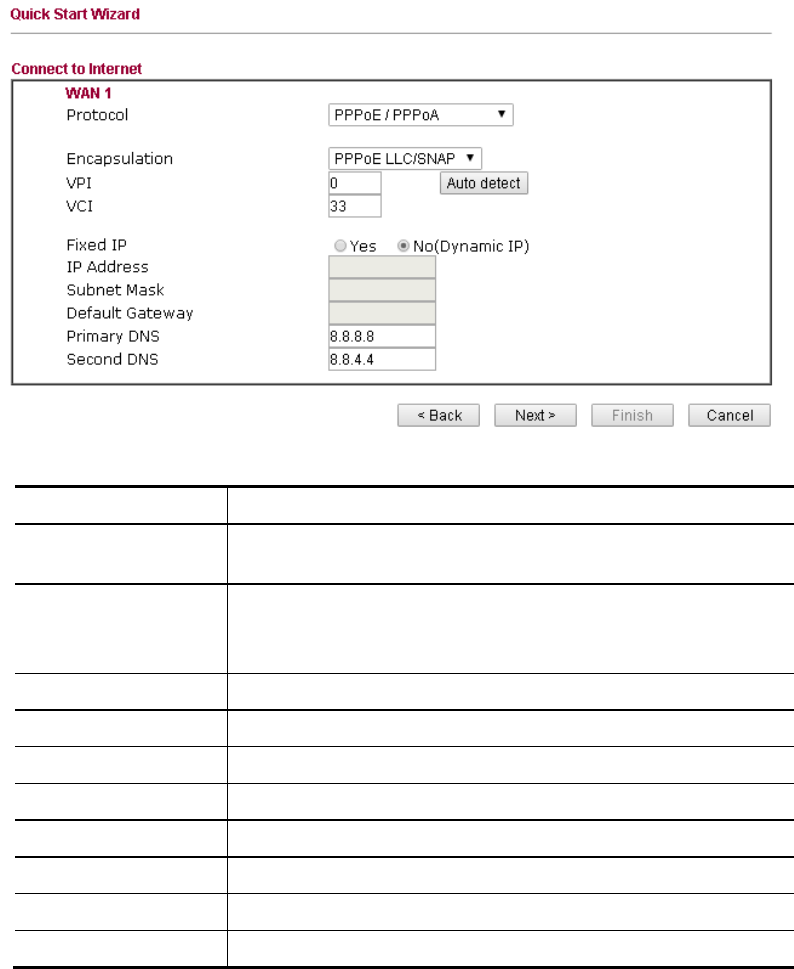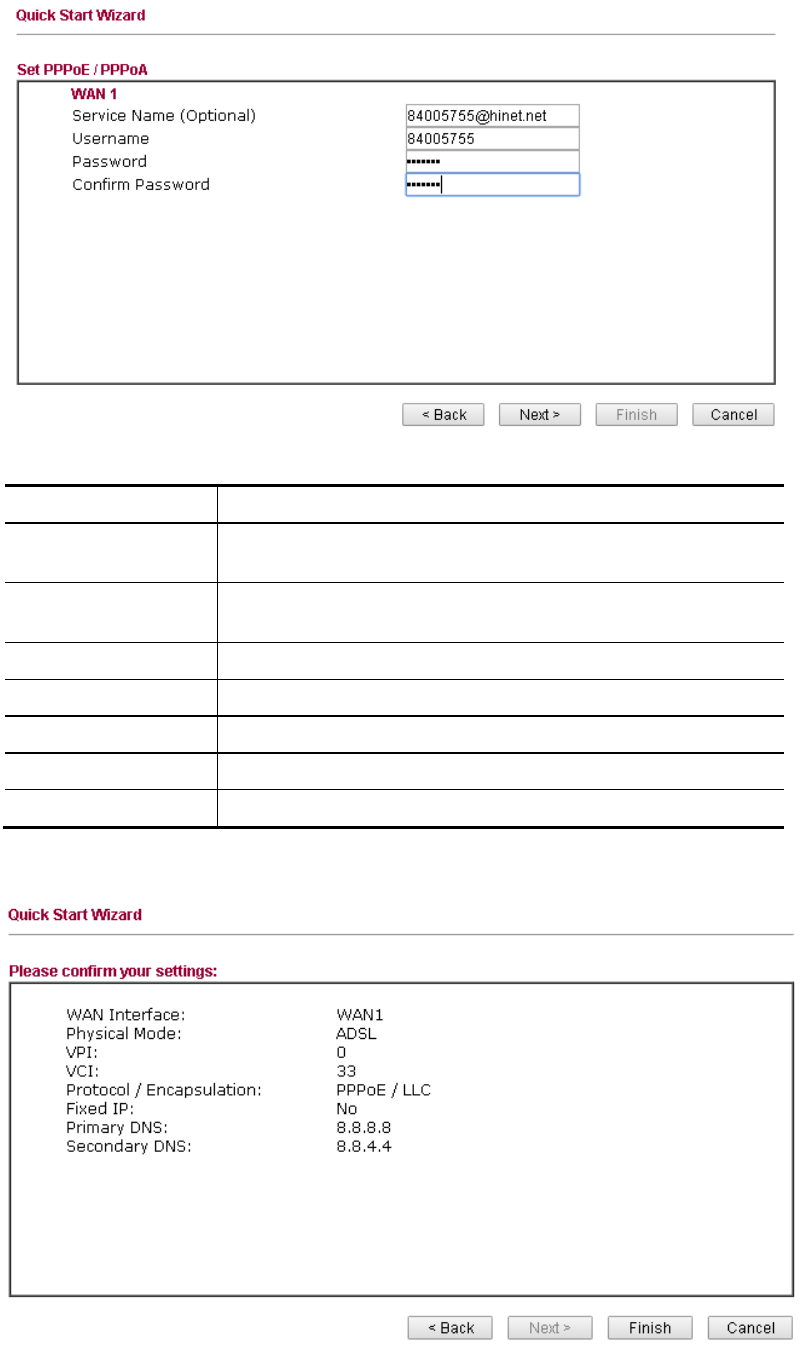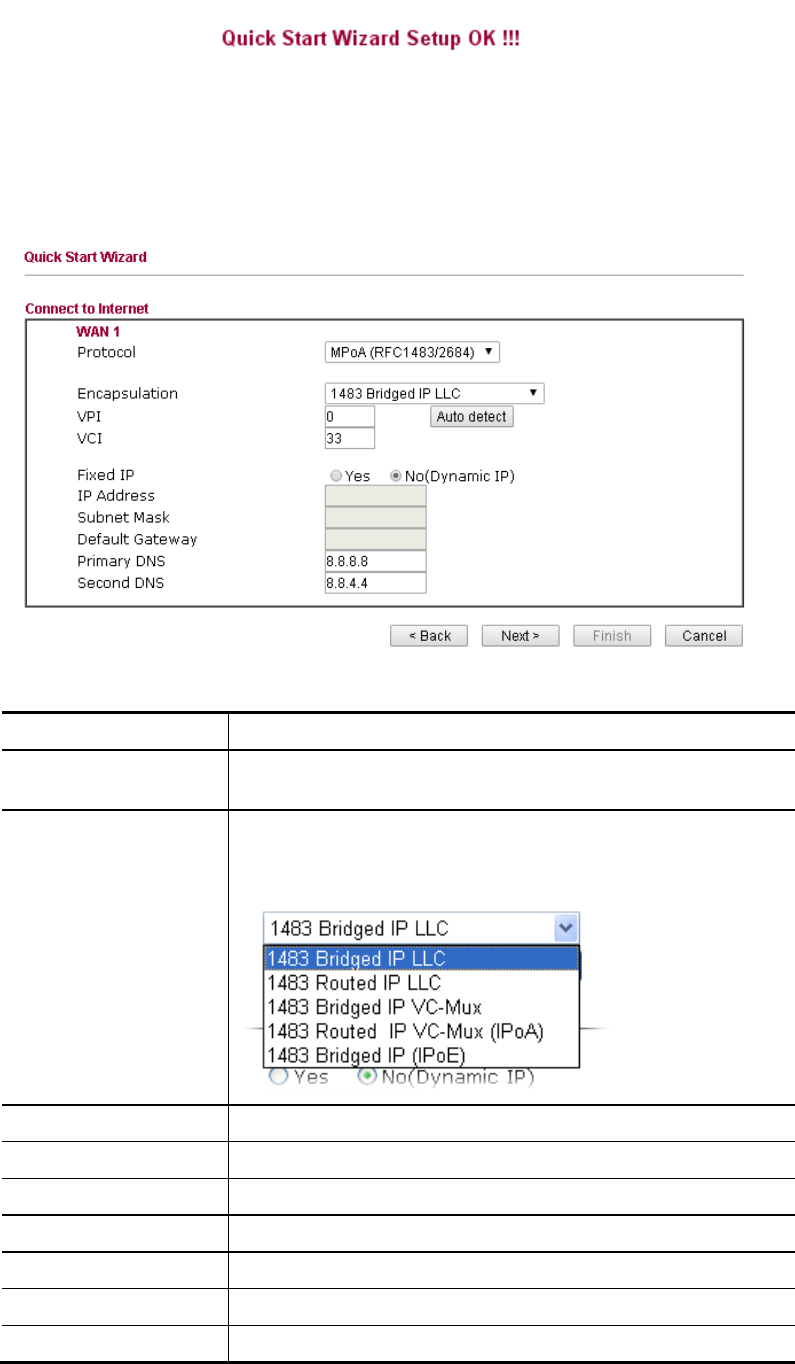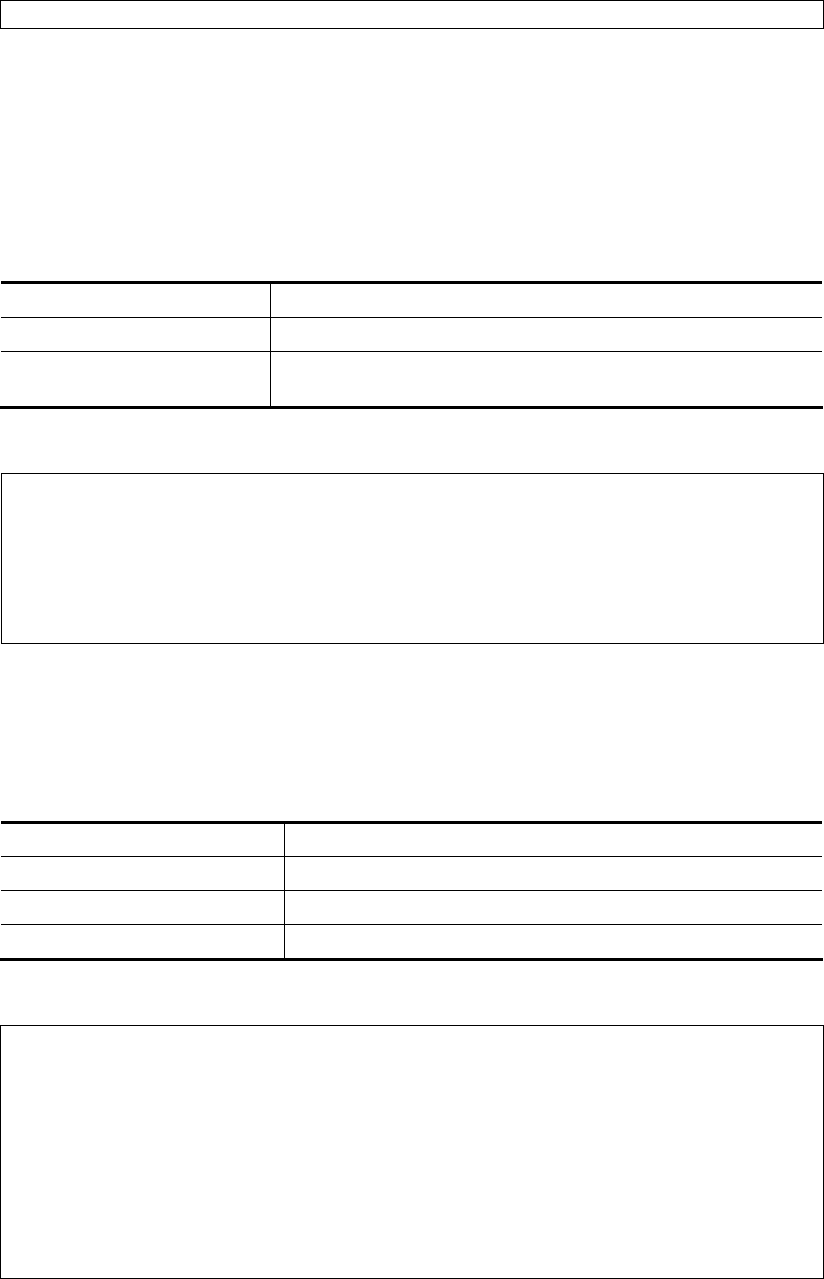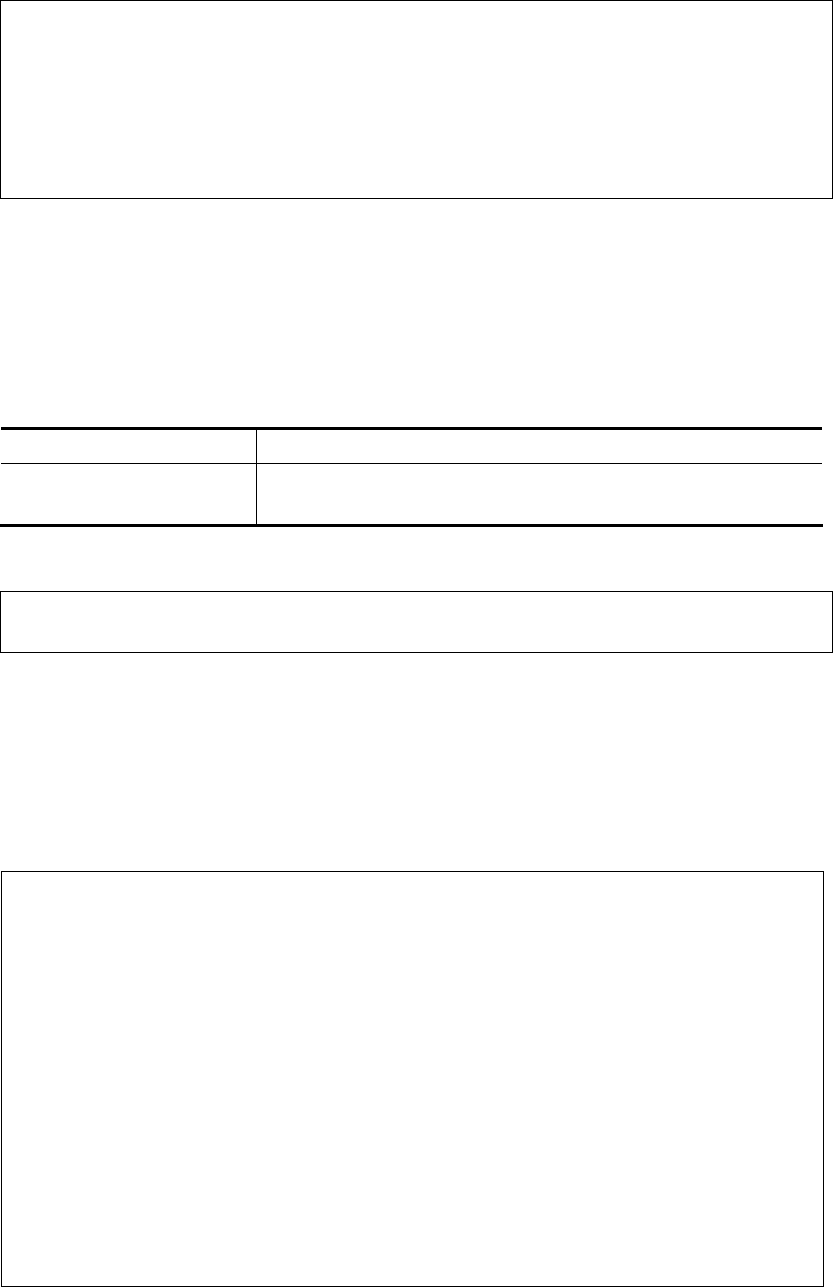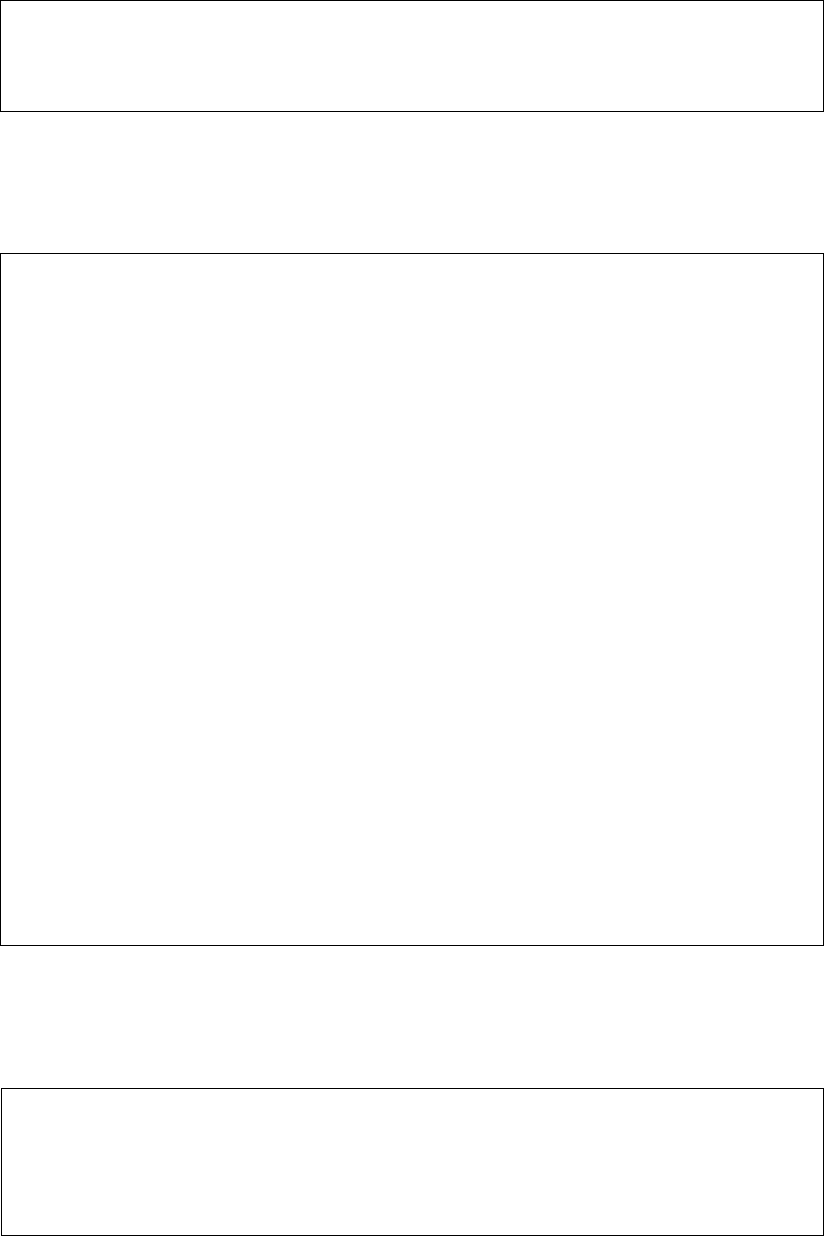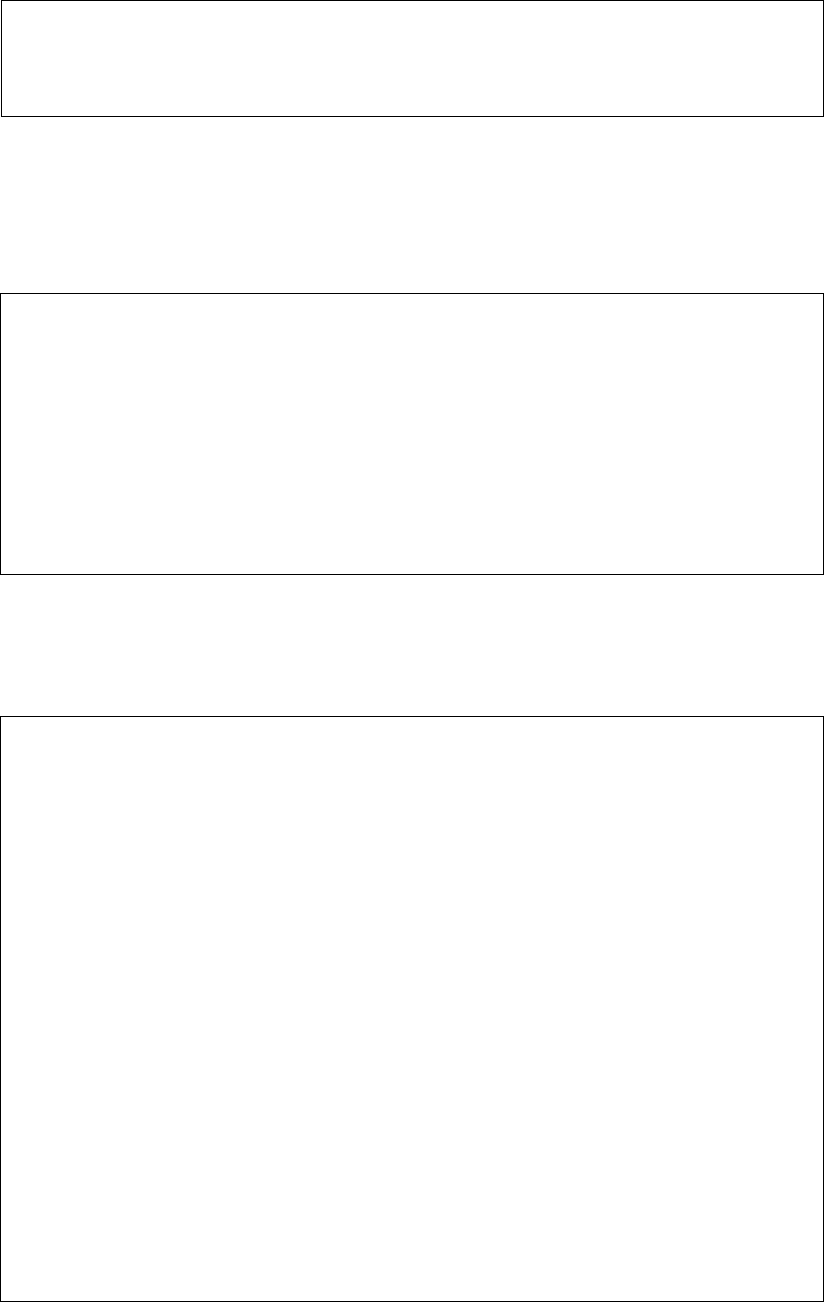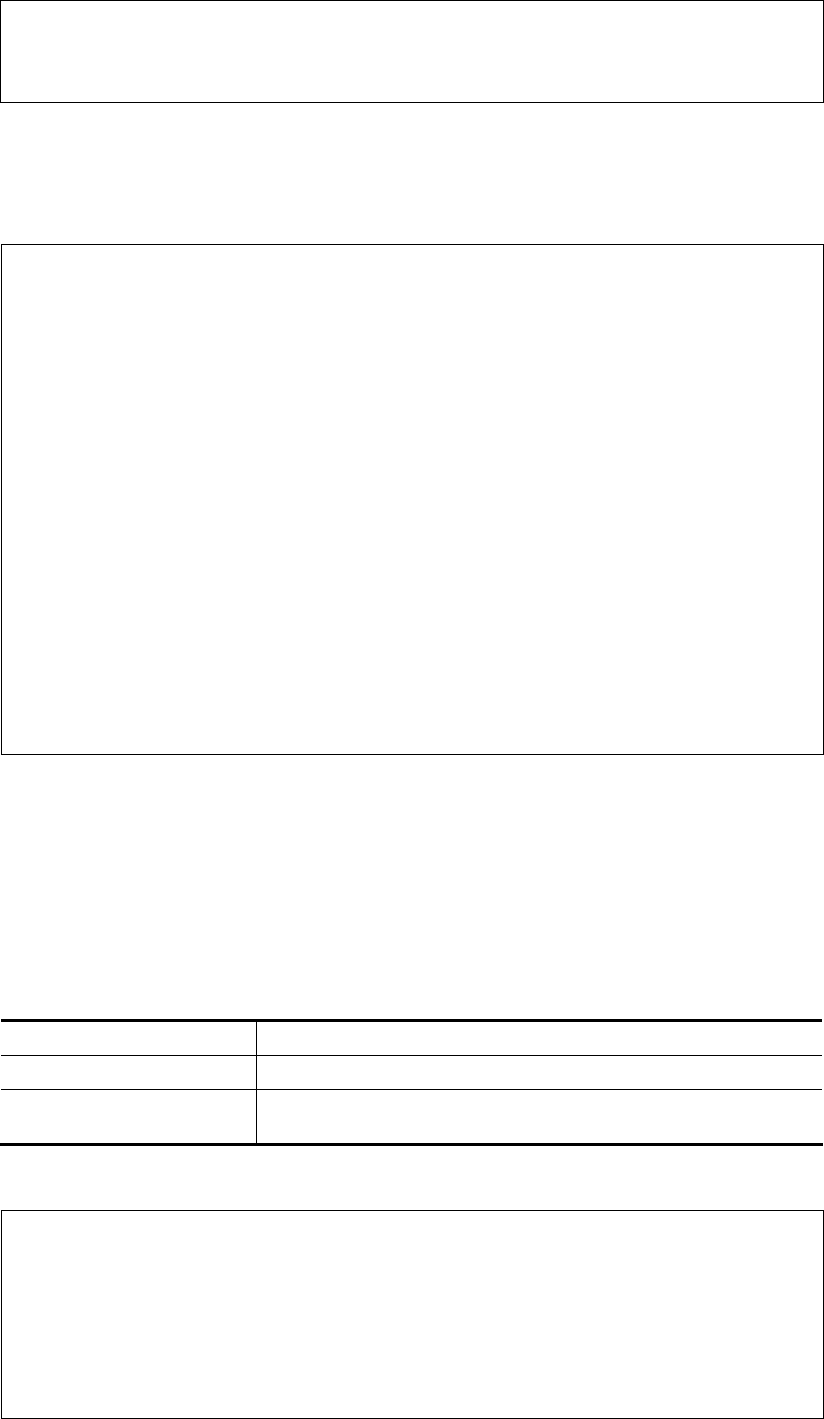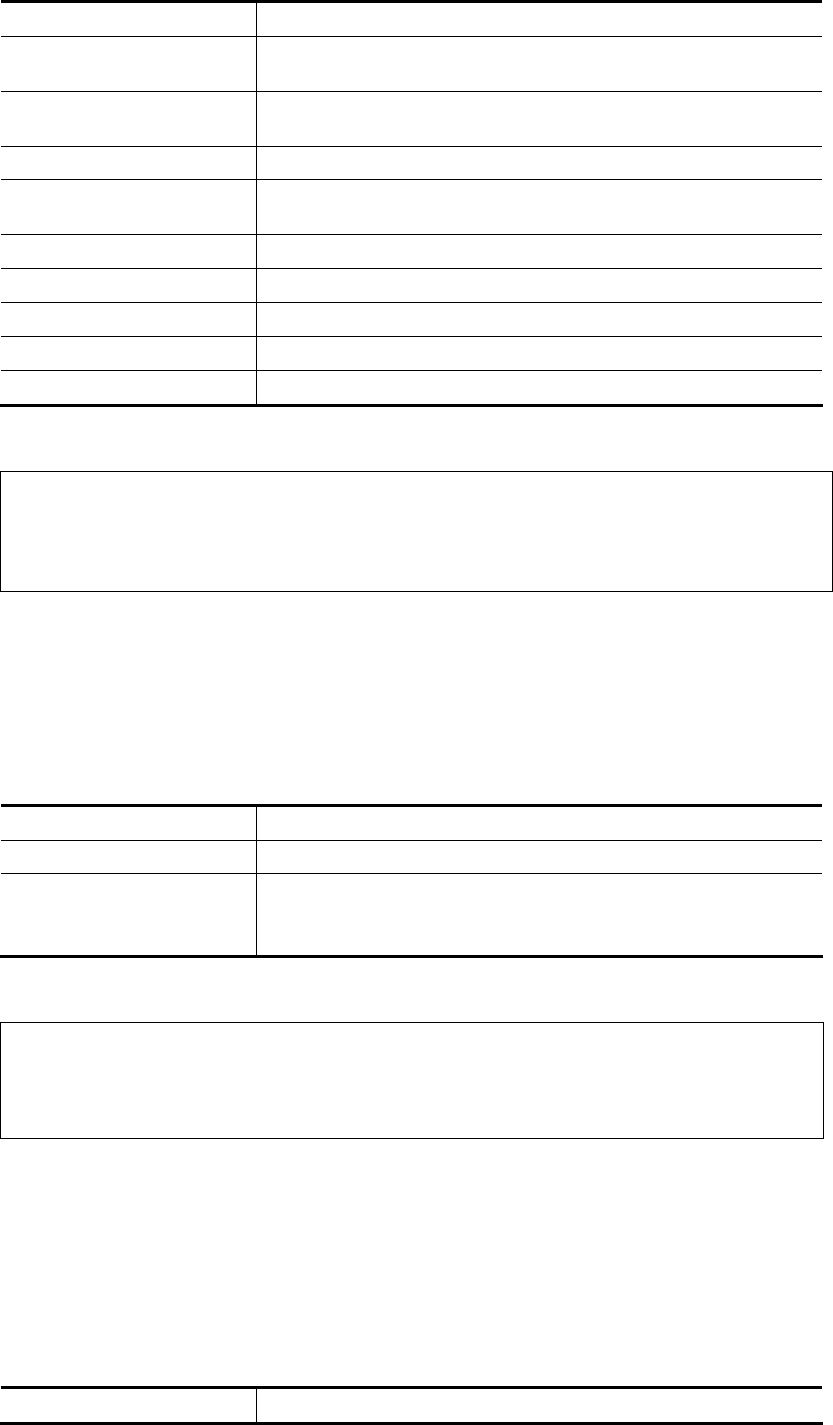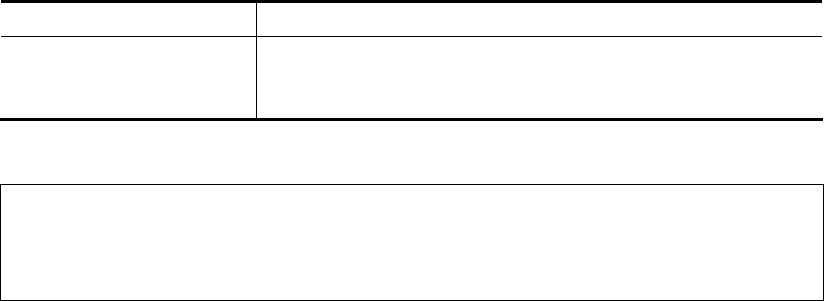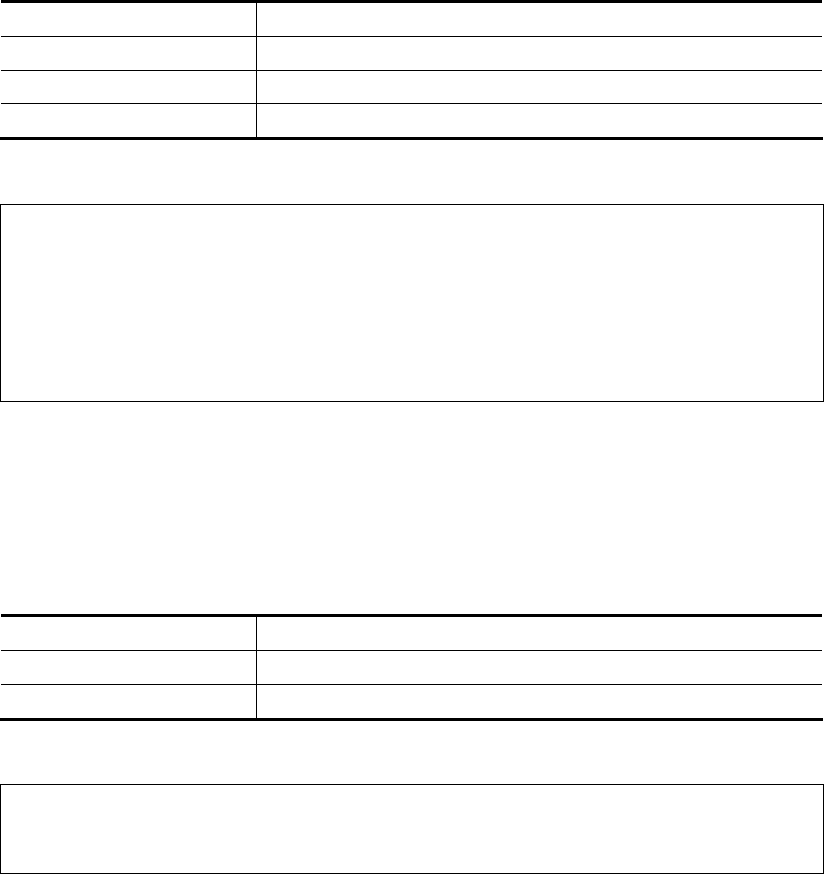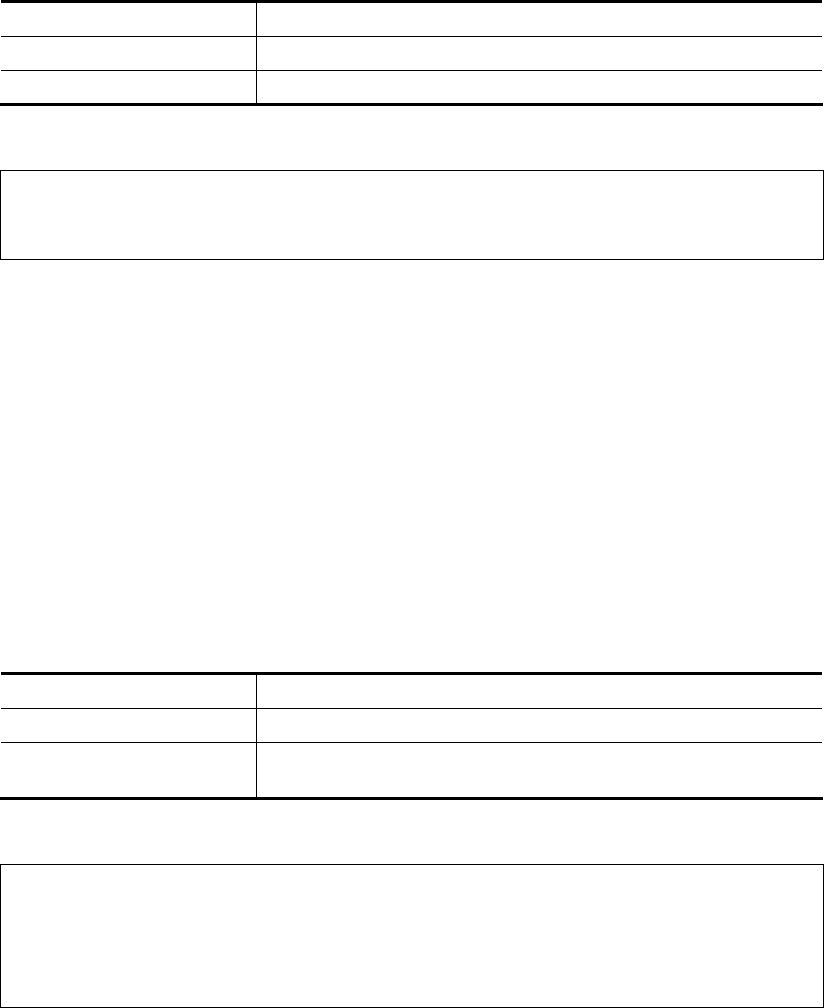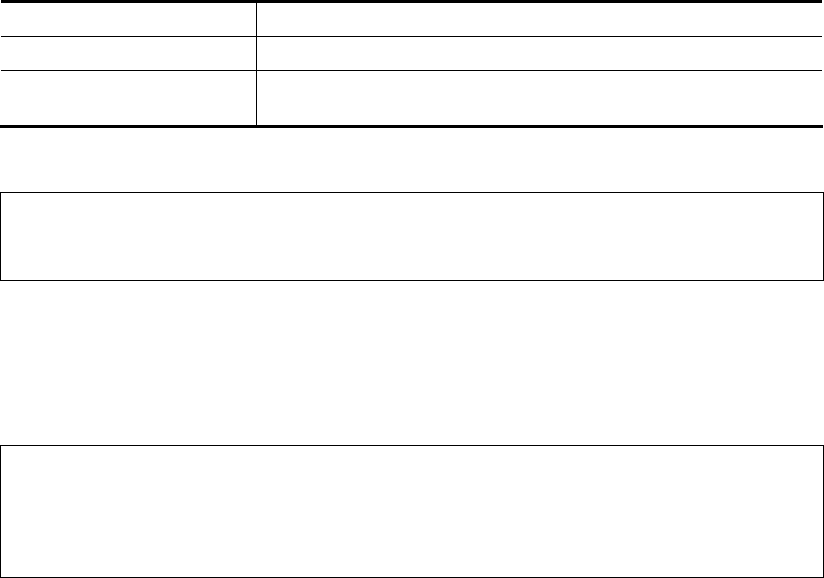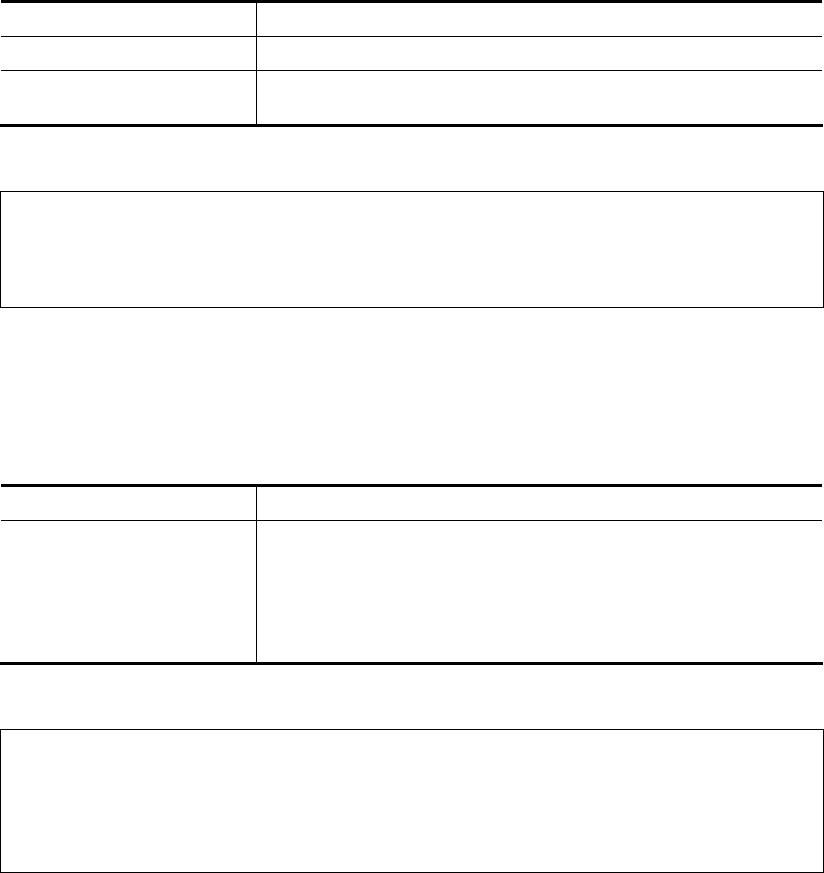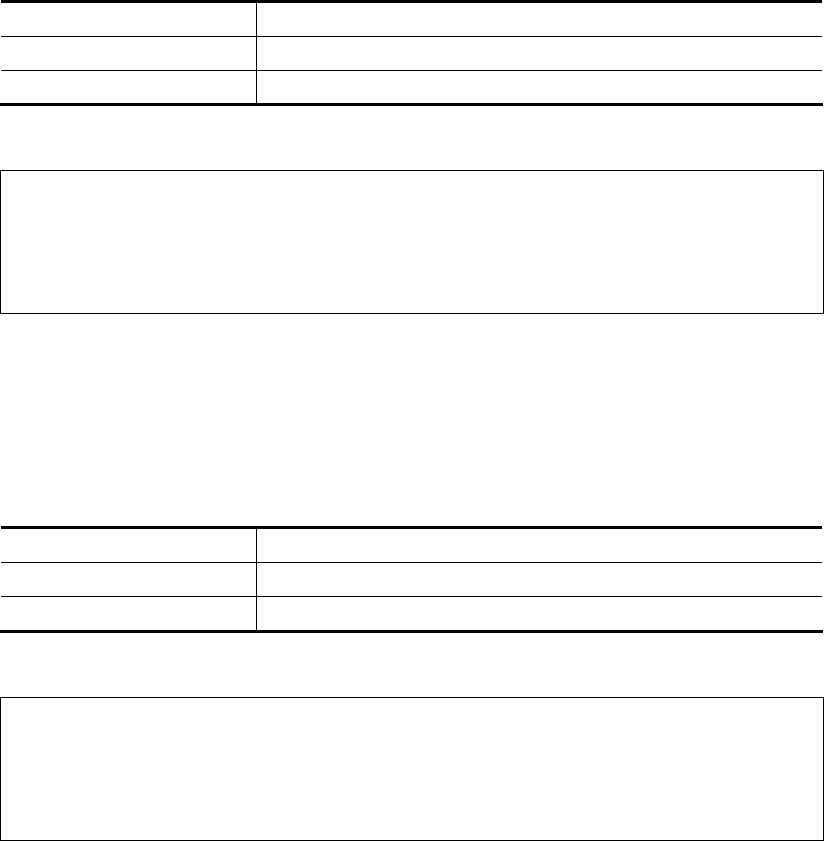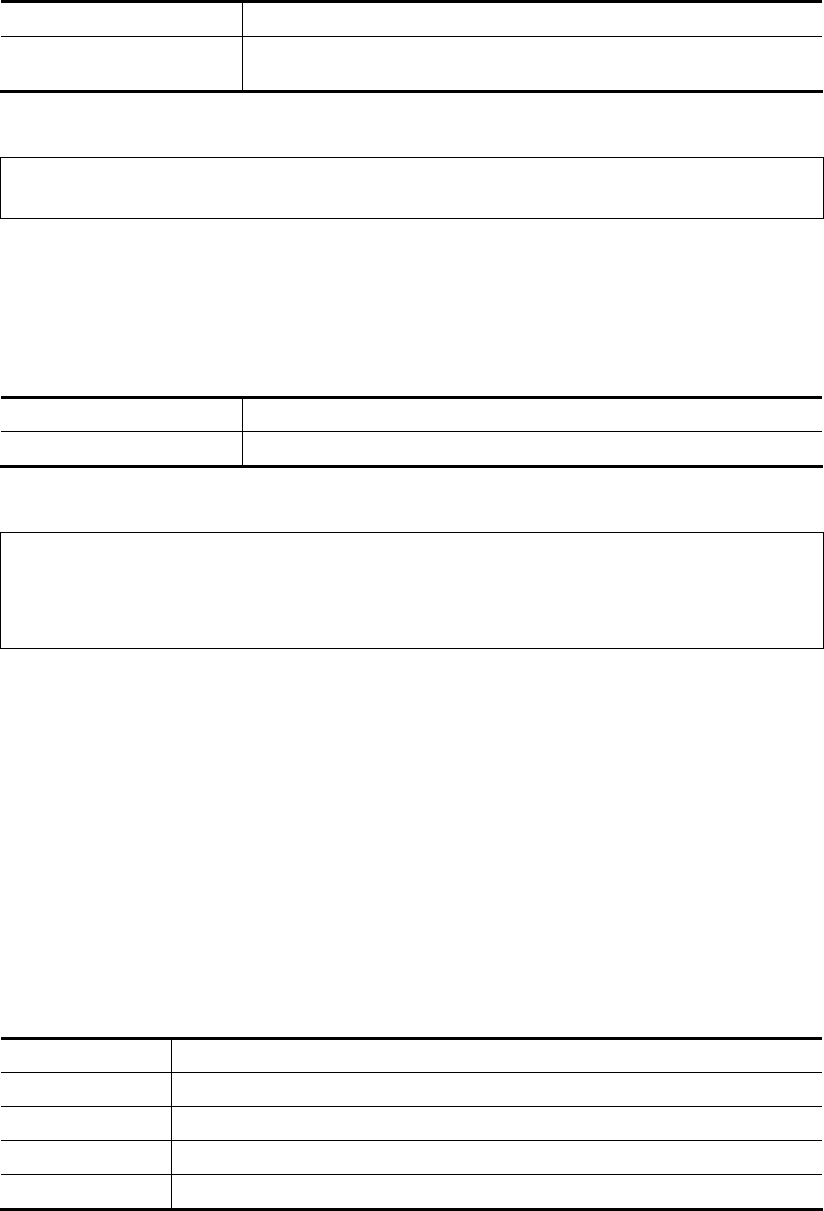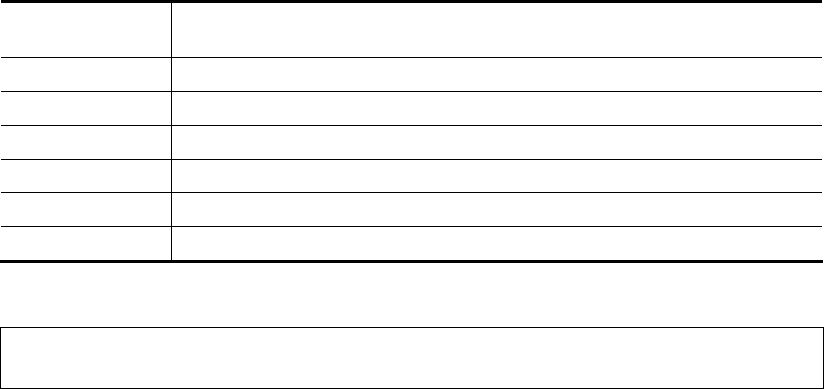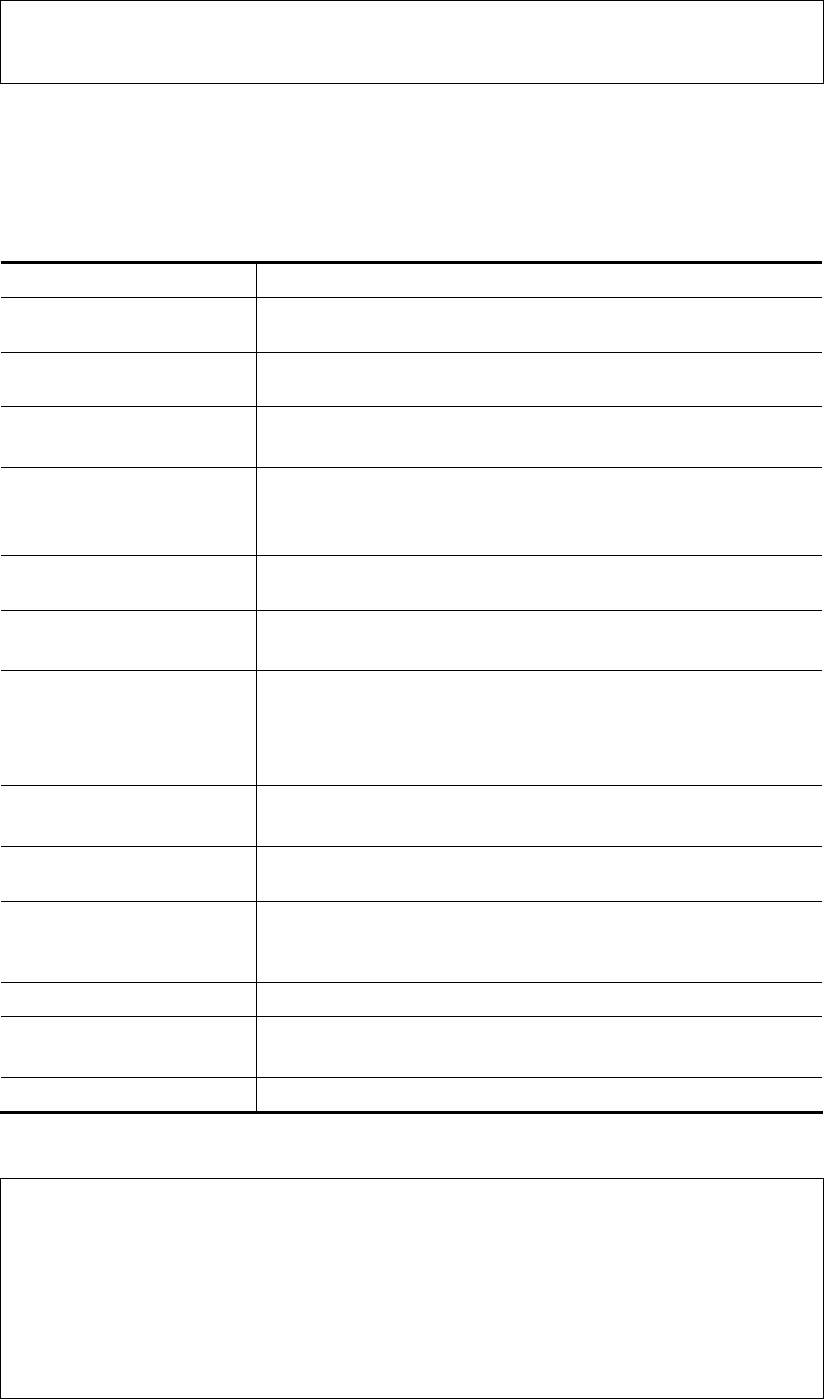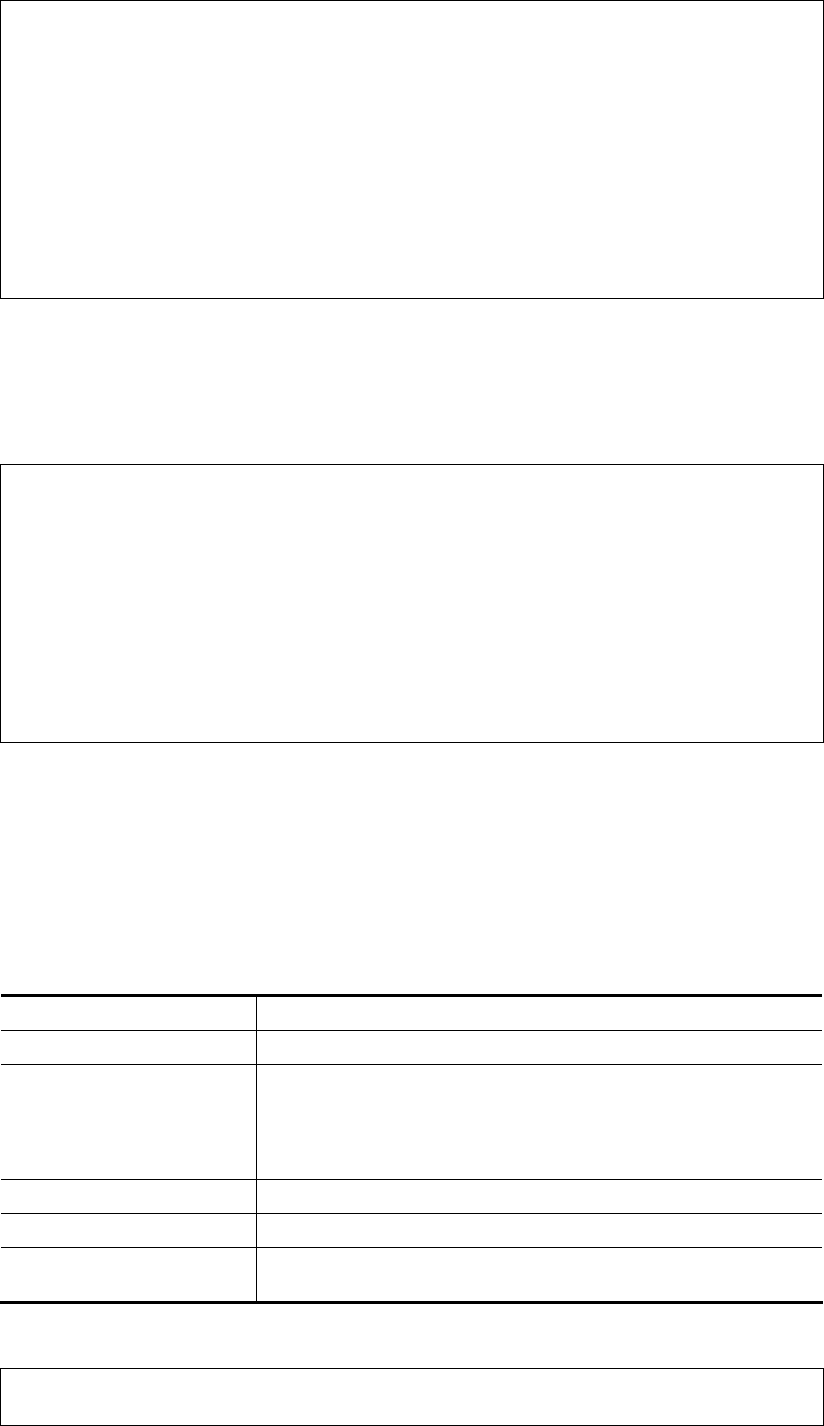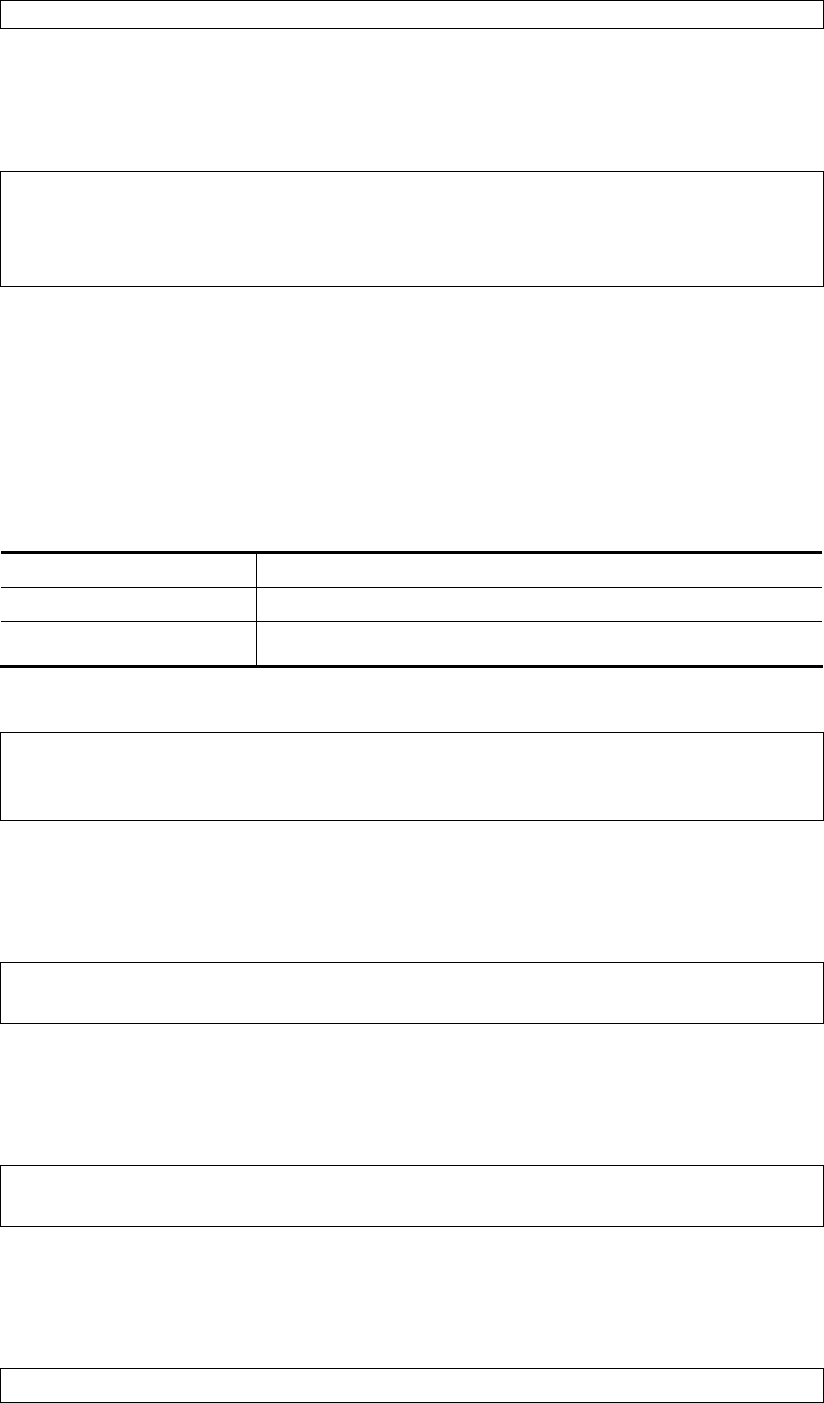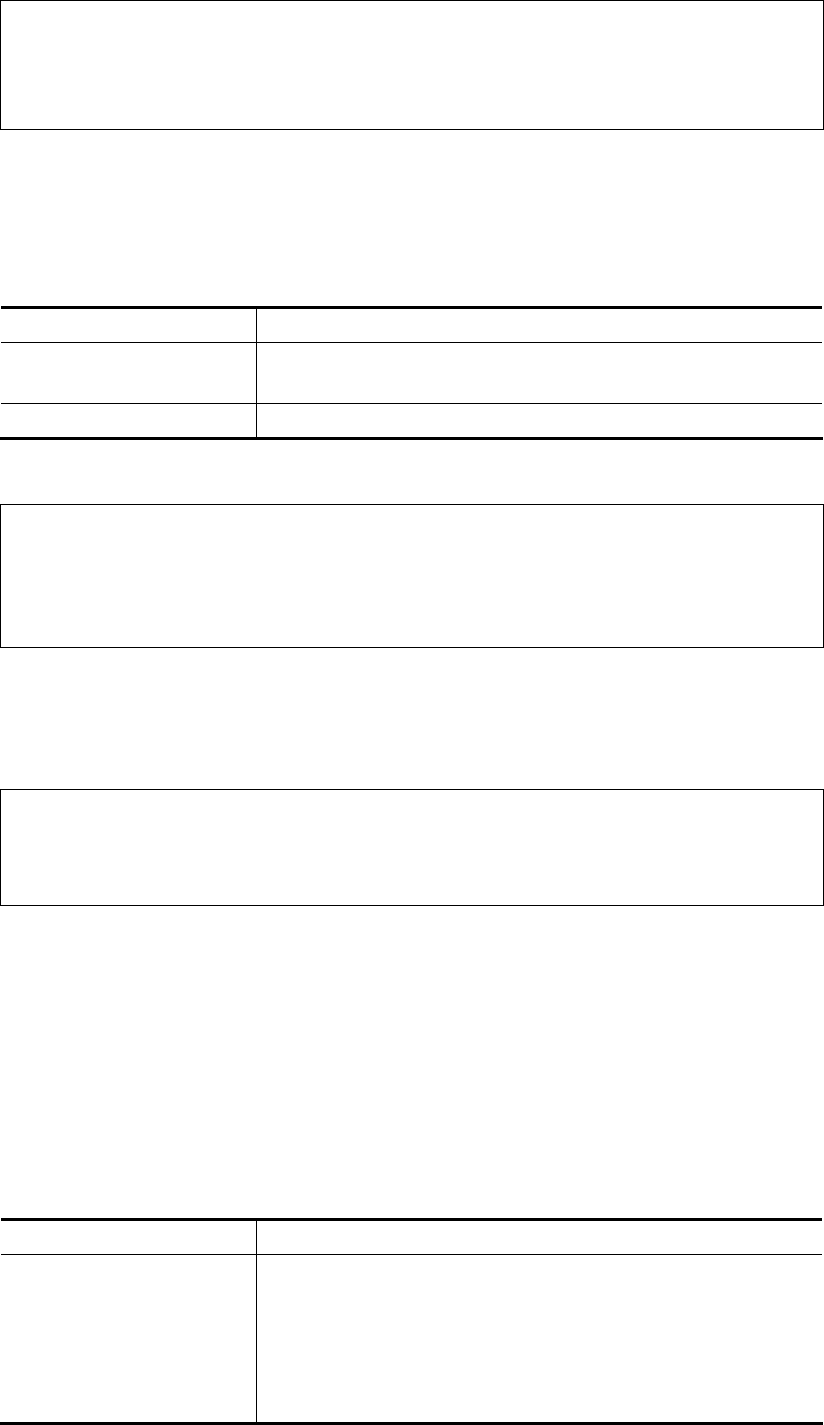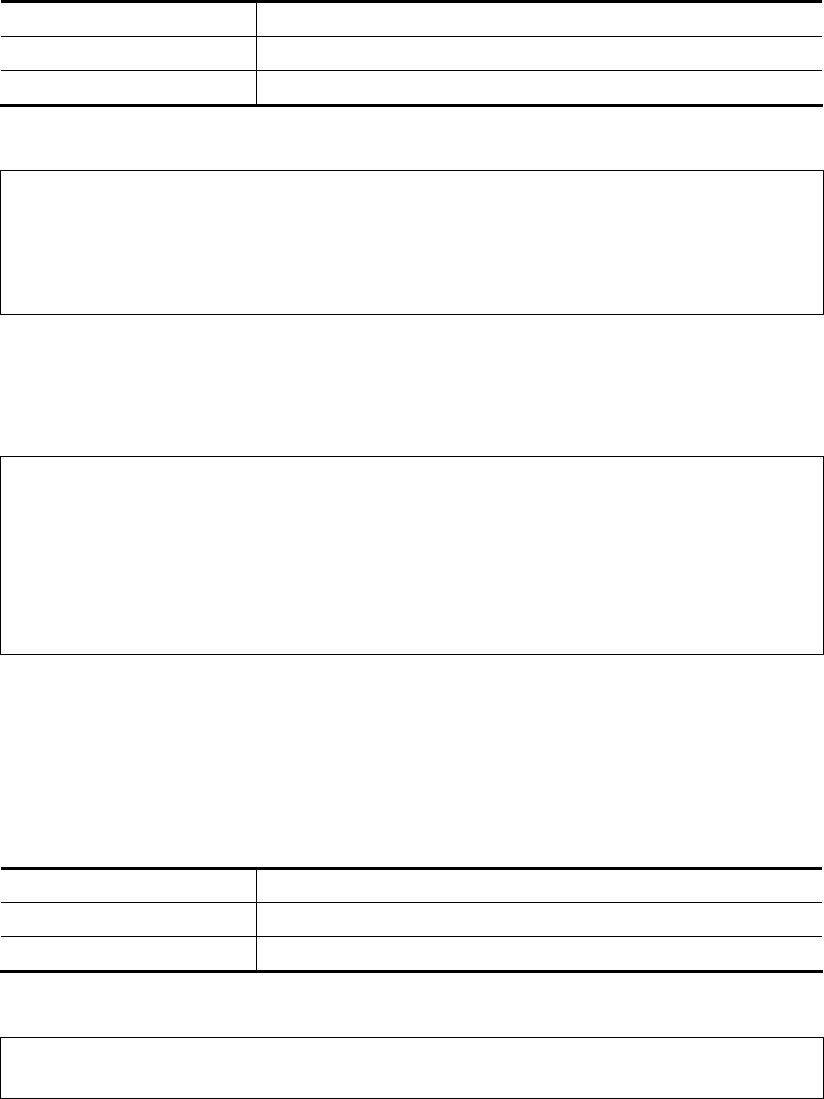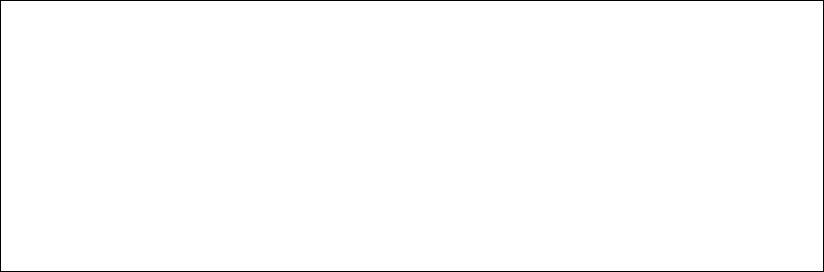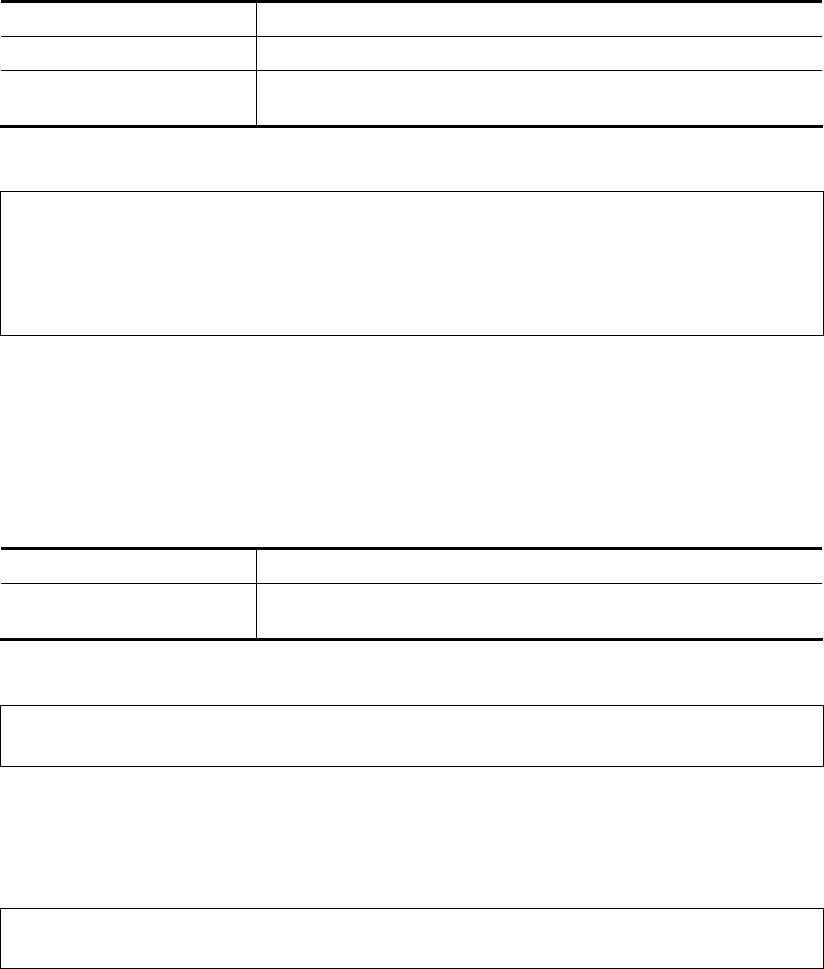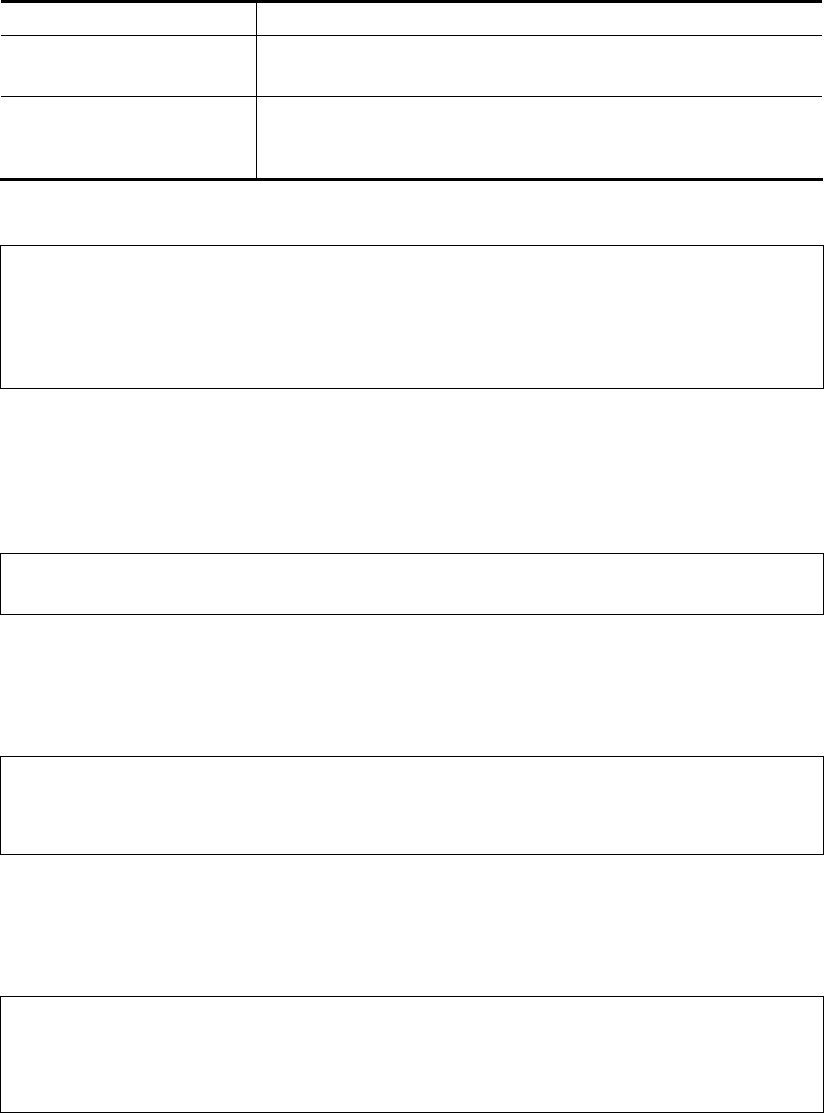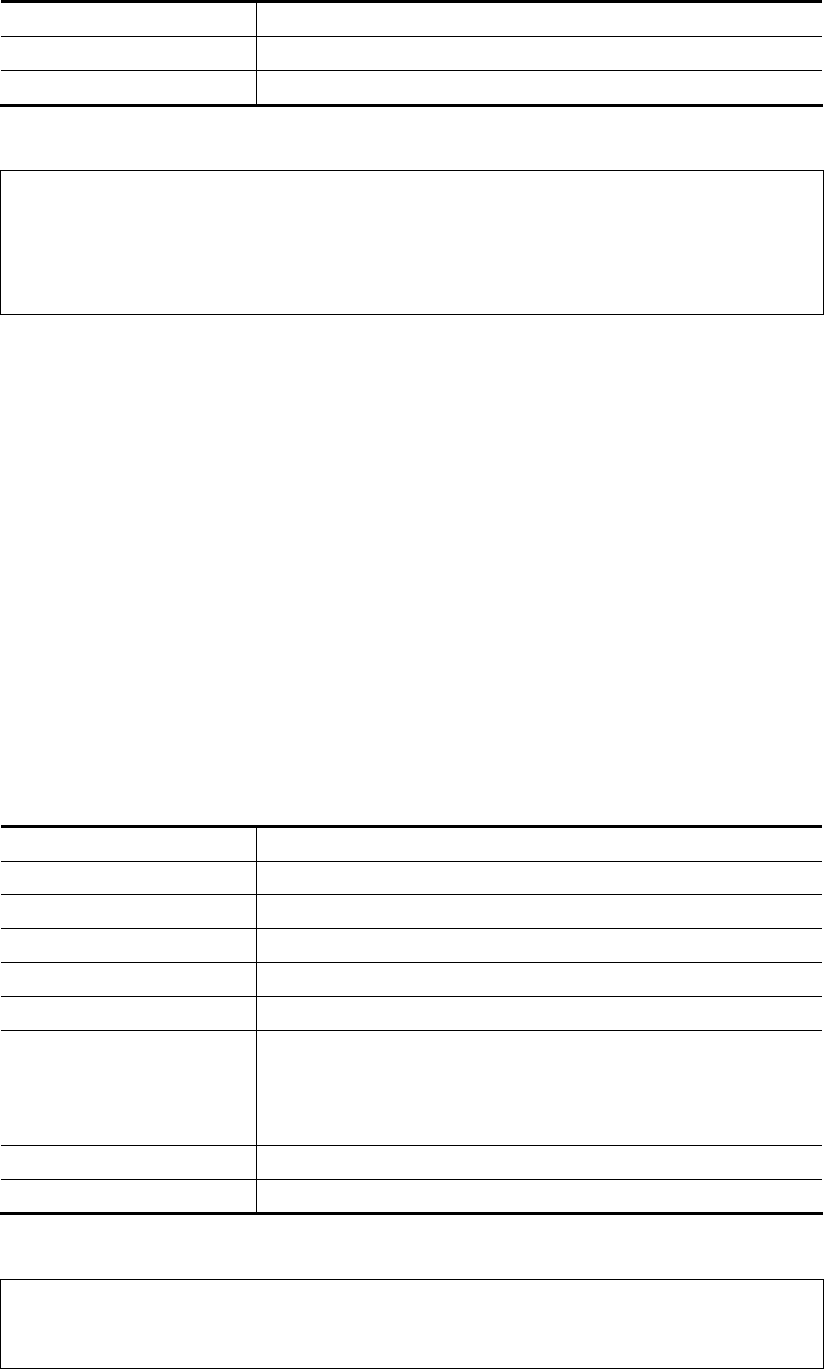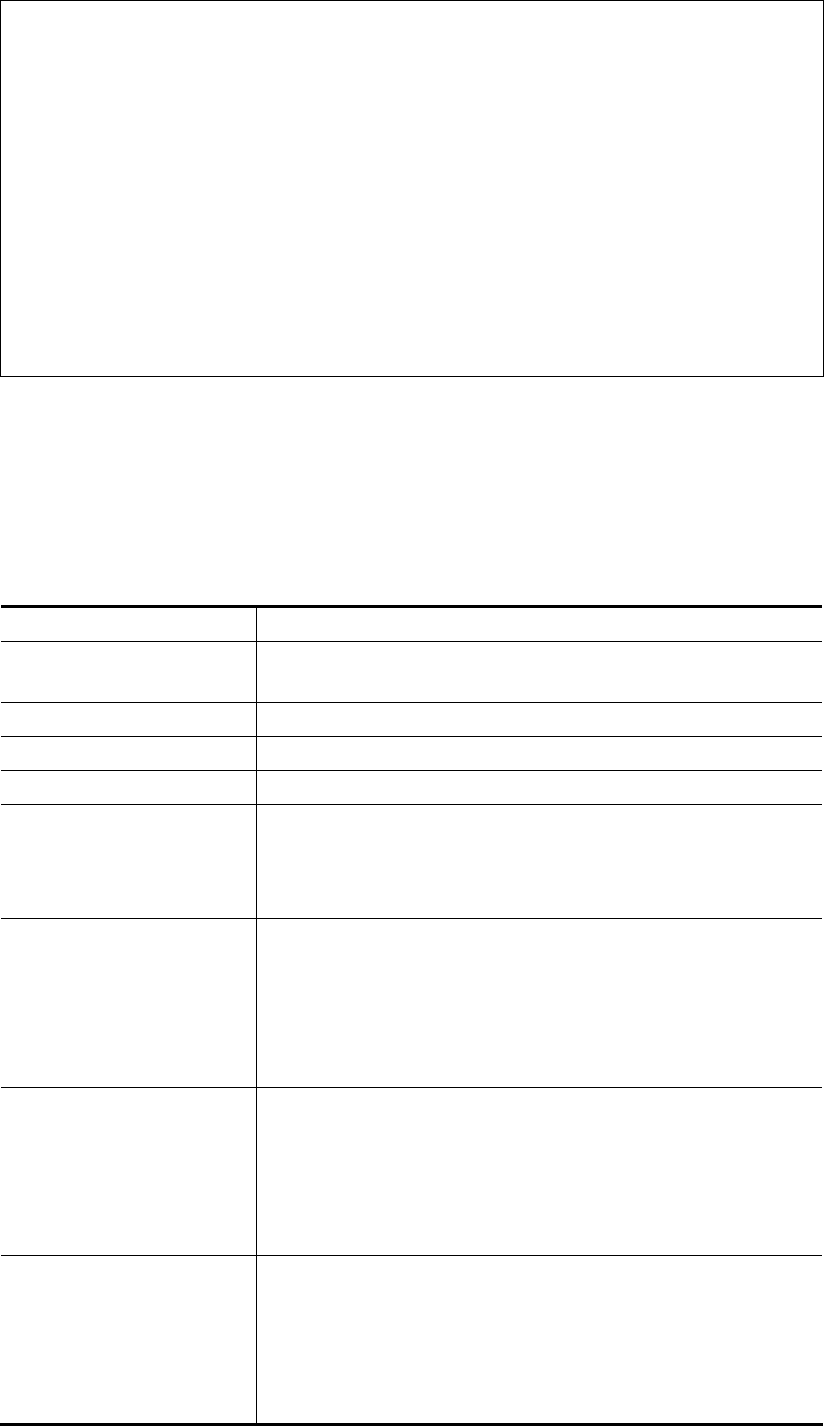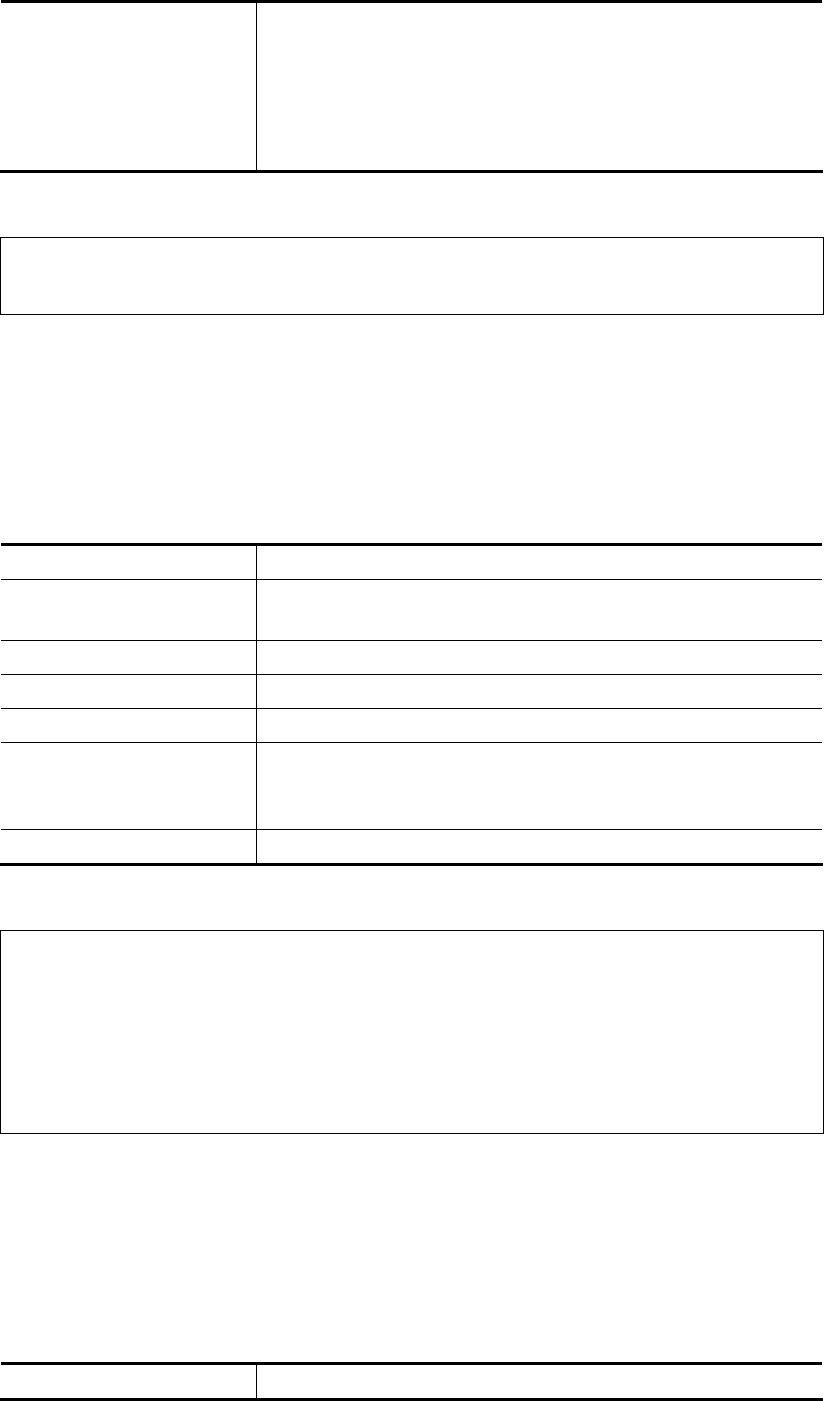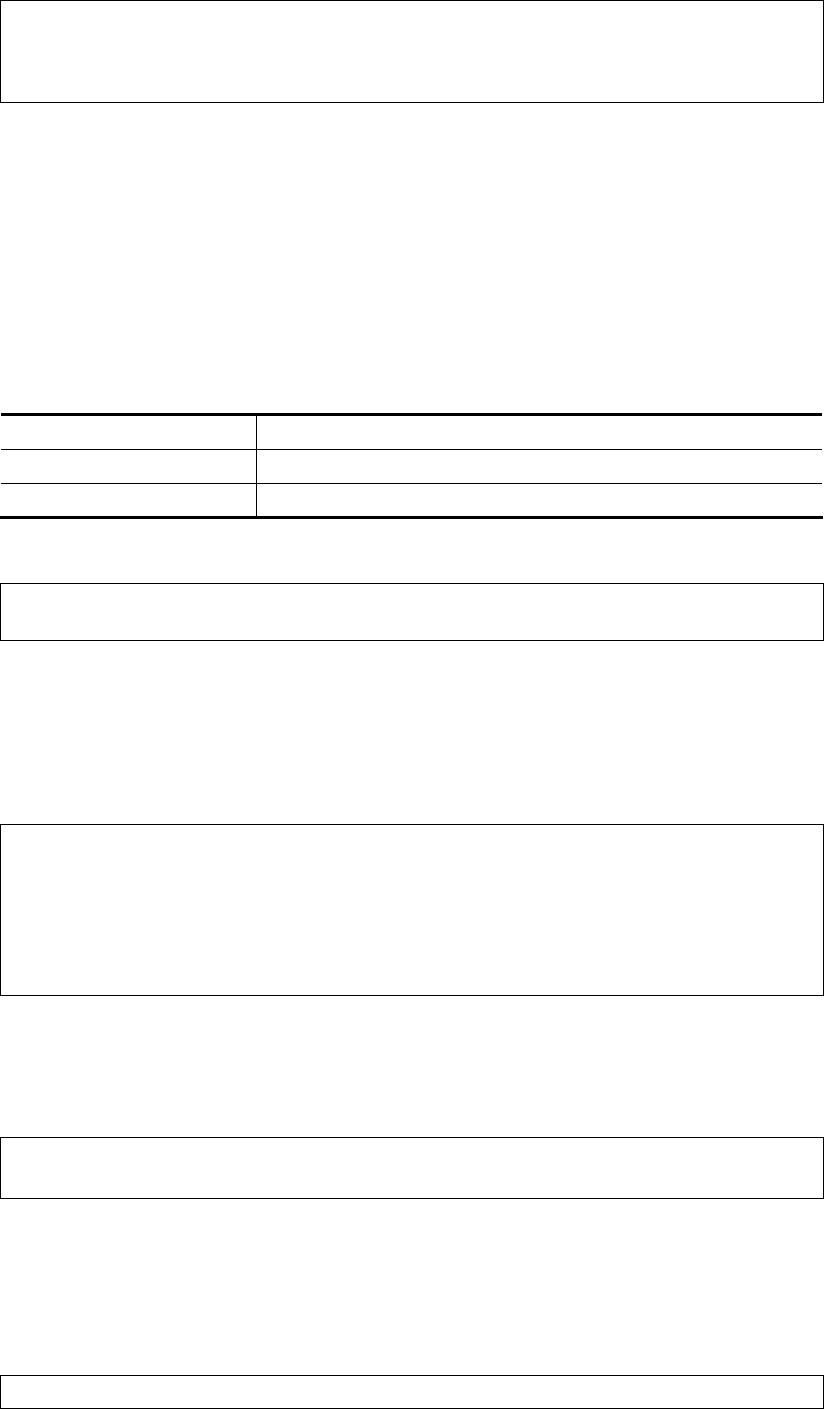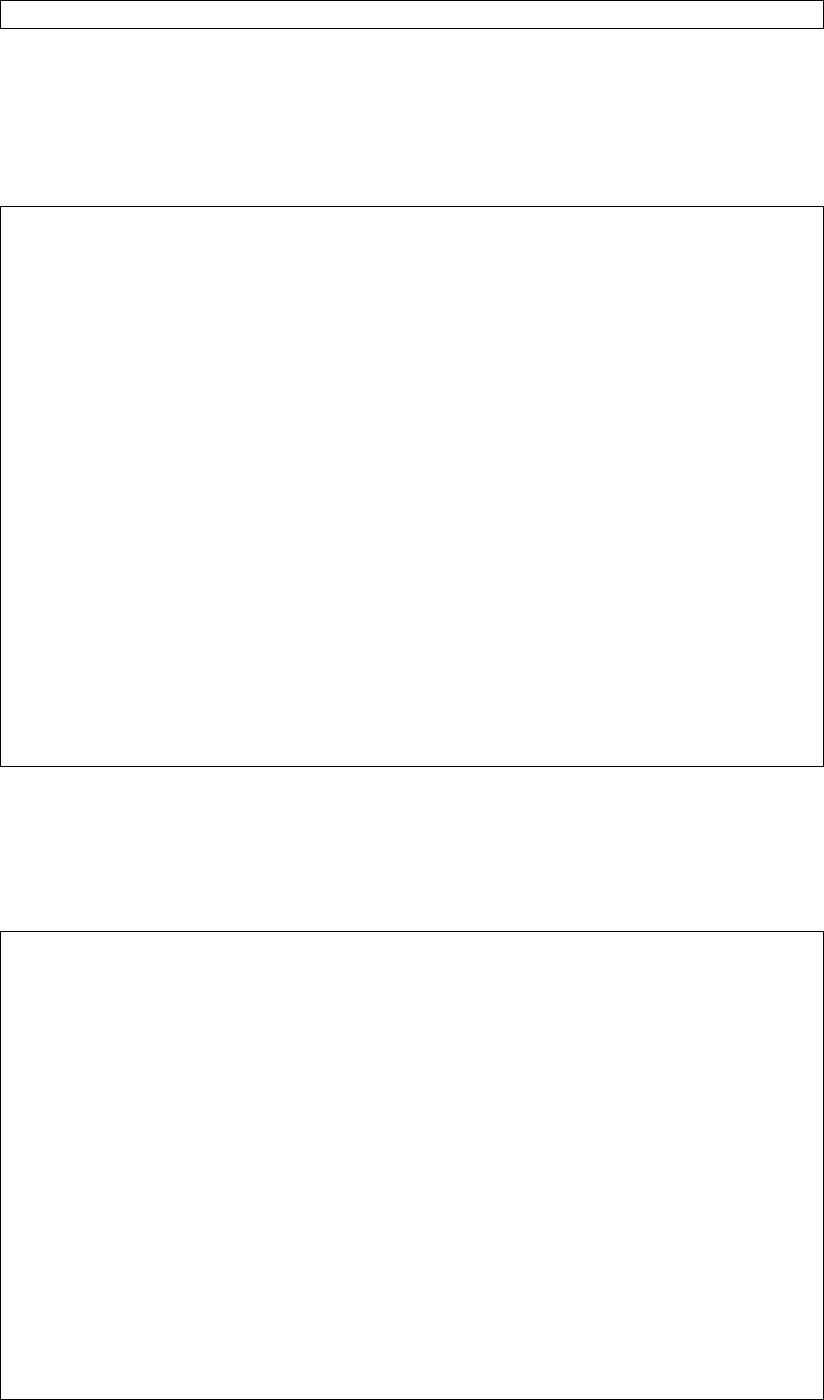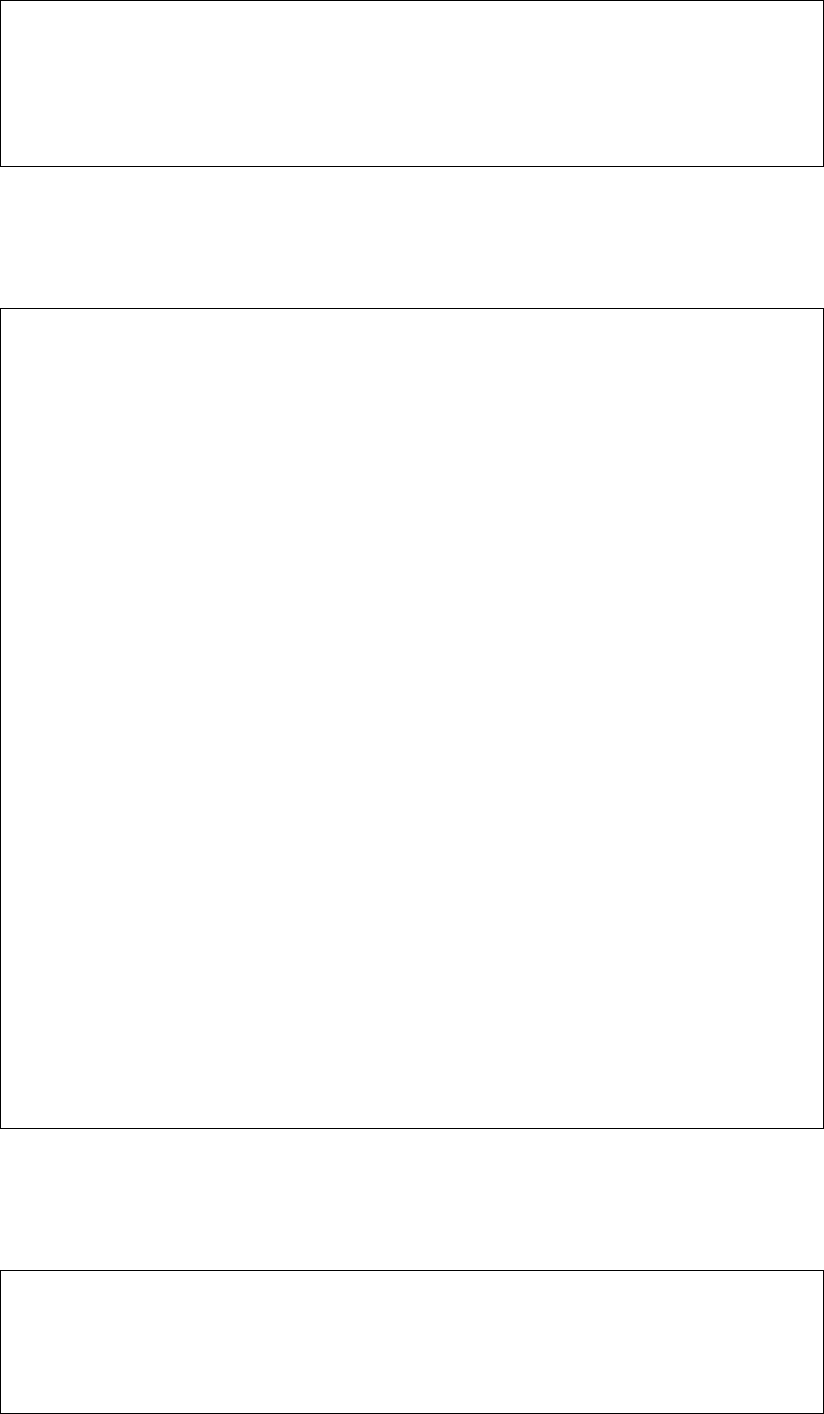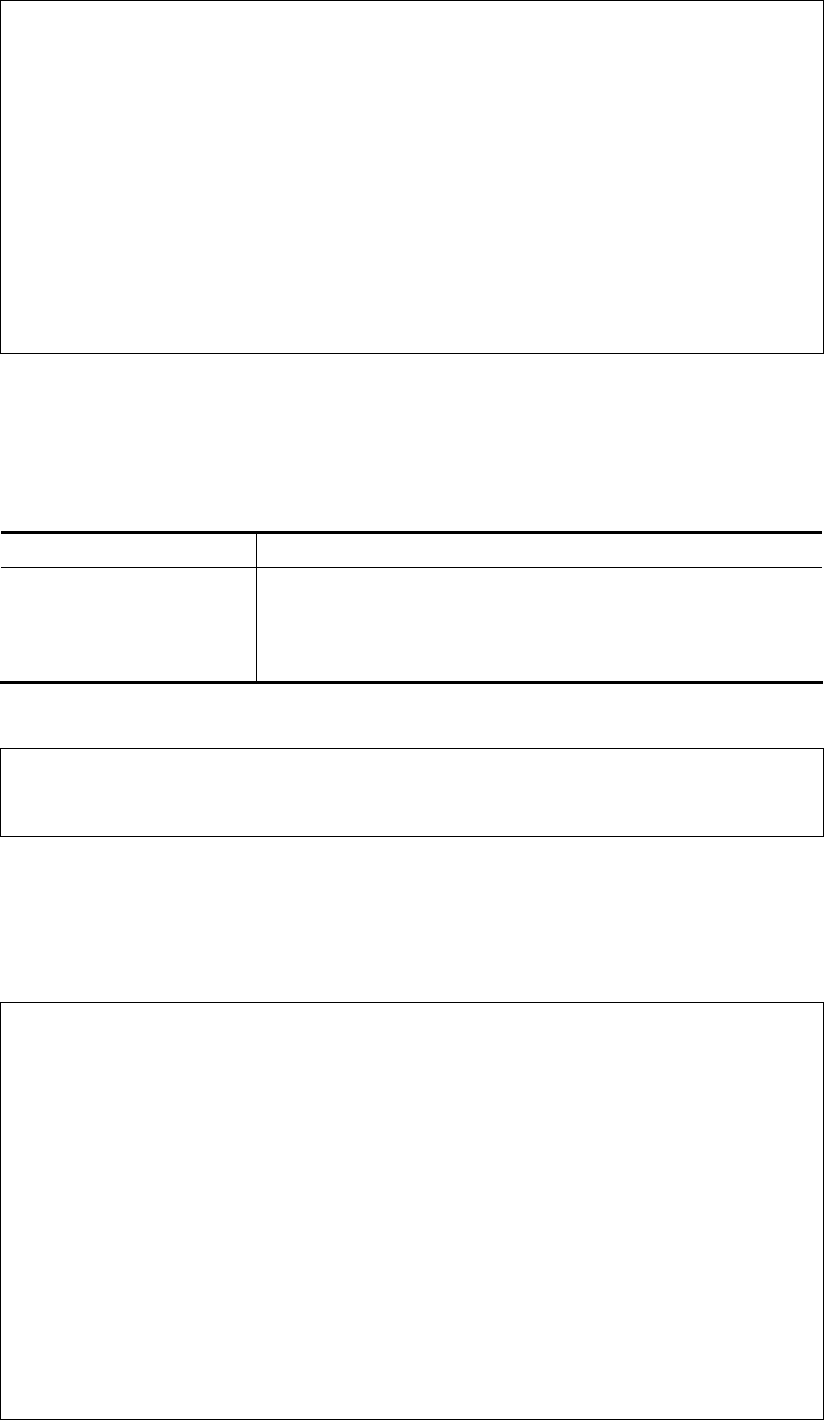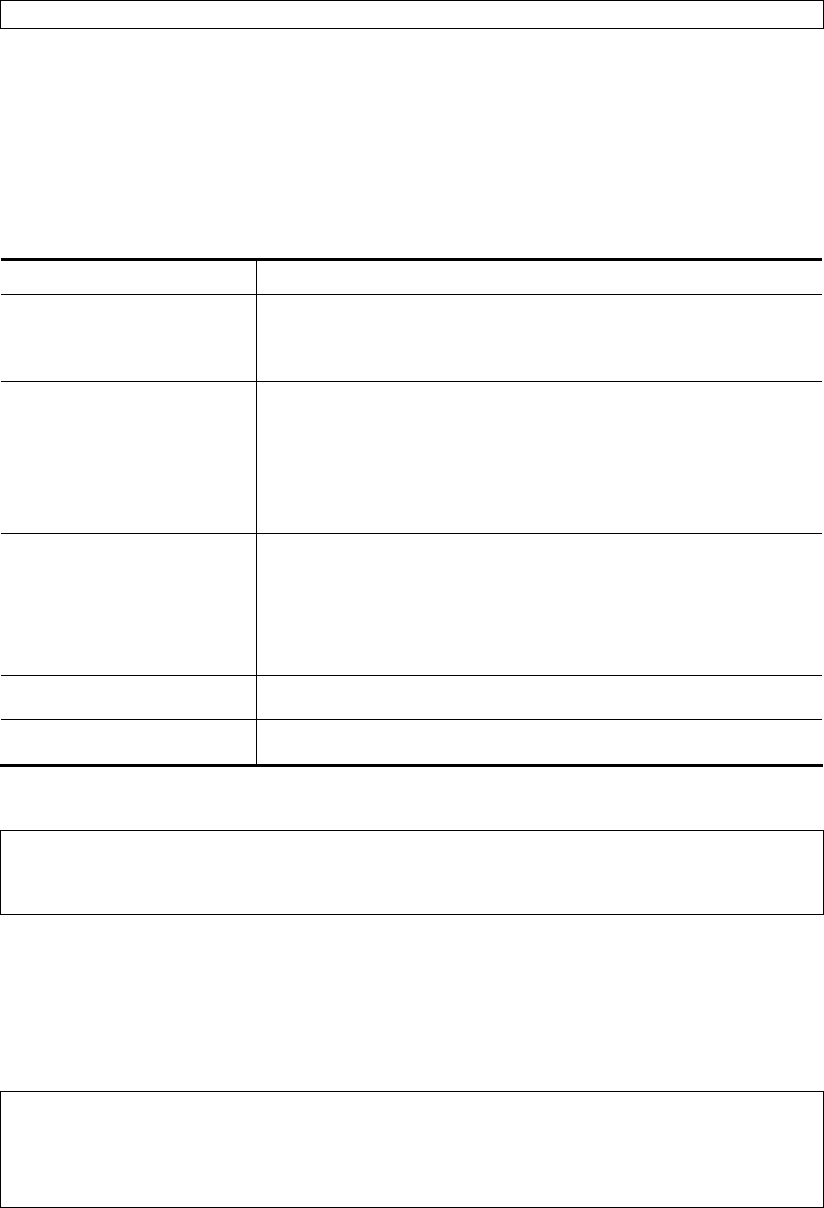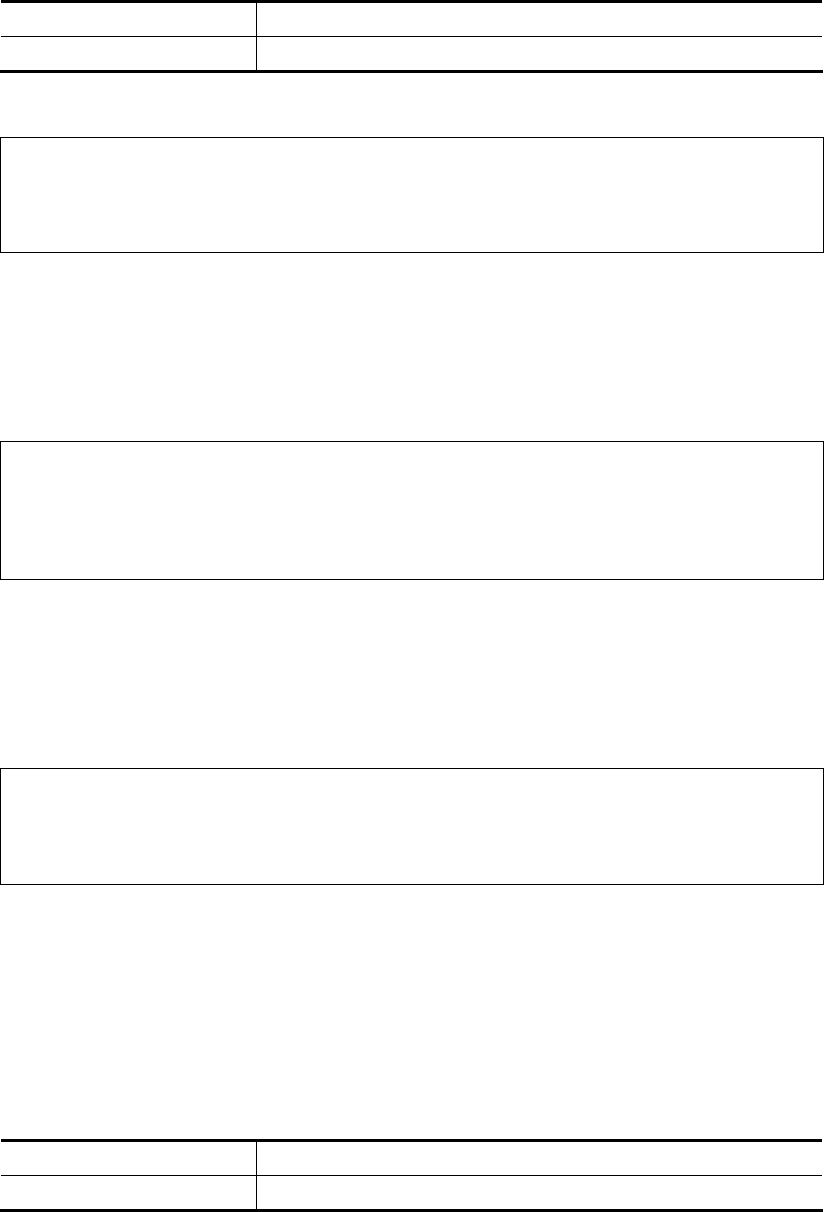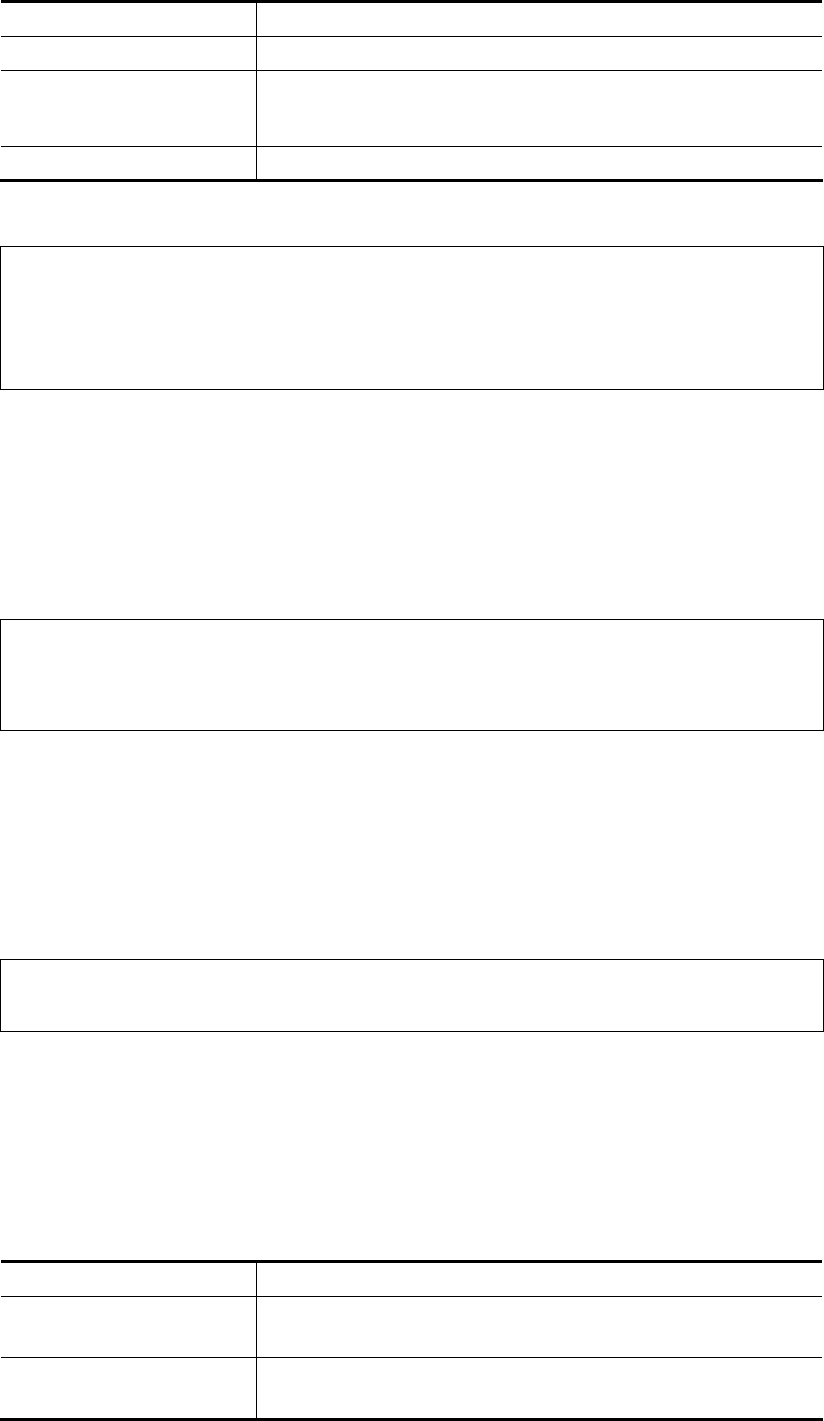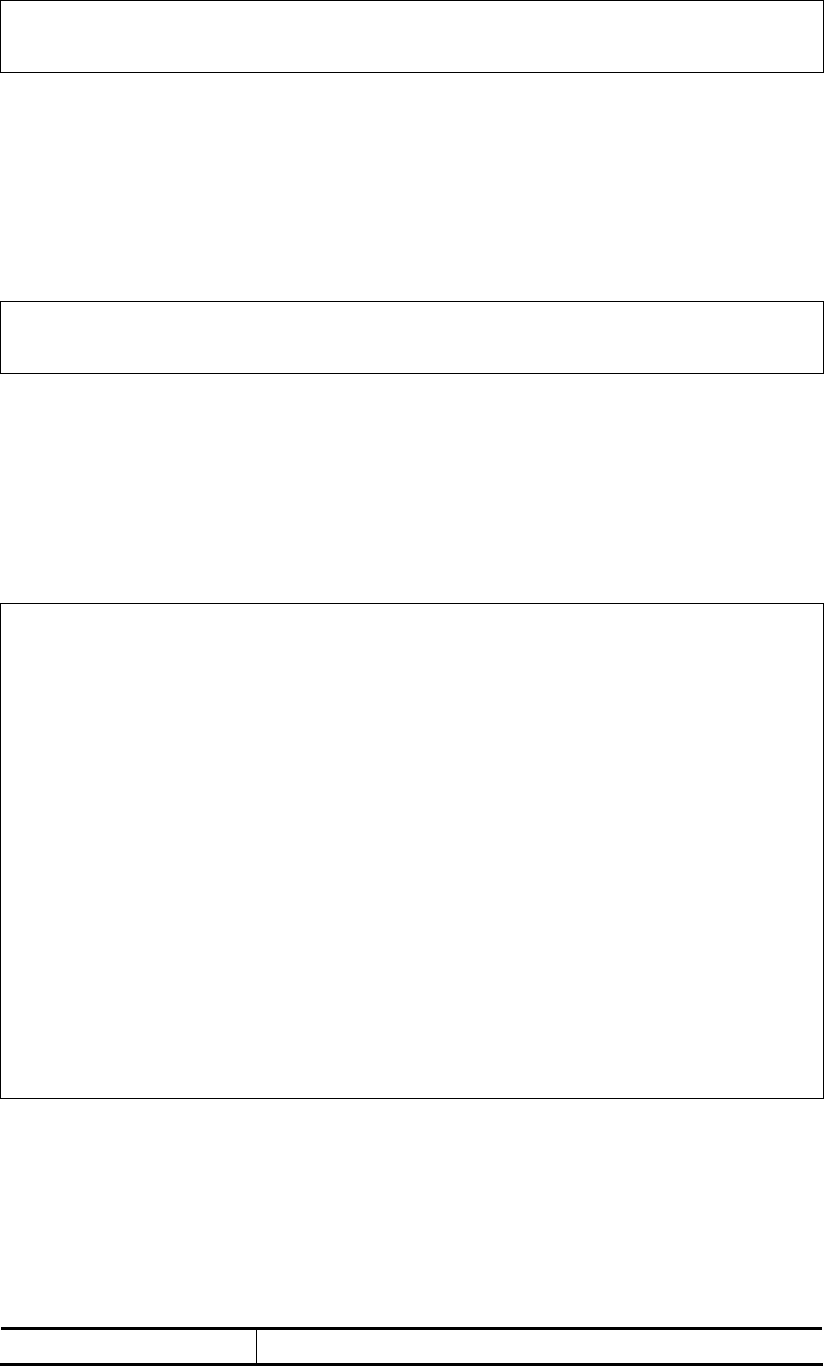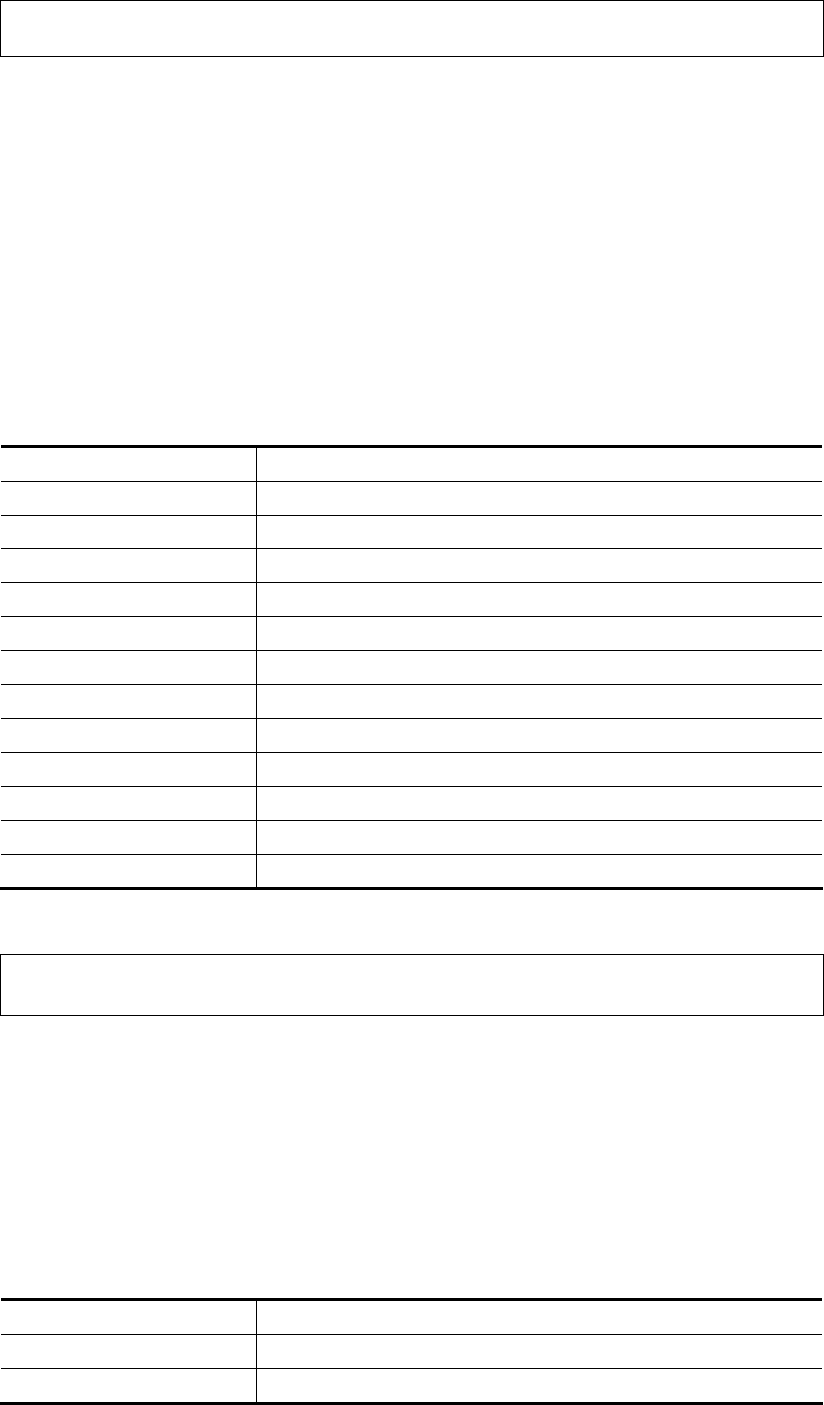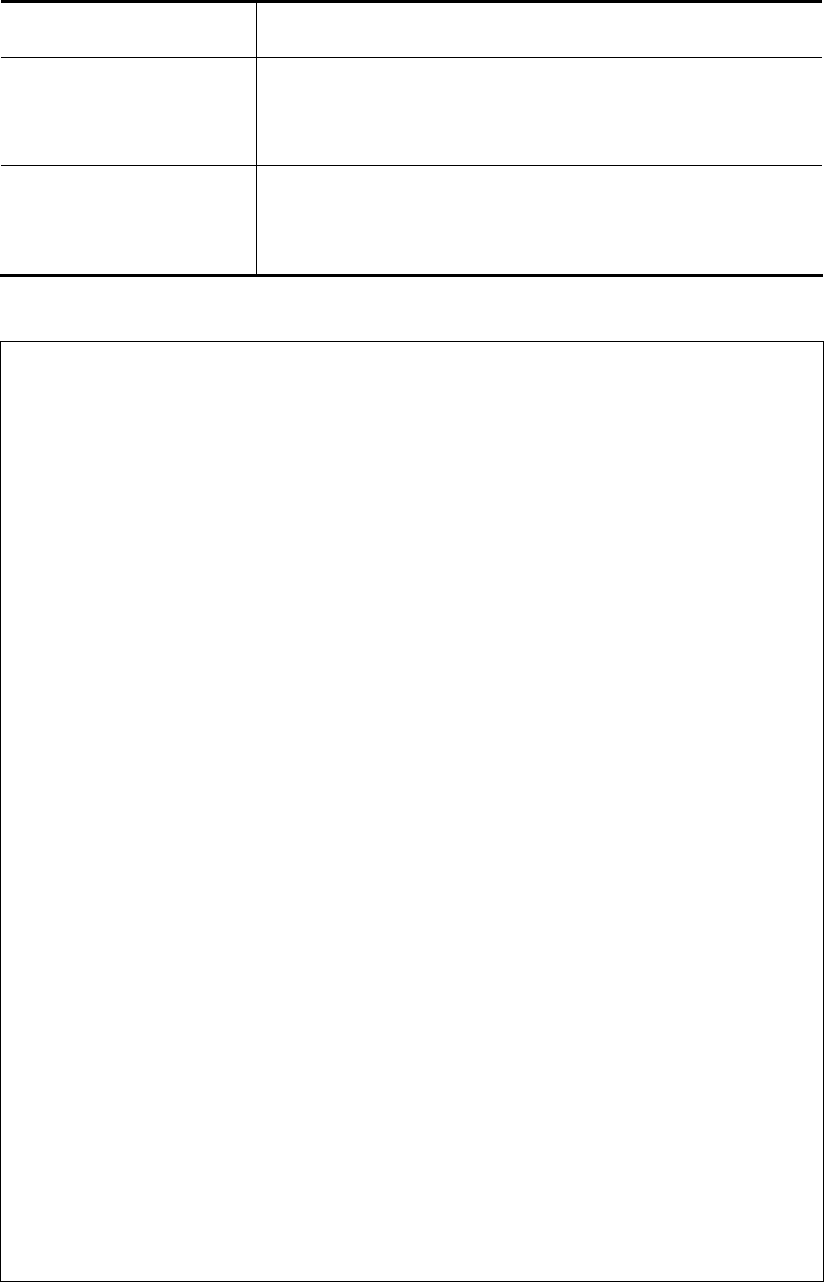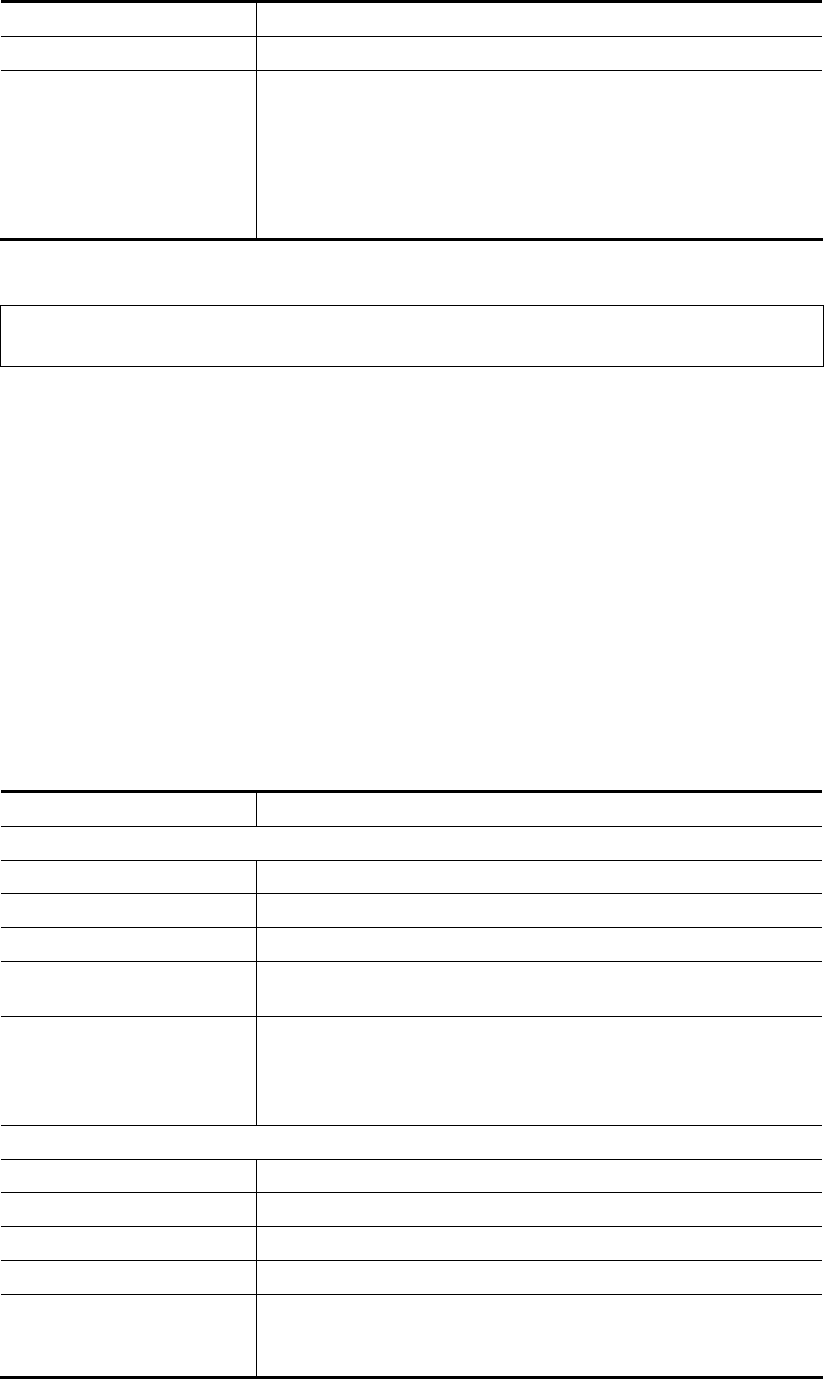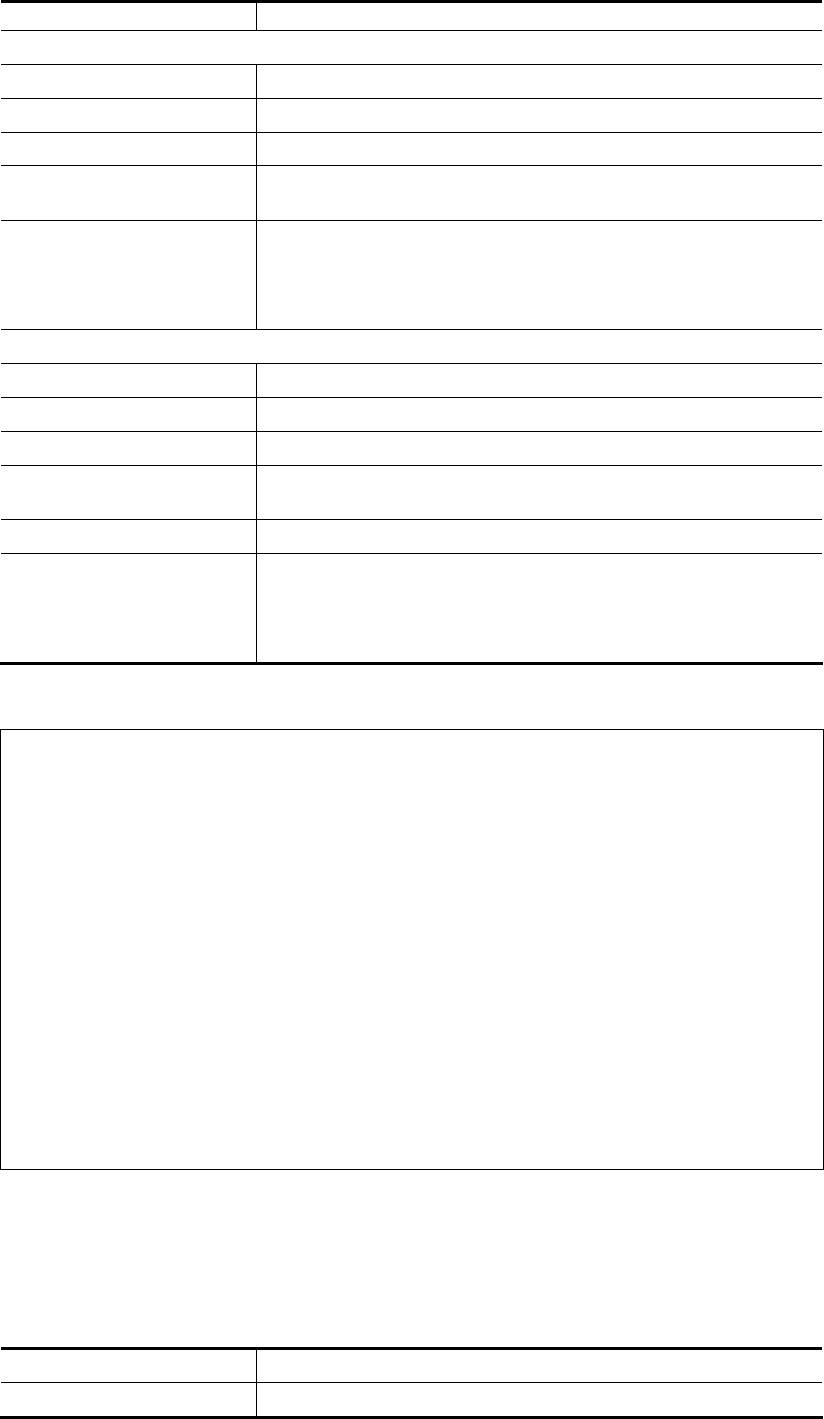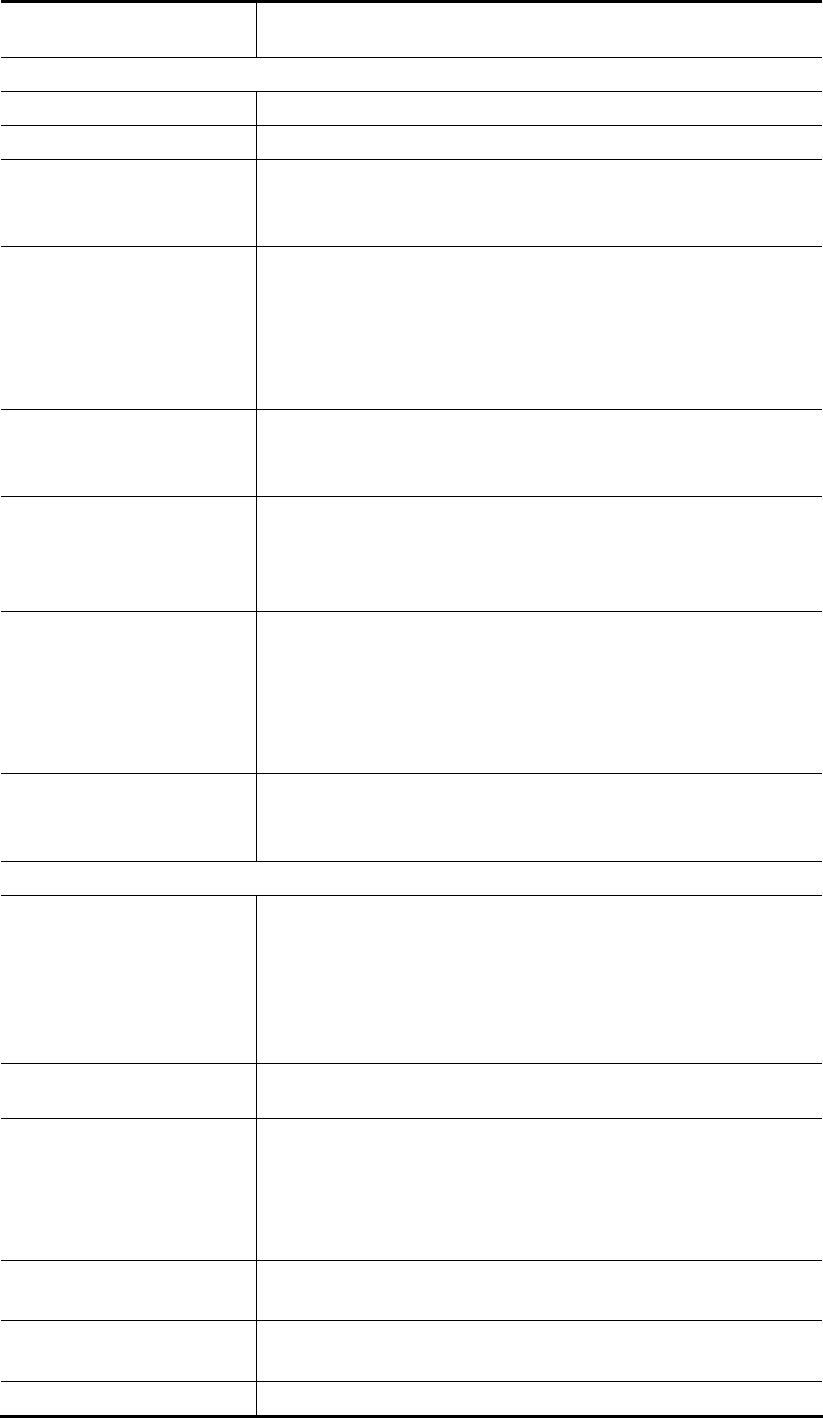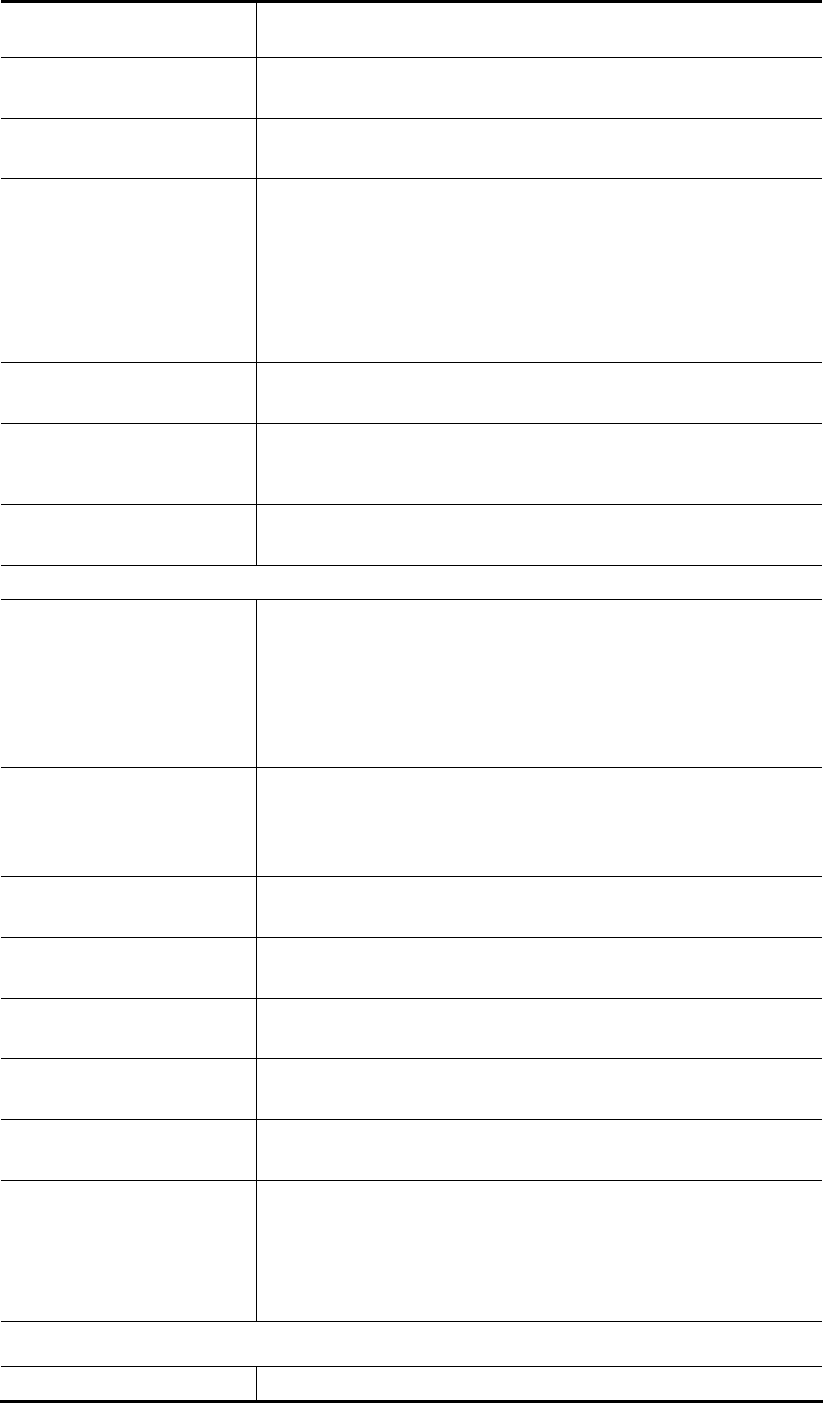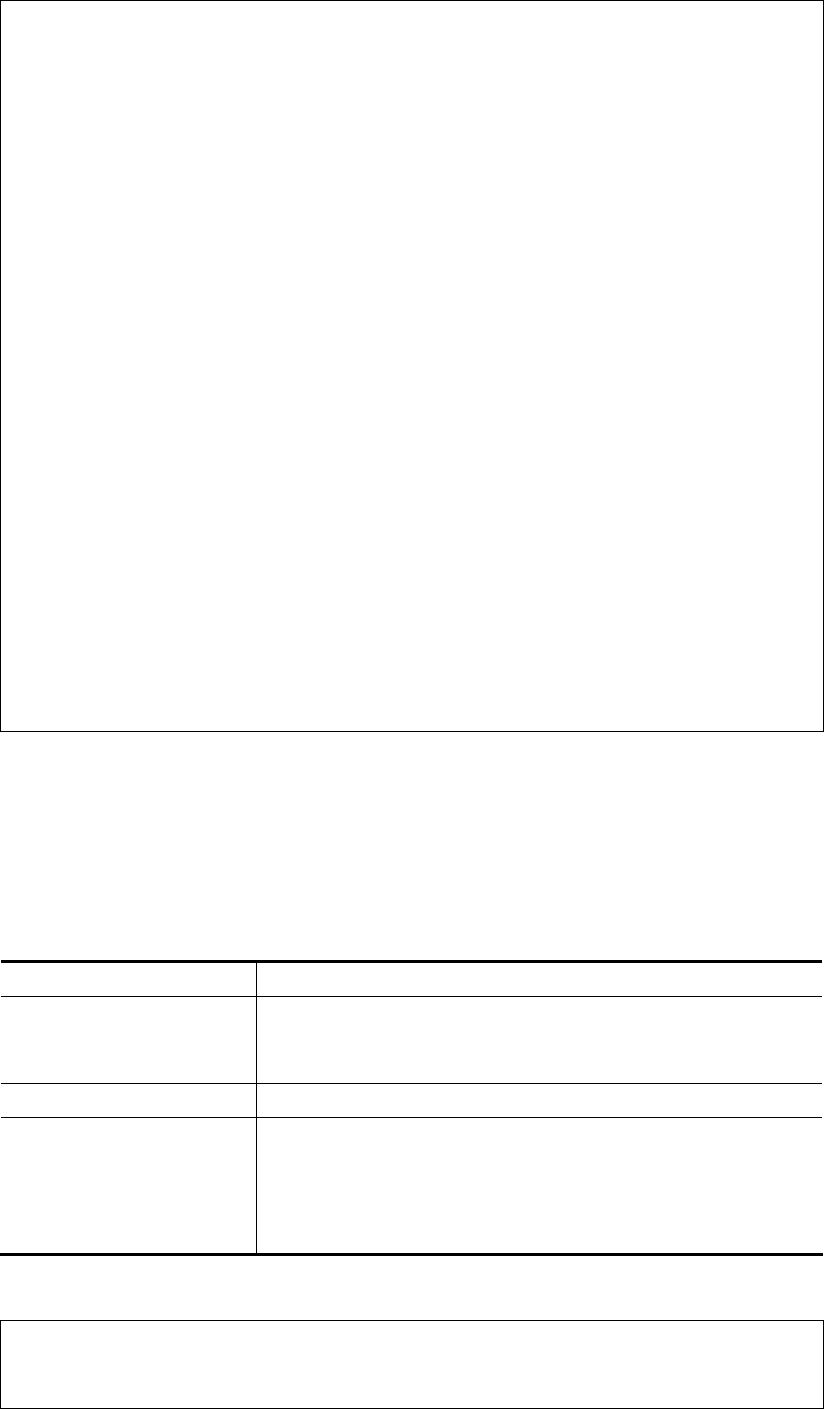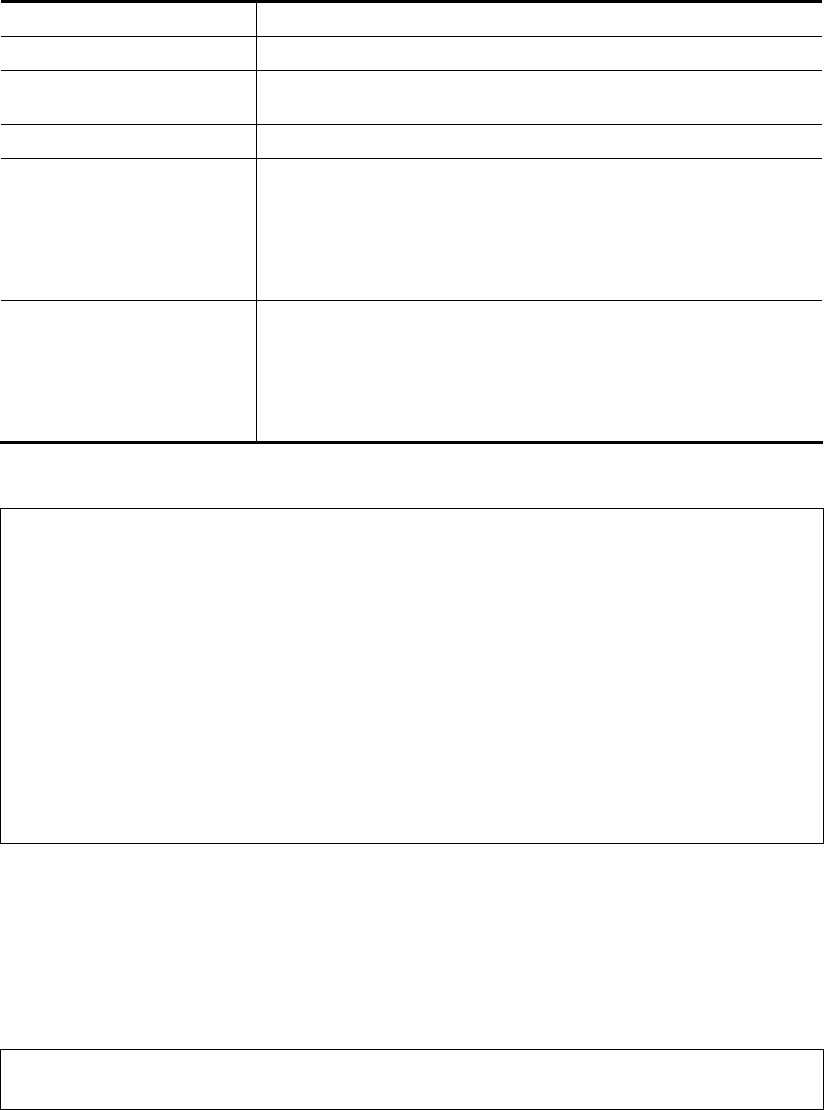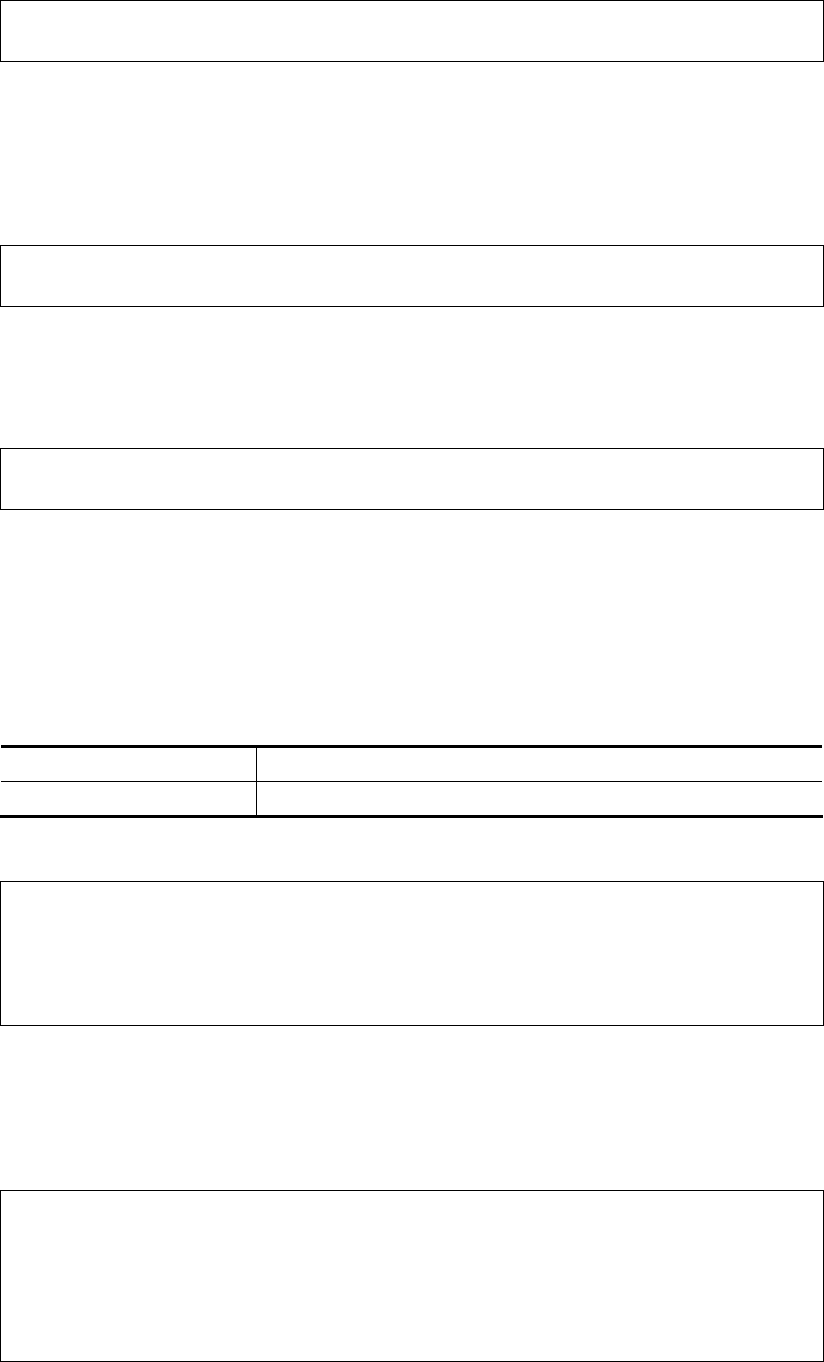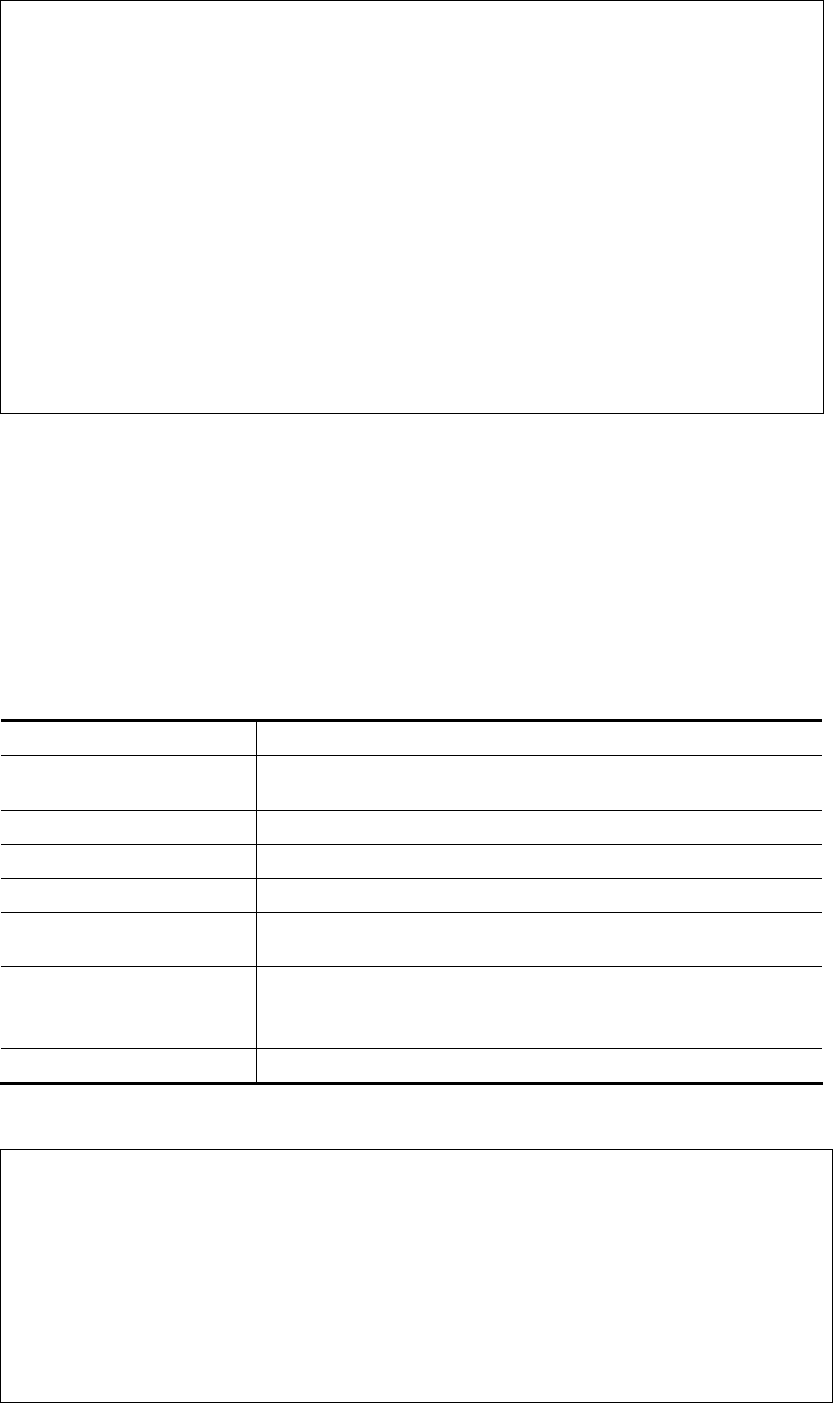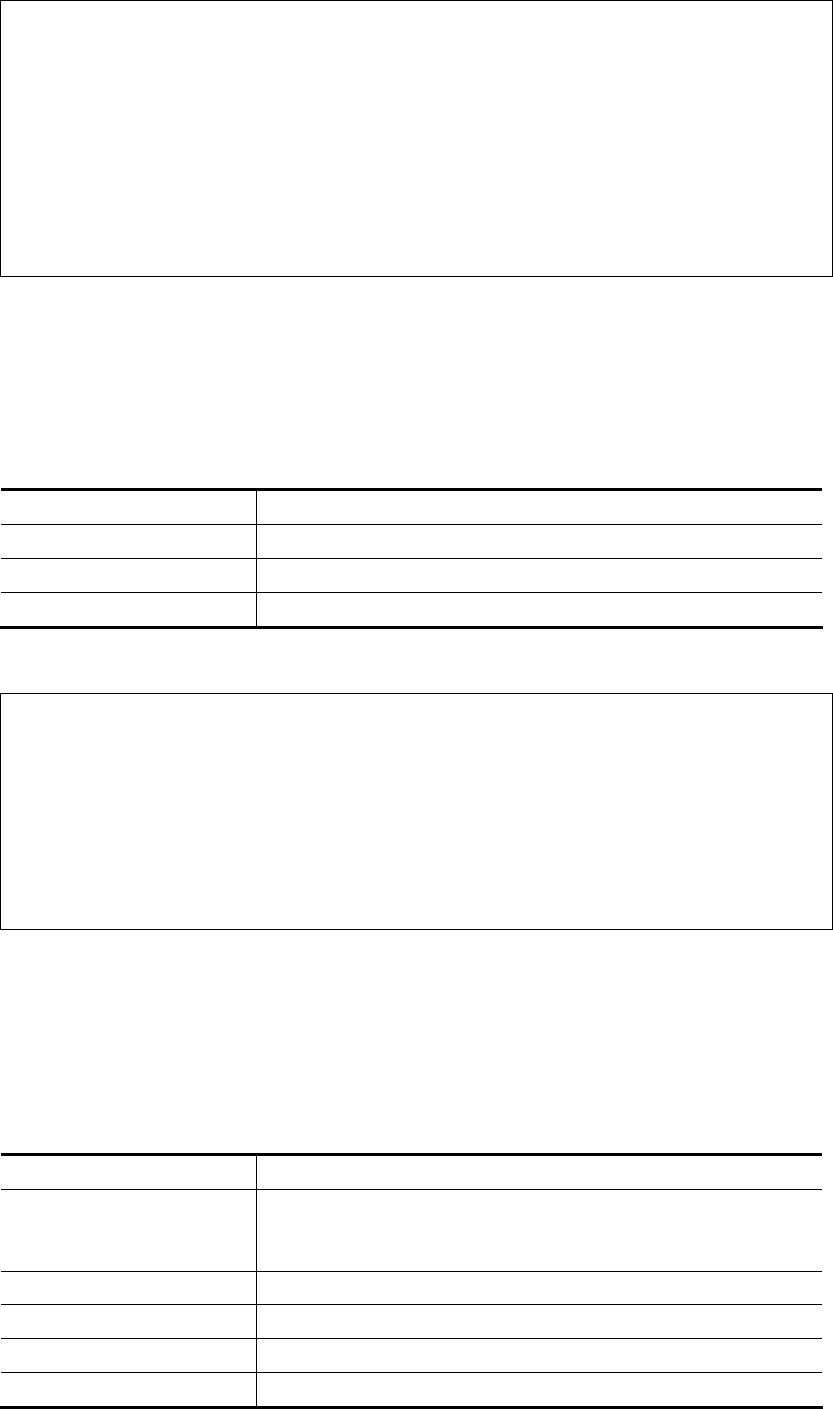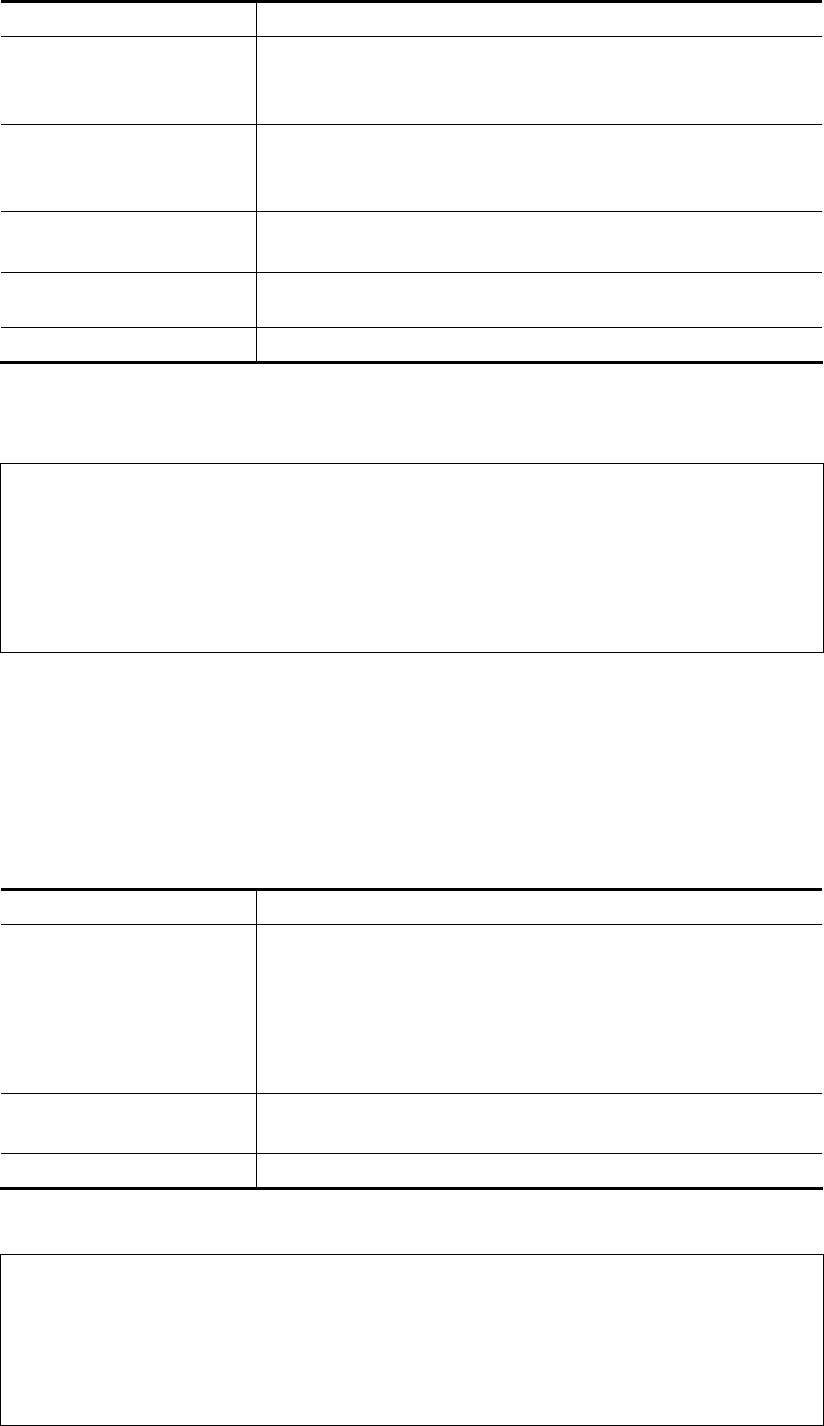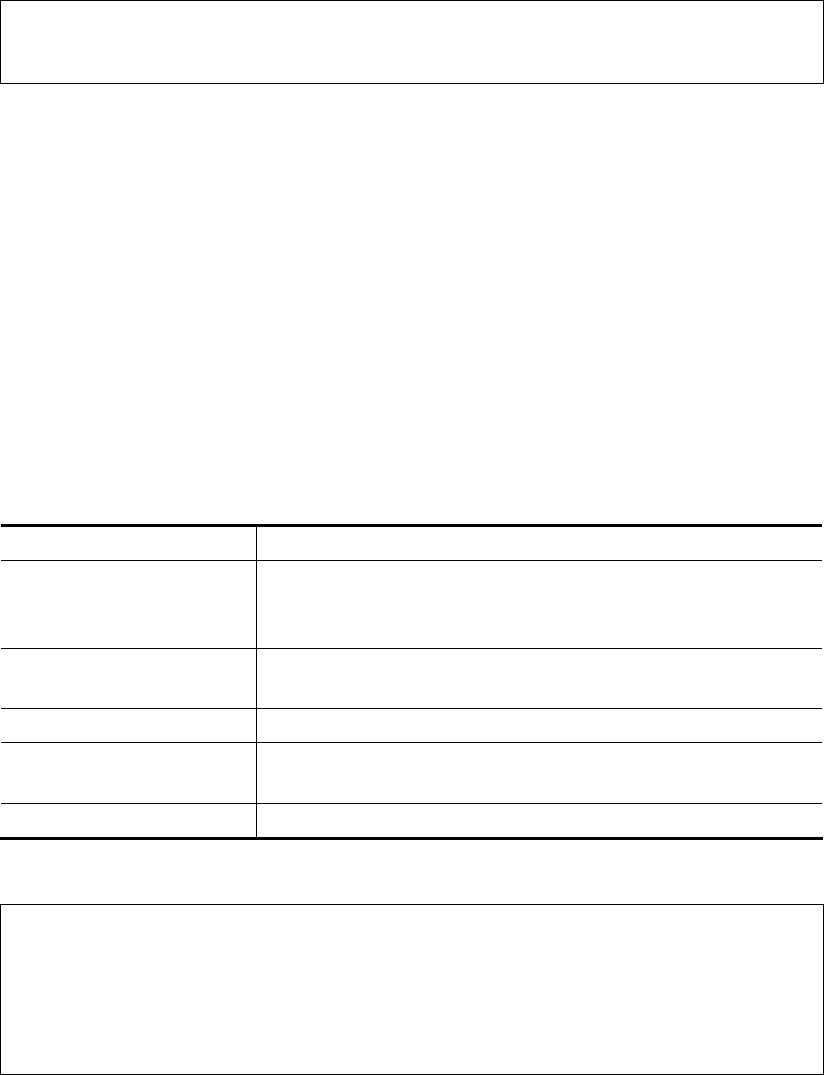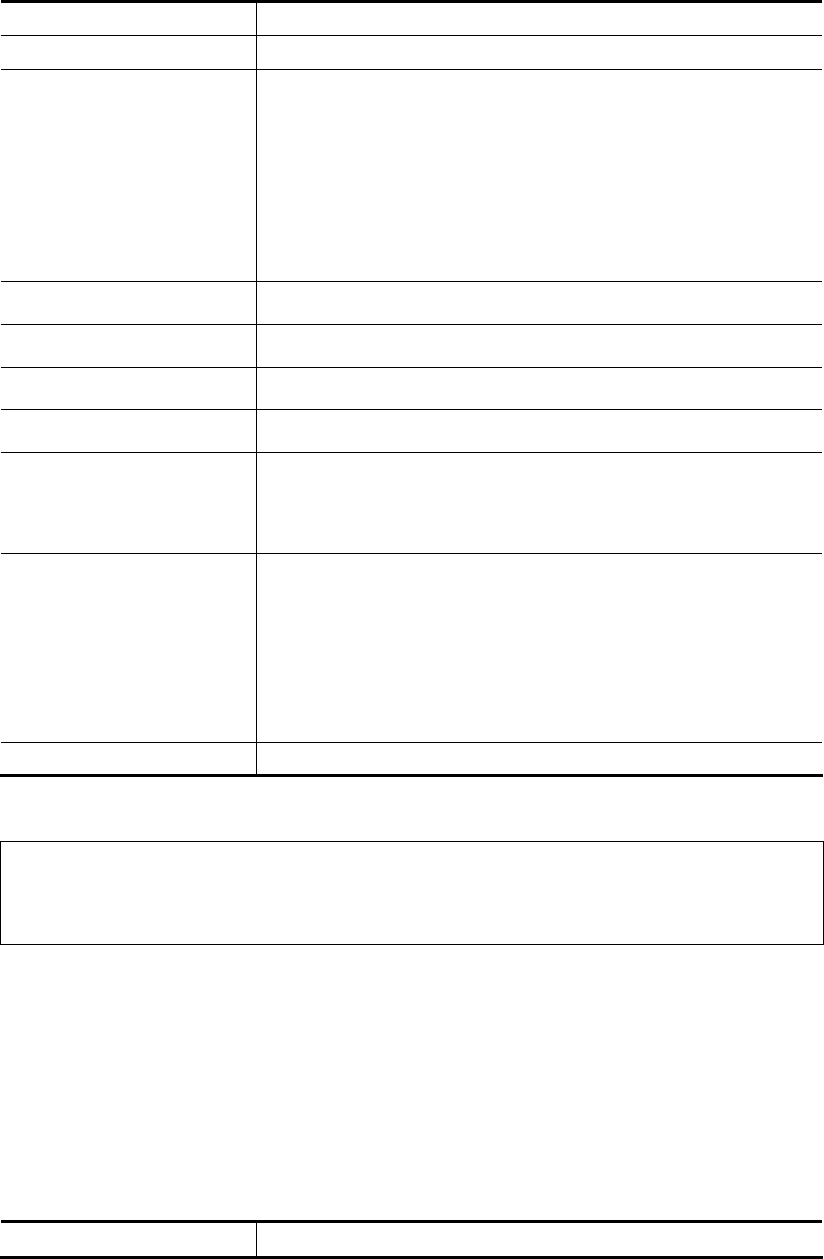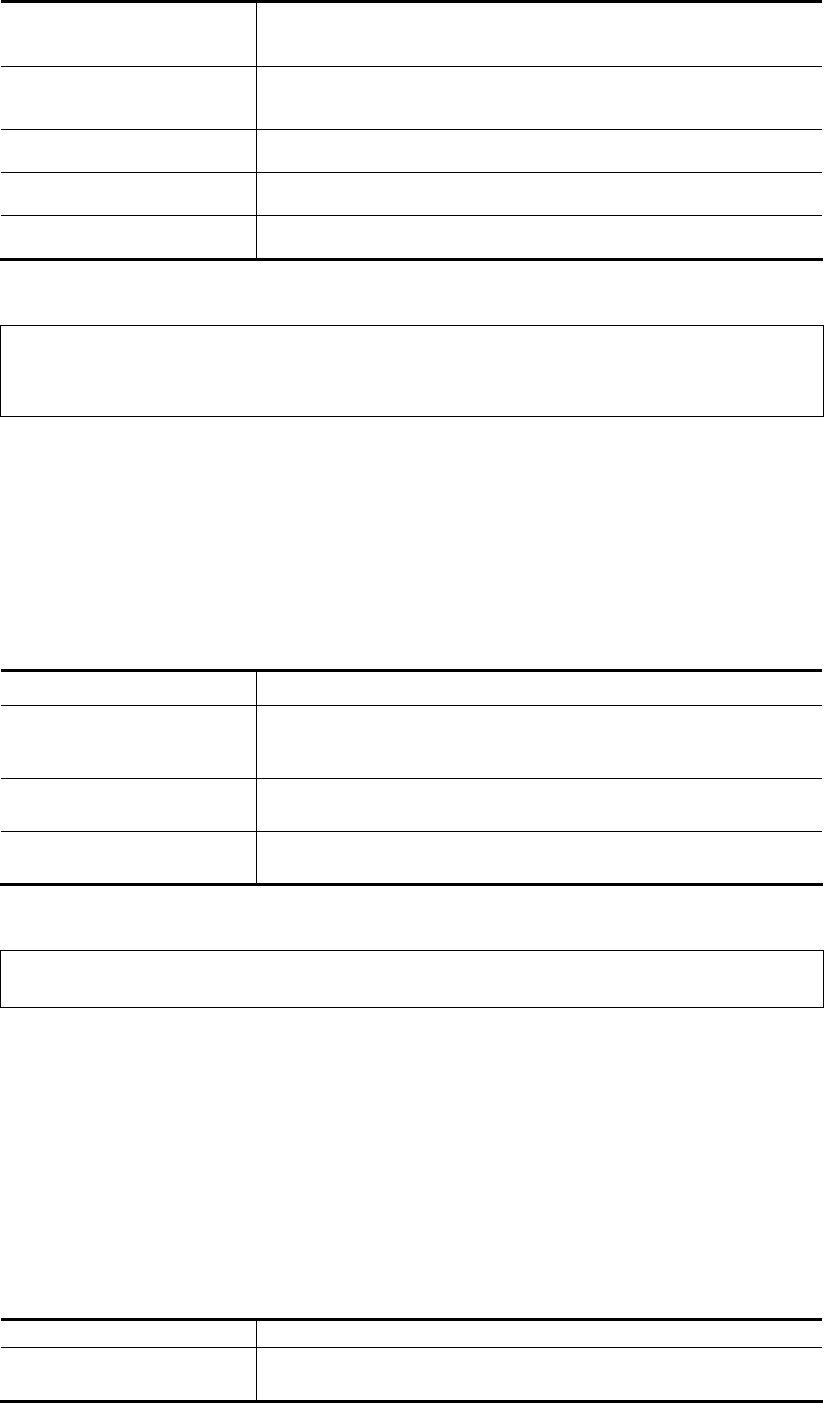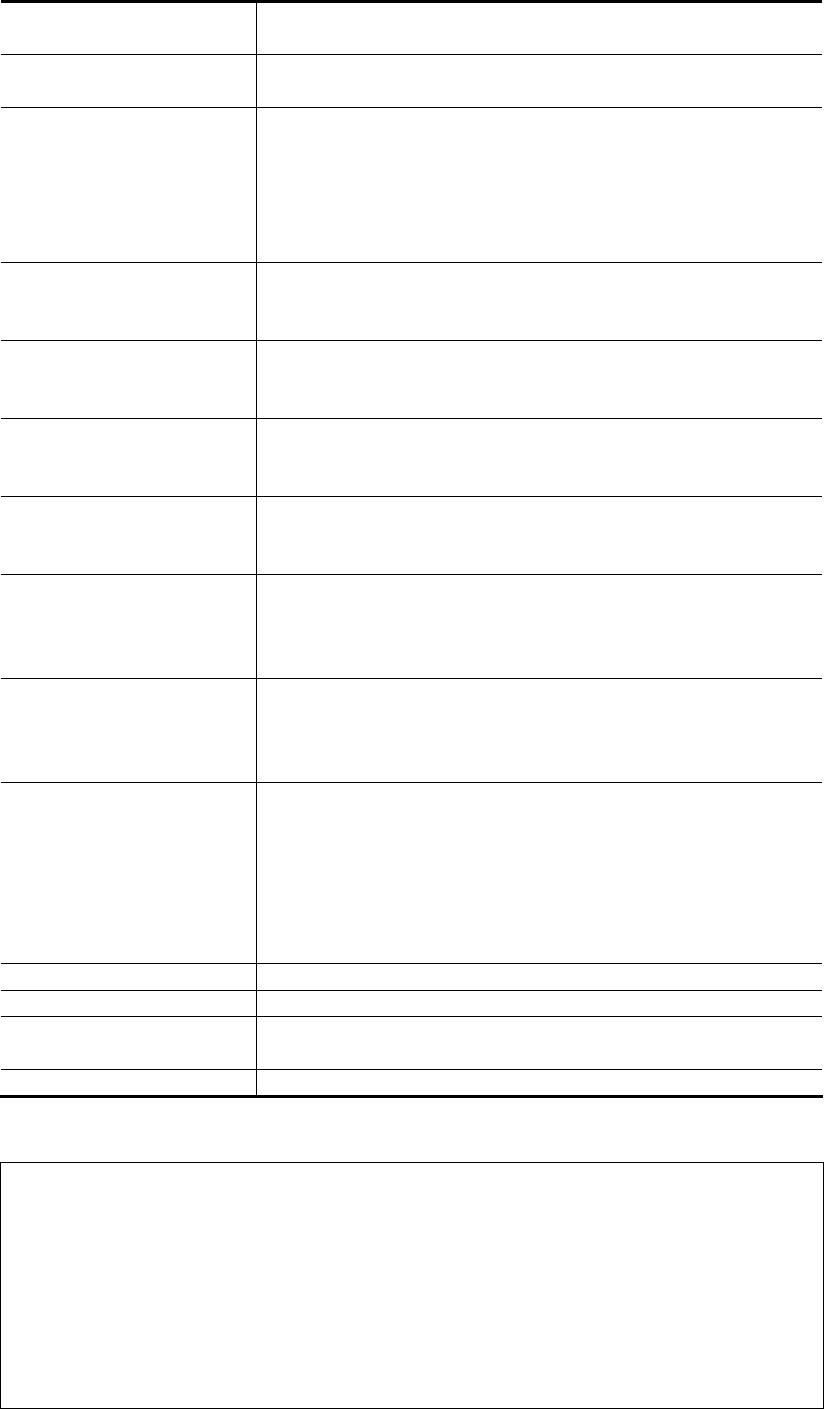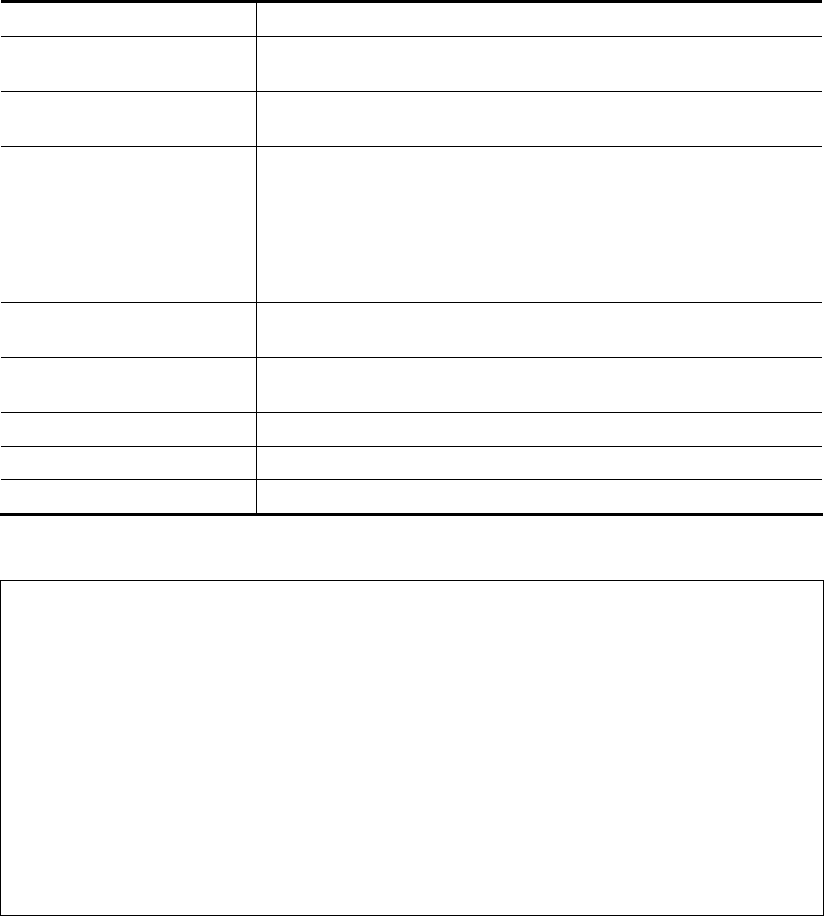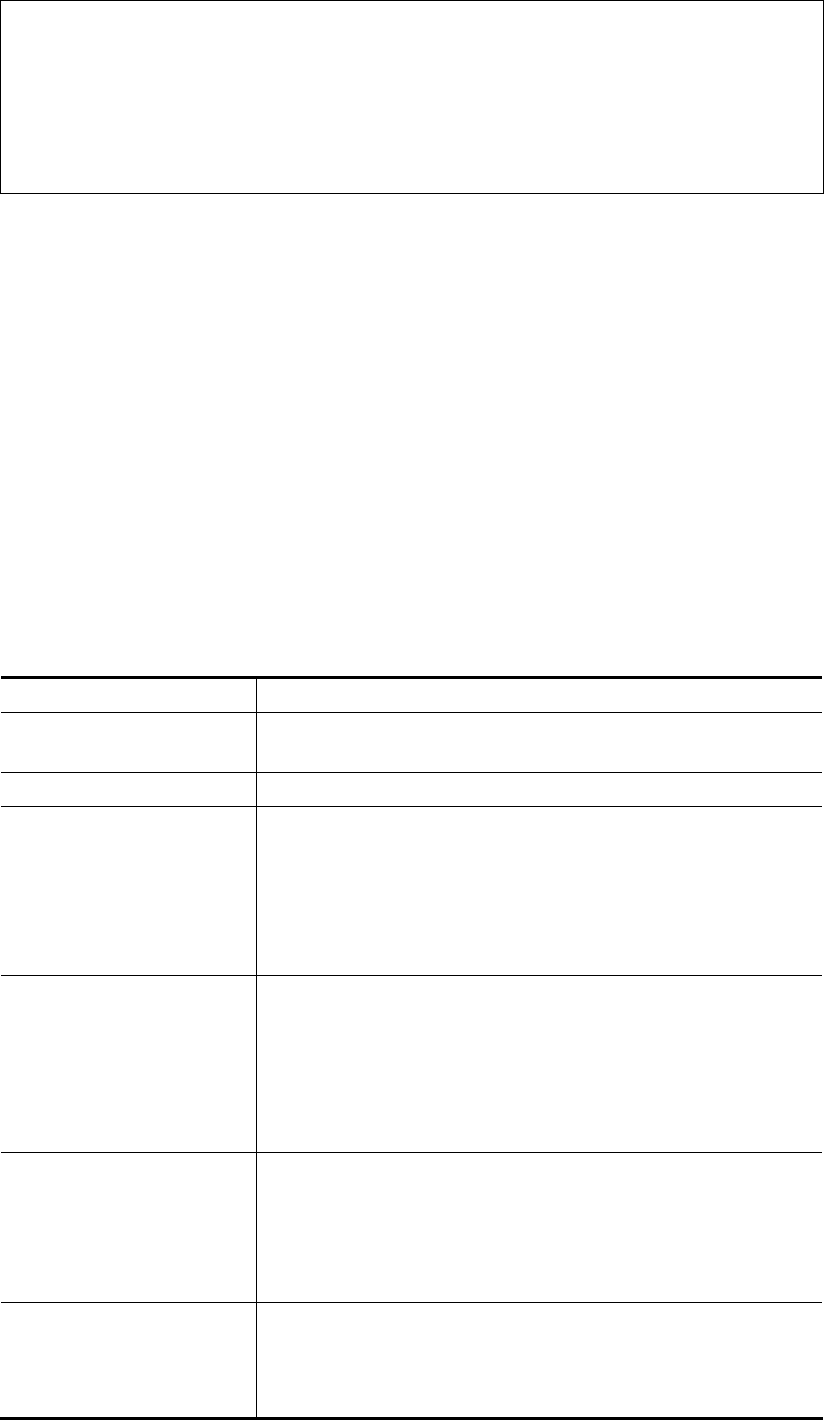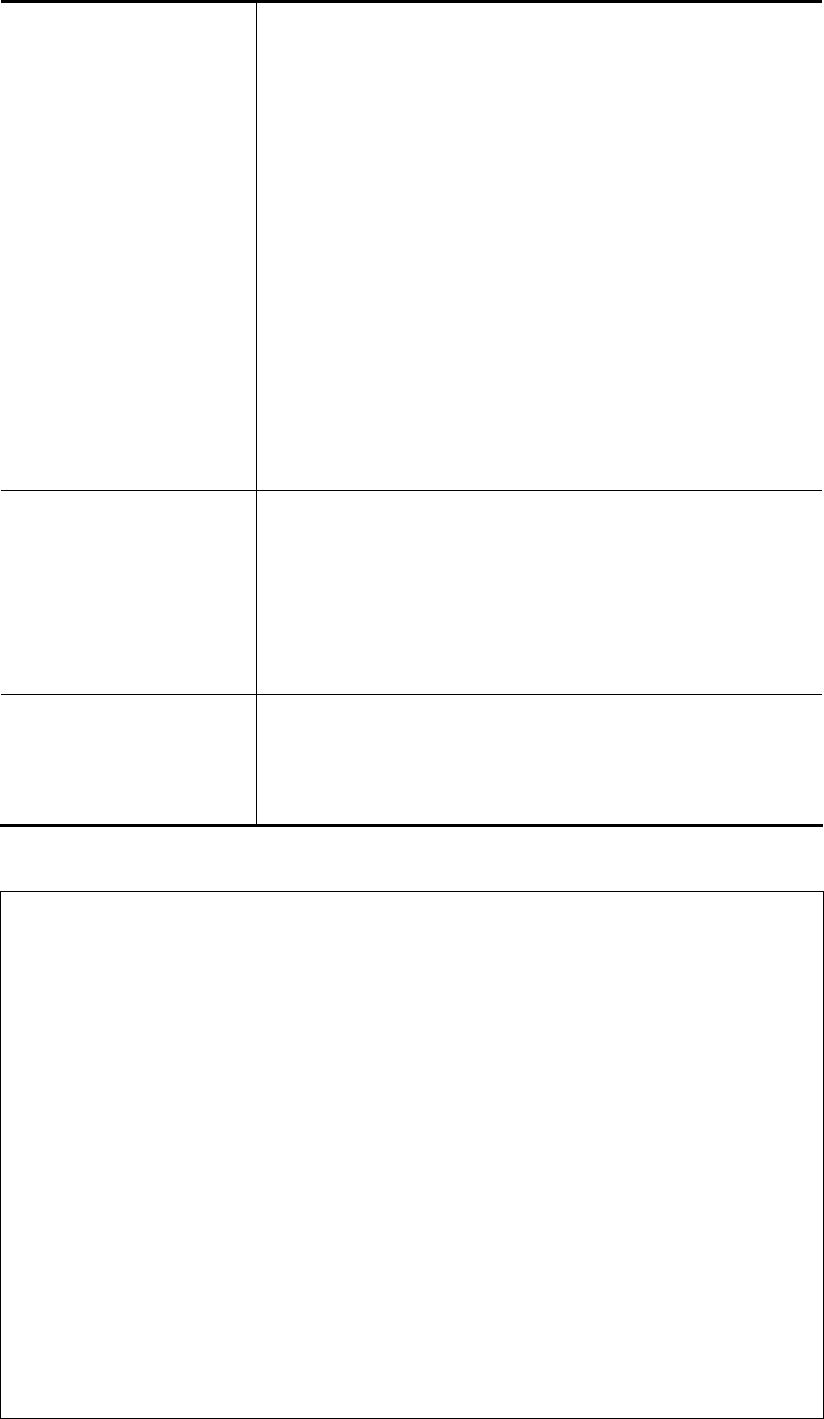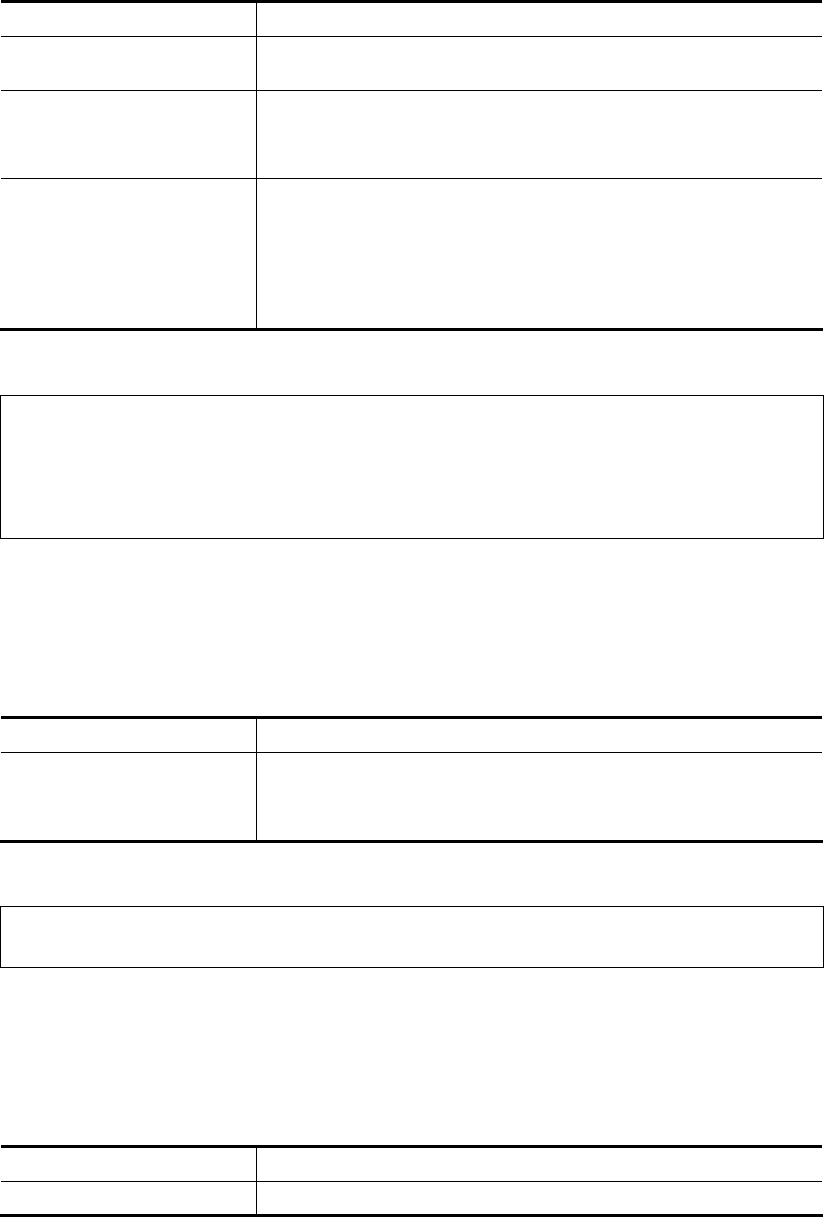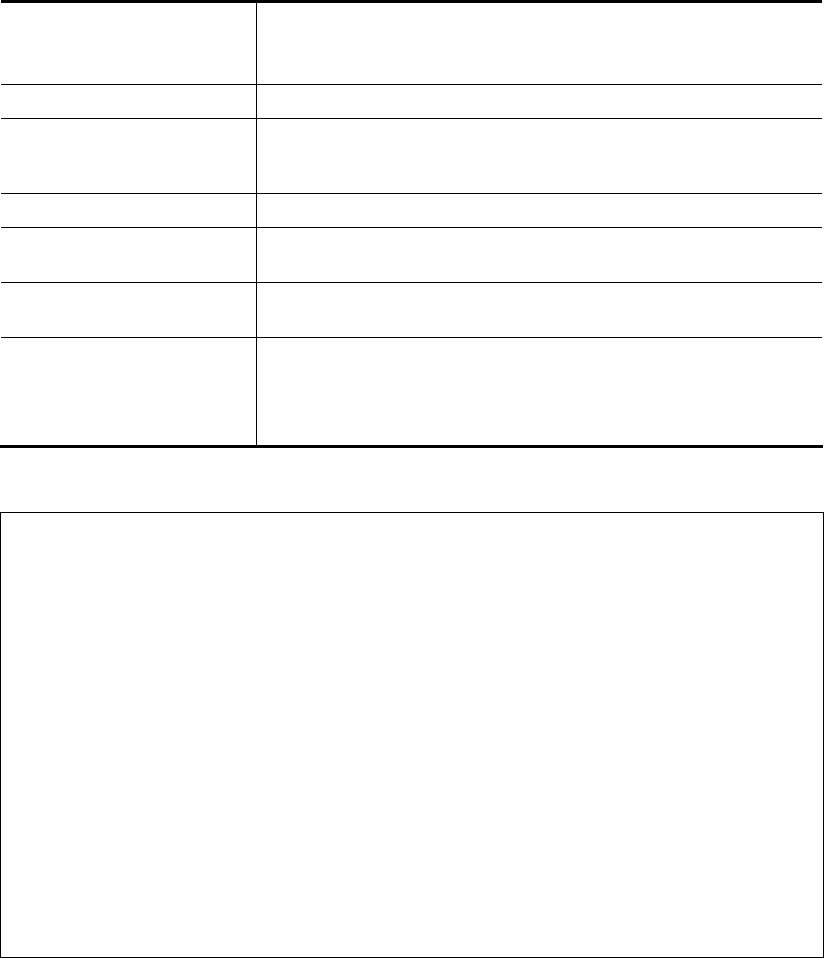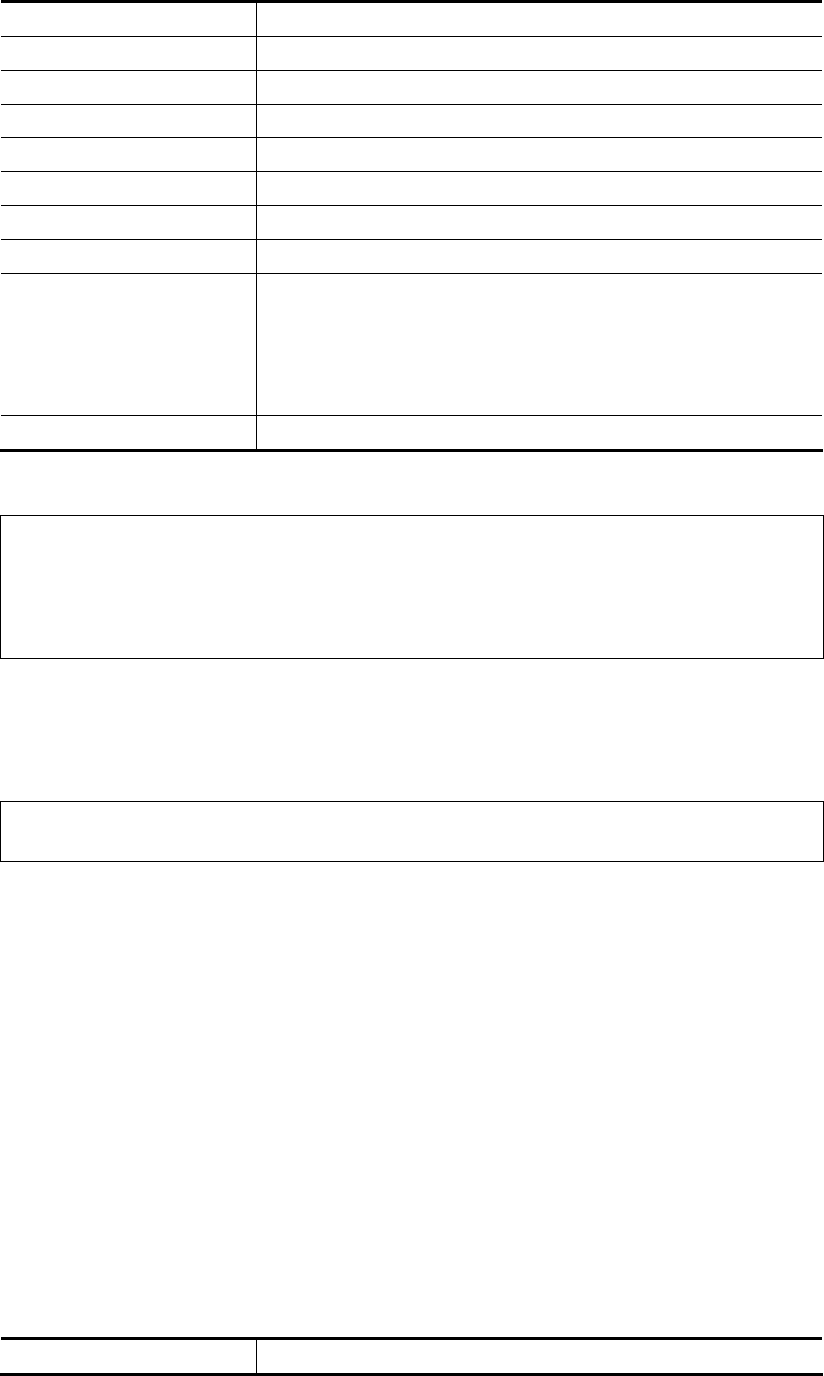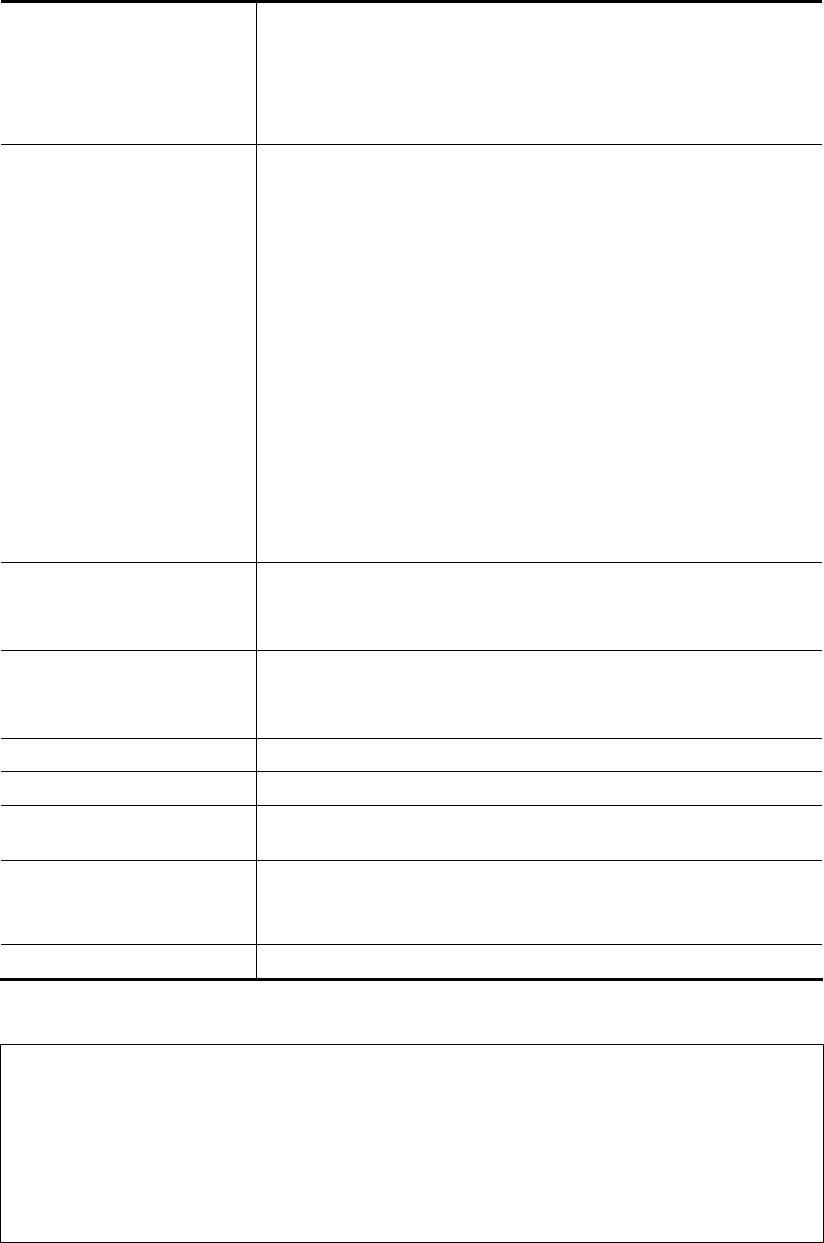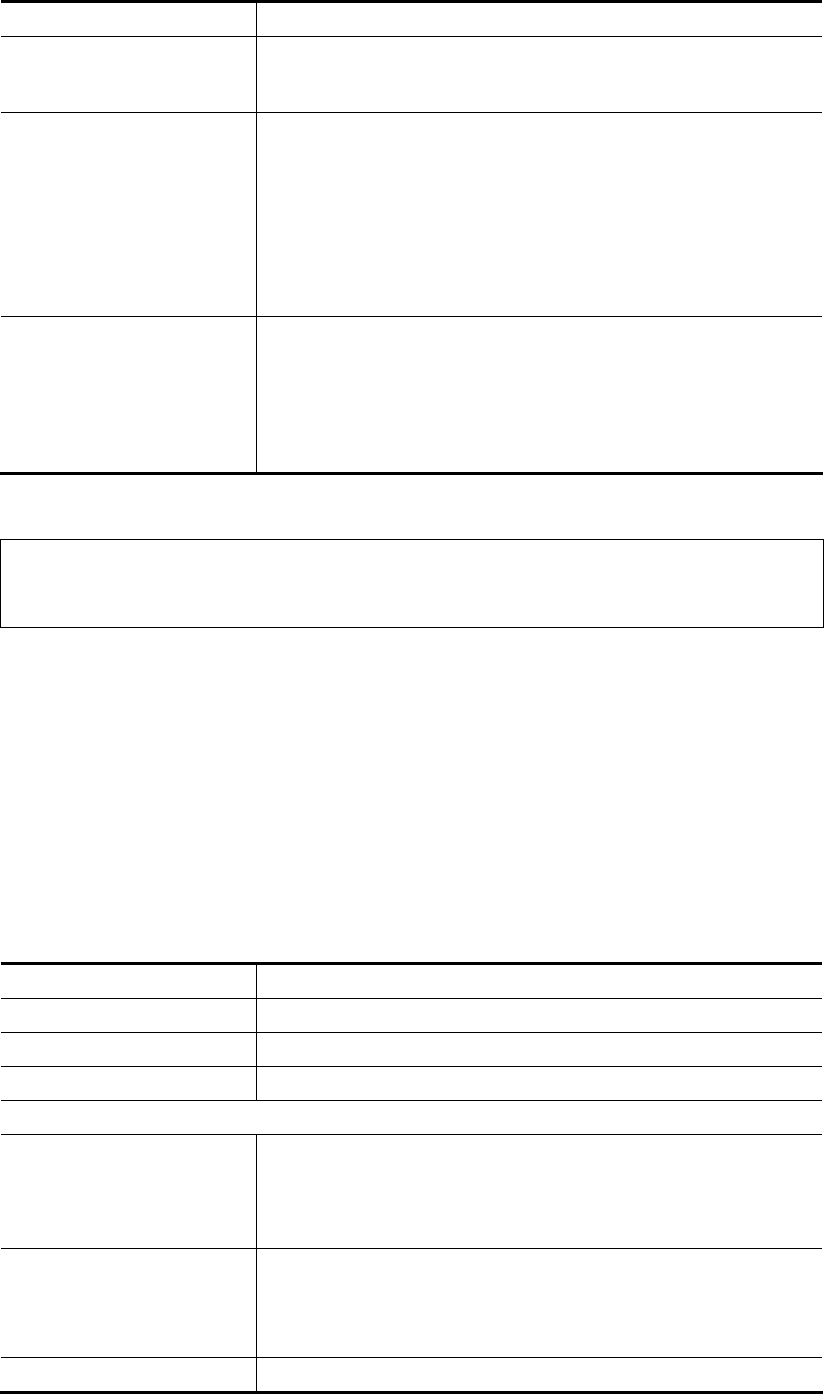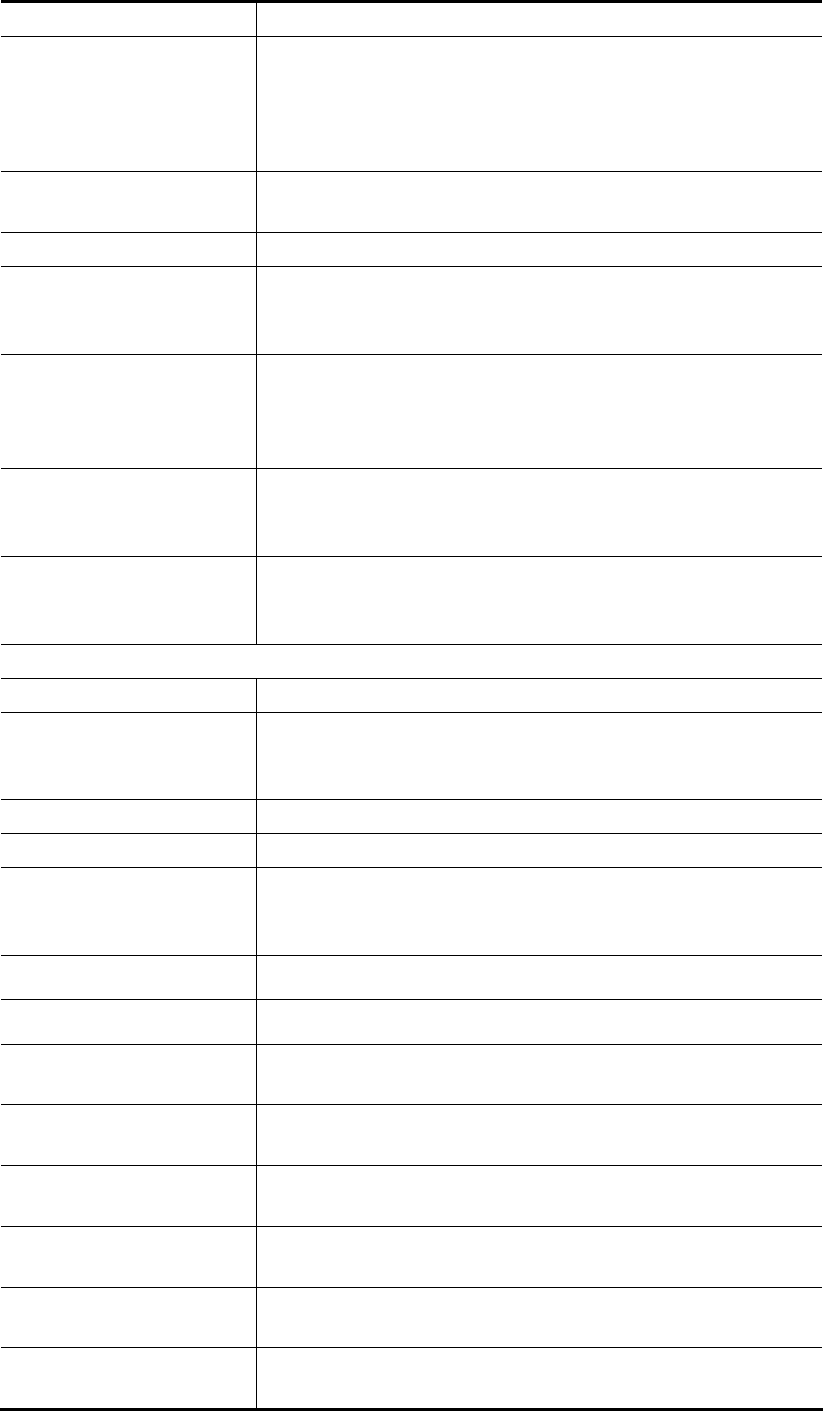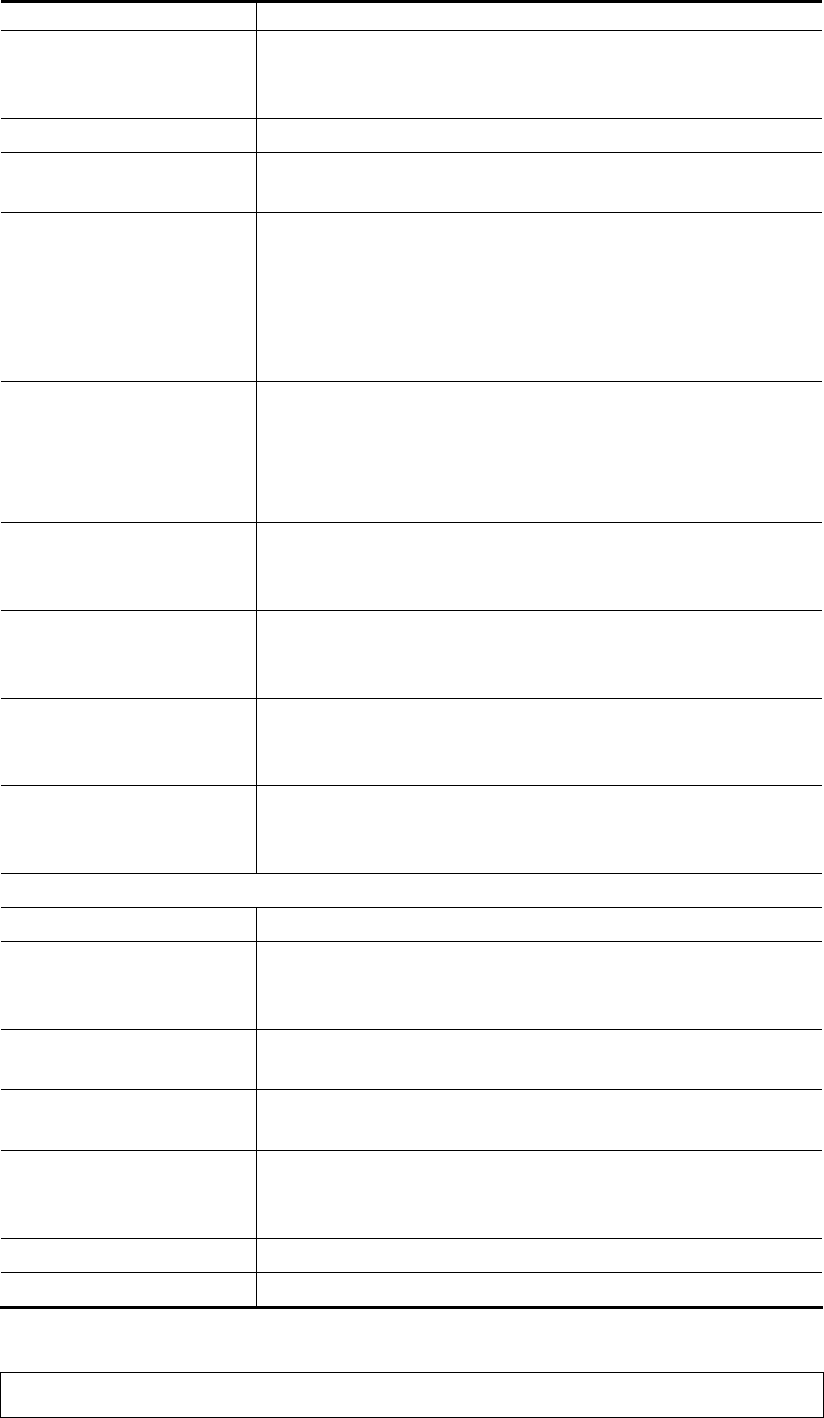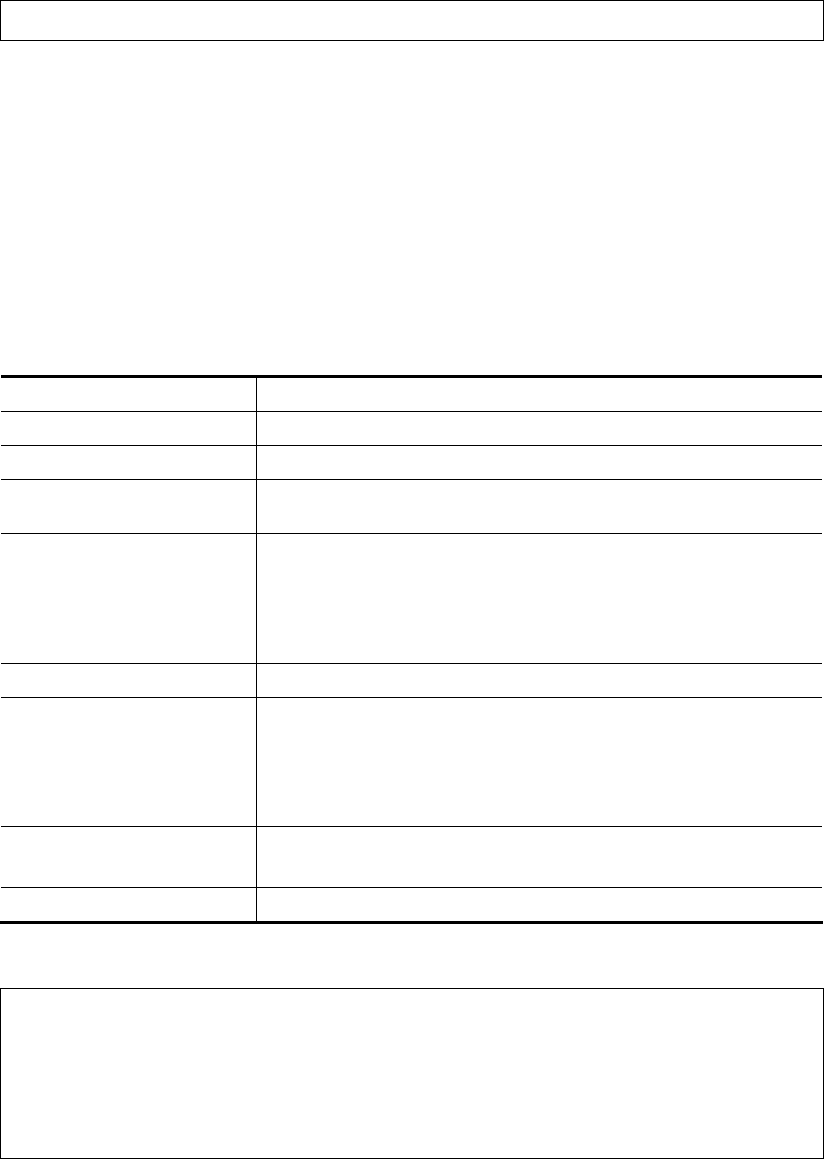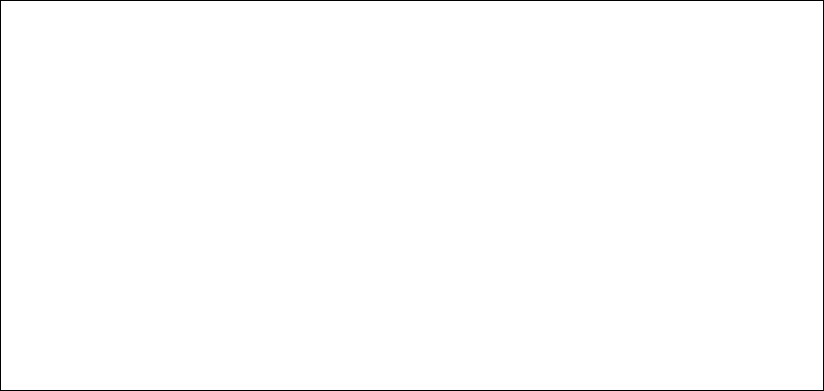Vigor2832 Series User’s Guide
vi
II-1-2-11 Details Page for IPv6 – AICCU in WAN1/WAN2/WAN3/WAN4....................81
II-1-2-12 Details Page for IPv6 – DHCPv6 Client in WAN1/WAN2...........................83
II-1-2-13 Details Page for IPv6 – Static IPv6 in in WAN1/WAN2 ............................84
II-1-2-14 Details Page for IPv6 – 6in4 Static Tunnel in WAN1 / WAN2 ....................85
II-1-2-15 Details Page for IPv6 – 6rd in WAN1 / WAN2.......................................87
II-1-3 Multi-PVC/VLAN............................................................................................................... 89
II-1-4 WAN Budget..................................................................................................................... 95
II-1-4-1 General Setup ............................................................................95
II-1-4-2 Status ......................................................................................97
Application Notes....................................................................................................................... 98
A-1 How to configure settings for IPv6 Service in Vigor2832...............................98
II-2 LAN ...........................................................................................................................................111
Web User Interface.................................................................................................................. 113
II-2-1 General Setup ................................................................................................................ 113
II-2-1-1 Details Page for LAN1 – Ethernet TCP/IP and DHCP Setup...................... 115
II-2-1-2 Details Page for LAN1~ LAN4 – IPv6 Setup ......................................... 117
II-2-1-3 Details Page for LAN2 ~ LAN4........................................................ 120
II-2-1-4 Details Page for IP Routed Subnet .................................................. 121
II-2-2 VLAN .............................................................................................................................. 123
II-2-3 Bind IP to MAC............................................................................................................... 125
II-2-4 LAN Port Mirror............................................................................................................... 128
II-2-5 Wired 802.1x .................................................................................................................. 128
II-3 NAT .......................................................................................................................................... 130
Web User Interface.................................................................................................................. 131
II-3-1 Port Redirection.............................................................................................................. 131
II-3-2 DMZ Host ....................................................................................................................... 134
II-3-3 Open Ports ..................................................................................................................... 137
II-3-4 Port Triggering................................................................................................................ 139
II-3-5 ALG................................................................................................................................. 141
II-4 Applications.............................................................................................................................. 142
Web User Interface.................................................................................................................. 144
II-4-1 Dynamic DNS................................................................................................................. 144
II-4-2 LAN DNS / DNS Forwarding .......................................................................................... 147
II-4-3 DNS Security.................................................................................................................. 150
II-4-3-1 General Setup .......................................................................... 150
II-4-3-2 Domain Diagnose ....................................................................... 151
II-4-4 Schedule......................................................................................................................... 152
II-4-5 RADIUS/TACACS+ ........................................................................................................ 154
II-4-5-1 External RADIUS........................................................................ 154
II-4-5-2 Internal RADIUS ........................................................................ 155
II-4-5-3 External TACACS+...................................................................... 157
II-4-6 Active Directory/ LDAP................................................................................................... 158
II-4-7 UPnP .............................................................................................................................. 161
II-4-8 IGMP............................................................................................................................... 162
II-4-9 Wake on LAN ................................................................................................................. 163