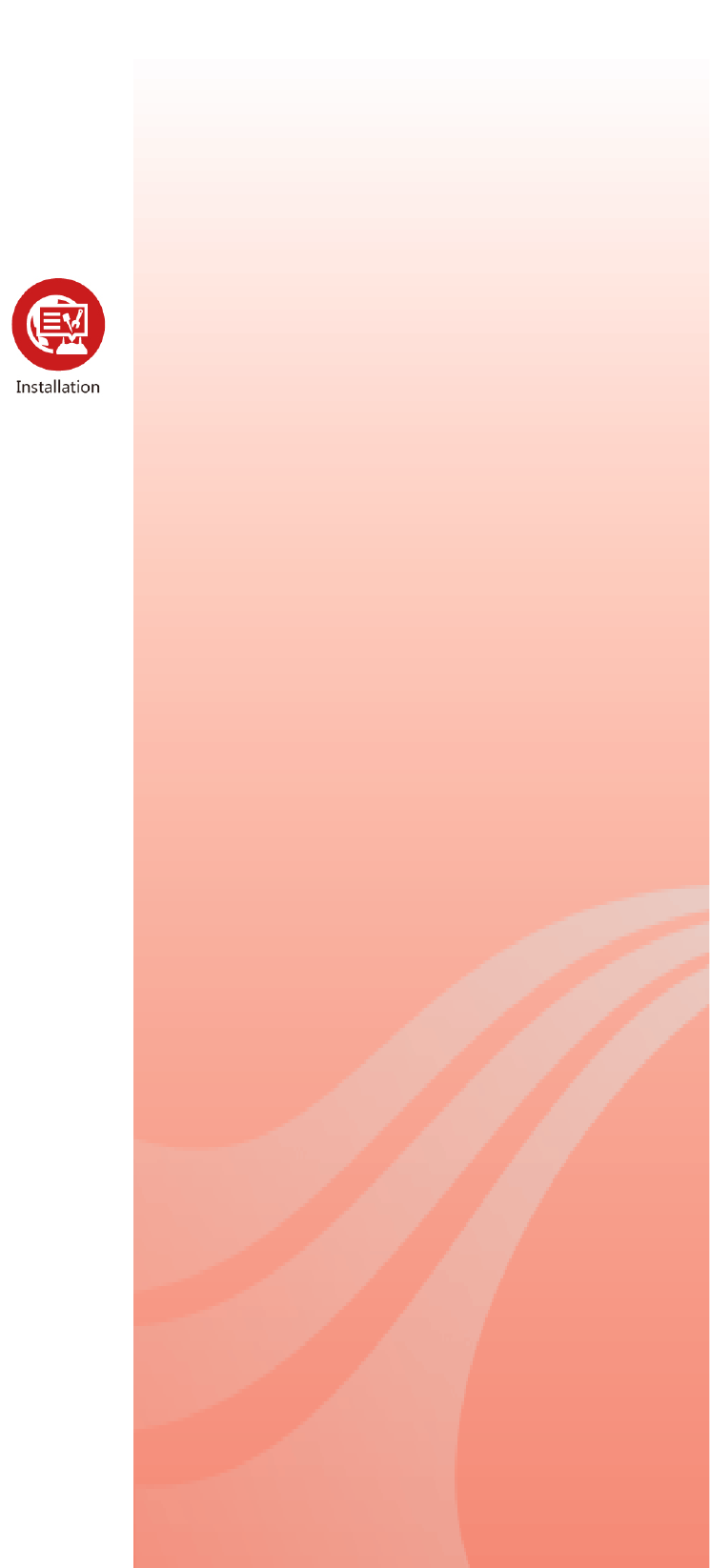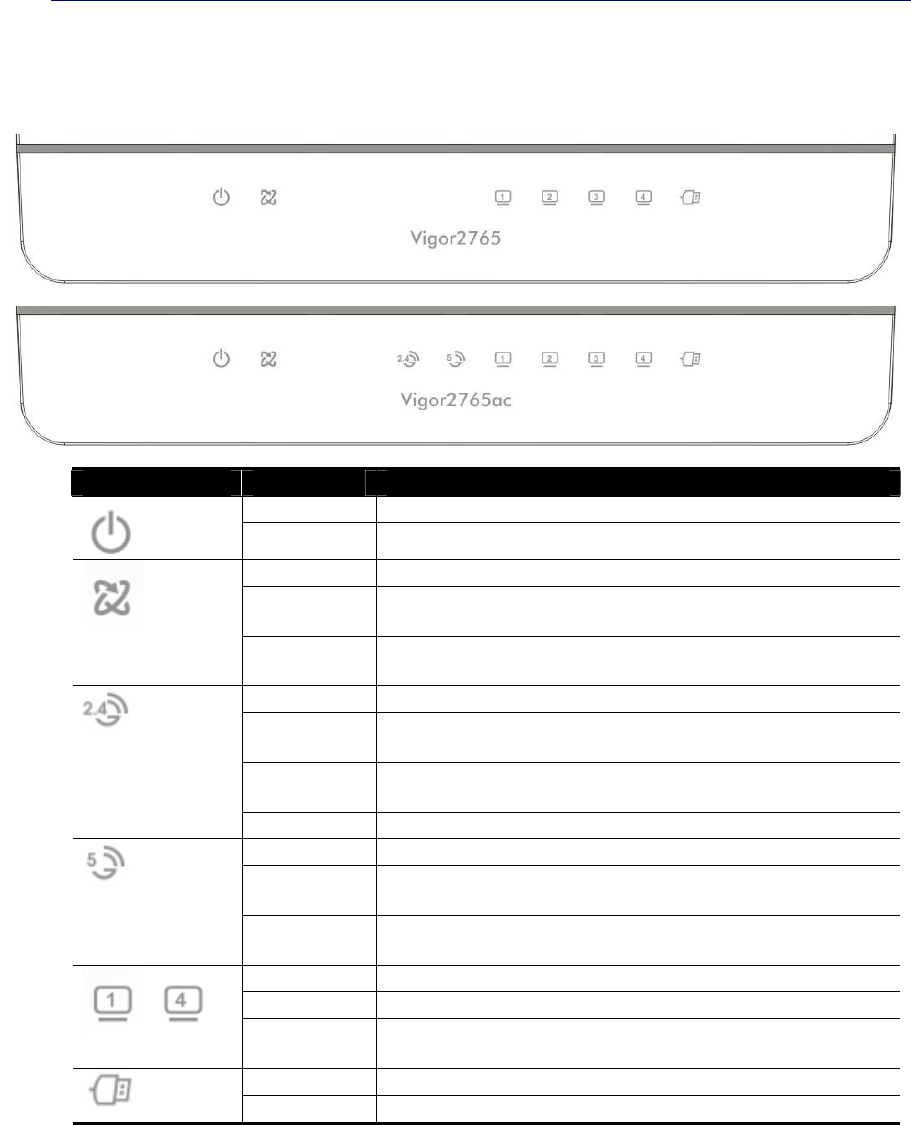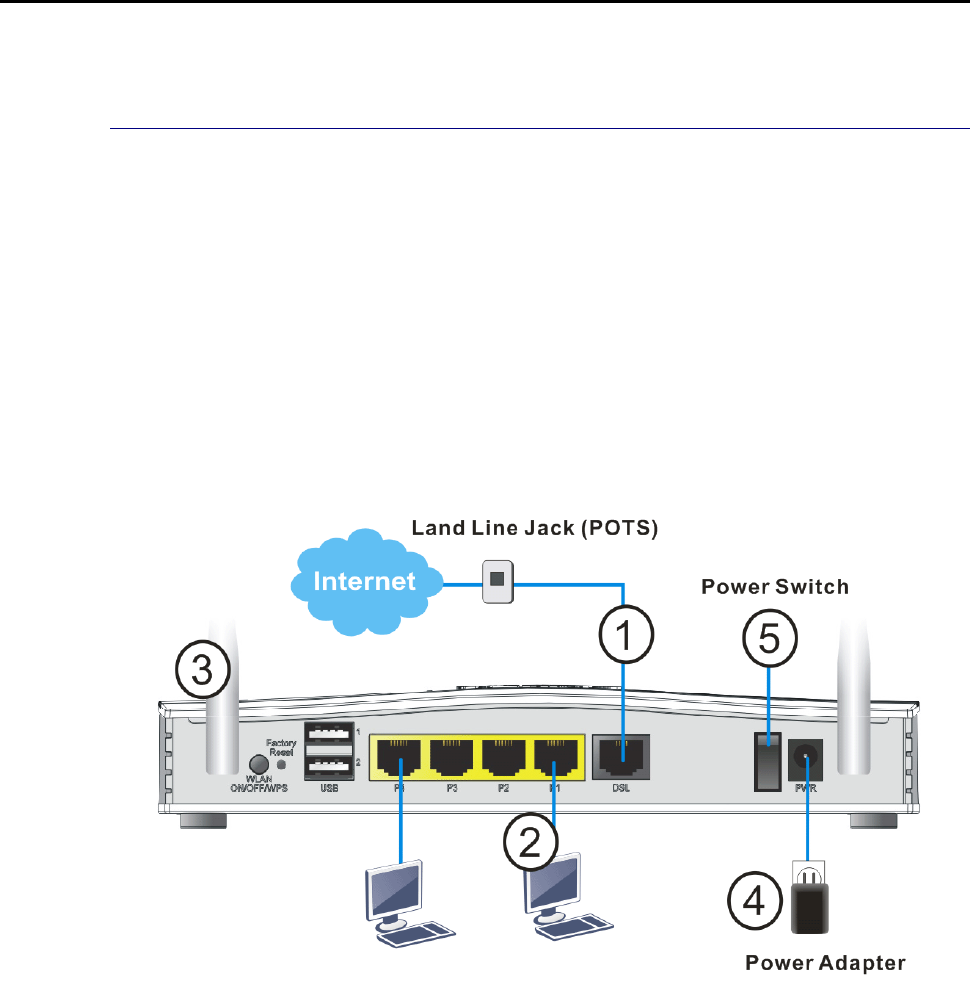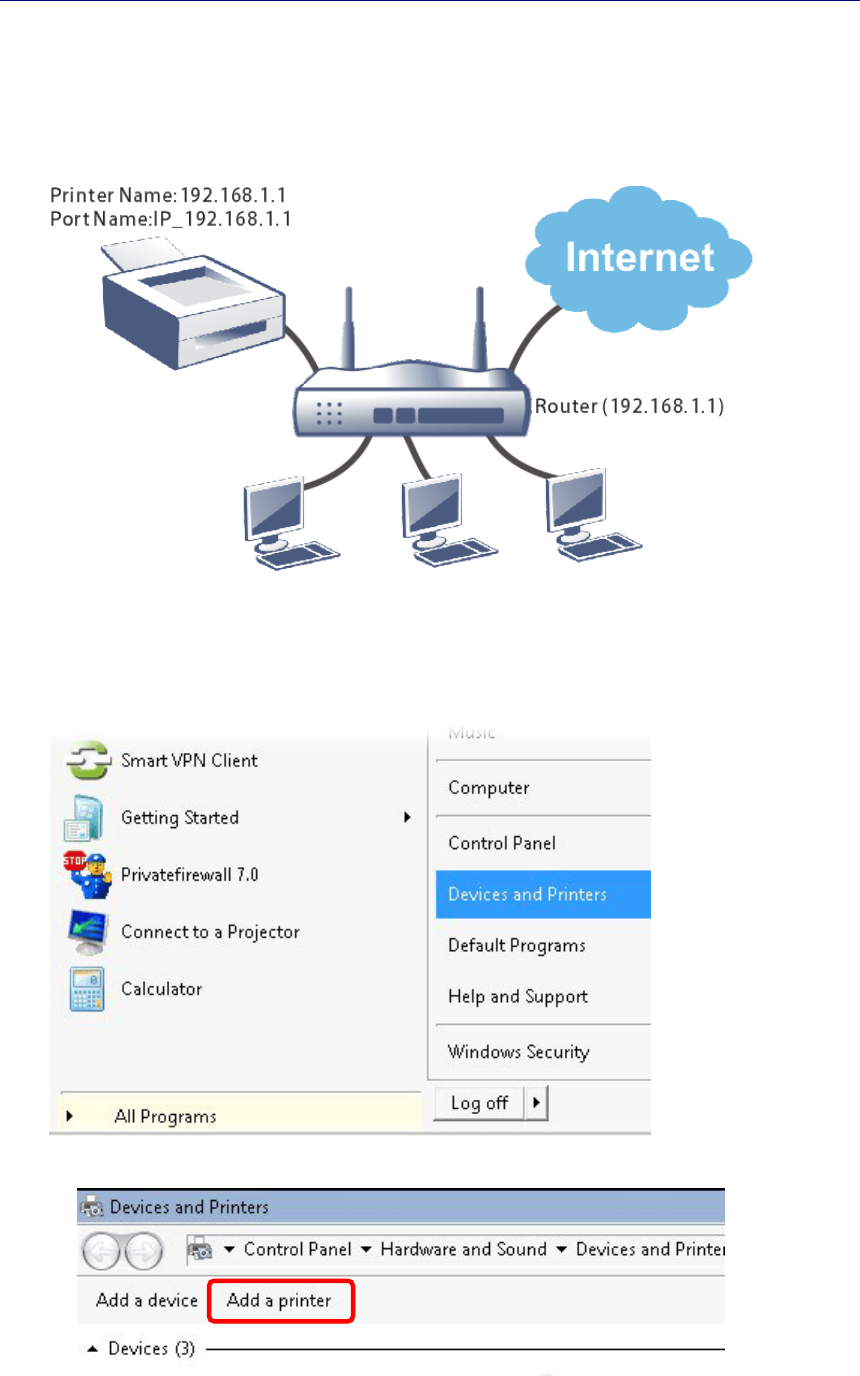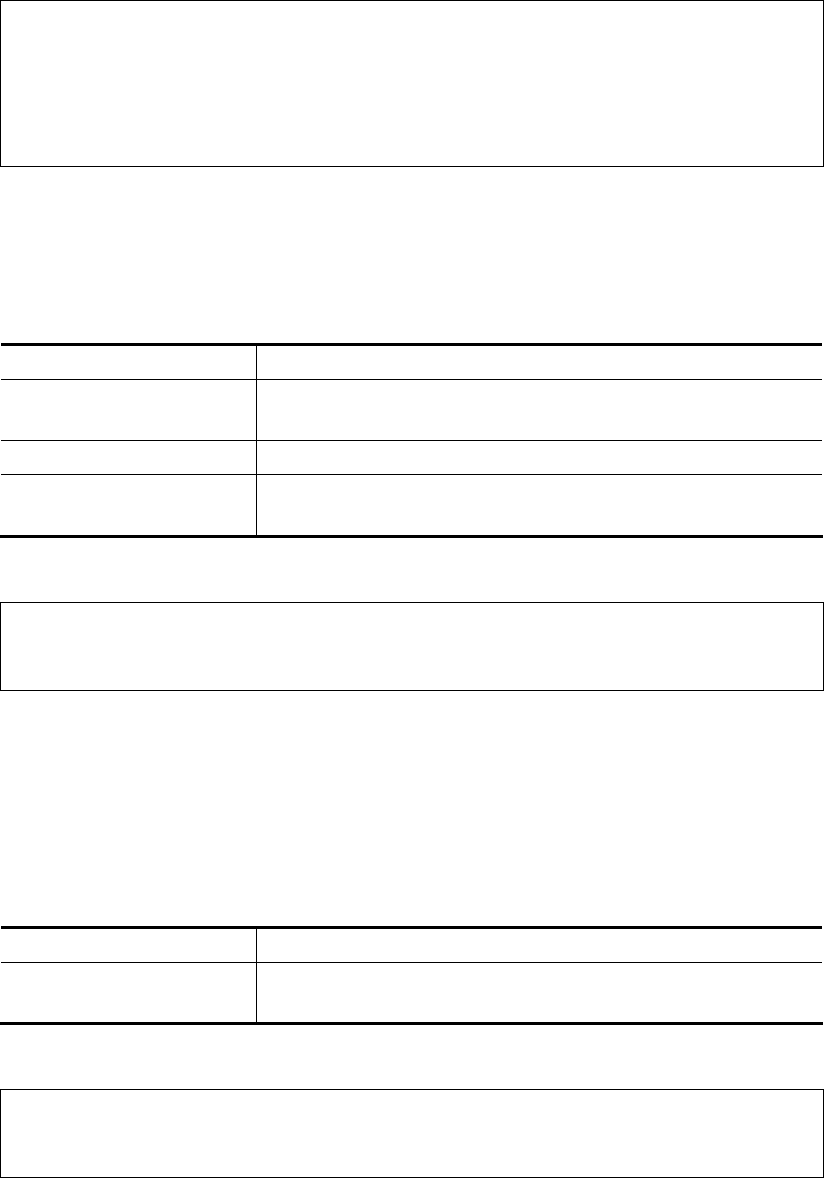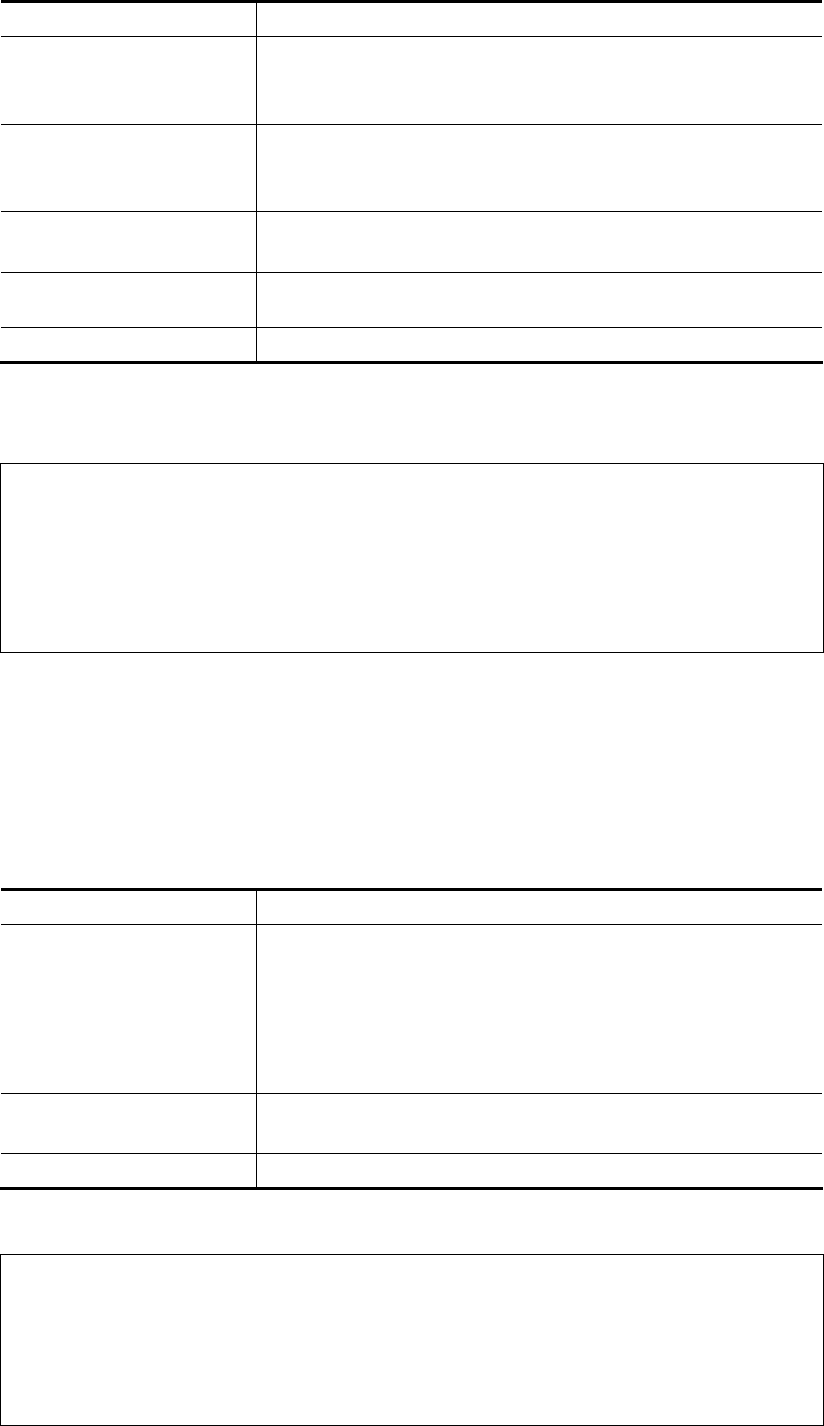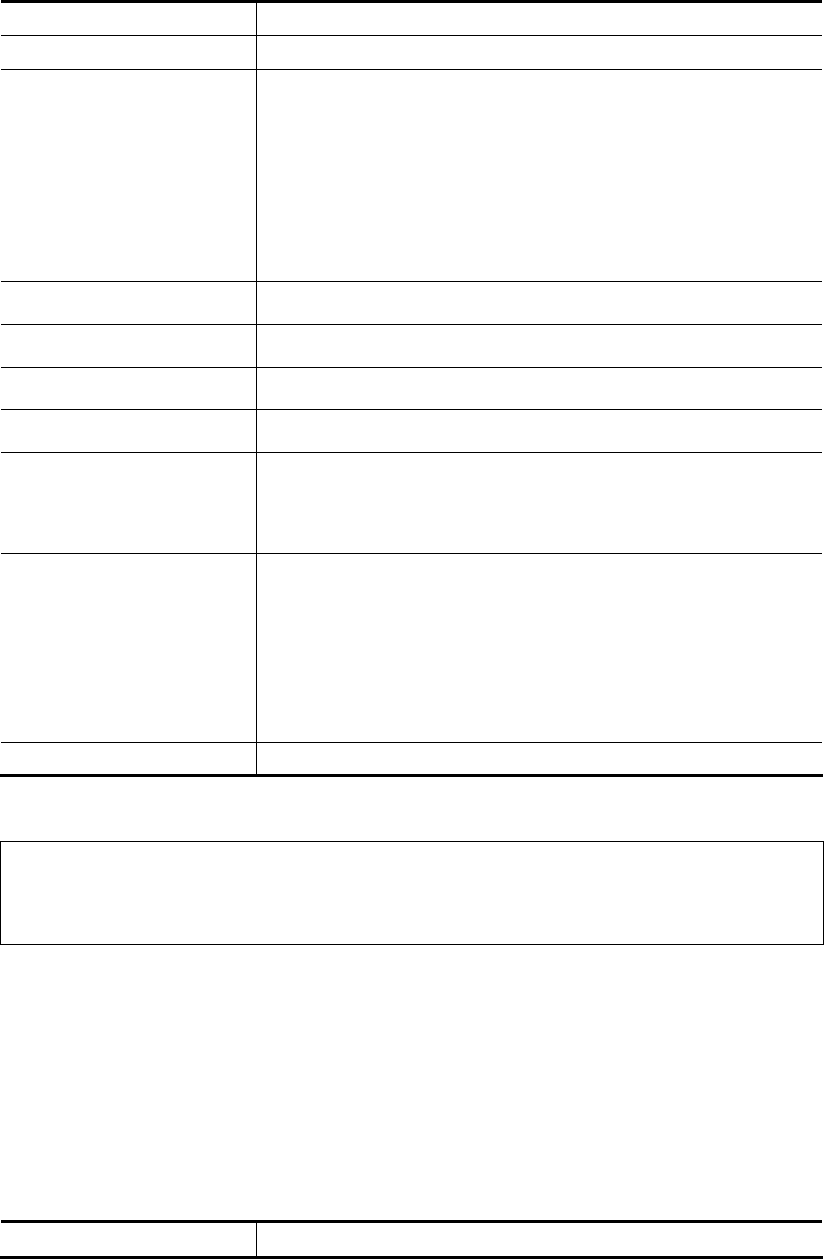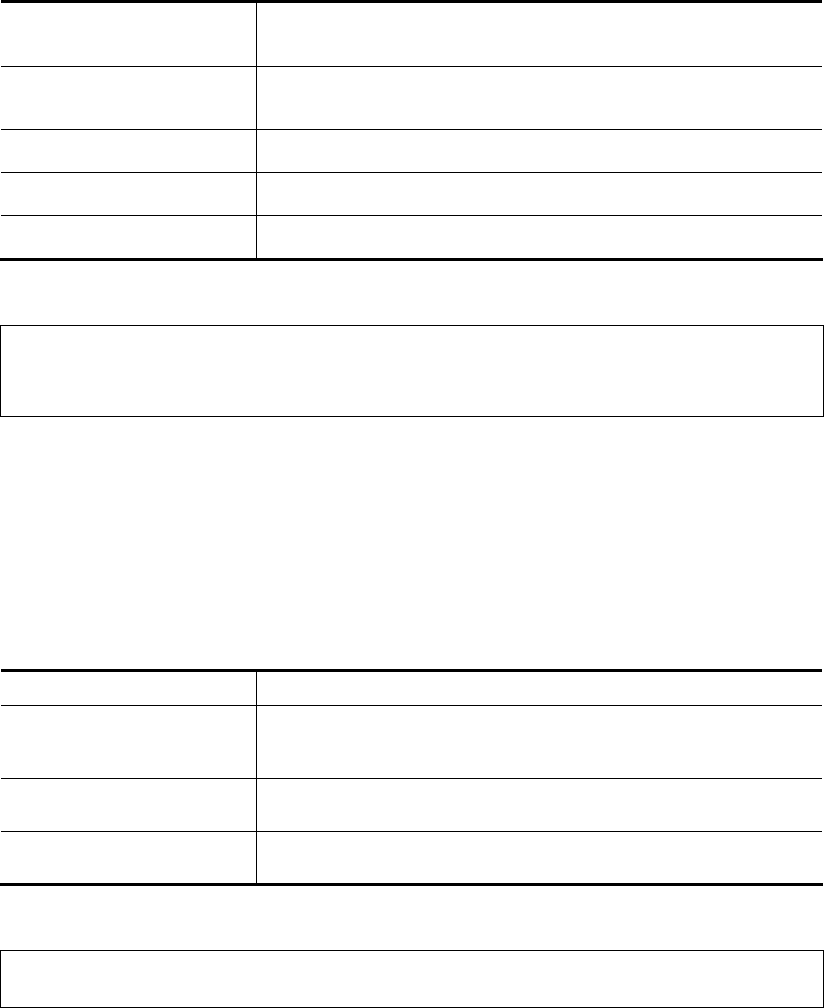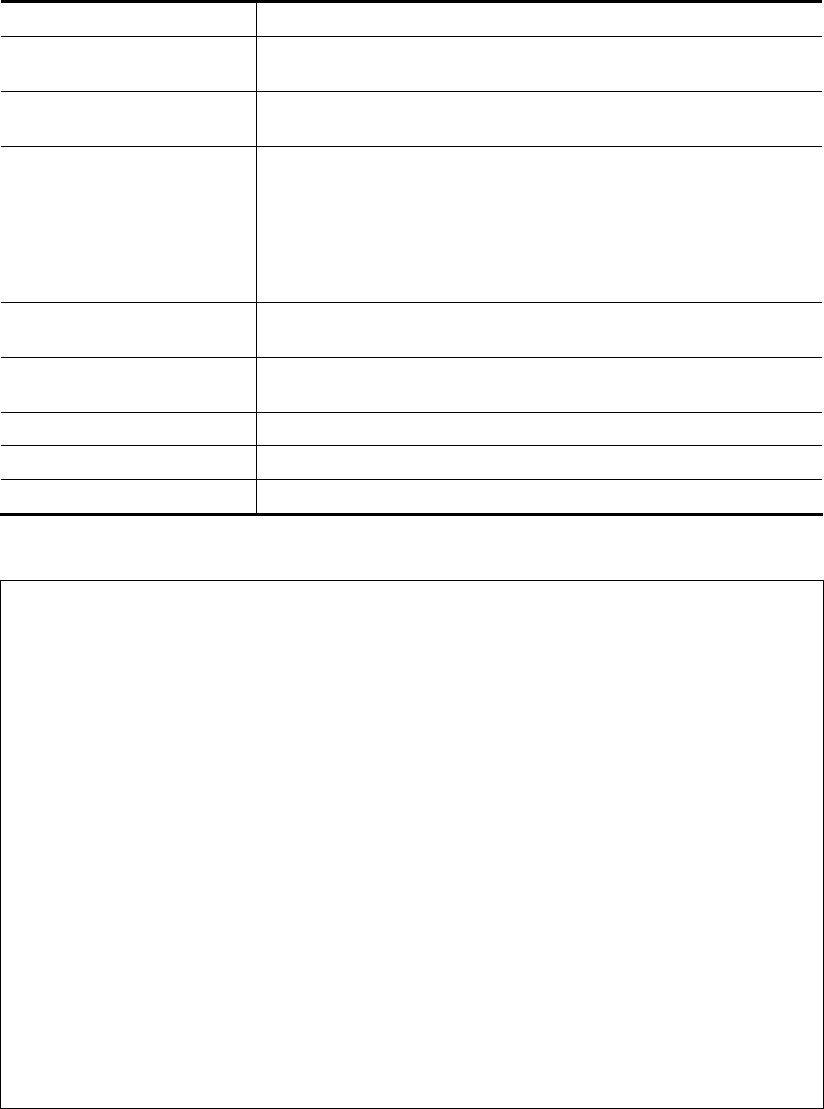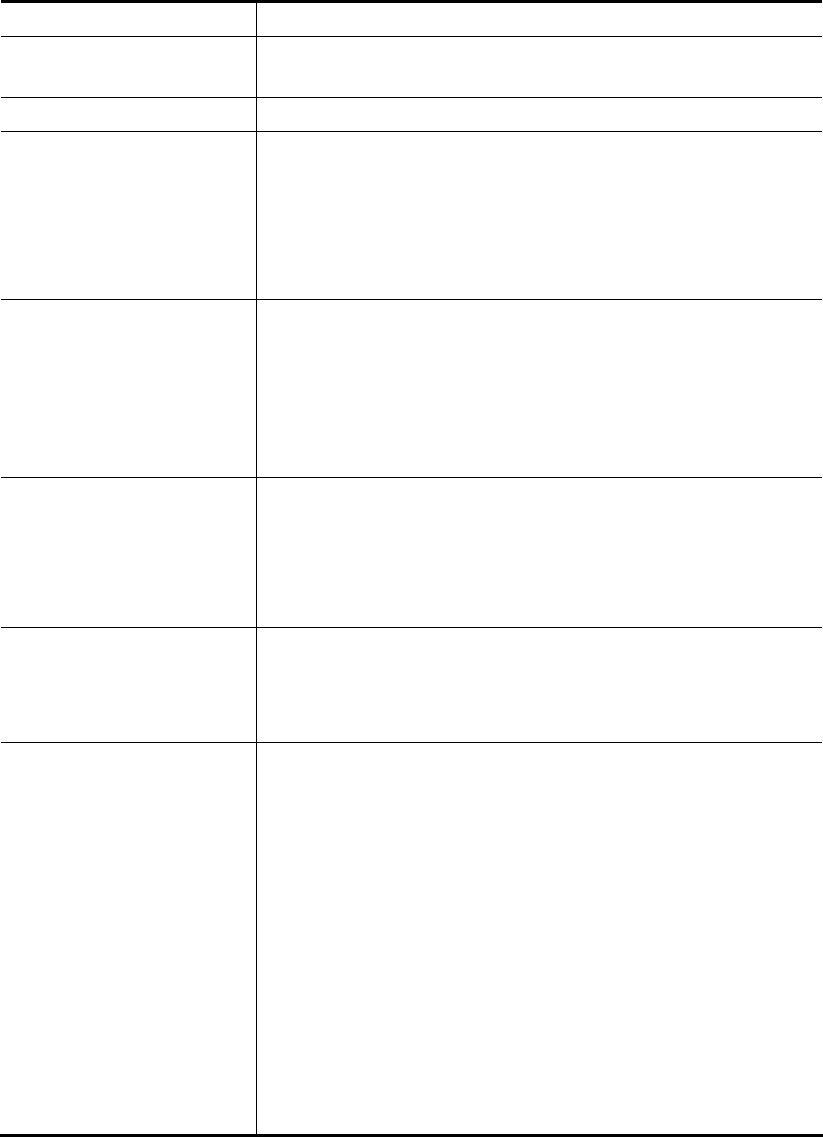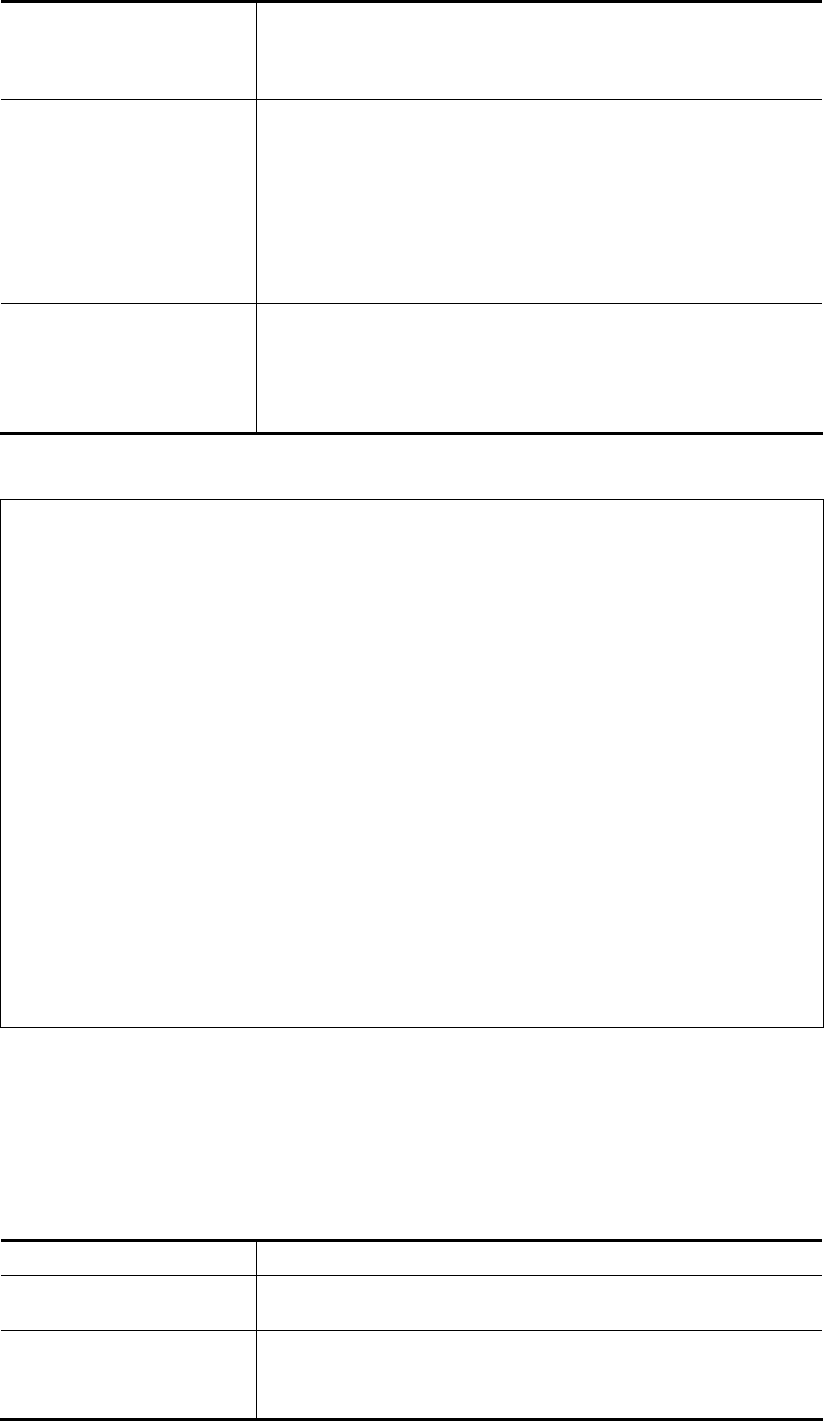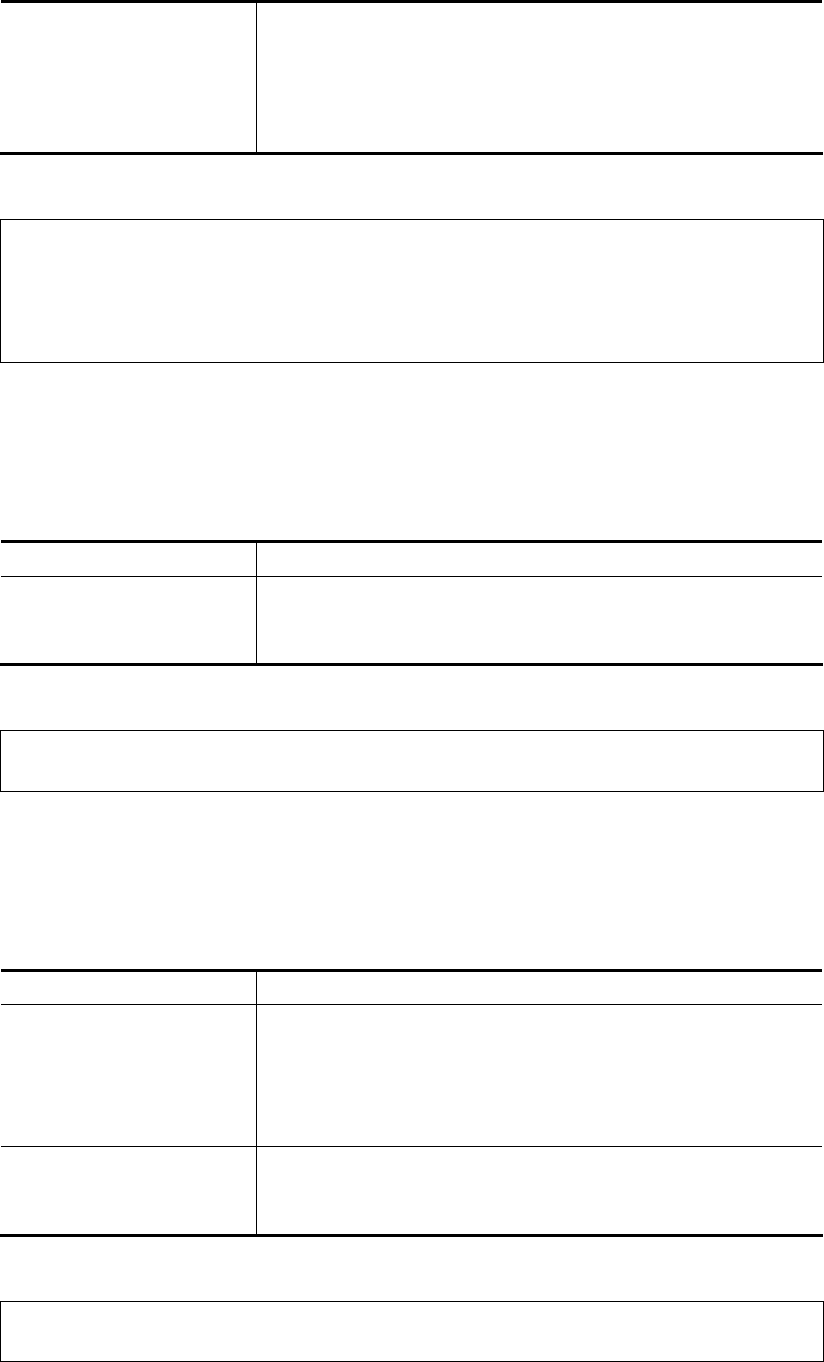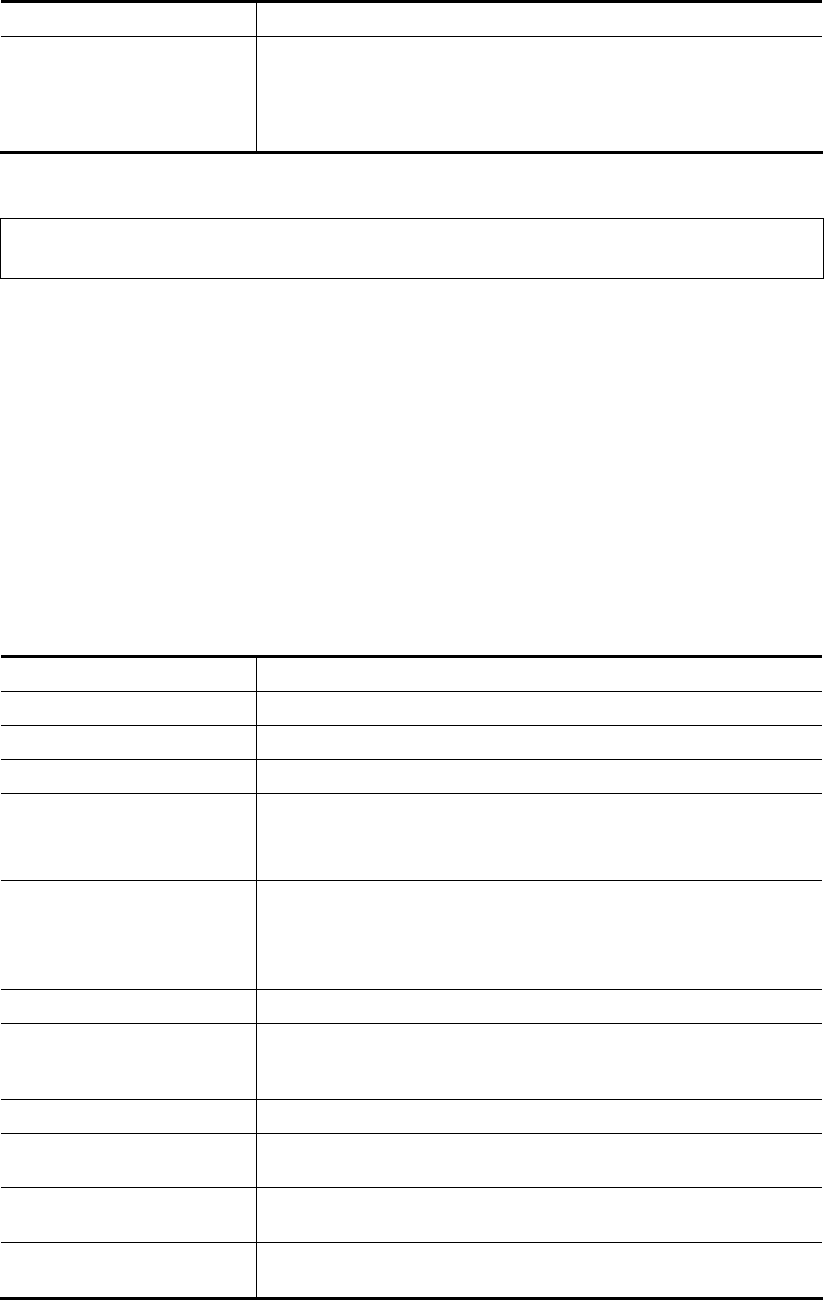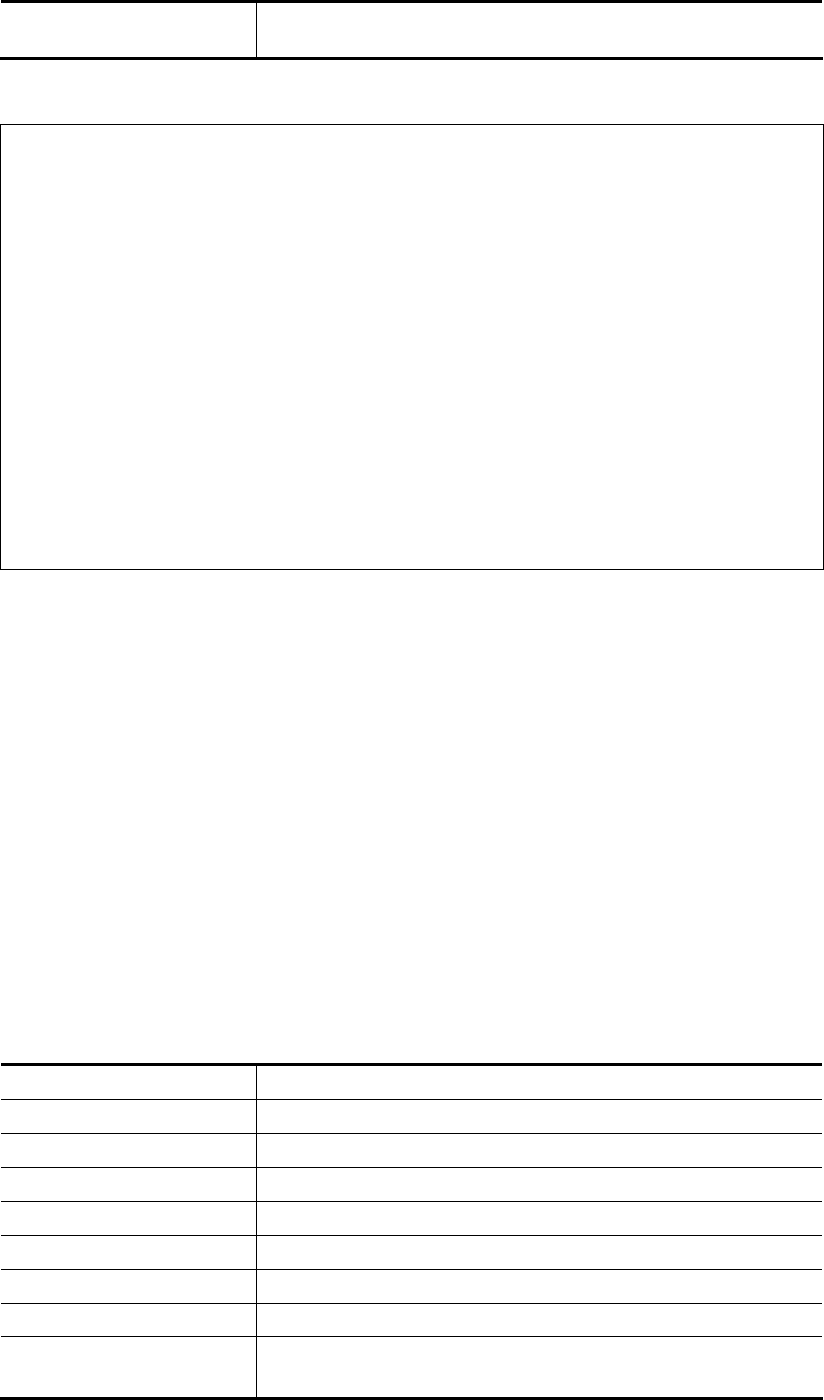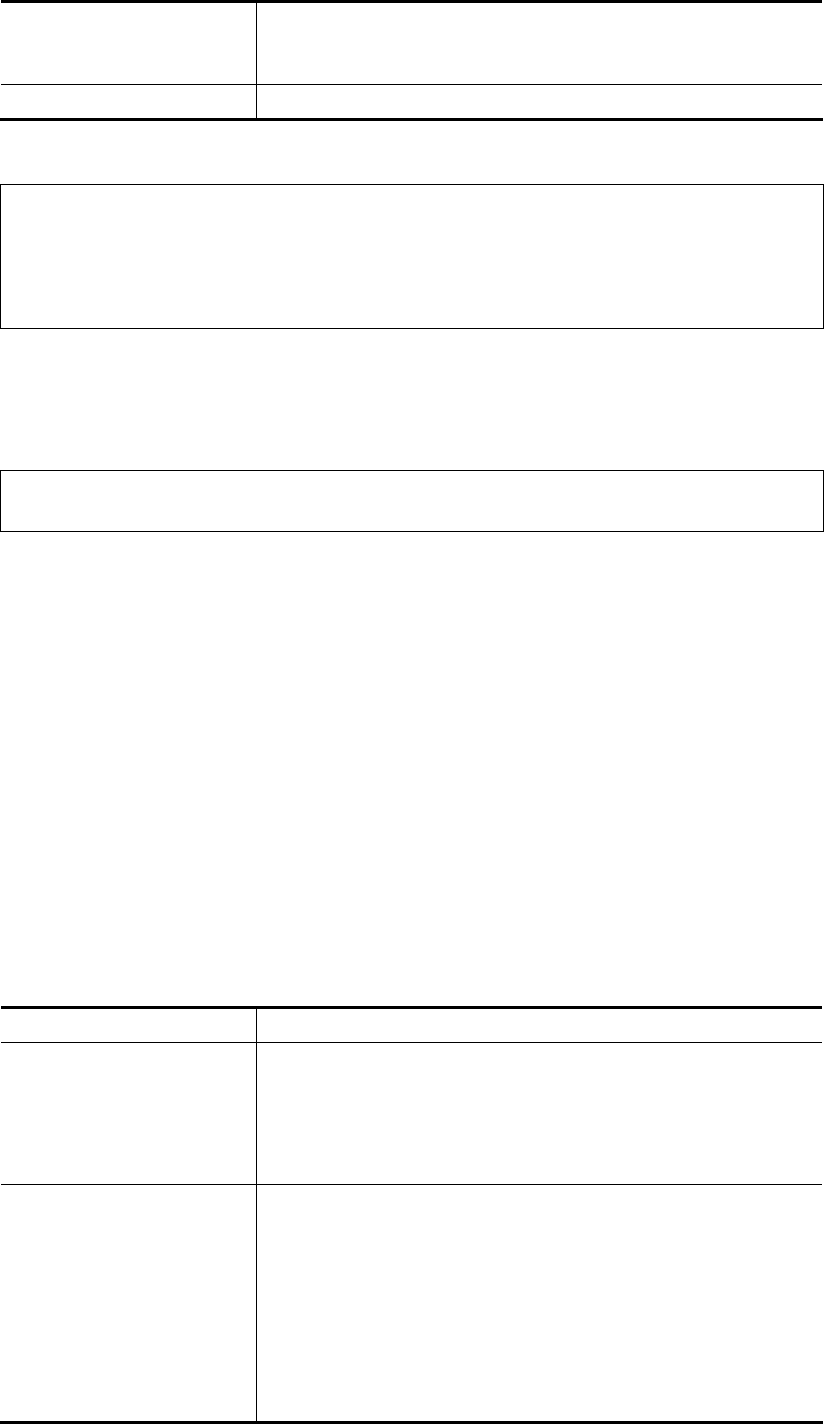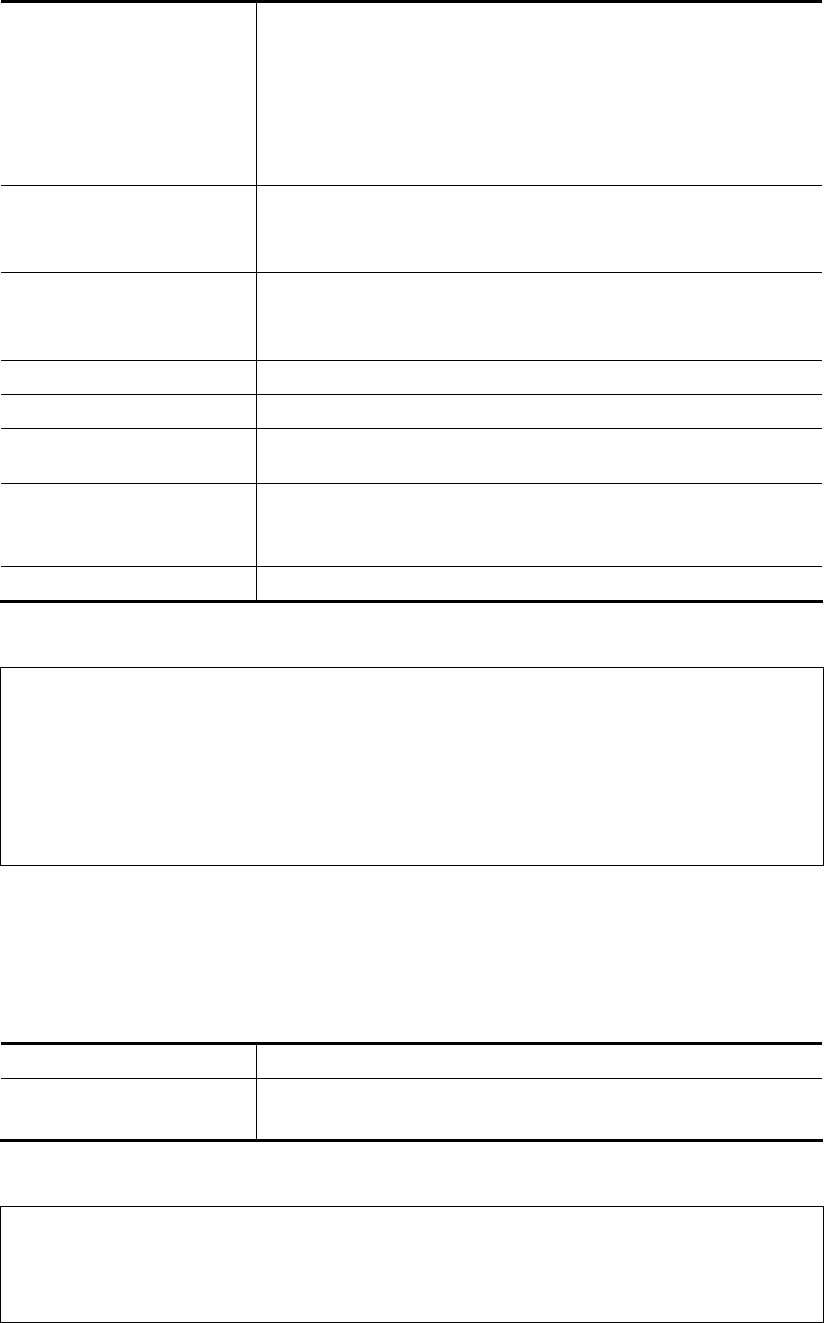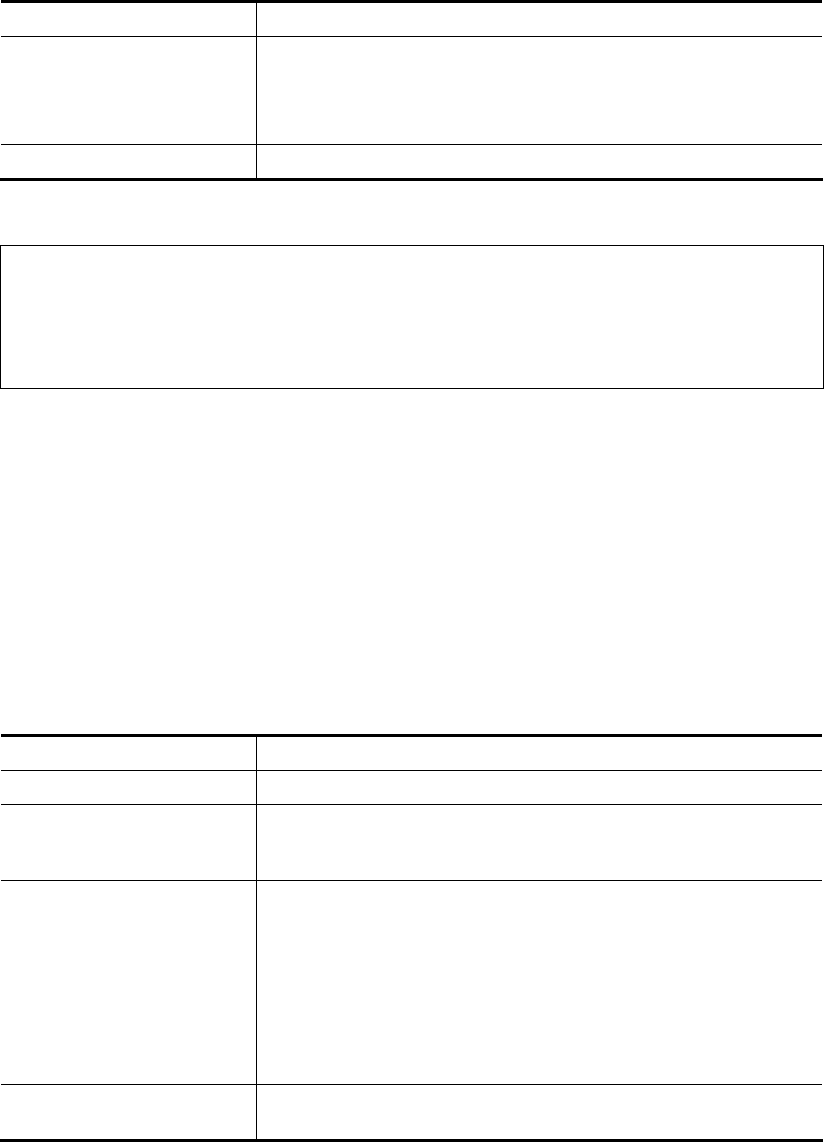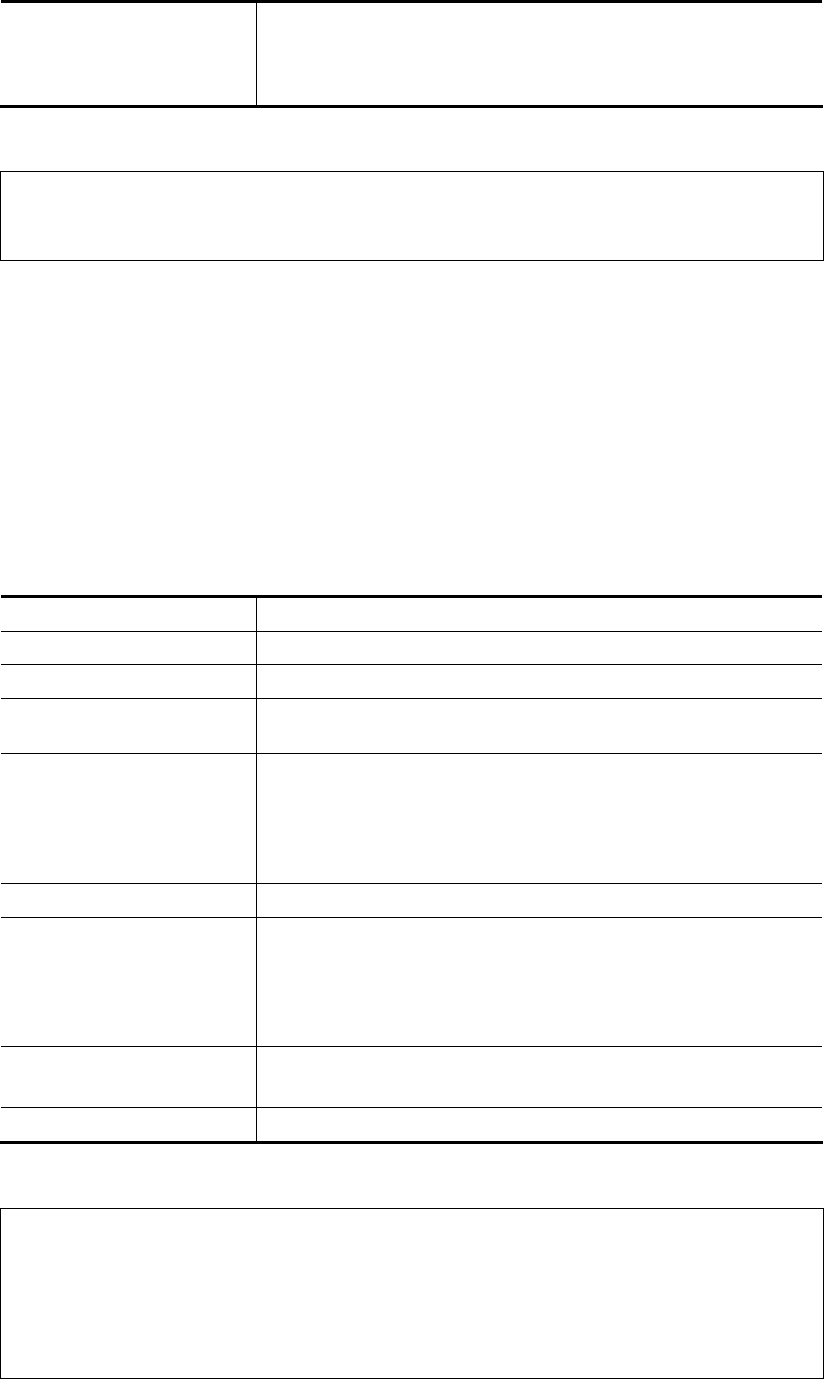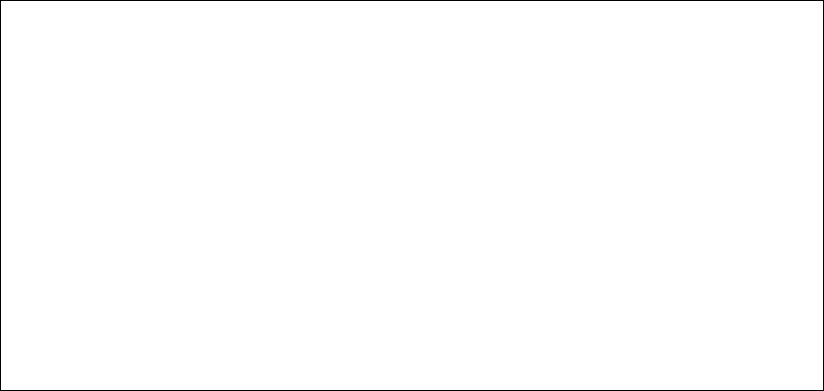Vigor2765 Series User’s Guide
vi
II-1-2-8 Details Page for IPv6 – Offline in WAN1/WAN2/WAN3.............................77
II-1-2-9 Details Page for IPv6 – PPP in WAN1/WAN2 .........................................78
II-1-2-10 Details Page for IPv6 – TSPC in WAN1/WAN2/WAN3..............................80
II-1-2-11 Details Page for IPv6 – AICCU in WAN1/WAN2/WAN3 ............................81
II-1-2-12 Details Page for IPv6 – DHCPv6 Client in WAN1/WAN2...........................83
II-1-2-13 Details Page for IPv6 – Static IPv6 in in WAN1/WAN2 ............................84
II-1-2-14 Details Page for IPv6 – 6in4 Static Tunnel in WAN1 / WAN2 ....................86
II-1-2-15 Details Page for IPv6 – 6rd in WAN1 / WAN2.......................................88
II-1-3 Multi-PVC/VLAN............................................................................................................... 90
II-1-4 WAN Budget..................................................................................................................... 96
II-1-4-1 General Setup ............................................................................96
II-1-4-2 Status ......................................................................................99
Application Notes..................................................................................................................... 100
A-1 How to assign an IPv6 address to LAN clients?......................................... 100
A-2 How to configure IPv6 on WAN interface? .............................................. 103
II-2 LAN .......................................................................................................................................... 108
Web User Interface.................................................................................................................. 110
II-2-1 General Setup ................................................................................................................ 110
II-2-1-1 Details Page for LAN1 – Ethernet TCP/IP and DHCP Setup...................... 112
II-2-1-2 Details Page for LAN2 ................................................................. 114
II-2-1-3 Details Page for IP Routed Subnet .................................................. 115
II-2-1-4 Details Page for LAN1~ LAN2 – IPv6 Setup ......................................... 117
II-2-1-5 DHCP Server Option ................................................................... 120
II-2-2 VLAN .............................................................................................................................. 122
II-2-3 Bind IP to MAC............................................................................................................... 125
II-2-4 LAN Port Mirror............................................................................................................... 127
II-2-5 Wired 802.1x .................................................................................................................. 127
II-3 NAT .......................................................................................................................................... 129
Web User Interface.................................................................................................................. 130
II-3-1 Port Redirection.............................................................................................................. 130
II-3-2 DMZ Host ....................................................................................................................... 134
II-3-3 Open Ports ..................................................................................................................... 137
II-3-4 Port Triggering................................................................................................................ 139
II-3-5 ALG................................................................................................................................. 141
II-4 Applications.............................................................................................................................. 142
Web User Interface.................................................................................................................. 144
II-4-1 Dynamic DNS................................................................................................................. 144
II-4-2 LAN DNS / DNS Forwarding .......................................................................................... 148
II-4-3 DNS Security.................................................................................................................. 151
II-4-3-1 General Setup .......................................................................... 151
II-4-3-2 Domain Diagnose ....................................................................... 152
II-4-4 Schedule......................................................................................................................... 153
II-4-5 RADIUS.......................................................................................................................... 155
II-4-6 UPnP .............................................................................................................................. 157
II-4-7 IGMP............................................................................................................................... 158
II-4-7-1 General Setting ........................................................................ 158