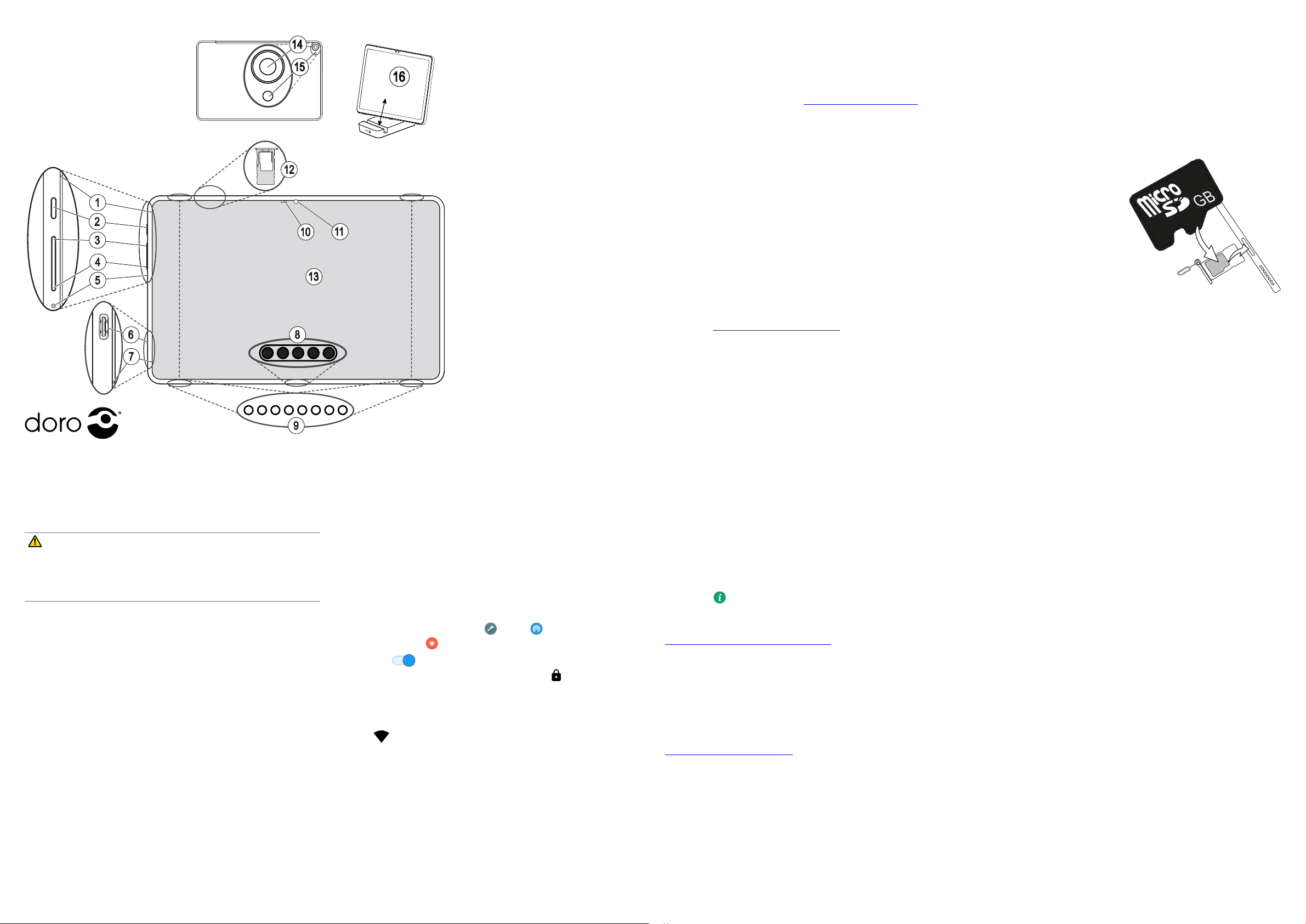10. SAFETY
CAUTION
The unit and the accessories can contain small parts. K
children. device
socket outle
Network services
Y
Operang en
Follow the rules and laws that apply wher
prohibited or can cause in
Parts of the unit are magnec. The unit c
media near the unit. There is a risk that inf
Wi-Fi (WLAN)
This equipment may be oper
The 5150 - 5350 MHz band is restricted t
AT BE BG CH CY CZ DE DK EE
EL FI FR HR HU IE IS IT LI
LT LU LV ME MK MT NL NO PL
PT RO RS SE SI SK TR UK(NI)
Medical units
The use of equipment that transmits r
protected medic
adequate prot
health care facilies ins
other health care facilies some
Implanted medical de
T
separaon of 15 cm betw
Persons who ha
device.
If you
quesons about
Areas with explosion risk
Always turn o the unit when y
instrucons. There is a risk of explosion in places that include ar
o your car engine. In these areas, spark
death.
T
Follow the restricons tha
chemical factories and places wher
Areas with risk
ships; the tr
where the air
Li-Polymer ba
This product cont
improperly
W
Danger
crush, puncture, short
or water
regulaons or re
Removing/replacing the baery
• T
www.
• For your sa
lead to damage
• Doro does not accept liability for an
Protect y
This device has been tested t
EN 50332-1 and/or EN 50332-2 standar
W
Excessive to loud sounds can cause hearing damage. Exposure to loud sounds while
driving may dis
and do not hold the device near your ear when the loudspeak
GPS/Locaon based funcons
Some products provide GPS/Loc
No represent
informaon by the de
network service availability
Please note that funconality may be r
or areas adjacent to buildings.
W
Do not use GPS funconality in a manner which causes distracon fr
V
Radio signals can aect electr
automac cruise contr
Contact the manufactur
equipment.
Do not keep or tr
vehicles equipped with air bags: Remember that air bags ll with air with consider
Do not place objects, including xed or portable r
where it might expand. Serious injuries ma
with air
telecom units inside a plane can pose risks t
illegal. Follow the r
it is allowed to use the device, alwa
Protect y
Protect your per
• While using your device, be sure to back up import
• When disposing of your device, back up all data and then r
personal inf
• Carefully read the permissions scr
applicaons that hav
• Check your accounts r
personal inf
• In the event your de
informaon.
• Avoid using applica
Malware and viruses
T
damages or loss of data that ma
• Do not download unknown applicaons.
• Do not visit untrusted web
• Delete suspicious messages or email from unkno
• Set a password and change it r
• Deacvate wir
• If the device behaves abnormally
• Run an anvirus progr
• Do not edit registry sengs or modify the device’
11. CARE AND
Y
the warranty
• Protect the unit fr
corrode the electr
• Do not use or keep the unit in dus
components can be damaged.
• Do not keep the unit in w
damage baeries and dist
• Do not keep the unit in cold places. When the unit w
form on the inside and can damage the electr
• Do not try to open the unit in any other wa
• Do not drop or shak
• Do not use strong chemicals t
• Do not disassemble, open, crush, bend, deform, punctur
• Do not modify or remanufacture, a
water or other liquids, e
• Only use the baery for the s
• Only use the baery with a charging s
baery or charger ma
• Do not short circuit a baery or allow met
• Promptly dispose of used baeries in acc
• Baery usage by childr
• Improper baery use ma
For devices that uliz
the device shall only be connected to CTIA cered adapter
that have c
The advice applies to the unit, baery
should, please contact the place of purchase f
12. W
This product is guaran
(such as the baery
the date of purchase. In the unlik
purchase. Proof of pur
This guarantee will not apply t
negligence, abnormal usage, non-maintenance or an
this guarantee will not apply t
maer of prec
Please note that this is a volunt
aect s
This guarantee does not apply if ba
Device OS soware w
By using the device, you accept to ins
nocaon.
By updang your device, y
Doro will k
this is possible from a commercial and t
Y
you are noed of an OS sowar
Please note:
• In some cases, regular OS upgr
• Doro will alwa
Delivery me of security patches ma
CAUTION:
If neglect to being void the device.
soware updatdoro.com/
13. COPYRIGHT
Copyright© 2021 Doro AB. All rights r
Bluetooth® is a regist
Wi-Fi is a register
Google, Android, Y
Other product and company names men
Any rights not e
owners.
The contents of this documen
kind, either express or implied, including, but not limited to
tness for a parcular purpose, are made in r
Doro reserves the right t
T
be responsible for an
howsoever caused.
Doro does not provide a w
support of third-party apps provided with y
provided as is. Doro does not mak
funconality
Content c
The unauthorised copying of copyright
the United Stat
materials in which you own the cop
If you are uncertain about y
Open source licenses
Y
that gives y
appropriate
for media. Please
211 20 Malmoe, Sw
distribuon of this pr
oer
14. SPECIFIC
This device meets applicable interna
device is a radio tr
(radio frequency electr
scienc organiz
The radio wa
The SAR limit for wireless de
margin designed to assure the saf
T
cered power level in all tes
device model are:
Body SAR: 1.19 W/kg
Limb SAR: 1.19 W/kg
During normal use, the SAR values for this de
because, for purposes of s
your wireless device is automa
the device, the lower its SAR value.
The W
for any special pr
recommend you r
and body
15. CORRE
(Was
(Applicable in countries with separ
This marking on the product, accessories or manual indicates tha
accessories (e.g. charger
prevent possible harm t
these items from other types of was
material resour
Household users should cont
government oce, f
Business users should cont
product and its electronic accessories should not be mix
product is RoHS c
16. CORRE
(Applicable in countries with separ
The marking on the baery
not be disposed of with other household waste. Where mark
Pb indicate that the ba
2006/66. If baeries are not pr
environmen
other types of waste and r
17. EU DE
Hereby
2014/53/EU and 2011/65/EU including delegated Dir
The full text of the EU declara
www.
18. EC
FOR
Hereby
(EU) 2019/1782 regar
2009/125/EC.
The full informaon r
www
19. UK DE
Hereby
relevan
address: www
20. SPECIFICA
Wi-Fi, band (MHz)
[maximum transmit power
IEEE 802.11 a/b/g/n/ac
(2 412–2 472) [17]
(5150-5250) [17]
(5725-5850) [14]
Bluetooth, ver
[maximum transmit power
5.0 (2 402–2 480) [8]
GPS receiver: A-GPS/GPS/BeiDou/Galileo
Operang s Android™ 12
Dimensions: 247 x 156 x 8 mm
Weigh 482 g (including baery)
Baery: 3.85 V / 6000 mAh Li-Polymer baery
Image format: JPG / JPEG / GIF / BMP / PNG
Video format: H.264
H.263 16CIF@30fp
Audio format: MP3 / AAC / AAC+ / AMR-NB / PCM / A2DP / USB AUDIO
Audio recording f AAC / AAC+ / AMR-NB / PCM
Rear camer 8 MP
Front camer 5 MP
Camera digital z 4x
Display: Size
Resoluon
Colour Depth
Brightness (NITS, cd/m2)
10.4”
1200 x 2000
16 M
430
RAM:
Internal memory:
External memory
4 GB
32 GB
MicroSD
Sensors: Acceleromet
sensor
USB Interface: USB T
Headset connector: USB T
Operang ambient t Min: 0 °C (32 °F)
Max: 40 °C (104 °F)
Charging ambient temper Min: 0 °C (32 °F)
Max: 40 °C (104 °F)
Storage t Min: -20 °C (-4 °F)
Max: 60 °C (140 °F)
Model: DTO-0410
Doro T
English (EN)
QSG_Doro_T
www