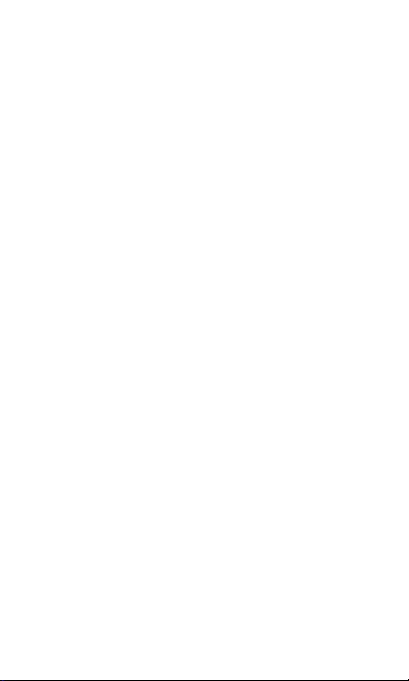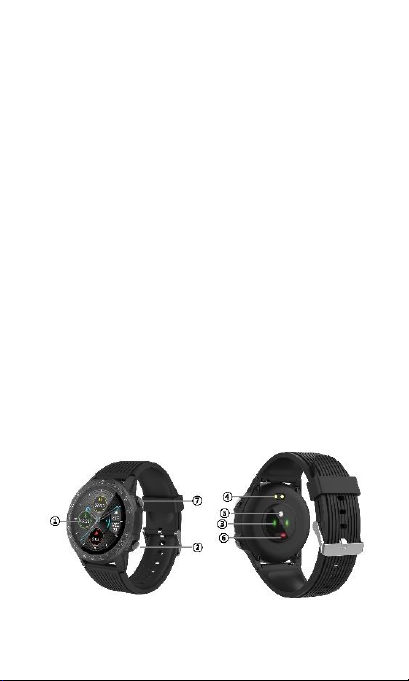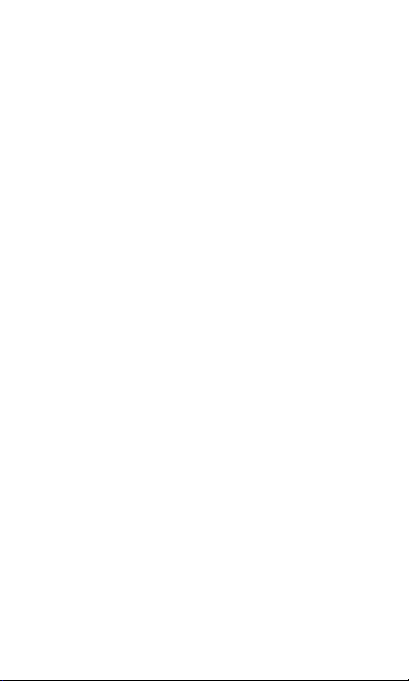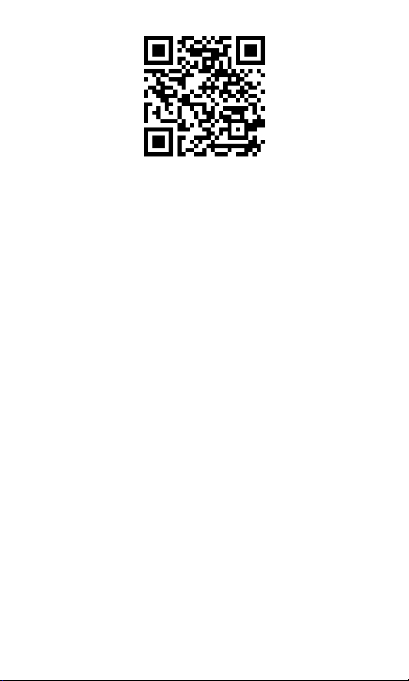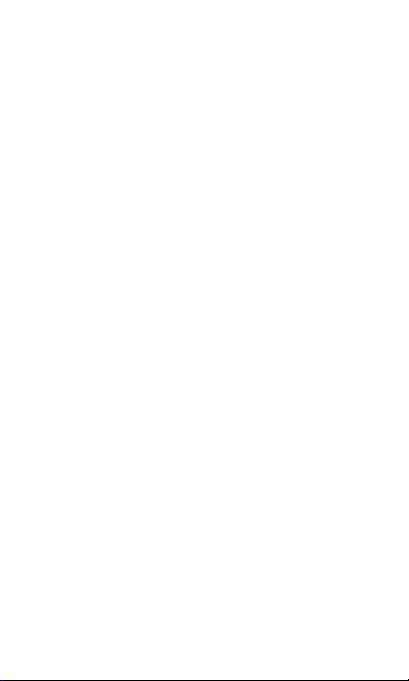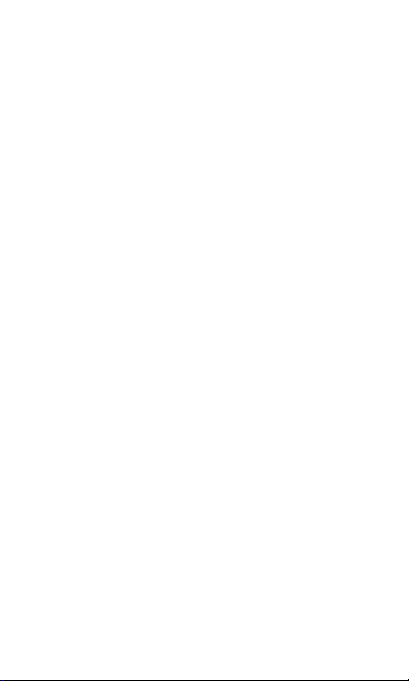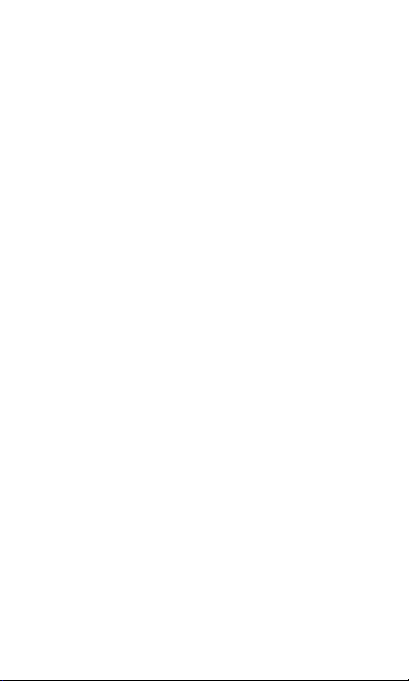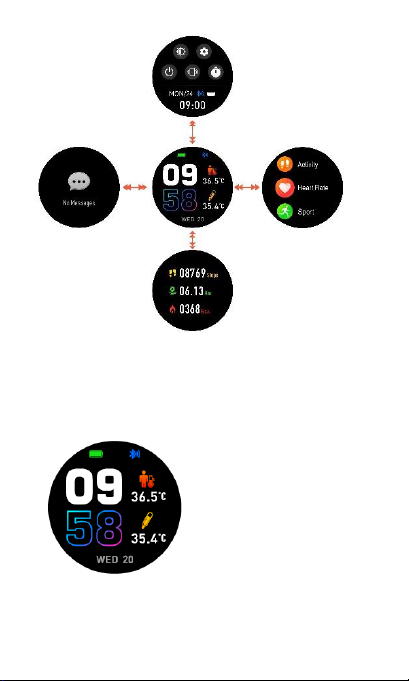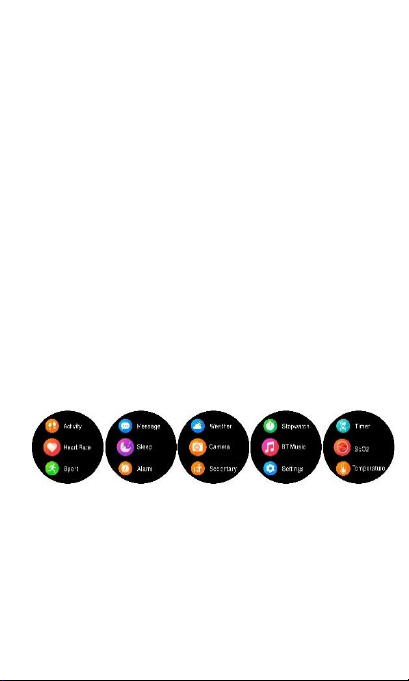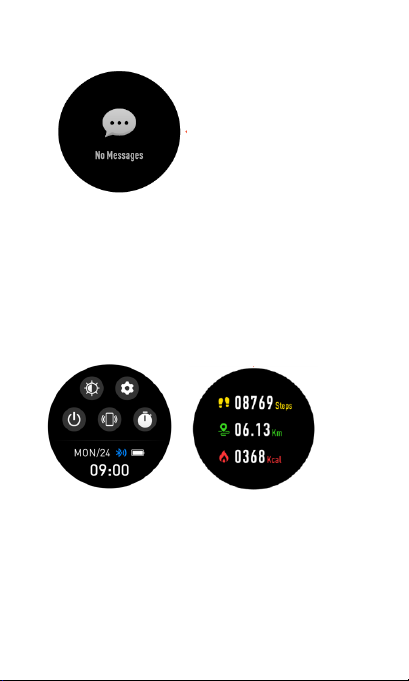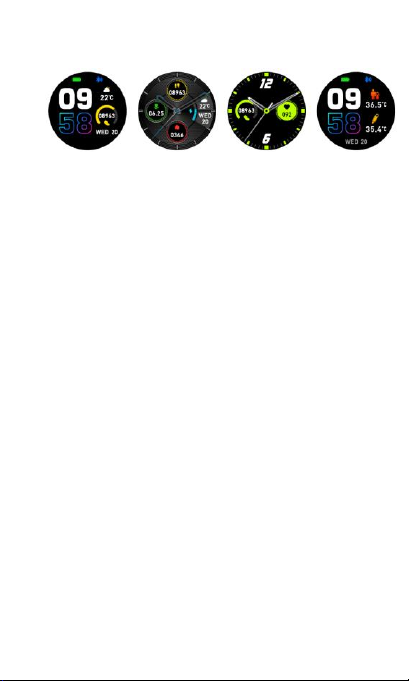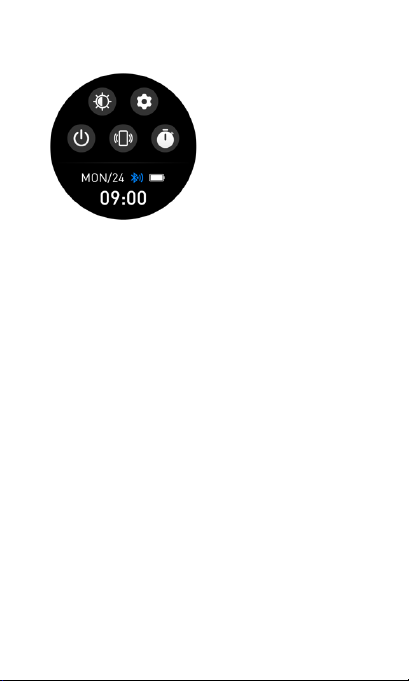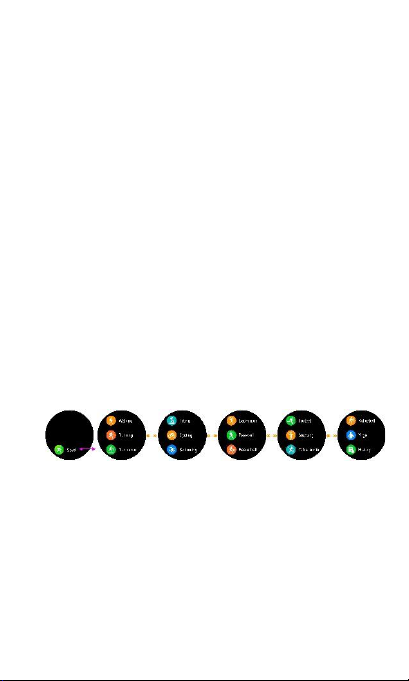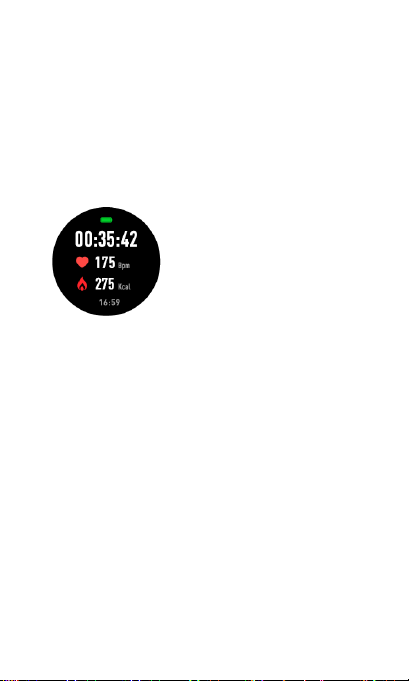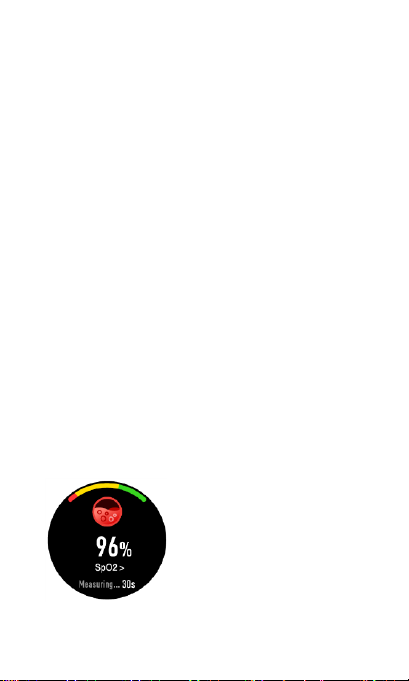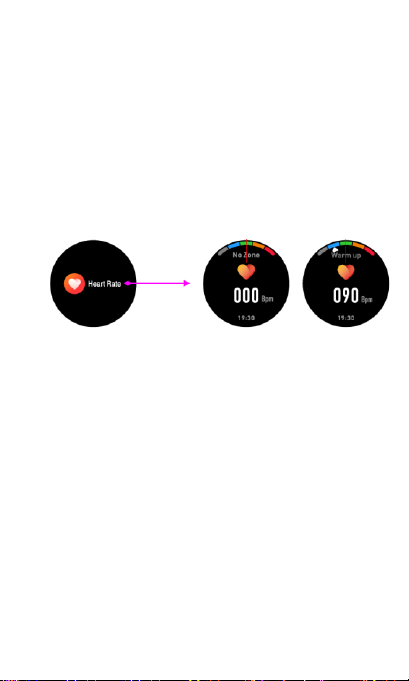-
kan je geluid horen als je een berichtje krijgt en belt en hoe stel je berichten in op de smartwatch
Reageer op deze vraag Misbruik melden
Gesteld op 12-7-2022 om 13:14 -
Hoe stel ik een de tijd in op mijn Denver smartwatch SW-351 en hoe installeer ik de app voor dit toestell Gesteld op 4-2-2022 om 11:42
Reageer op deze vraag Misbruik melden