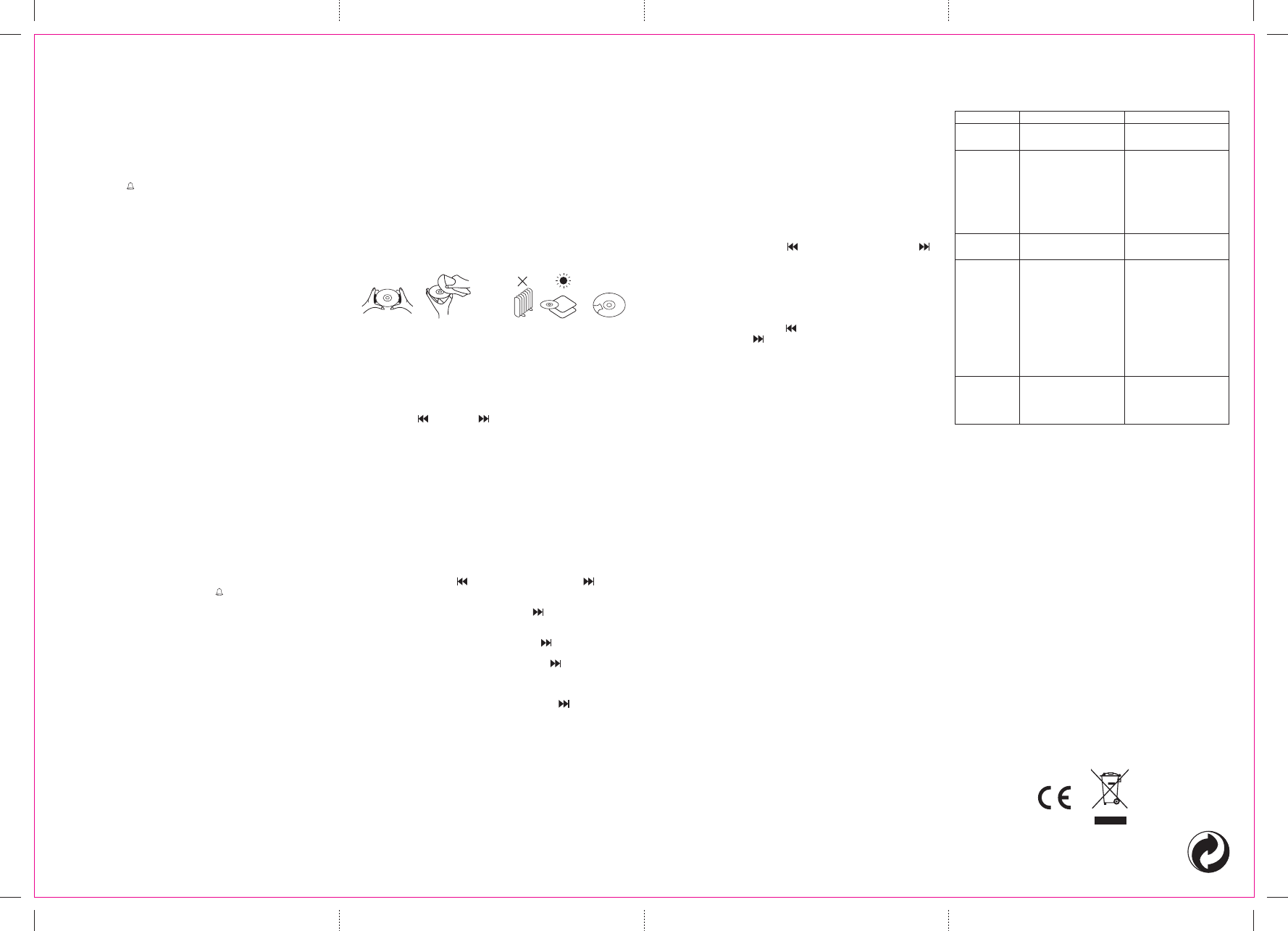TROU
Y
be
COR ONIC A/S
DE
ww
• ly by
ra
•own
•r,
or
A
edever
•ex
te
on
•rr
in
op
le
•f
li
•T
off
•eve
th
PL
NOTE Neve
Cl
1.
po
2.
la
3.er r
on
4.
5.ON t r
6.ON a gai
7.
pr
8.ONTOP
RA
•
“R
•
“R
•
re
RE
1.
ca
tr
2.
beg
pr
3.
tr
4.
cu
tr b
an
5.
cu
(s
bu
RE
Th
tr
1.
th
re
2.
Th
fl
3.
un
CL
Pr
orbu
TO
1. Pow
prN , p
BUTON t rm
2. WhN , p
MIBU ON r
3. Af
prAL bu
(a
”
TO W
a. Sl
BUZ
b. The
ti
No ALA but
it
TO W
a. Sl
po
b. Open
up
c. Cl
d. Th
on
No Th
T
Bu
TO W
a. Sl
RA
b. Sl
pos
c. PrWER BUTONrn
d. T
as
e. ThWEB ON ga
th
f. T
No Th
T
POWER BUTN .
HOW
T
InALbu
off
”
LC
AD
• V
• V
RA
1. Se
RAD
2. Se
3. PrWER BUTON t sw
4. Ro
Not The
rec
ban
rec
5. Pr
level
6. Ter O
onc
HA
•lways
di
so
exc
or
DO DO
Th may
re
1. In
th
be
2. Pr
al
3. Pr
“R
4. T
un
PROG
Th
pl
1. Wh
CD
word
2. Pr
to
3. PrON t
in
4. Re
5. T
PLN . The
ap
6. Pr
CD
No Af
pl
7. T
ti
UNIVERSAL SERIAL BUS POR
1. Press FUNCTION button select to CD
2. Connect USB disk into the USB slot of the system.
3. Press the CD/SD/USB Button to select the USB mode.
4. The “USB” sign will sho
plug in, “NO” will be sho
tracks will be indicated on the display
5. Press PLA
6. Press the PLA
normal play b
7. T
will be sho
Remarks:
pla
Secure Digital Car
1. Press FUNCTION button select to CD
2. Connect SD card into the SD slot of the system.
3. Press the CD/SD/USB Button to select the SD mode.
4. The “card” sign will sho
in, “NO” will be sho
will be indicated on the display
5. Press PLA
6. Press the PLA
normal play b
7. T
will be sho
HE
Th
Be
as
he
au
WP
da
wear
A
1. Ad
2. Co
Pl
3. Pl
El
ma sub be ha
you
el a e equ a b is n h
co
Ele
cr
th
di
of
As
to
su
an
Al have poi
el
c at r s an ot co s o b
col
at
SY CAUSE SO
CD
Norn
• A
p
• Conn
p
Di
Pl
• Discr
i
• Defeive
• CD crt
c
• Mois
o
• Reinr
s
• T
d
• Closrtm
• W
c
Er
pl
• Dir •
No
• Headke
p
p
• V
m
• Defeive
• FUNC
t
• Reinr
S
h
j
• Incrvo
• T
d
• Pres
S
t
No
So
di
ra
• Unit
c
• Rota
r
MC