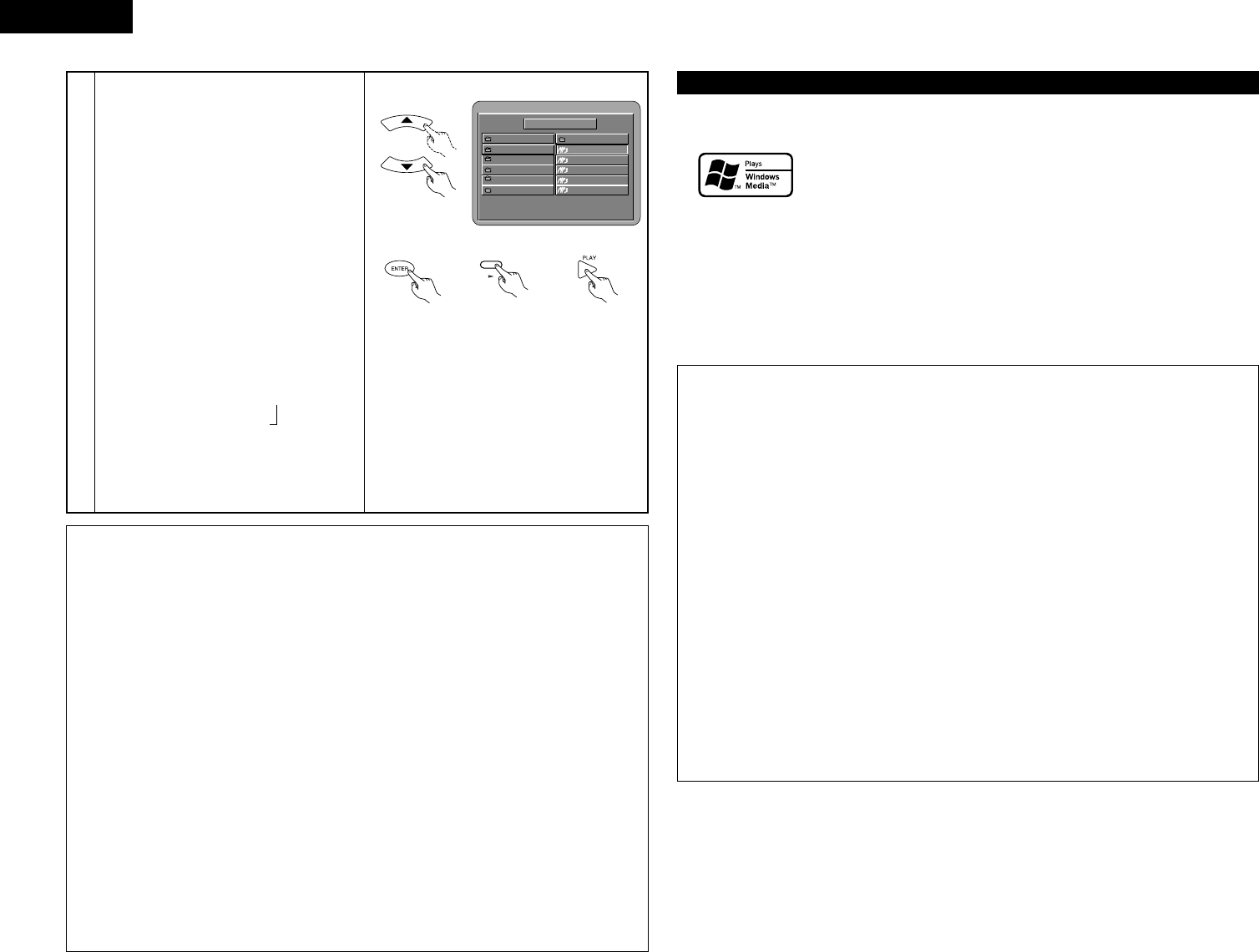26
ENGLISH
3
Use the • and ª cursor buttons to select the
MP3 file you want to play, then press the PLAY
button or ENTER button.
• Playback starts.
✽The display can be switched between the
single elapsed time and the single remaining
time by pressing the DISPLAY button.
✽Programmed playback is not possible with
MP3 discs.
✽To change the MP3 file
Press the STOP button, then use the • and ª
cursor buttons to reselect the desired MP3 file.
✽To set the random play mode
(Also refer to “Special MP3 and JPEG
Playback” on page 27.)
In the stop mode, press the RANDOM button.
Then press the PLAY button or ENTER button.
✽To set the repeat mode
(Also refer to “Special MP3 and JPEG
Playback” on page 27.)
The repeat mode changes each time the
REPEAT button is pressed.
FOLDER Æ FOLDER REPEAT Æ DISC
≠
SINGLE REPEAT ¨ ALL REPEAT
✽
To return to the initial disc information screen
Press the STOP button, use the • cursor
button to select “ROOT” at the upper right of
the screen, then press the ENTER button.
The screen in step 1 reappears.
Remote control unit
Main unit Remote control unitRemote control unit
NOTES:
• The DVD-770SD is compatible with the “MPEG-1 Audio Layer 3” standards (sampling frequency of 32,
44.1 or 48 kHz). It is not compatible with such other standards as “MPEG-2 Audio Layer 3”, “MPEG-2.5
Audio Layer 3”, MP1, MP2, etc.
• It may not be possible to play some CD-R/RW discs due to disc properties, dirt, warping, etc.
• The digital signals output when playing MP3 files are MP3 signals converted into PCM, regardless of
whether the audio output presetting is set to “normal” or “PCM”. The signals are output with the same
sampling frequency as that of the music source.
• In general, the higher an MP3 file’s bit rate, the better the sound quality. On the DVD-770SD, we
recommend using MP3 files recorded with bit rates of 128 kbps or greater.
• MP3 files may not be played in the expected order, since the writing software may change the position of
the folders and the order of the files when writing them on the CD-R/RW.
• Programmed playback is not possible with MP3 discs.
• When writing MP3 files on CD-R/RW discs, select “ISO9660 level 1” as the writing software format. This
may not be possible with some types of writing software. For details, refer to the writing software’s
usage instructions.
• With the DVD-770SD it is possible to display folder names and file names on the screen like titles. The
DVD-770SD can display up to 8 characters, consisting of numbers, capital letters, and the “_” (underscore)
mark.
• If recorded in a format other than “ISO9660 level 1”, normal display and playback may not be possible. In
addition, folder and file names including other symbols will not be displayed properly.
• Be sure to add the extension “.MP3” to MP3 files. Files cannot be played if they have any extension other
than “.MP3” or if they have no extension. (with Macintosh computers, MP3 files can be played by adding
the extension “.MP3” after the file name consisting of up to 8 capital or numbers and recording the files
on the CD-R/RW.)
• Do not apply stickers, tape, etc., to either the label side or the signal side of CD-R/RW discs. If adhesive
gets on the surface of a disc, the disc may get stuck inside the DVD-770SD and be impossible to eject.
• The DVD-770SD is not compatible with packet write software.
• The DVD-770SD is not compatible with ID3-Tag.
• The DVD-770SD is not compatible with play lists.
• Do not play CD-R/RW discs containing any files other than music CD files (in CDA format), MP3, JPEG and
Windows Media-formatted files. Doing so may result in malfunction or damage, depending on the type of file.
Windows Media, and the Windows logo are trademarks, or registered trademarks of
Microsoft Corporation in the United States and/or other countries.
NOTES:
• Files recorded with a sampling frequency (fs) of 32, 44.1, and 48 kHz are supported.
• Programmed playback cannot be performed with Windows Media-formatted files.
• The digital output at the time of Windows Media-formatted file playback is converted to PCM regardless
of the initial settings.
• Please use discs that have been recorded in conformity with the ISO 9660 level 1/level 2 CD-ROM file
system. (Extended formats are excluded.)
• Copyright protected files cannot be played. Also note that depending on the writing software and
conditions, playback might not be possible, or the files might not be displayed properly.
• Playback of the CD-R/RW might not be possible depending on the disc characteristics, soiling, scratches,
and other factors.
• Bit rates of 64 k to 160 kbps are supported for Windows Media-formatted files that have an extension of
“.wma” or “.WMA”.
• This unit can display the artist names and title name on the screen up to 32 half-width alphanumeric
upper case characters and symbols (including the underscore symbol) can be displayed.
• This unit can display the folder names and file names on the screen. Up to 11 half-width alphanumeric
upper case characters and symbols (including the underscore symbol) can be displayed.
• While in the stop condition, the DISPLAY button of the remote control can be used to switch and display
the title names and the artist names. (One folder has a capacity of up to 99 files.)
• Recorded discs with no more than 99 files per folder are recommended. Multiple folder configurations
are possible; however, depending on the configuration, playback of all the folders and files might not be
possible.
• Multi-session discs and CD-R/RW that have not been finalized can also be played back; however,
playback of discs that have had session closure within 10 sessions or have been finalized is
recommended.
• Direct track selection using the remote control numerical keys (0 to 9, and +10) can specify up to 179
tracks (179 files) per folder. When 179 tracks are exceeded, while the unit is stopped use the cursor
buttons at the disc information screen to select the files, and use the play button of the ENTER button to
play.
• This unit can play CD-R/RW music files that have been recorded in the Windows Media-formatted file audio
compression format.
• Uses of recordings you have made other than for your personal enjoyment are not permitted under the
Copyright Law without permission of the copyright holder.
• The method of playback is the same as “[1] Listening to Recorded MP3 CD/CD-R/CD-RW” on Page 25.
• In the file display of the disc information screen, Windows Media-formatted file files will be displayed
with the “WMA” icon instead of the “MP3” icon.
(Files for which the “WMA” icon is not displayed cannot be played.)
Listening to Recorded Windows Media-formatted file CD-R/CD-RW