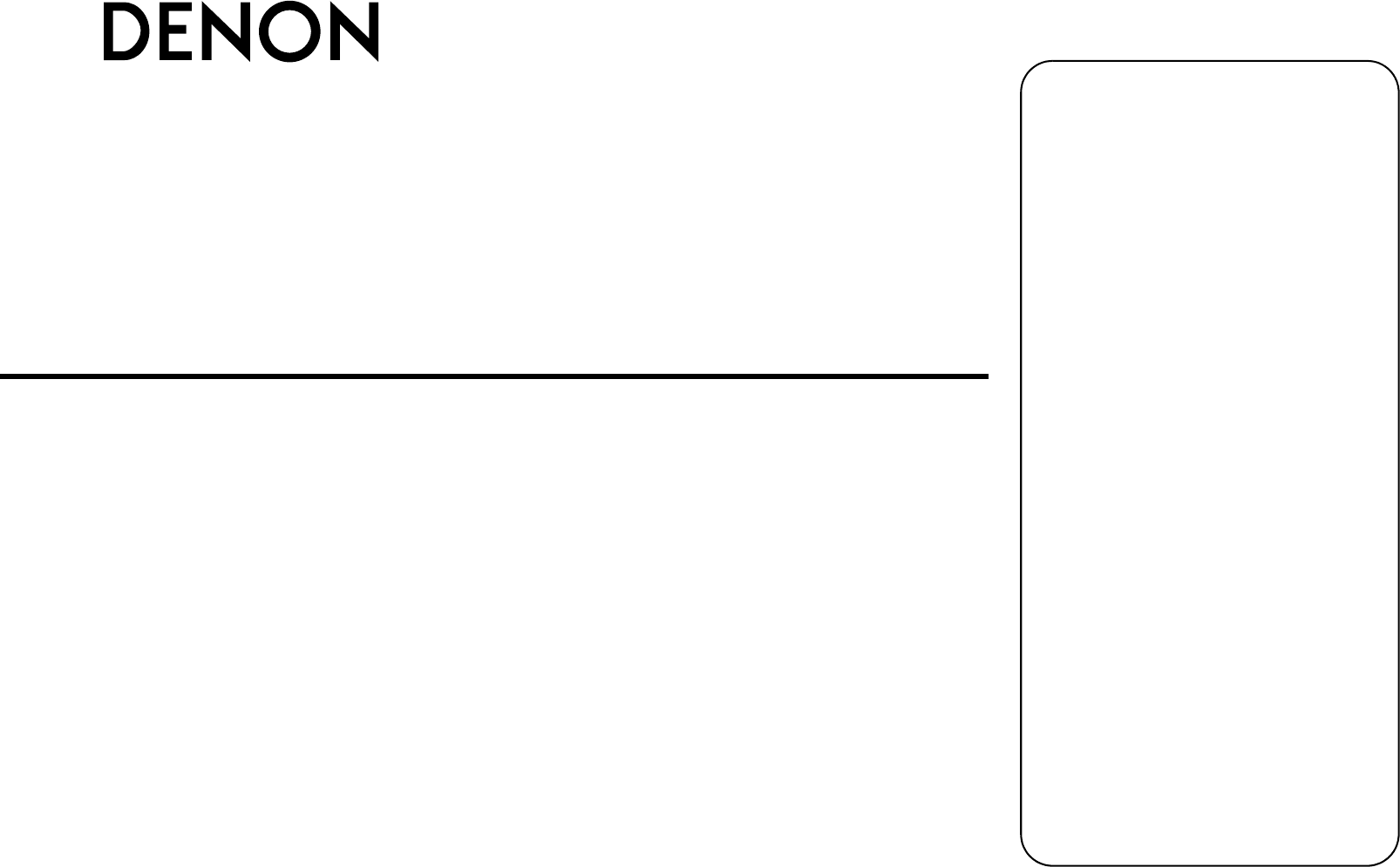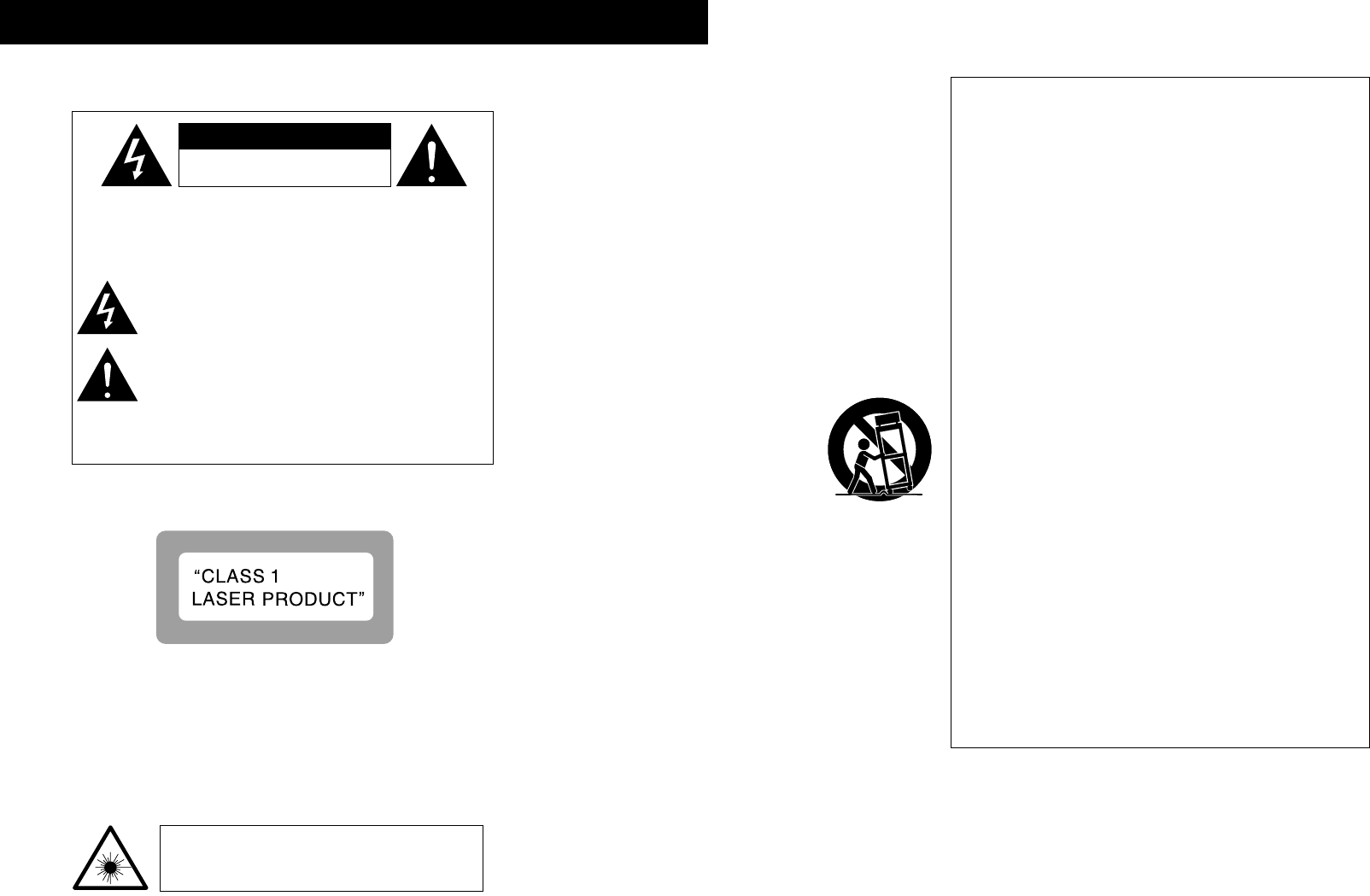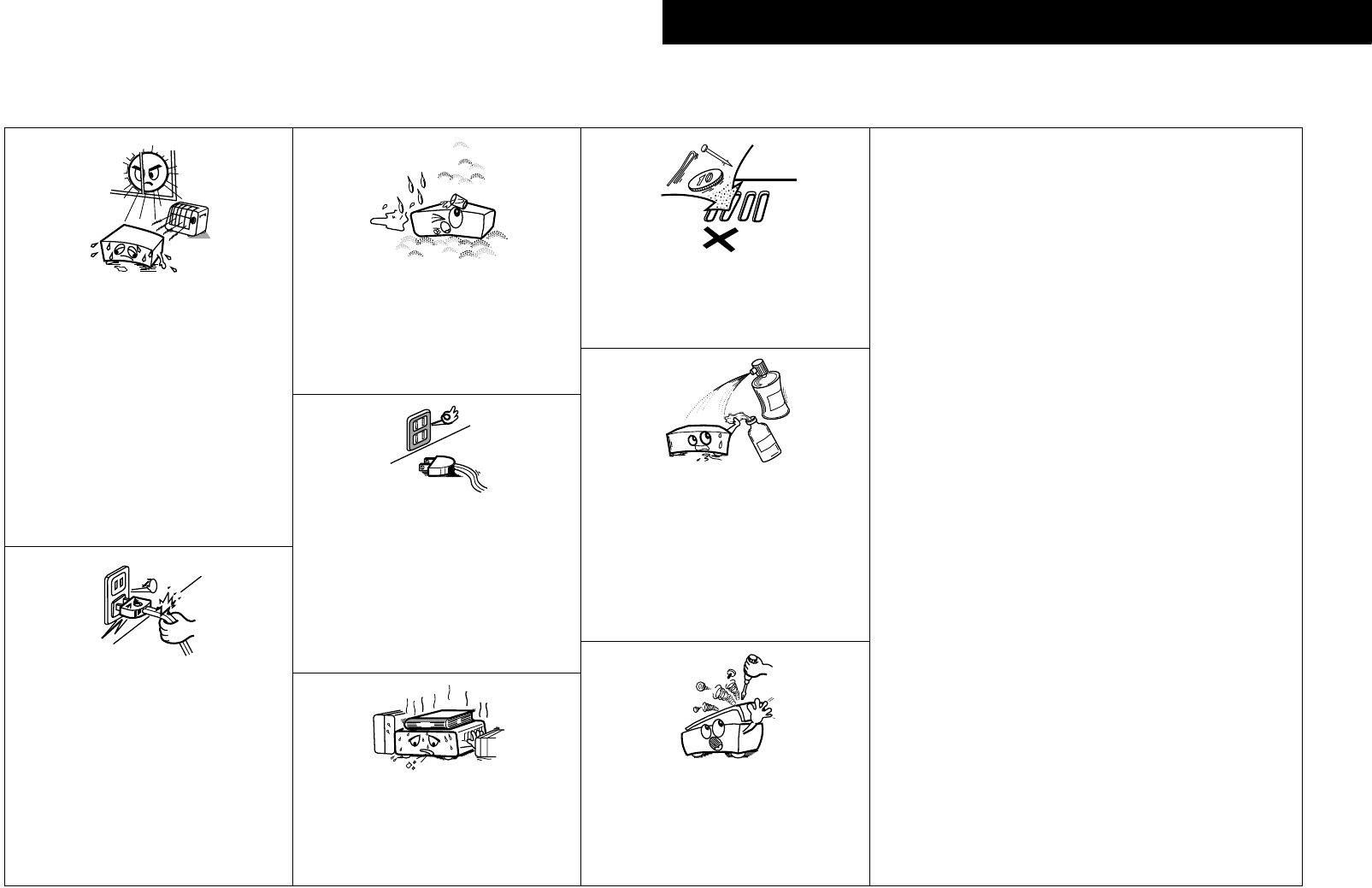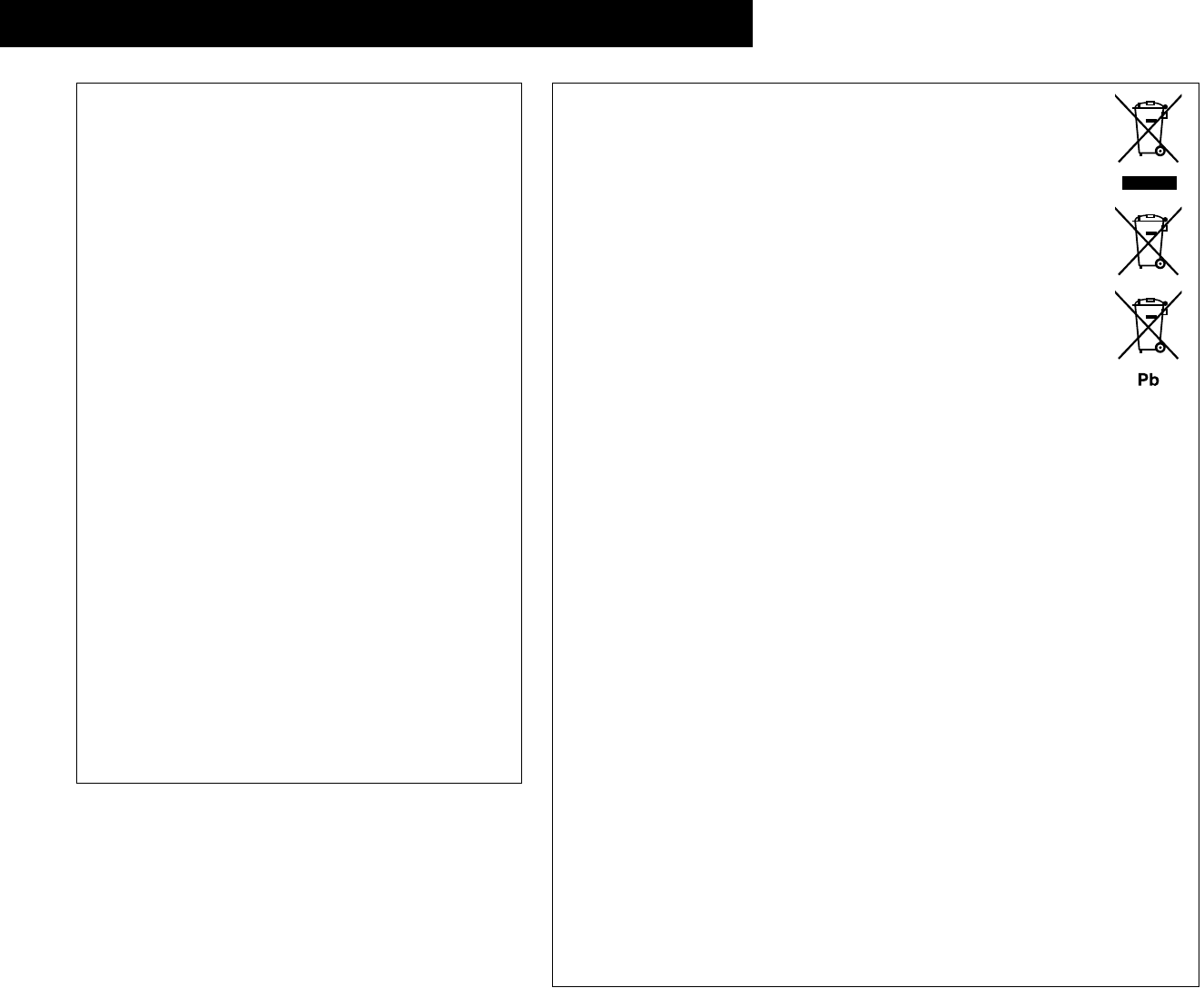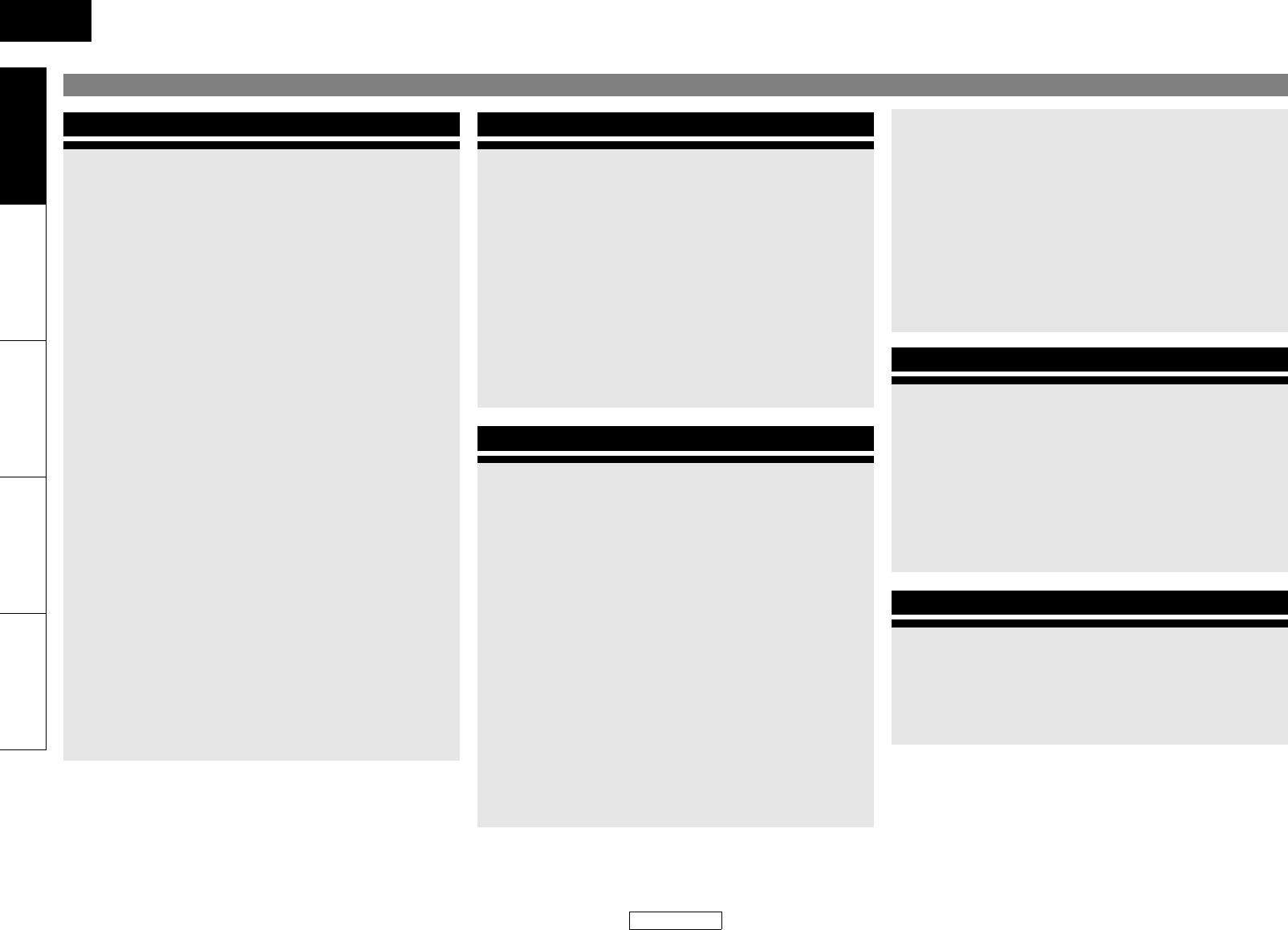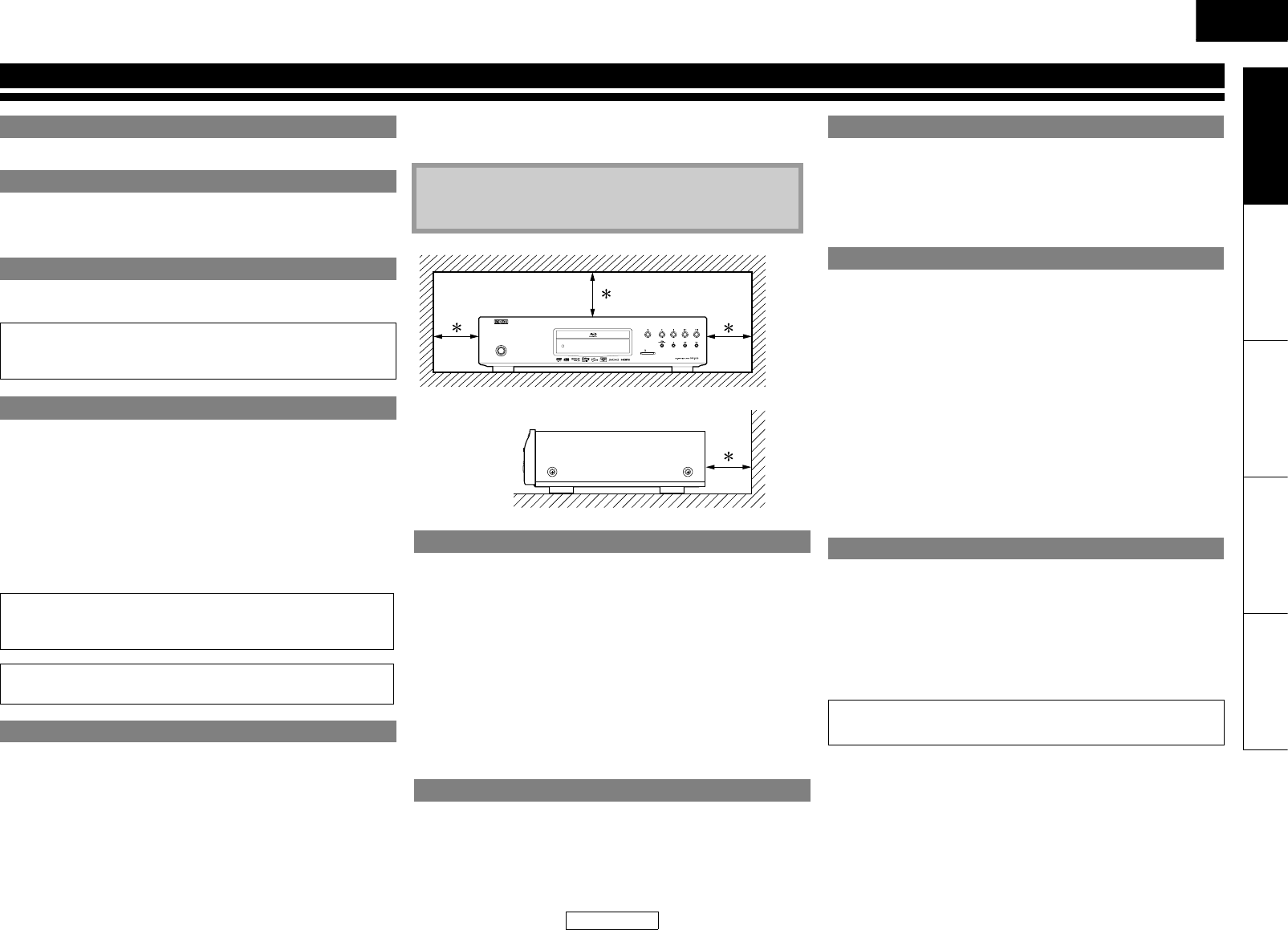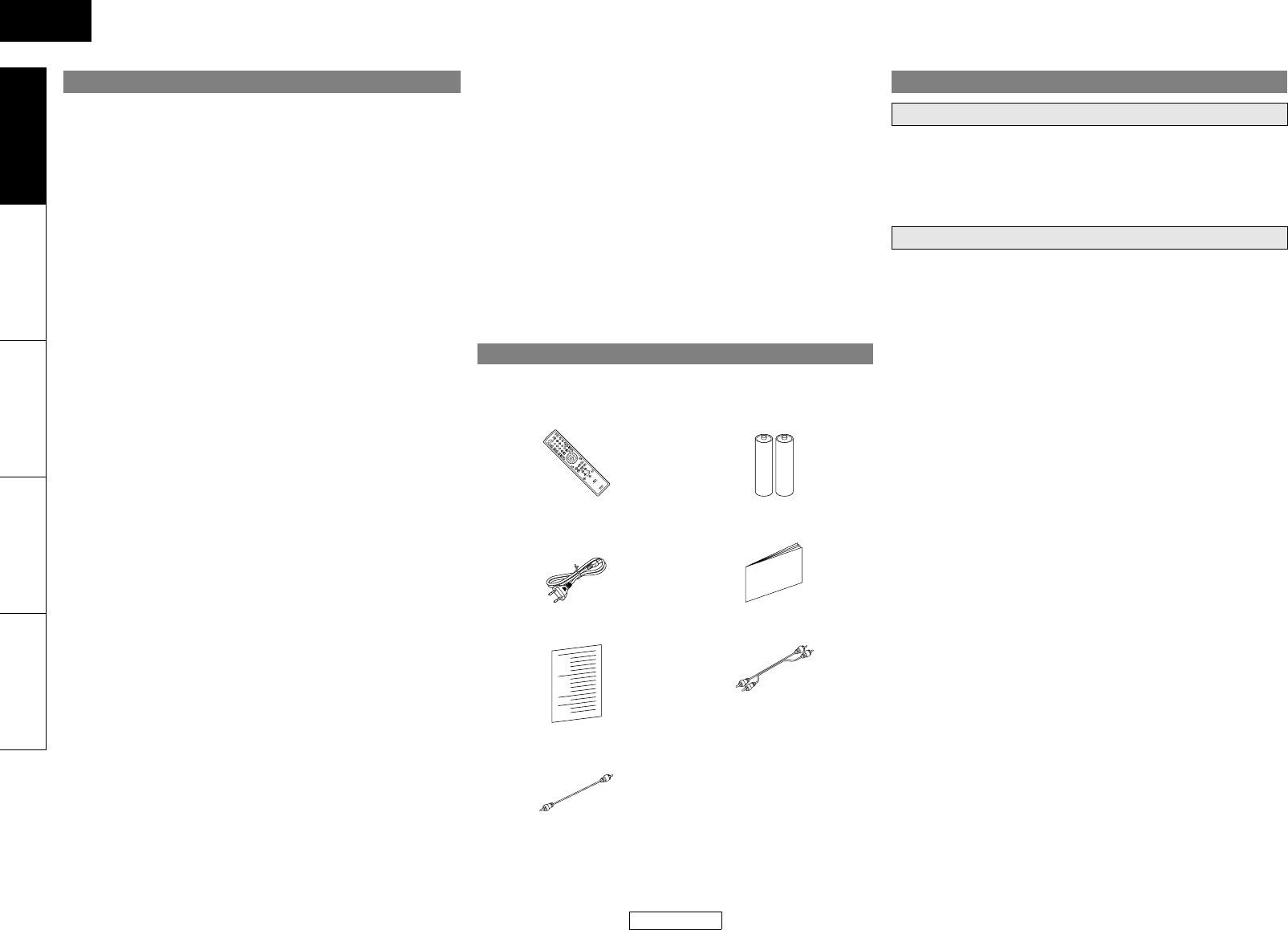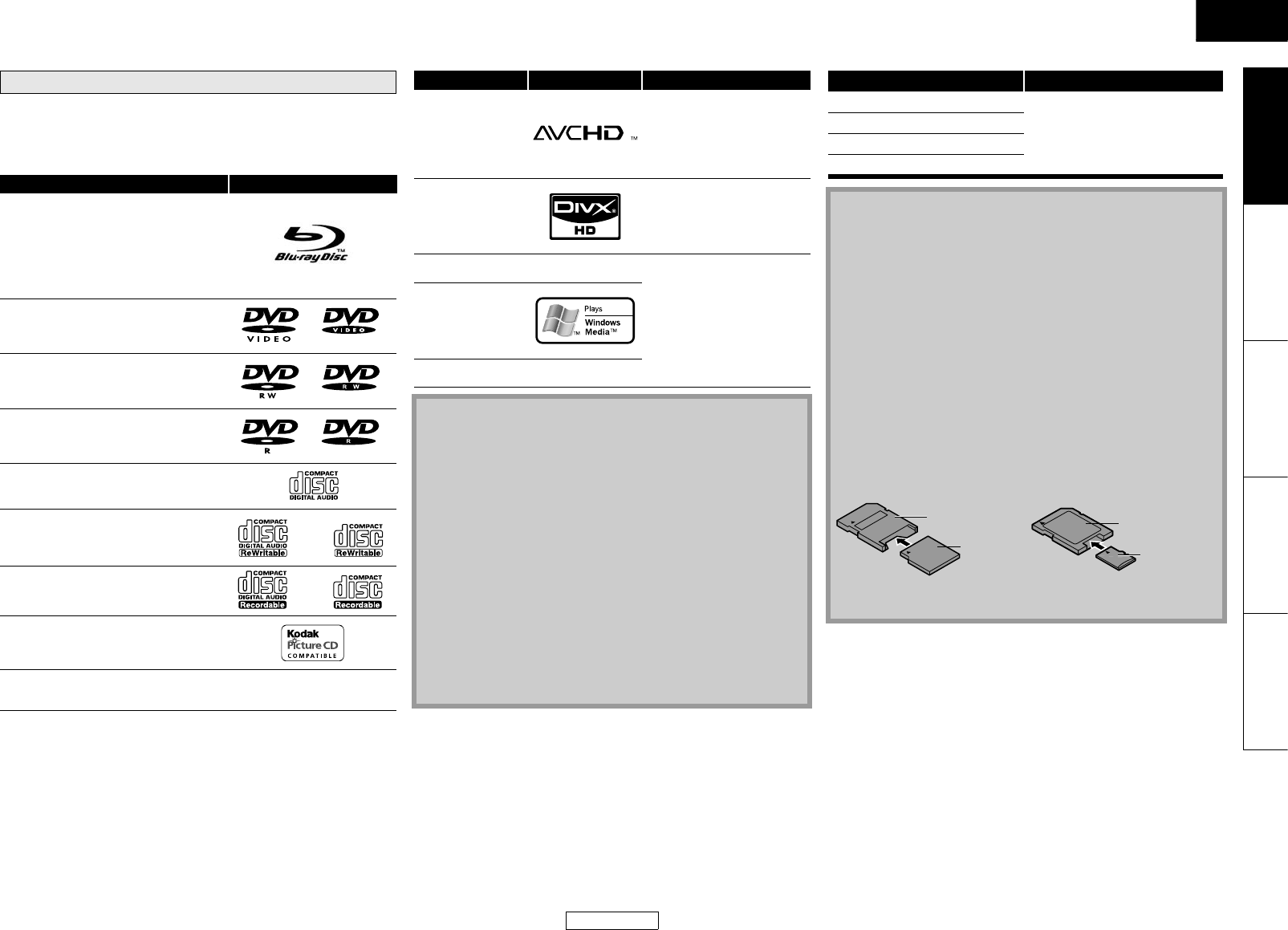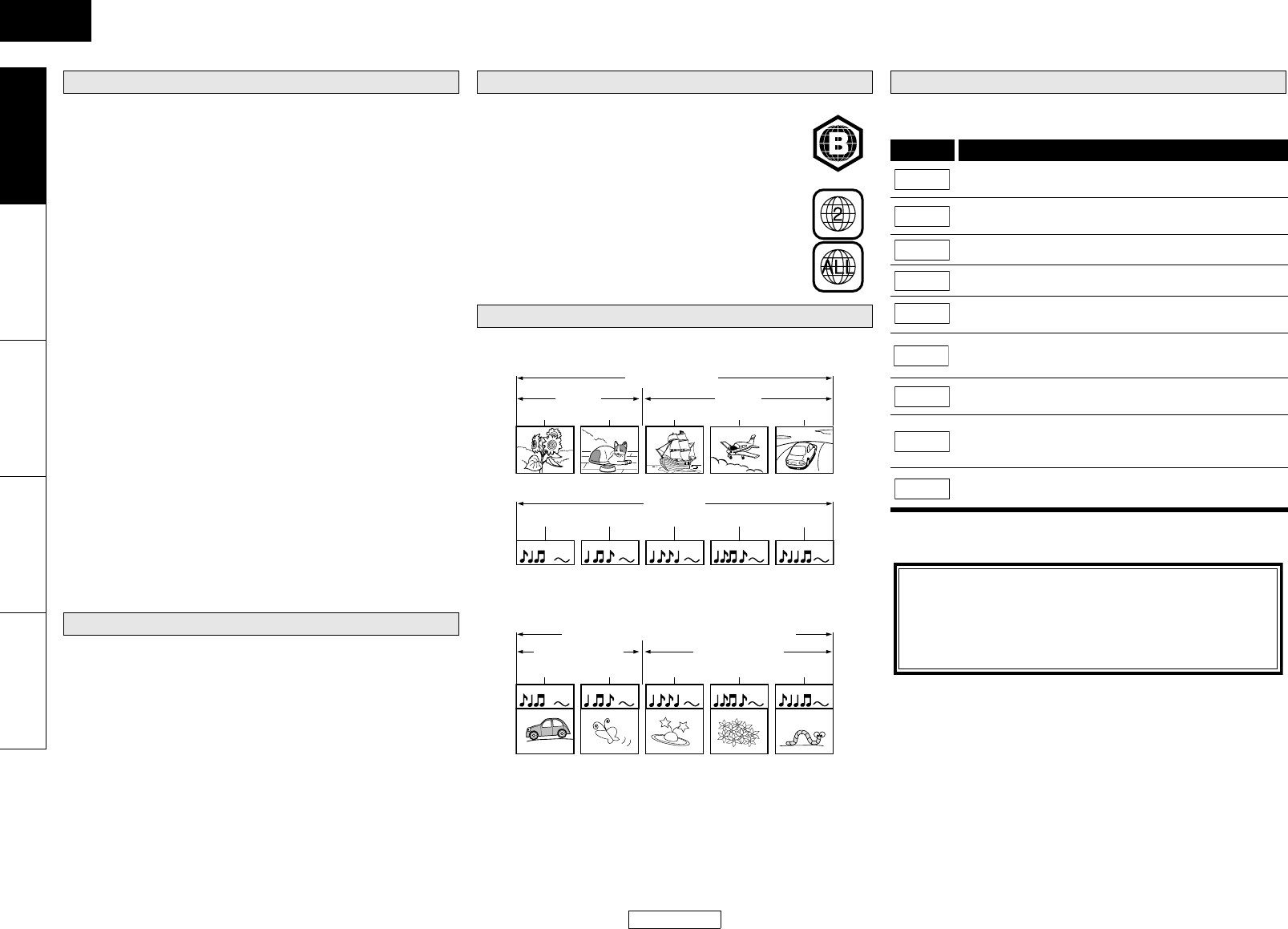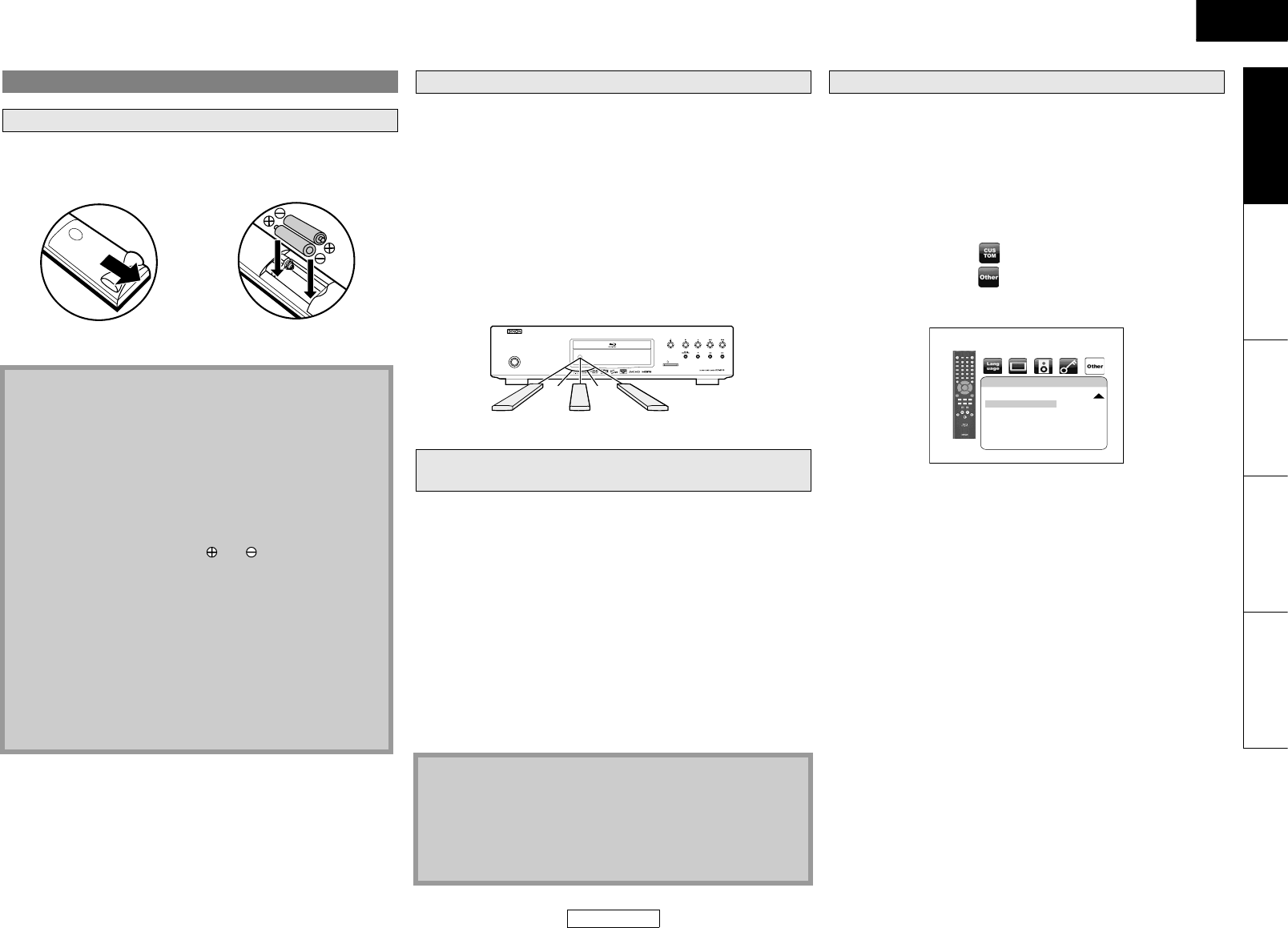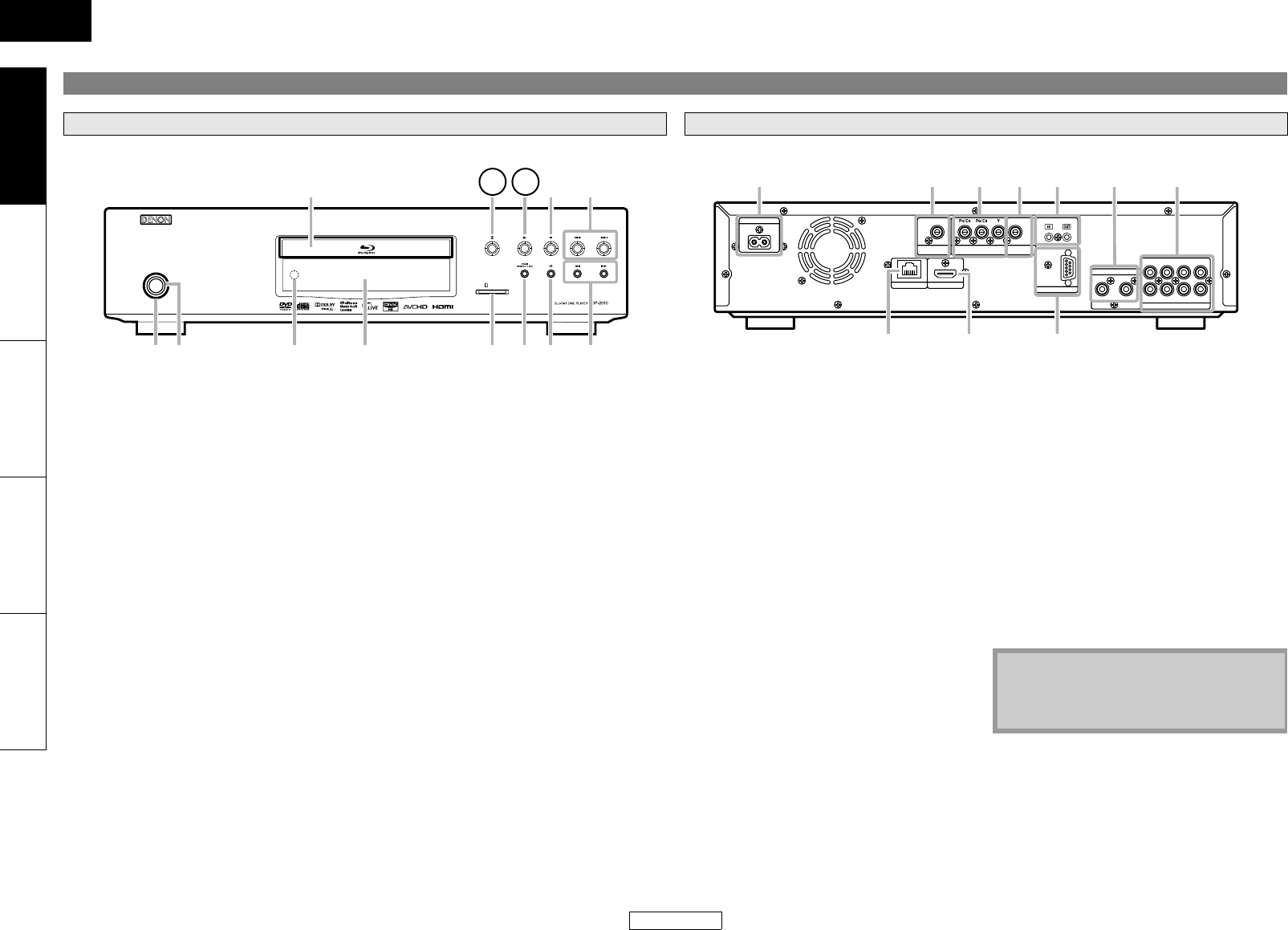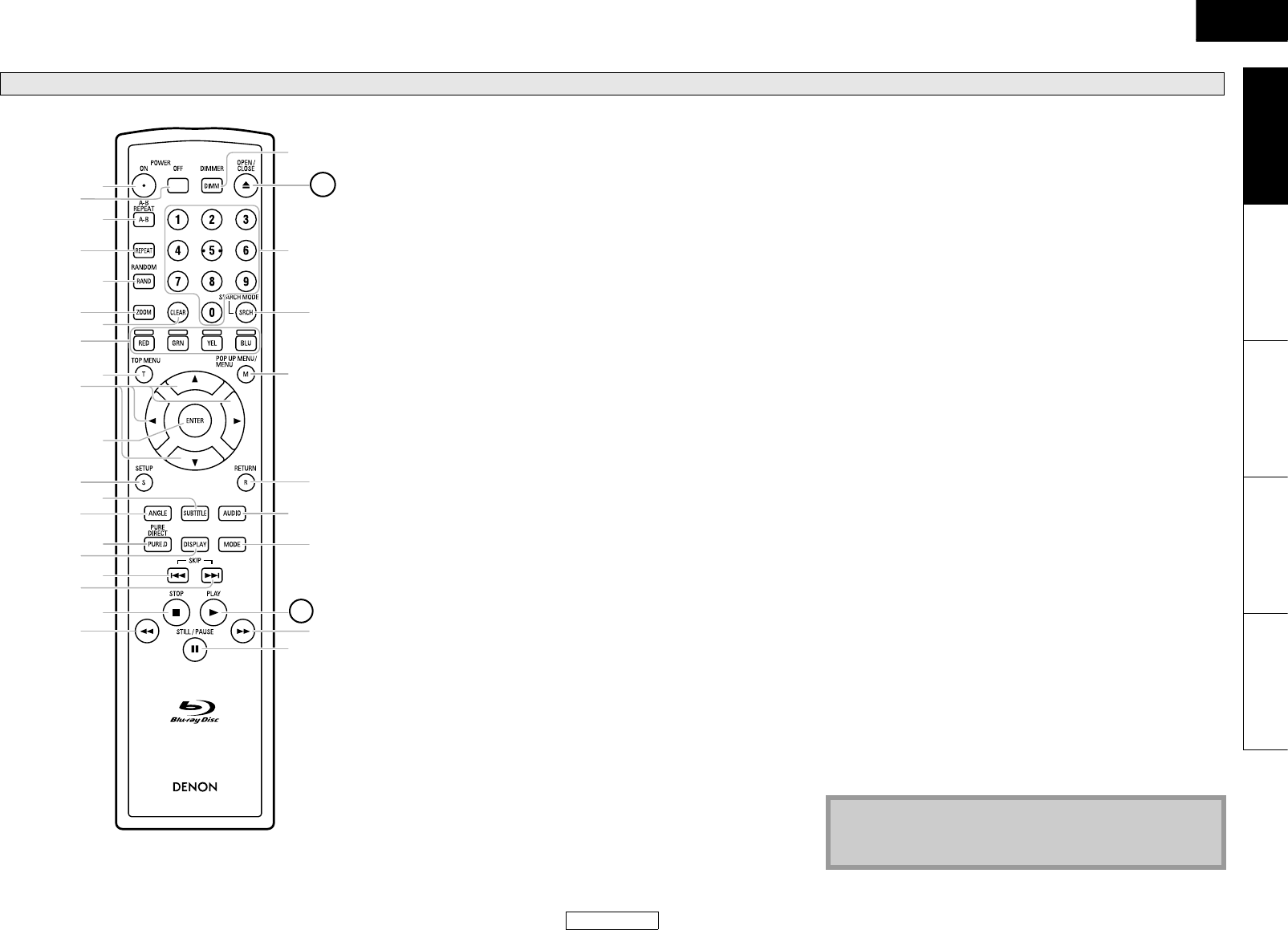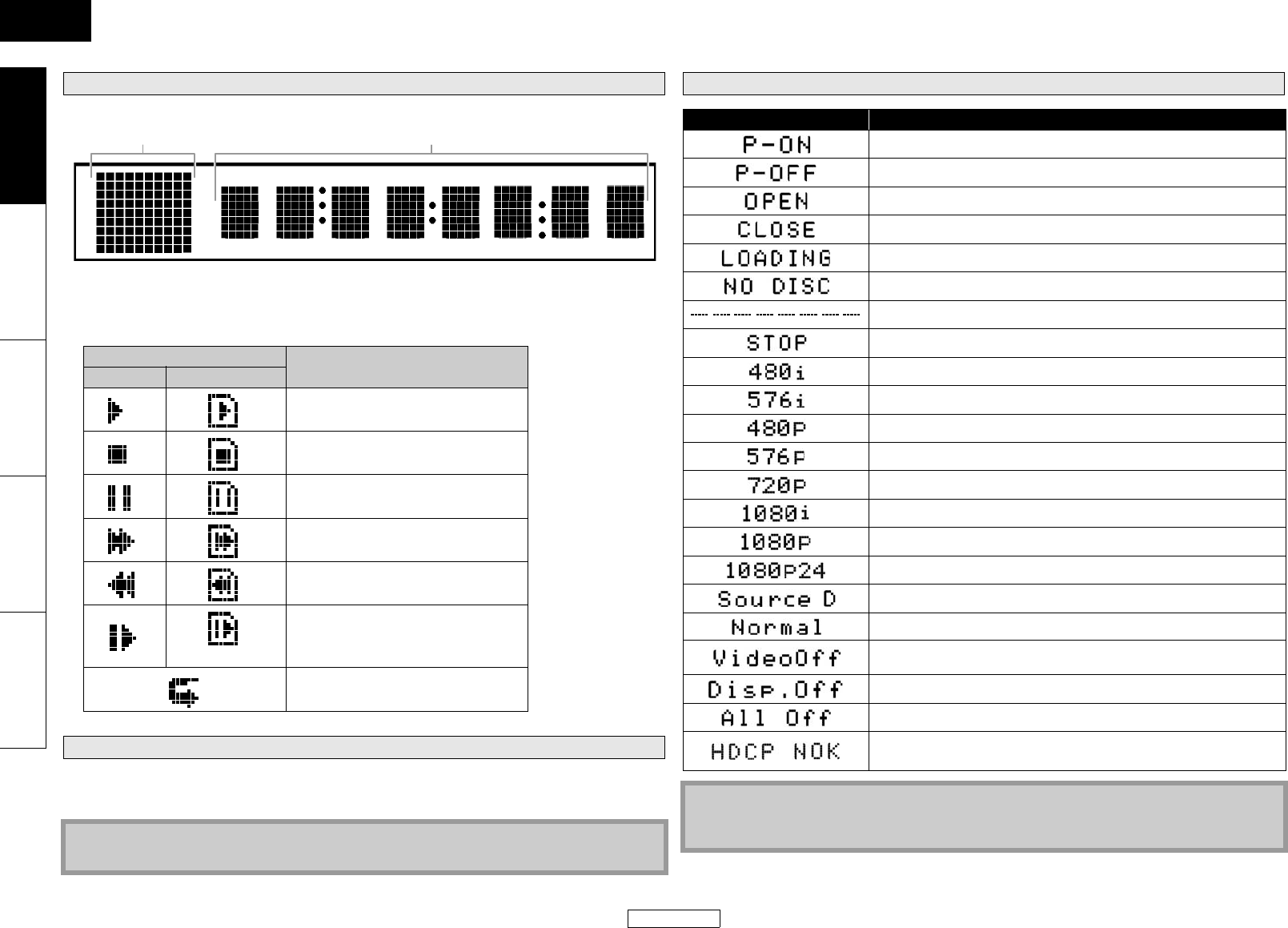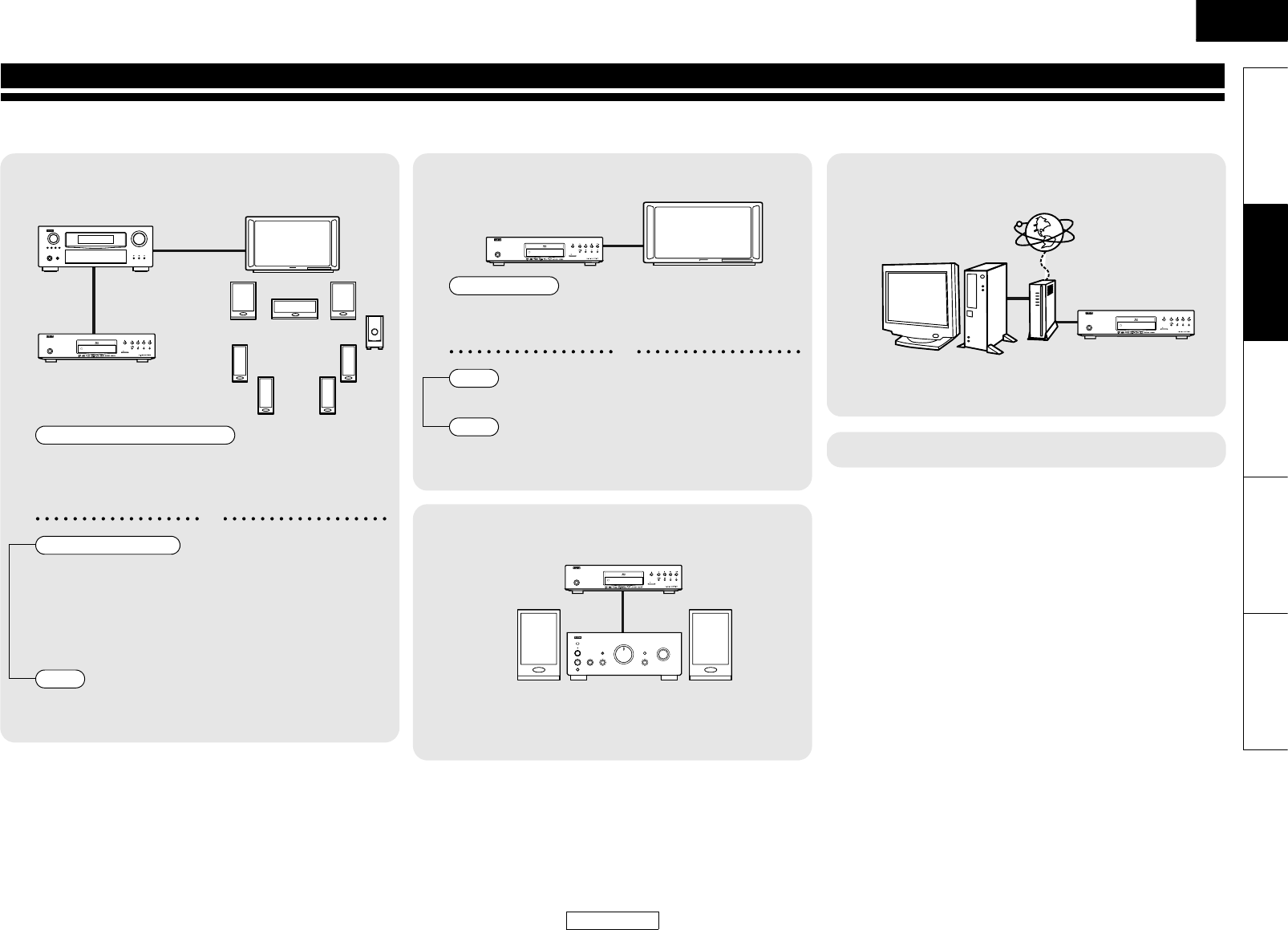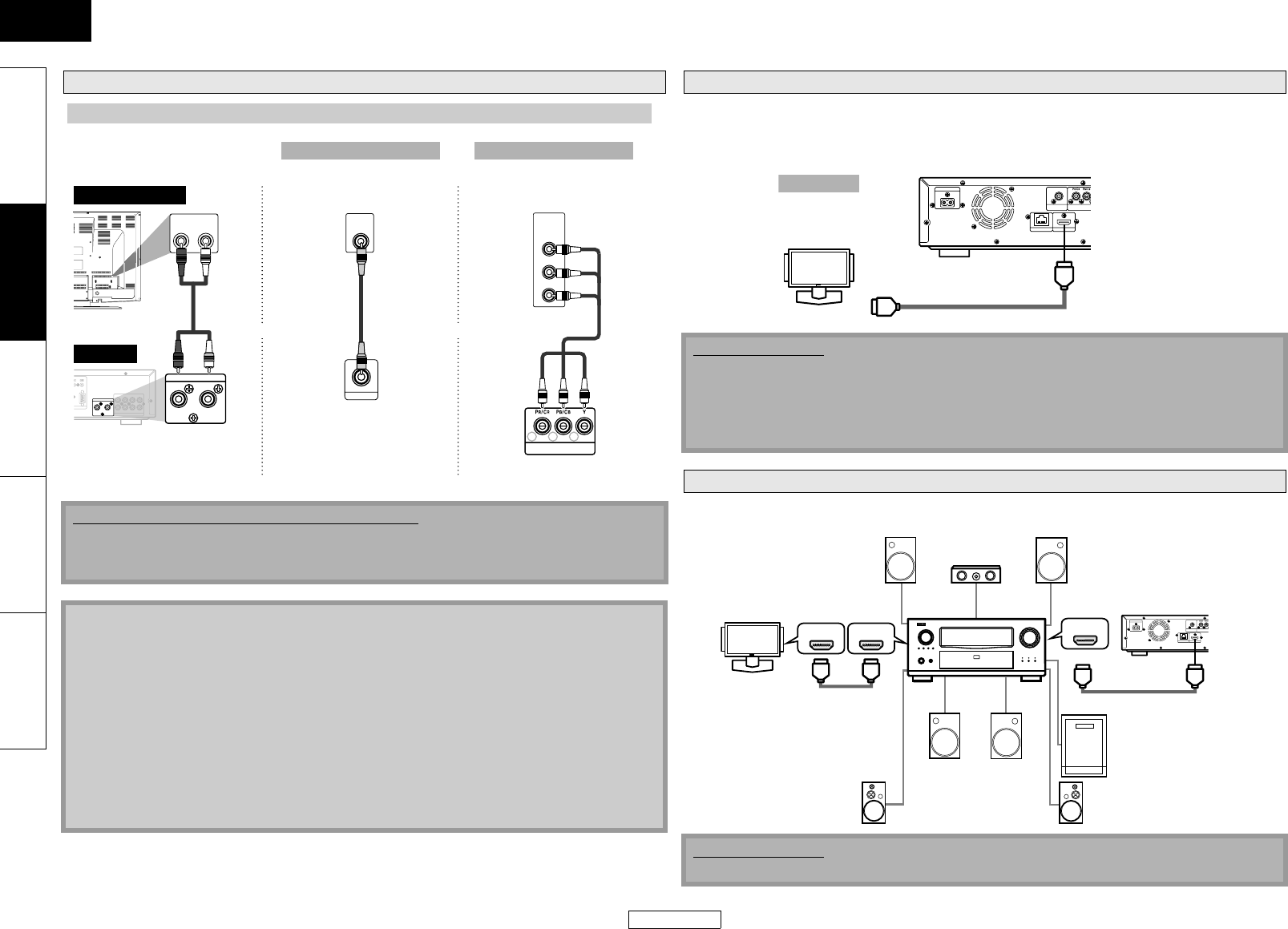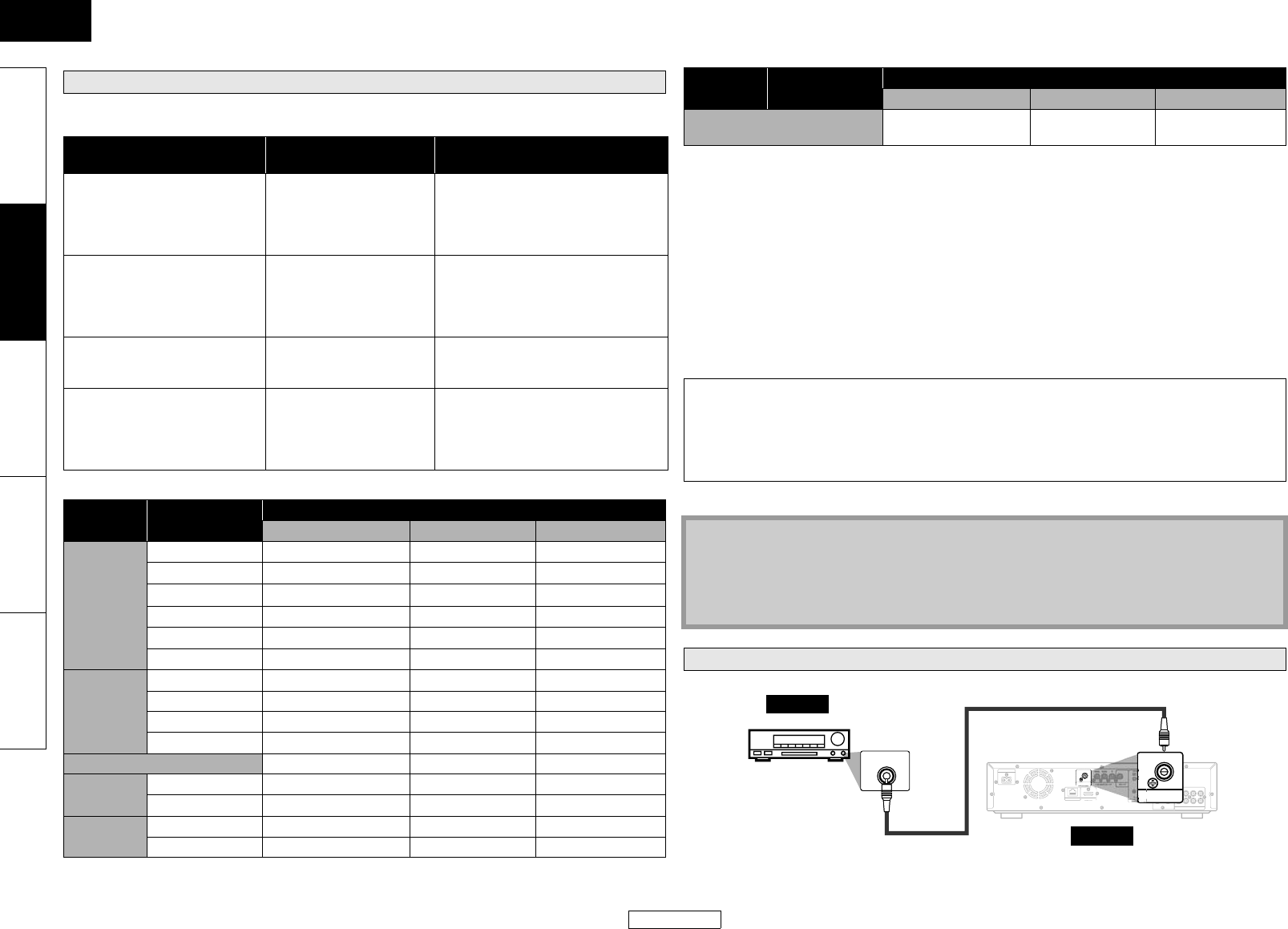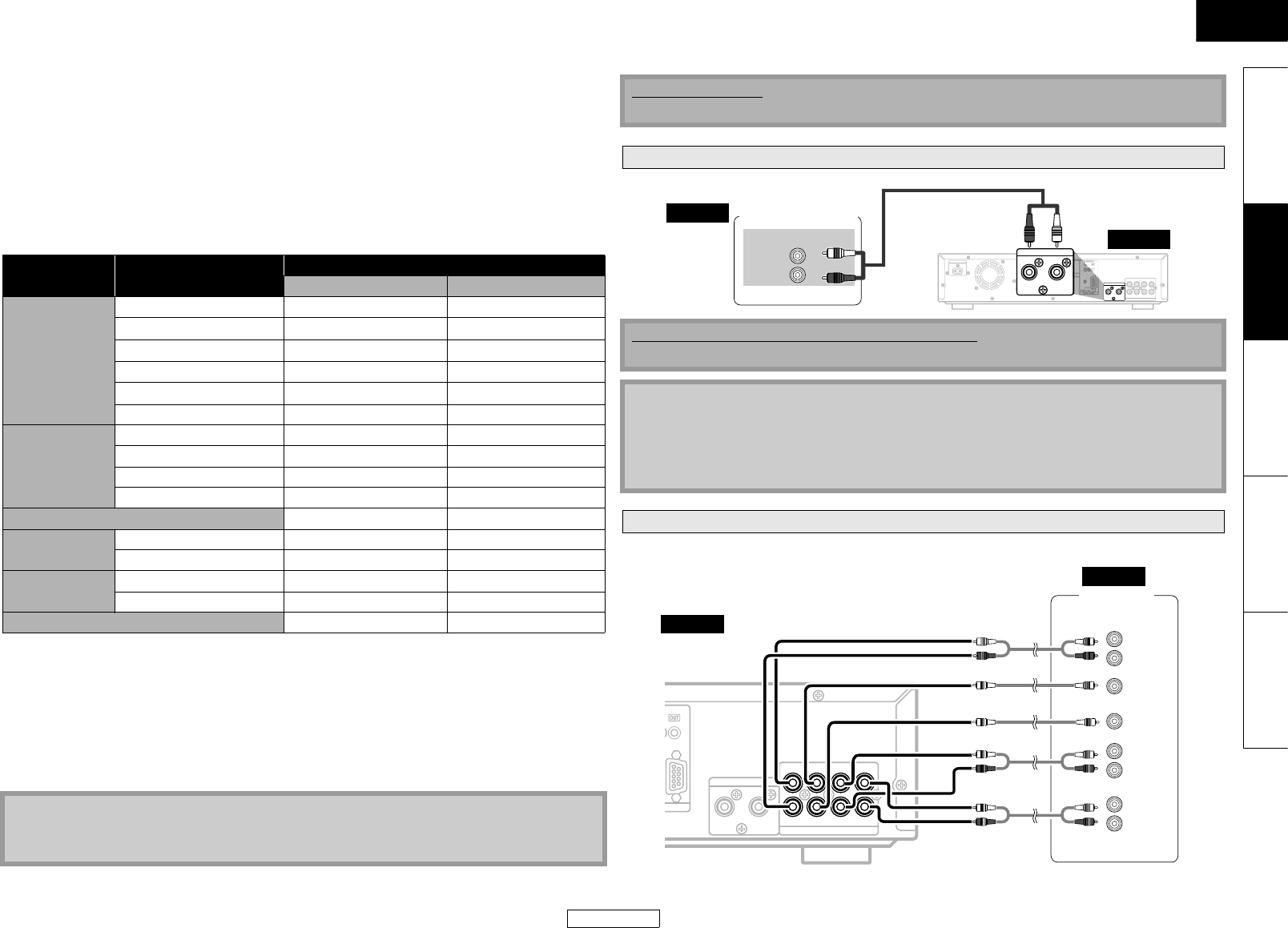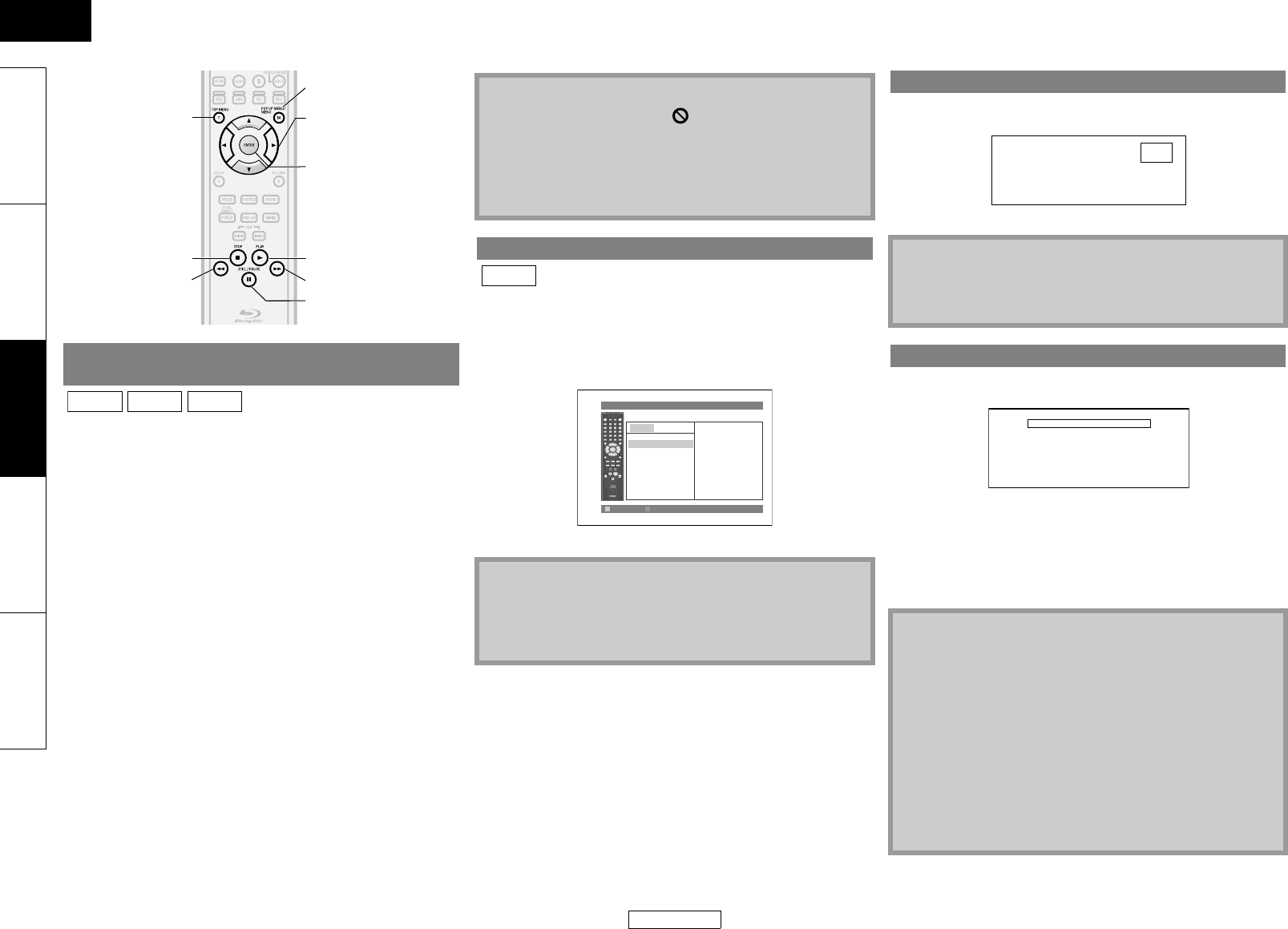2
LICENSE
Exhibit B
LGPL
GNU LESSER GENERAL PUBLIC LICENSE
Version 2.
Copyright (C)
51 Franklin St
Everyone is permi
[This is the first reLesser GPL. It also counts as the succe ssor of the G
version 2, hence the version number 2.
Preamble
The licens
General Public Licenses are intended to guarantee your freedom to share and change fre
software is fr
This license, the Lesser General Public Lic
libraries-
you first think ca
any particular case, based on t
When we speak of free
to make sure tha
that you receive soat you can change the so
free programs; and that you are informed that you can do these things.
To protect your rights, we need to make restri
surrender these rigy
or if you modify it.
For example, if you di
that we gave you. Y
library, y
making changes to the library and recompiling it. And you must show them these terms so they know their rights.
We protec
gives you legal permission to copy, distribute
To protect ea
is modified
so that the origina
Finally, software patents pose a constant threat to the existence of any
company can
Therefore, w
of use specified
Most GNU soft
GNU Lesser General Public License, applies to cer
General Publi
program
When a program is
speaking a comb
such linking only if
criteria for
We call thi
ordinary Genera
non-free programs. T
However, the Les
For example, on rar
that it becomes a de-facto standard. To achieve this, non-free programs must be allowed to use the library
frequent case is t
by limiting th
In other cases, permission
large body of free software. Fo
people to use
Although the Lesser Genera
program that
version of the Library.
The precise
between a "work based on the lib
library, wh
GNU LESSER GENERAL PUBLIC
TERMS AND CONDITIO
0. This Li
copyright holder or other autho
License (also c
A "library" means a
application
The "Library", below, refers to
"work based on the Library
containing the Library or a portion of it, either verbatim o
another la
"Source code" for a work means the preferre
source code means a
the scripts u
Activities oth
The act of running
contents con
Whether that is true depends on what the Library does and what the program that uses the Library does.
1. You may copy and distribute verbatim co
provided that you conspicuously and appropriately publish on each copy an appropr
disclaim
distribute a c
You may charge a fe
in exchange for a fee.
2. You may modif
copy and distribute such mo
these condit
a) The modified work must it
b) You must cause the
change.
c) You must cause th
d) If a facility in the modifi
that uses th
faith effor
operates, and performs whateve
(For example,
independent of the application. Therefore, Subsec
used by this
compute square roots.)
These requirem
the Library, and
its terms, do not apply to those sectite the
same sections
terms of
part regardless of who wrote it.
Thus, it is no
intent is to
In addition, mere aggregatio
Library) on a volume of a storag
License.
3. You may opt to apply the ter
the Library. To
General Public License, version 2, in
General Public License has appeared, then you can specify that
change in
Once this change is made in a given co
applies to all subsequent copi
This optio
4. You may copy and distribute the Library (or a portion or derivati
form under t
machine-readable source code, which must be distributed under the terms of Sections 1 and 2 above on a medium
customarily used for software inte
If distribution of objpy from a designated place, the
copy the source code from the same place satisfi
are not compelled to copy the source
5. A program that contains no derivatie Library, but is desi
compiled or l
the Library
However, linking a "work that uses the Library" with the Library creates an executab
(because it contains portions of the Library), rather than a "work that uses the library". The executable is therefo
covered by thi
When a "work that uses the Library" uses material from a header file that is part of the Library, the object code for the
work may be
significante
is not precisely defined by law.
If such an object file uses only nu
small inli
is legally a der
Section 6.)
Otherwise, if the work is a derivative of the Library, you may distrib
Section 6. Any e
the Library itse
6. As an exc
produce a work containing po
the terms perm
modifications.
You must give prominent notice with each copy of the work that the Library is used in it and that the Library and its
use are cover
copyright notic
the user to t
a) Accompa
whatever cha
is an executab
code and/or so
containing the modi
Library w
b) Use a suitable shar
run time a copy of the library already present on the user's computer system, rath
into the ex
long as the
c) Accompany the work with a written offer, valid for at least three ye
in Subsection 6a, above
d) If distribu
copy the above
e) Verify that the user has already received a copy of these materials or that you have already sent this user a copy.
For an executa
needed for
not include anything that is normally distr
(compiler, ke
accompanies the executable.
It may happe restrictions of ot
normally accomp
together in an exe
7. You may place library
library facilibute such a co
distributi
that you do
a) Accompany the combined library wi
library faciliti
b) Give promict that part of it is a work b
explaining
8. You may not copy, modify, subli
License. Any atte
automatically terminate your rig
you under this License w
9. You are not
permission tove works. These acti
accept this Lic
indicate your acceptance of th
modifying the L
10. Each time you redistribute the
license from
conditions. You may
are not respons