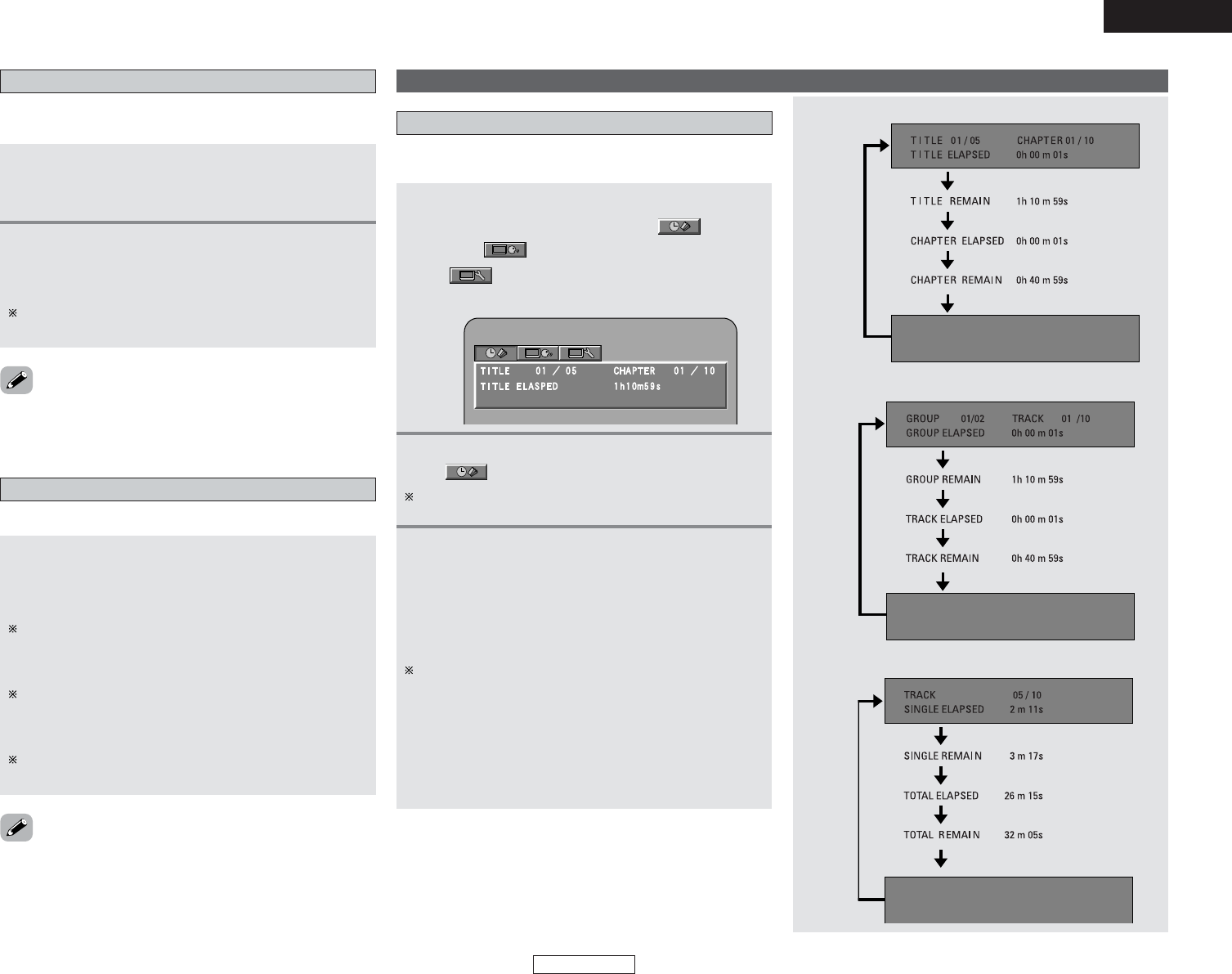-
Mijn Denon 's 301 krijg ik niet meer aan! Aan en uit knippert blauw! Gesteld op 2-8-2023 om 17:08
Reageer op deze vraag Misbruik melden -
kan ik een extra dvd speler van Pioneer op mijn s-301 aansluiten Gesteld op 18-5-2022 om 09:59
Reageer op deze vraag Misbruik melden -
wie heeft voor mij de ned handleiding van denon S301 Gesteld op 10-3-2021 om 20:59
Reageer op deze vraag Misbruik melden-
Hallo,heb er eentje op Marktplaats gezien. Geantwoord op 11-3-2021 om 07:59
Waardeer dit antwoord Misbruik melden
-
-
Wie heeft voor mij een Nederlandse handleiding van Denon S301 Gesteld op 8-1-2021 om 11:11
Reageer op deze vraag Misbruik melden-
Heb een nog complete handleiding van de Denon S-301 Geantwoord op 8-1-2021 om 14:05
Waardeer dit antwoord (2) Misbruik melden
-
-
mag ik het van U hebben? Geantwoord op 8-1-2021 om 16:15
Waardeer dit antwoord (1) Misbruik melden -
U mag de handleiding hebben Groet Bertram Geantwoord op 9-1-2021 om 11:14
Waardeer dit antwoord (2) Misbruik melden -
ik heb geen printer zou u het kunnen opsturen vergoed natuurlijk de kosten, dietsveld 7 haarlem 2025bg Geantwoord op 9-1-2021 om 19:30
Waardeer dit antwoord Misbruik melden -
U kunr de ned vertaling van denon s 301 ook mailen beste Bertram.j jongdeolga@gmail.com ik zou er zo blij mee zijn. ben 80+ en heb nu een oud radiootje Geantwoord op 6-2-2021 om 17:19
Waardeer dit antwoord (1) Misbruik melden -
bertam laat iets van je horen heb nog steeds geen ned vertaling denon S301 Geantwoord op 11-3-2021 om 15:37
Waardeer dit antwoord Misbruik melden -
Ik heb momenteel hetzelfde probleem. Het knopje blijft blauw knipperen.
Reageer op deze vraag Misbruik melden
Er verschijnt geen tekst op het scherm. Kan dus momenteel niets doen.
Wat is nu het probleem en wie weet de oplossing
Gesteld op 5-8-2020 om 15:04-
Heb dezelfde problemen gehad met de 301 van Denon conclusie was genoopt een nieuwe installatie aan te schaffen enkel de hartman kardon,Denon was niet te repareren Geantwoord op 5-8-2020 om 15:16
Waardeer dit antwoord Misbruik melden
-
-
kan ik de gebruiksgegevens niet ergens downloaden Geantwoord op 8-8-2020 om 13:52
Waardeer dit antwoord (1) Misbruik melden -
Denon S-301 standby knippert blauw ,gaat niet aan. Gesteld op 4-6-2020 om 15:30
Reageer op deze vraag Misbruik melden -
ik heb een denon s301
Reageer op deze vraag Misbruik melden
hoe krijg ik de radio aan en de cd speler? Gesteld op 25-10-2018 om 17:05-
ook ik heb het zelfde Geantwoord op 23-11-2020 om 15:38
Waardeer dit antwoord (1) Misbruik melden
-
-
is er een nederlandse handleiding te vinden denon 301 Gesteld op 4-9-2018 om 11:58
Reageer op deze vraag Misbruik melden-
ook ik ben al enige tijd op zoek naar de gebruiksaanwijzing Geantwoord op 5-9-2018 om 19:05
Waardeer dit antwoord (1) Misbruik melden
-
-
ook ik zou graag een nederlandse handleiding hebben Geantwoord op 23-11-2020 om 15:42
Waardeer dit antwoord (2) Misbruik melden -
Wie kan mij helpen aan de Nederlandstalige handleiding van denonS301 Gesteld op 27-11-2017 om 17:38
Reageer op deze vraag Misbruik melden-
Ben in het bezit van handleiding Denon S103 Geantwoord op 28-11-2017 om 09:30
Waardeer dit antwoord (8) Misbruik melden
-
-
waar vind ik de handleiding van de denon s 103 Geantwoord op 24-3-2018 om 17:58
Waardeer dit antwoord Misbruik melden -
Ben in het bezit van Nederlandse handleiding van de Denon S302 Geantwoord op 26-3-2018 om 10:08
Waardeer dit antwoord (11) Misbruik melden -
zoek ook de nederlandse handleiding denon S-301 Geantwoord op 31-3-2018 om 14:35
Waardeer dit antwoord (3) Misbruik melden -
Het aan en uitknopje blijft blauw knipperen, ieder actie niet meer mogelijk Gesteld op 15-8-2017 om 14:43
Reageer op deze vraag Misbruik melden-
Ik heb het zelfde probleem zoals die in uw vraag, hebt u daar al een antwoord op gevonden? Geantwoord op 30-6-2019 om 09:54
Waardeer dit antwoord (26) Misbruik melden
-
-
Wat is het probleem wanner het blauwe indicatie lampje blijft knipperen,er is verder geen actie mogelijk op het apparaat Gesteld op 6-8-2017 om 15:54
Reageer op deze vraag Misbruik melden-
Ik heb precies hetzelfde probleem ik kan geen actie meer uitvoeren vanwege de standby knoo wat blijft knipperen iemand een antwoord op deze situatie? Geantwoord op 3-7-2019 om 21:18
Waardeer dit antwoord (4) Misbruik melden
-
-
Stand-by blijft rood als ik de power er op zet gaat het even blauw knipperen en daarna heel snel en er werkt dan niets ik hoor wel een klik bij inschakelen maar dan ook weer snel een klik als het snelle knipperen begint Gesteld op 5-1-2016 om 09:10
Reageer op deze vraag Misbruik melden-
ik heb precies hetzelfde...ben benieuwd of jij al een oplossing hebt?
Waardeer dit antwoord (9) Misbruik melden
Geantwoord op 1-4-2016 om 11:00
-
-
Ook bij mij zelfde probleem. Wie heeft de oplossing?
Waardeer dit antwoord (12) Misbruik melden
Graag mail naar rvent@upcmail.nl
Geantwoord op 12-10-2016 om 16:21 -
Ik heb hetzelfde probleem Geantwoord op 14-1-2021 om 10:01
Waardeer dit antwoord (1) Misbruik melden -
Is het mogelijk een platenspeler aan te sluiten op de denon 301 Gesteld op 19-10-2015 om 16:11
Reageer op deze vraag Misbruik melden-
Ja,dit is mogelijk ook zonder voorversterker Geantwoord op 15-8-2017 om 14:45
Waardeer dit antwoord (6) Misbruik melden
-
-
Mijn denon s-301 speelt wel dvd's af, maar geen cd's.
Reageer op deze vraag Misbruik melden
Hoe kan dit?
Gesteld op 2-2-2014 om 14:35-
Met zelfgebakken cds heeft de mijne ook moeite Geantwoord op 14-8-2014 om 23:18
Waardeer dit antwoord (3) Misbruik melden
-
-
Hallo, onze 301 leest geen dvd's maar wel cd's , iemand bekend met dit probleem?
Reageer op deze vraag Misbruik melden
Groet Joop Gesteld op 24-10-2010 om 12:32-
hallo joop
Waardeer dit antwoord (1) Misbruik melden
ook ik heb de denon 301 maar bij mij leest hij geen cd s meer en geeft als aan dat het een schijffout is wel leest hij gewoon dvd s , hij is net 2 jr oud en baalt er best wel van heb jij inmiddels al een oplossing voor jou probleem ?
groetjes johan Geantwoord op 16-7-2011 om 13:33
-
-
ik ben nog steeds op zoek naar een nederlandse handleiding van de Denon S301 kan iemand mij daar bij helpen ik kan hem nergens krijgen hopelijk heb ik nu meer geluk bijvoorbaat dank groetjes Charles Versteeg Gesteld op 5-4-2010 om 20:47
Reageer op deze vraag Misbruik melden-
Charles,
Waardeer dit antwoord Misbruik melden
heb je hem onder tussen al ??
Marcel Geantwoord op 19-10-2010 om 16:23
-
-
ik ben naarstig op zoek naar een nederlandse handleiding van de denon s 301. heel erg bedankt bij voorbaat! Groet , Charles Versteeg
Reageer op deze vraag Misbruik melden
Gesteld op 26-3-2010 om 22:15-
hoi heb jij ondertussen al een nederlandse handleiding? ik ben hier ook naar op zoek.
Waardeer dit antwoord (6) Misbruik melden
kun je die eventueel doorsturen.of vertellen hoe ik er aan kan komen
peter.verboven@hotmail.com
alvast bedankt Geantwoord op 23-10-2010 om 11:44
-
-
ik ben naarstig op zoek naar een nederlandse handleiding van de denon s 301. heel erg bedankt bij voorbaat!
Reageer op deze vraag Misbruik melden
Groet , dennis van empelen Gesteld op 7-6-2009 om 14:25-
heb jij ondertussen al een nederlandse handleiding in handen weten te krijgen. ik ben hier namelijk ook naar op zoek.
Waardeer dit antwoord Misbruik melden
groetjes Peter Verboven
als je wat meer info hebt kun je die mij dan doorsturen
peter.verboven@hotmail.com Geantwoord op 23-10-2010 om 11:41
-