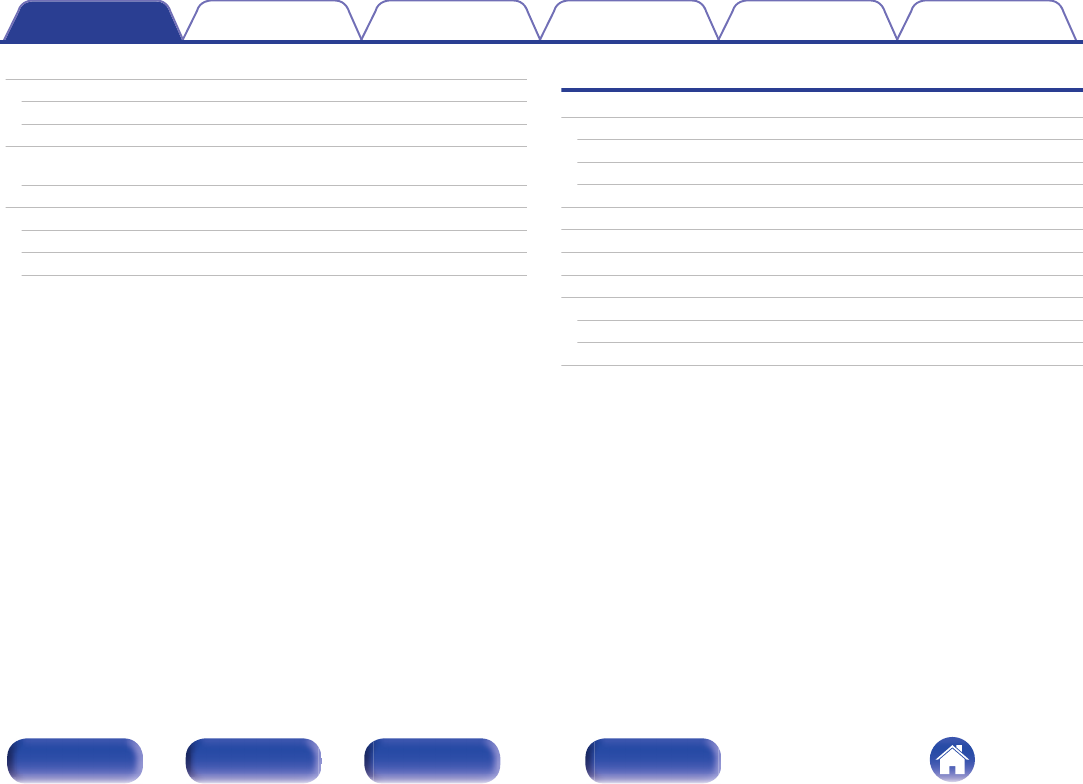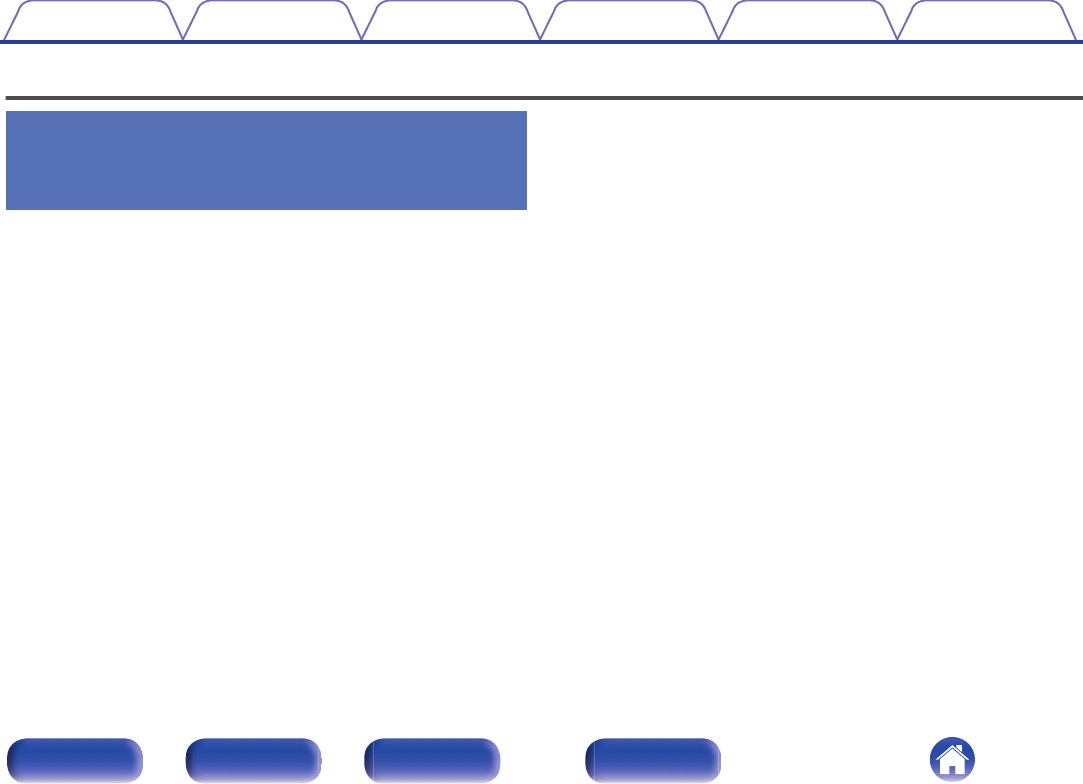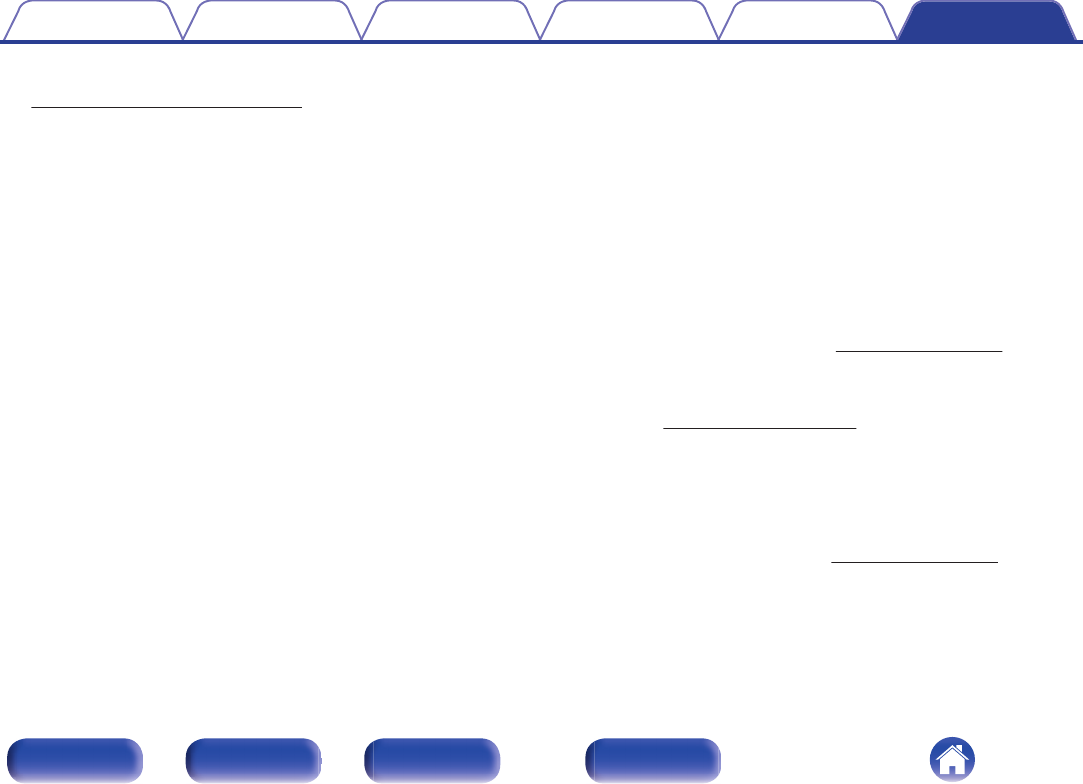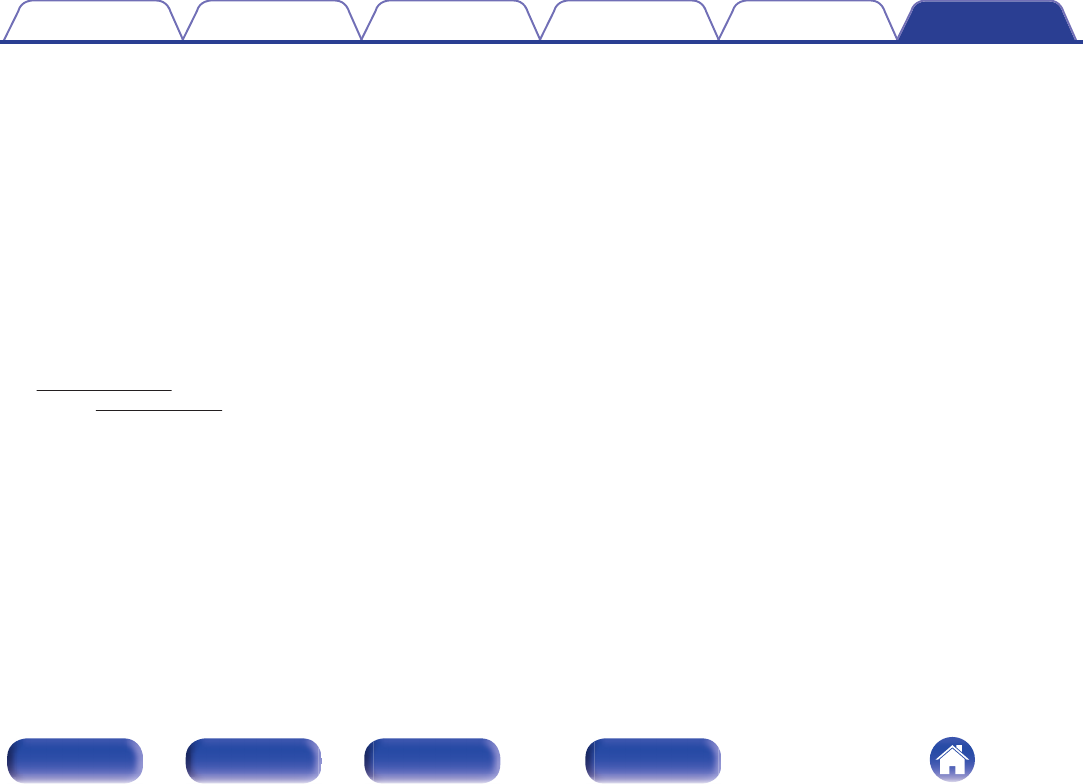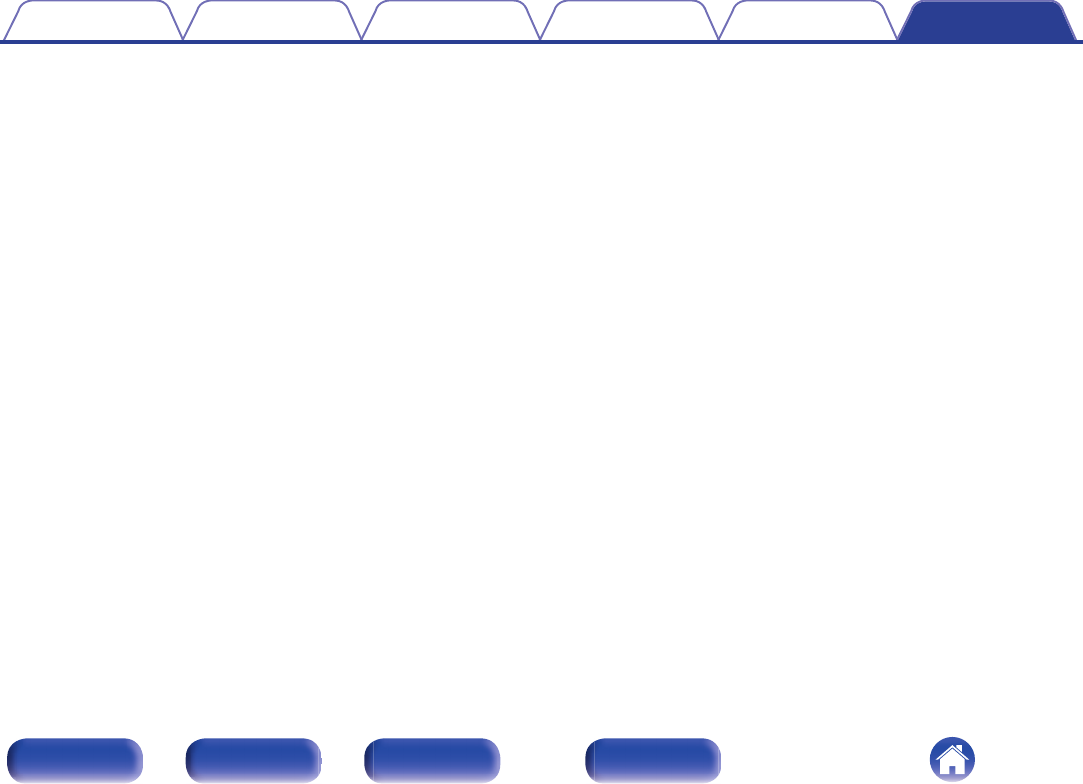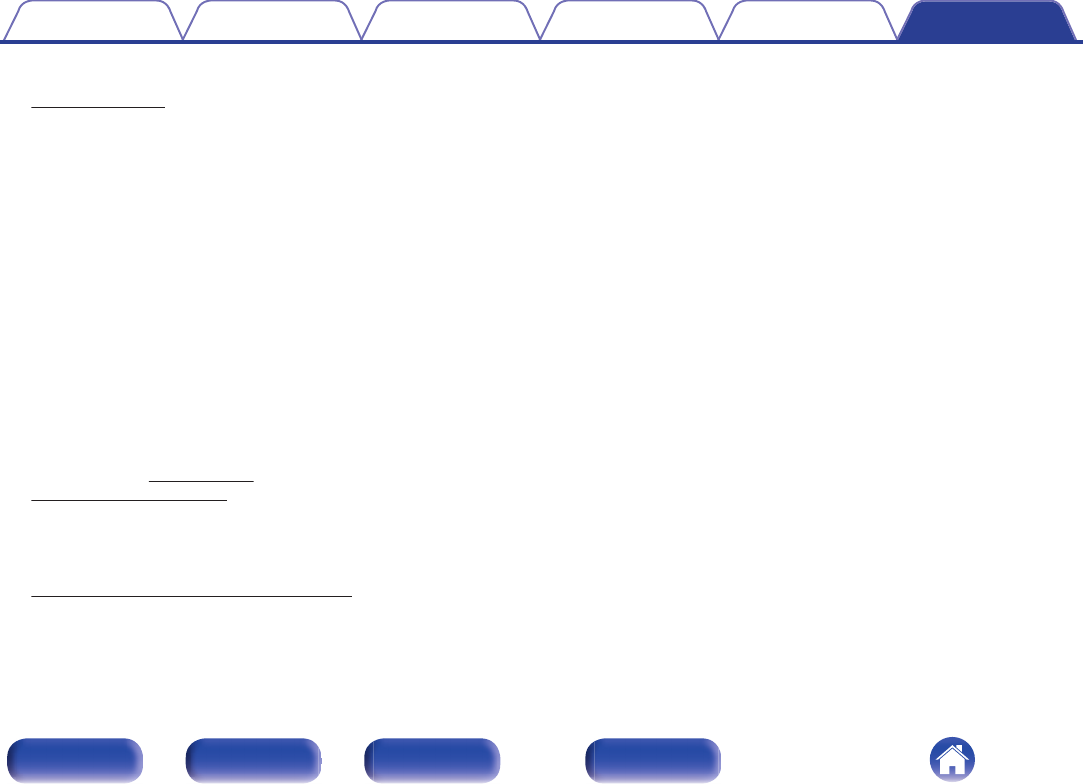-
hoe sluit ik mijn platenspeler aan op de denon ceol 10 Gesteld op 26-9-2024 om 16:06
Reageer op deze vraag Misbruik melden -
kan er een platenspeler op de die analoge tulp ingang aangesloten worden. Eventueel mbv van phono voorversterker Gesteld op 22-3-2023 om 10:31
Reageer op deze vraag Misbruik melden-
usb of harden schijf doe het niet Geantwoord op 22-3-2023 om 23:11
Waardeer dit antwoord Misbruik melden
-
-
Is het mogelijk muziek die ik op You Tube heb staat, weer te geven op mijn Denon geluidsinstallatie?
Reageer op deze vraag Misbruik melden
Peter Gesteld op 20-11-2022 om 20:11 -
Voor een vriend heb ik geprobeerd om dit apparaat gebruiksklaar te krijgen. In de 160 pagina's handleiding heb ik absoluut onvoldoende heldere informatie gevonden om dat te doen. De korte installatieinstructie zit er niet bij. Dat betekent bellen met Mediamarkt (onmogelijk), bellen met Denon (onmogelijk), contactformulier invullen (ook onmogelijk, omdat men mij categorieën vraagt, maar als je een van die voorgeprogrammeerde categorieën invult, dan wil hij elke keer een andere). Met twee extra bezoekjes aan de Mediamarkt heb ik de CD-speler, de draaitafel en de internetverbinding nu in orde gekregen.Maar hoe zet ik de ontvanger nu op de radiozenders? Dt is mij nog niet gelukt. Gesteld op 14-2-2022 om 15:15
Reageer op deze vraag Misbruik melden-
Hebt u een provider voor tv/radio zoals Ziggo, KPN enz? Zo ja, dan is de aansluiting via het modem vrij simpel. Instructie hiervoor gevonden via de provider. Wel aparte kabel moeten aanschaffen. Geantwoord op 14-2-2022 om 23:15
Waardeer dit antwoord (5) Misbruik melden
-
-
ik heb alles aangesloten zoals het hoort ik krijg alleen bij 1 speaker geluid heb alles al geprobeerd Gesteld op 19-10-2021 om 18:58
Reageer op deze vraag Misbruik melden -
hoe krijg koppel ik de Heos app met de Denon Ceol versterker voor internet radio Gesteld op 18-7-2021 om 14:10
Reageer op deze vraag Misbruik melden
-
De cd lade van mijn denon RCD m40 dab gaat niet meer open Gesteld op 1-5-2021 om 22:46
Reageer op deze vraag Misbruik melden -
Bij aansluiten USB wordt gevraagd naar de naam van dit toestel. Hoe/waar kan ik die op de afstandsbediening vinden? Gesteld op 4-4-2021 om 16:20
Reageer op deze vraag Misbruik melden -
hoe de speaker kabels aan te sluiten , 4 draden 2 rode knoppen en 2 zwarte Gesteld op 1-2-2021 om 14:26
Reageer op deze vraag Misbruik melden-
Koop luidspreker kabels of snoer waarbij 1 ades rood gemarkeerd is. De rood gemarkeerde aders van het snoer sluit je links en rechts op rode aansluitingen van de Denon aan. Klaar!
Waardeer dit antwoord Misbruik melden
Ab Sluiter Geantwoord op 1-2-2021 om 16:13
-
-
De schaal verlichting staat op uit hoe zet ik die aan Gesteld op 30-11-2020 om 10:59
Reageer op deze vraag Misbruik melden -
Wanneer ik het apparaat aanzet krijg ik geen geluid Gesteld op 25-8-2020 om 10:16
Reageer op deze vraag Misbruik melden -
Ik heb een nieuw toestel. Hoe kan ik een zenderlijst maken. Gesteld op 5-7-2020 om 16:11
Reageer op deze vraag Misbruik melden
-
Sinds kort heb ik bij het afspelen van Spotify geluidsproblemen. Denon Ceol N10 aangesloten via wifi en mijn smartphone motorola G6plus. het geluid valt geregeld kort uit Gesteld op 2-7-2020 om 16:38
Reageer op deze vraag Misbruik melden