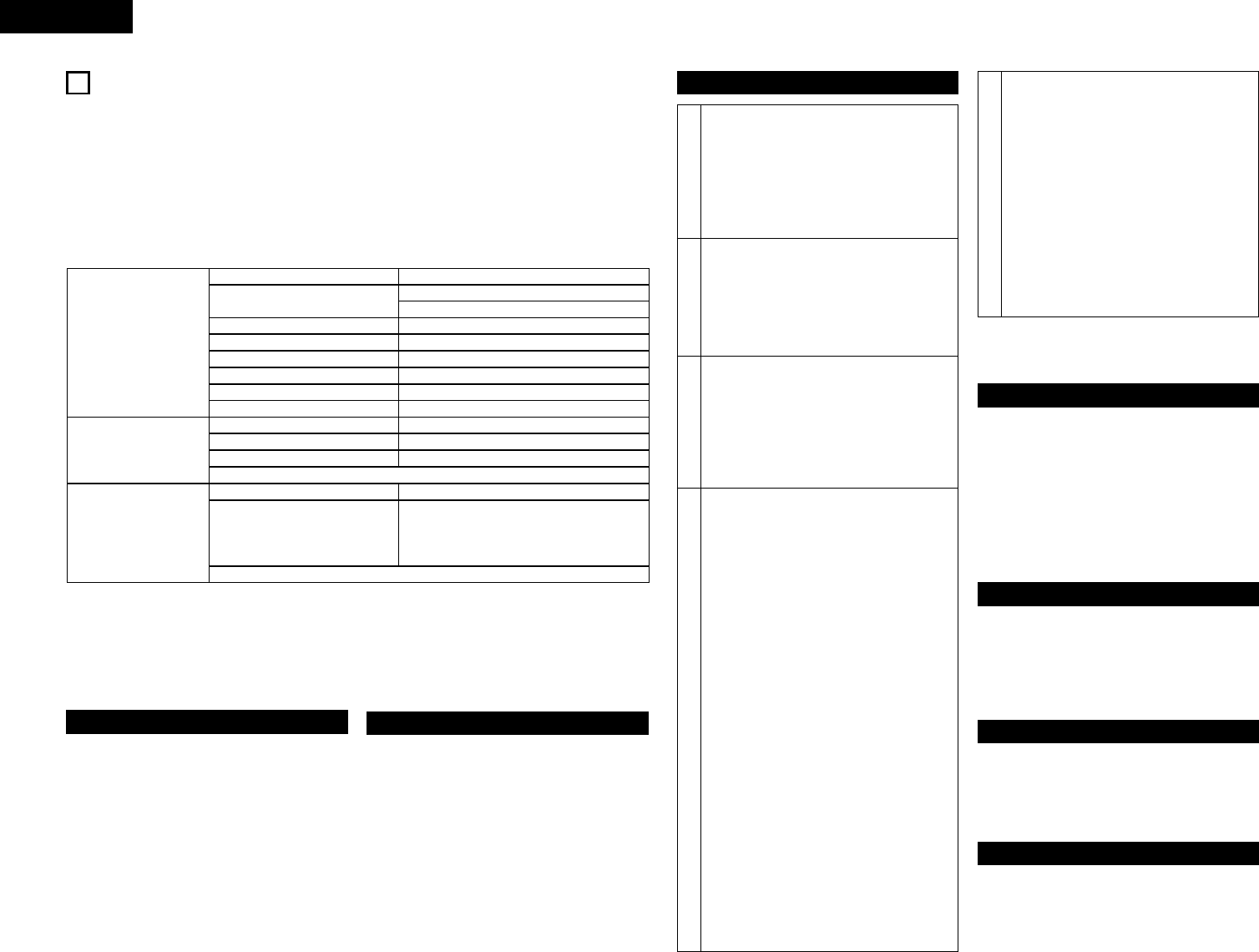18
ENGLISH
MP3 PLAYBACK
12
The DN-D6000 can playback MP3 files via CD-R/RW media made according to the following conditions.
* MP3 disc’s made by formats other than below settings cannot be played back on our system.
* In most cases, you can find the below settings within the properties of your burners PC software.
Please refer to your manual or contact your software vendor for assistance regarding these settings.
NOTE: • Depending on the type of MP3 encoding or writing software, with some files noise may be
generated or it may not be possible to play the file.
•Recordings you make are for your personal use and should not be used in ways infringing upon
the copyright holder as per copyright laws.
MP3 FORMAT
note #1 Cannot playback files in a folder located further from the specified Folder/directory hierarchical level.
note #2 The number of total folders is not limited, while the number of total files is limited.
note #3 If the number of files exceeds 255, the unit can play first 255 files, and no further files are
recognized.
Display
• The elapsed file playing time and the remaining file
playing time (for C.B.R files only) can be selected.
• The file name display, folder name display and ID-3
tag can (title/artist name/album name) be displayed.
Each time the TITLE button is pushed, the file name
display/folder name display, title display, artist name
display or album name display are selected.
NOTE:
Title and artist name use the data of ID-3 tag.
It is not data of a file name.
Play, Pause and Cue
• Like with a normal CD, it is possible to play, pause
and back-cue.
• Pitch range, 4%, 10%, 16%
NOTE:
•When you back cue V.B.R.encoded files, the start
position returns to the head of file 00:00:00 rather
than where music is detected.
Select the file
Select the file search modes
For MP3 discs, the file search modes
described below can be selected by pushing
the #2 TRACK SEARCH knob and holding it in
for over 1 second.
• The file search mode is selected by turning
the #2 PARAMETERS knob and set by
pushing the knob.
2
File search (File)
• When the #2 TRACK SEARCH knob is turned,
file searching is performed in the order of the
file numbers.
• When the #2 TRACK SEARCH knob is
pushed in and turned, file searching is
performed 10 files at a time.
3
File/Folder search (FileFolder)
• When the #2 TRACK SEARCH knob is
turned, file searching is performed in the
order of the file numbers.
• When the #2 TRACK SEARCH knob is
pushed in and turned, folder searching is
performed in the order of the folder
numbers.
4
Artist name search (ArtistName)
Title name search (Title_Name)
If the artist name or title name is recorded in the
file name as described below, it is possible to
search in alphabetical order of artist or title names.
• When recorded in order of artist name and
title name (Artist - title, (Artist)(Title),
[Artist][Title]) and with “-“, “()” or “[]”
between artist names and title names, it is
possible to search artist names and title
names in alphabetical order.
NOTE:
•These name search functions cannot
be selected unless the file names are
recorded in the specified format.
•Title and artist name use the data of a
file name. It is not data of ID-3 tag.
• When the artist name search or title name
search mode is selected and the #2 TRACK
SEARCH knob is pressed in while turned,
name search is performed in the
alphabetical order of the names.
• If the #2 TRACK SEARCH knob is turned
after searching in alphabetical order is
finished, file searching is performed in the
order of the file numbers from the name
with the selected letter.
• If the !1 CUE button is pushed after file
searching, the searched file is searchedfor
and the standby mode is set.
5
File name search (File_Name)
Files can be searched for by file name in
alphabetical order.
• When the file name search function is
selected and the #2 TRACK SEARCH knob
is pushed in while turned, the file names are
search in alphabetical order.
• If the #2 TRACK SEARCH knob is turned
after searching in alphabetical order is
finished, file searching is performed in the
order of the file numbers from the file name
with the selected letter.
• If the !1 CUE button is pushed after
selecting the file, the selected file is
searched for and the standby mode is set.
Manual search & Fast search
For only C.B.R files, manual searching and fast
searching can be performed.
NOTE:
•With manual searching and fast searching, it is
only possible to search within the selected file.
•Manual searching in the reverse direction is
possible up to the point 10 seconds before the
point at which searching starts.
•The searching speed may vary according to the
file’s compression rate, etc.
Scratch
Scratch playback is possible in the same way as with
normal CDs.
NOTE:Scratching (back spinning) in the reverse
direction is possible up to the point 10
seconds before the point at which reverse
playback was started.
NOTE:
When the file name dose not correspond to the
format of 4, file name search is selected.
Seamless Loop/Hot start/Stutter
For only C.B.R. files, Hot starting, seamless loop
playback and stuttering can be performed in the same
way as with normal CDs.
NOTE:The A and B points for the seamless loop
must both be set within the same file.
Platter Effect
Platter effect is supported in the same way as with
normal CDs.
NOTE:Reverse playback is performed for a
maximum of 10 seconds, after which
playback returns to normal.
1
Disc Format
Applicable file extensions
ISO9660
Joliet
Romeo
CD-ROM sector format
Folder/directory hierarchical level
Max. number of Folders
Max. number of files
.mp3 .MP3 .mP3 .Mp3
Level 1(max. 8/”8.3” character style)
max. 63/63 character style
max. 63/63 character style
mode-1 only
max. 8 levels down (* note #1)
No limit (* note #2)
max. 255 files (* note #3)
Level 2 (max. 31/30 character style)
MP3 Format
MPEG-1
Encording
NOTE : .m3u Play List are not supported.
Audio Layer-3 32-320kbps, f/s 44.1kHz
C.B.R , V.B.R
Disc Writing Method
Disc at Once and Track at Once
Multi Session
NOTE : Packet Write is not supported.
If the 1st session is CDDA ,you can playback
only CDDA track. If the 1st session is
MP3,you can playback only MP3 file.
ID-3 Tag
V1.0,V1.1,V2.2,V2.3,V2.4