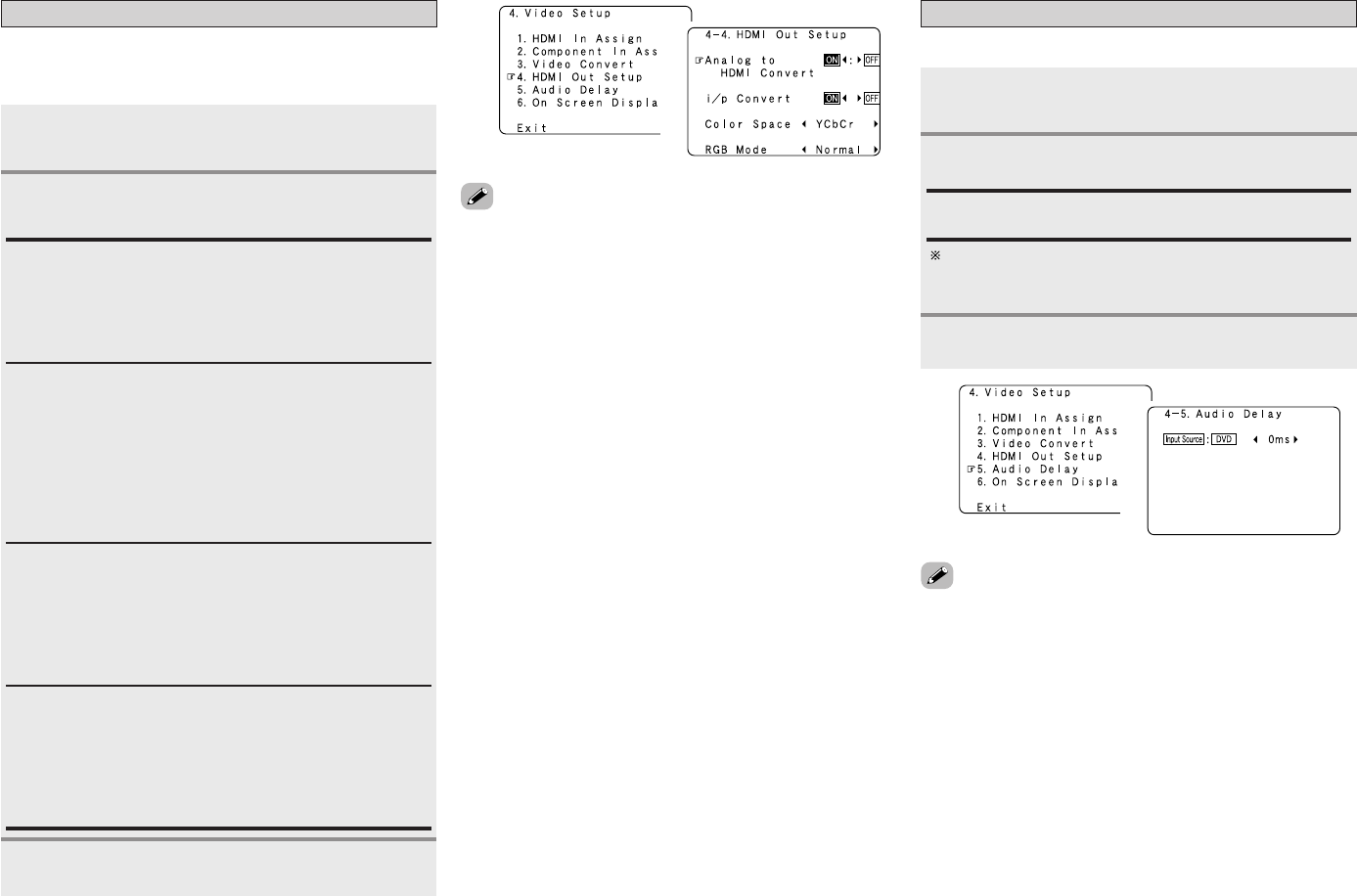51
Advanced Setup – Part 1 Advanced Setup – Part 1
Setting the HDMI Out Setup
Set whether or not to up-convert from analog video signals to
HDMI. When this function is used, the format of the signal
output from the HDMI terminal can be set.
Press
DD HH
to select “HDMI Out Setup”, then
press ENTER.
Press
DD HH
to select the item, then press
FF GG
to
set.
1
2
Press ENTER.
Analog to HDMI Convert:
• ON:
Setting for converting analog video signals into HDMI signals.
• OFF:
Setting for not converting analog video signals into HDMI
signals.
i/p Convert:
• ON:
When the video input signal is a video, S-Video or 480i/576i
component video signal, the resolution is converted to
480p/576p and the signal is output from the HDMI monitor
output terminal.
• OFF:
The video input signal is output as such from the HDMI
monitor output terminal without being converted.
Color Space:
• Y Cb Cr:
The Y Cb Cr format video signals is output via the HDMI
output terminal.
• RGB:
The RGB format video signals is output via the HDMI output
terminal.
RGB Mode Setup:
• Normal:
Signals are output via the HDMI output terminal with a digital
RGB video range (data range) of 16 (black) to 235 (white).
• Enhanced:
Signals are output via the HDMI output connector with a
digital RGB video range (data range) of 0 (black) to 255 (white).
• When the HDMI terminals are connected, the black may seem
to stand out, depending on the TV or the monitor. In this case,
set this to “Enhanced”.
• When “Y Cb Cr” is selected under “Color Space”, “RGB Mode
Setup” will have no effect.
• When “OFF” is selected under “i/p Convert”, the signal is
output with the same resolution as input from the video, S-
Video and component video terminals.
The OSD, however, is output with a resolution of 480i, so use
a monitor compatible with this resolution.
• “i/p Convert”, “Color Space” and “RGB Mode Setup” are only
displayed when “Analog to HDMI Convert” is set to “ON”.
• When connecting to an HDCP compatible monitor equipped
with DVI-D terminal using an HDMI/DVI-D converter cable, the
signals are output in RGB format, regardless of the “Color
Space” setting.
•To view the on screen display using an HDMI monitor, set
“Analog to HDMI Convert” at “HDMI Out Setup” to “ON”
(default).
Setting the Audio Delay
Adjust the time delay between the video and audio signals.
Press
DD HH
to select “Audio Delay”, then press
ENTER.
Press
FF GG
to set.
Press ENTER.
1
2
3
0 ms ~ 200 ms:
Adjust the time delay.
With a movie source, for example, adjust so that the
movement of the actors’ lips is synchronized with the
sound.
1
2
1
2
• By default, this menu is not displayed when no digital signals
are being input.
•To make this setting for the component video signal, select the
delay time and turn the on screen display off, then check that
the timing of the component video and audio match.
• The audio delay setting does not apply when playing in the EXT.
IN mode or in the analog input direct mode or stereo mode
(Front speaker setting “Large”, TONE DEFEAT “ON” and
Room EQ “OFF”).
3