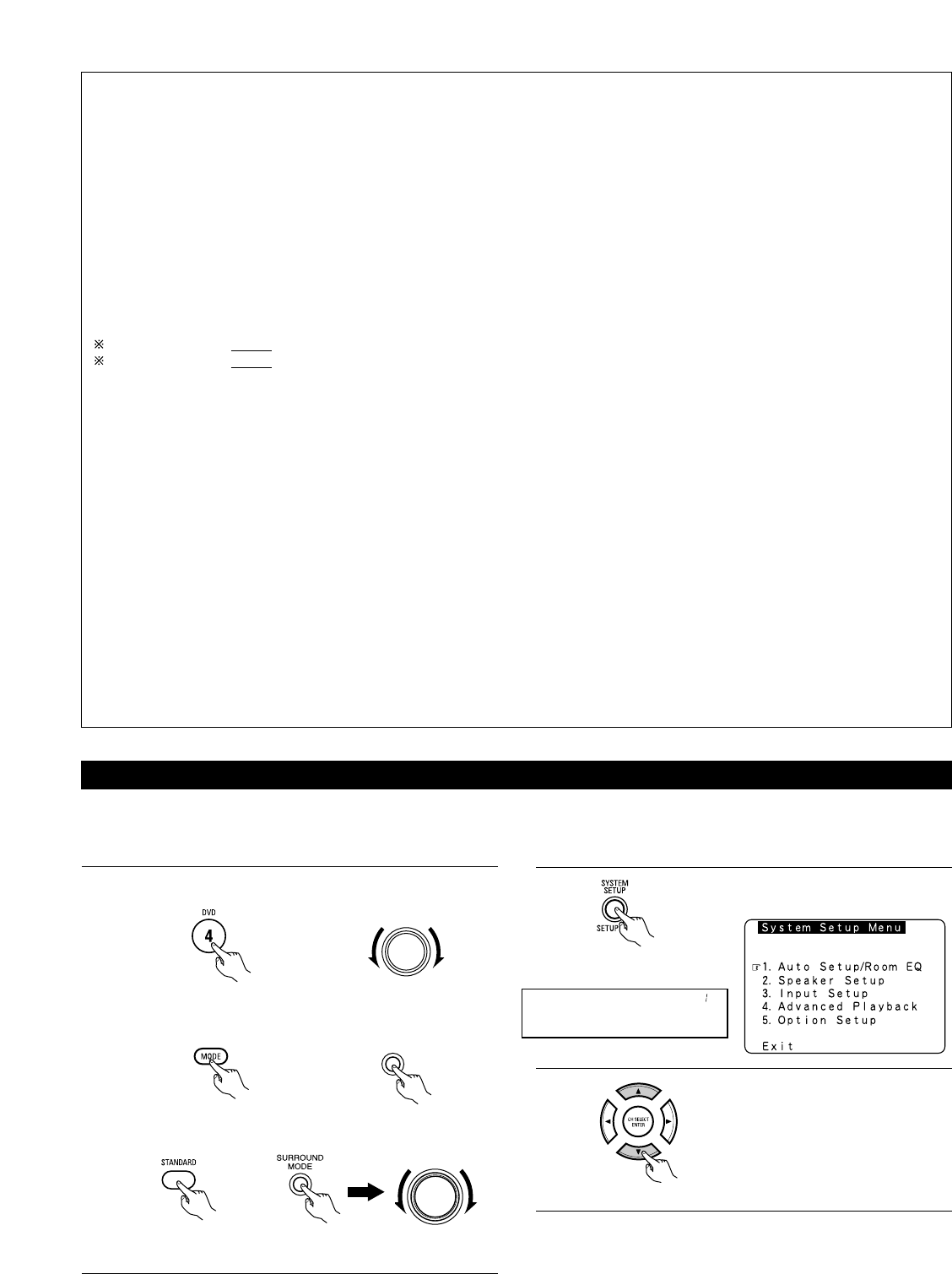74
Surround parameters e
CINEMA EQ. (Cinema Equalizer):
The Cinema EQ function gently decreases the level of the extreme high frequencies, compensating for overly-bright sounding motion picture
soundtracks. Select this function if the sound from the front speakers is too bright.
This function only works in the Dolby Pro Logic IIx, Dolby Digital, DTS Surround, DTS NEO:6 and WIDE SCREEN modes. (The same contents are set
for all operating modes.)
D.COMP. (Dynamic Range Compression):
Motion picture soundtracks have tremendous dynamic range (the contrast between very soft and very loud sounds). For listening late at night, or
whenever the maximum sound level is lower than usual, the Dynamic Range Compression allows you to hear all of the sounds in the soundtrack (but
with reduced dynamic range). (This only works when playing program sources recorded in Dolby Digital or DTS.) Select one of the four parameters
(“OFF”, “LOW”, “MID” (middle) or “HI” (high)). Set to OFF for normal listening.
LFE (Low Frequency Effect):
This sets the level of the LFE (Low Frequency Effect) sounds included in the source when playing program sources recorded in Dolby Digital or DTS.
If the sound produced from the subwoofer sounds distorted due to the LFE signals when playing Dolby Digital or DTS sources when the peak limiter is
turned off with the subwoofer peak limit level setting (system setup menu), adjust the level as necessary.
Program source and adjustment range:
1. Dolby Digital: –10 dB to 0 dB
2. DTS Surround: –10 dB to 0 dB
When DTS encoded movie software is played, it is recommended that the LFE LEVEL be set to 0 dB for correct DTS playback.
When DTS encoded music software is played, it is recommended that the LFE LEVEL be set to –10 dB for correct DTS playback.
TONE:
This adjusts the tone control. This can be set individually for the separate shroud mode other than Pure direct and direct mode.
AFDM (Auto Flag Detect Mode):
ON......This function only works with software on which a special identification signal is recorded. This software is scheduled to go on sale
in the future.
This is a function for automatically playing in the 6.1-channel mode using the surround back speakers if the software is recorded in
DTS-ES or in the normal 5.1-channel mode without using the surround back speakers when the software is not recorded in DTS-ES.
OFF ....Set the “OFF” mode to perform 6.1-channel playback with conventional 5.1-channel sources or sources on which the identification
signal described below is not recorded.
SB CH OUT:
(1) (Multi channel source)
“OFF” ........................Playback is conducted without using the surround back speaker.
“NON MTRX”............The same signals those of the surround channels are output from the surround back channels.
“MTRX ON” ..............Surround back channel is reproduced using digital matrix processing.
“
ES MTRX” .............When playing DTS signals, the surround back signals undergo digital matrix processing for playback.
“
ES DSCRT”
............When a signal identifying the source as a discrete 6.1-channel source is included in the DTS signals, the surround back
signals included in the source are played.
“PL IIx Cinema” ......Processing is performed with the Cinema mode of the PL IIx decoder and the Surround Back channel is reproduced.
“PL IIx Music”.........Processing is performed with the Music mode of the PL IIx decoder and the Surround Back channel is reproduced.
(2) (2ch source)
“OFF” ....................Playback is conducted without using the surround back speaker.
“ON” .....................Playback is conducted using the surround back speaker.
NOTE: This operation can be performed directly using the “SURROUND BACK” button on the main unit’s panel.
Adjusting the Audio Delay
1
(Remote control unit) (Main unit)
q Select the input source.
w Set the input mode to “AUTO”.
e Select the Dolby/DTS Surround.
When watching a DVD or other video source, the picture on the monitor may seem delayed with respect to the sound. In this case, adjust the
audio delay to delay the sound and synchronize it with the picture.
The audio delay setting is stored separately for each input source.
r Play a program source (DVD, etc.).
(Remote control unit)