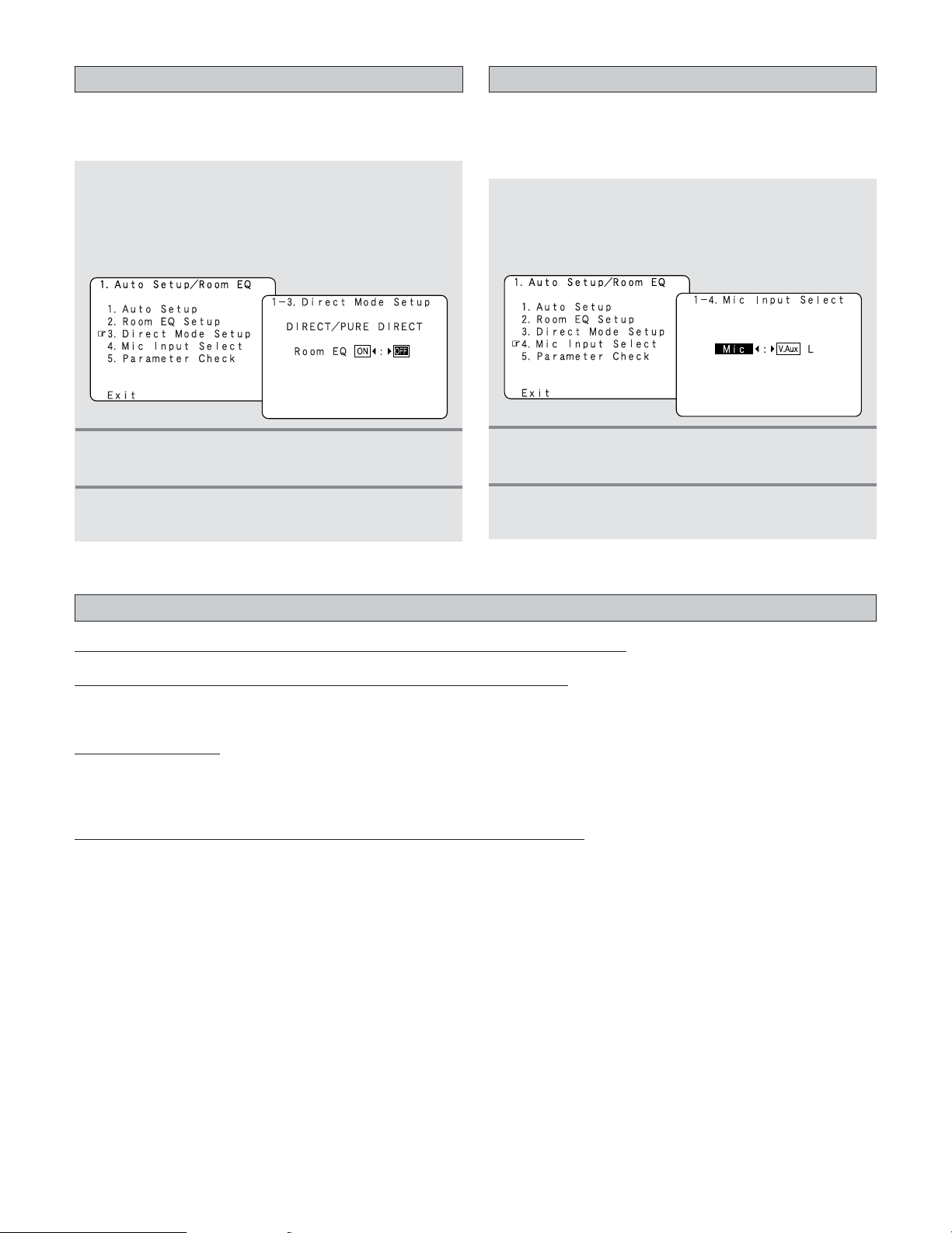123
Advanced Setup – Part 2
Setting the Direct Mode Setup
1Press the CURSOR DDor HHbutton to select the
“Direct Mode Setup” at the “Auto Setup /
Room EQ” menu, then press the ENTER
button.
•Display the “Direct Mode Setup” screen.
•Perform the ON/OFF setting of Room EQ when the surround
mode is “DIRECT” or “PURE DIRECT”.
2Press the CURSOR FFor GGbutton to select the
“ON” or “OFF”.
3Press the ENTER button to enter the setting.
•The “Auto Setup / Room EQ” menu reappears.
Setting the MIC Input Select
1Press the CURSOR DDor HHbutton to select the
“Mic Input Select” at the “Auto Setup / Room
EQ” menu, then press the ENTER button.
•Display the “Mic Input Select” screen.
•Sets whether the setup microphone is connected to the PIN
JACK (V.AUX L channel) connector or the MINI JACK (SETUP
MIC) connector.
2Press the CURSOR FFor GGbutton to select the
“Mic” or “V.AUX L”.
3Press the ENTER button to enter the setting.
•The “Auto Setup / Room EQ” menu reappears.
Required Microphone for DENON Auto-Setup Room EQ : Product name Countryman B3
Required Microphone Amplifier Specification for DENON Auto-Setup Room EQ
•Gain : 29 dB
•Frequency Response : 10 ~ 30 kHz Full Flat (Ex : Rane MS1b)
Microphone Placement
•Set the microphone using microphone stand, or other method, at the prime listening position.
•Point the top of the microphone toward the ceiling.
•Adjust the height so that the top of microphone to matches the height of your ear when sitting.
Microphone Amplifier Gain Setting using Sound Level Meter and RMS Volt Meter
First you will need to adjust the “ microphone amplifier gain”.
(1) Connect the all speakers and the video monitor (for the on screen display) with the AVR-4806.
(2) Connect the microphone with the microphone amplifier.
(3) Turn on the AVR-4806 and the “microphone amplifier”.
(4) Turn on the “Phantom Supply” on the microphone amplifier.
Specifications and Setup Procedure for Non-DENON Microphone