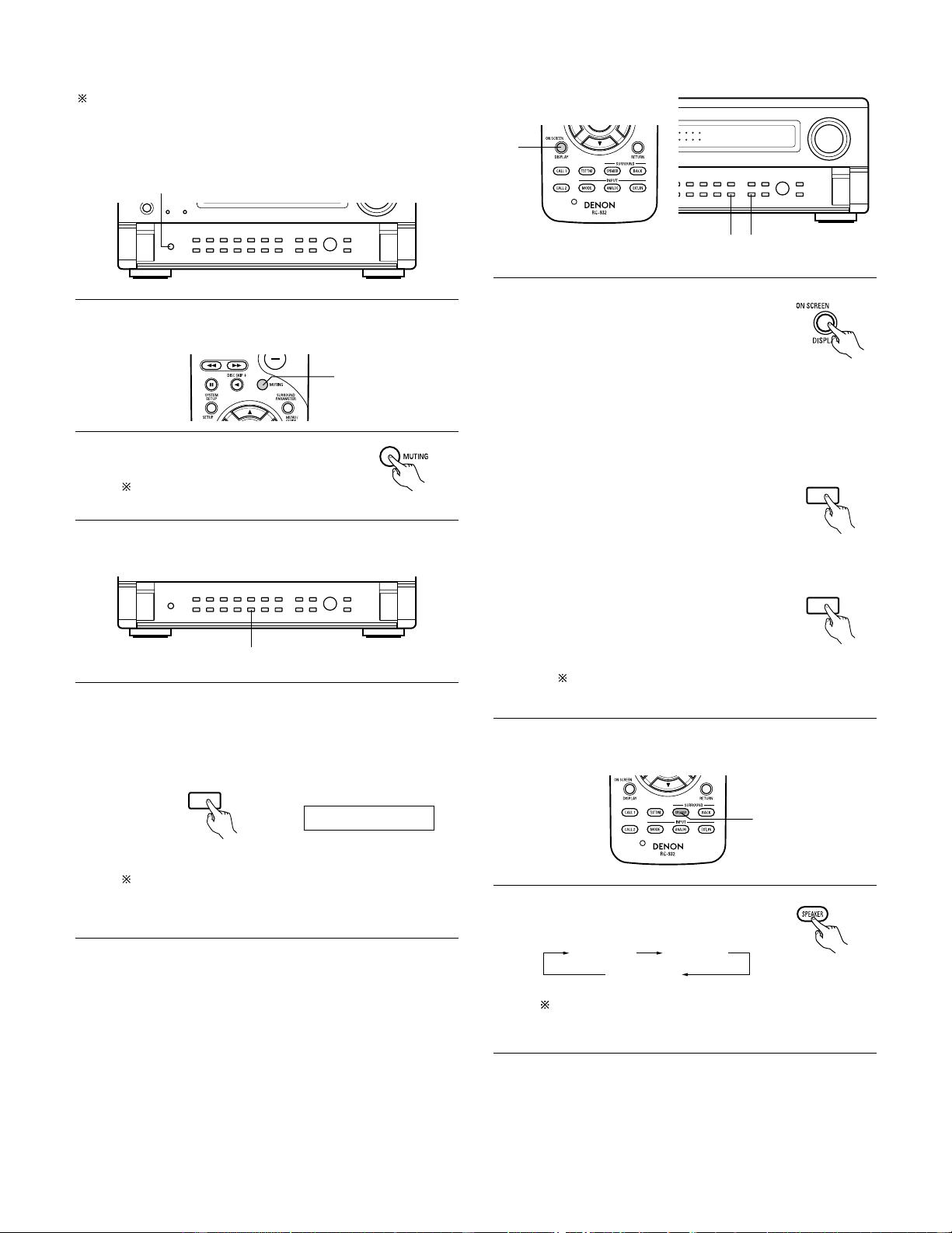51
[2] Listening over headphones
Plug the headphones’ plug into the jack.
Connect the headphones to the PHONES jack.
The pre-out output (including the speaker output) is automatically
turned off when headphones are connected.
NOTE:
To prevent hearing loss, do not raise the volume level excessively
when using headphones.
[3] Turning the sound off temporarily (muting)
1Use this to turn off the audio output
temporarily.
Press the MUTE button.
Cancelling MUTING mode.
Press the MUTE button again. (Remote control unit)
[4]
Combining the currently playing sound with the desired image
1Simulcast playback
Use this switch to monitor a video source other than the audio
source.
Press the VIDEO SELECT button until the desired image
appears.
Cancelling simulcast playback.
•Select “SOURCE” using the video select button.
•Switch the program source to the component
connected to the video input.
[5] Checking the currently playing program source, etc.
1qOn screen display
•Each time an operation is performed,
a description of that operation
appears on the display connected to
the unit’s VIDEO MONITOR OUT
jack. Also, the unit’s operating status
can be checked during playback by
pressing the remote control unit’s ON
SCREEN/DISPLAY button.
Such information as the position of the input selector
and the surround parameter settings is output in
sequence.
wFront panel display
•Descriptions of the unit’s operations
are also displayed on the front panel
display. In addition, the display can be
switched to check the unit’s
operating status while playing a
source by pressing the STATUS
button.
eUsing the dimmer function
•Use this to change the brightness of
the display.
The display brightness changes in
four steps (bright, medium, dim and
off) by pressing the DIMMER button
repeatedly.
The brightness changes in 3 steps each time the button
is pressed, and finally the display turns off.