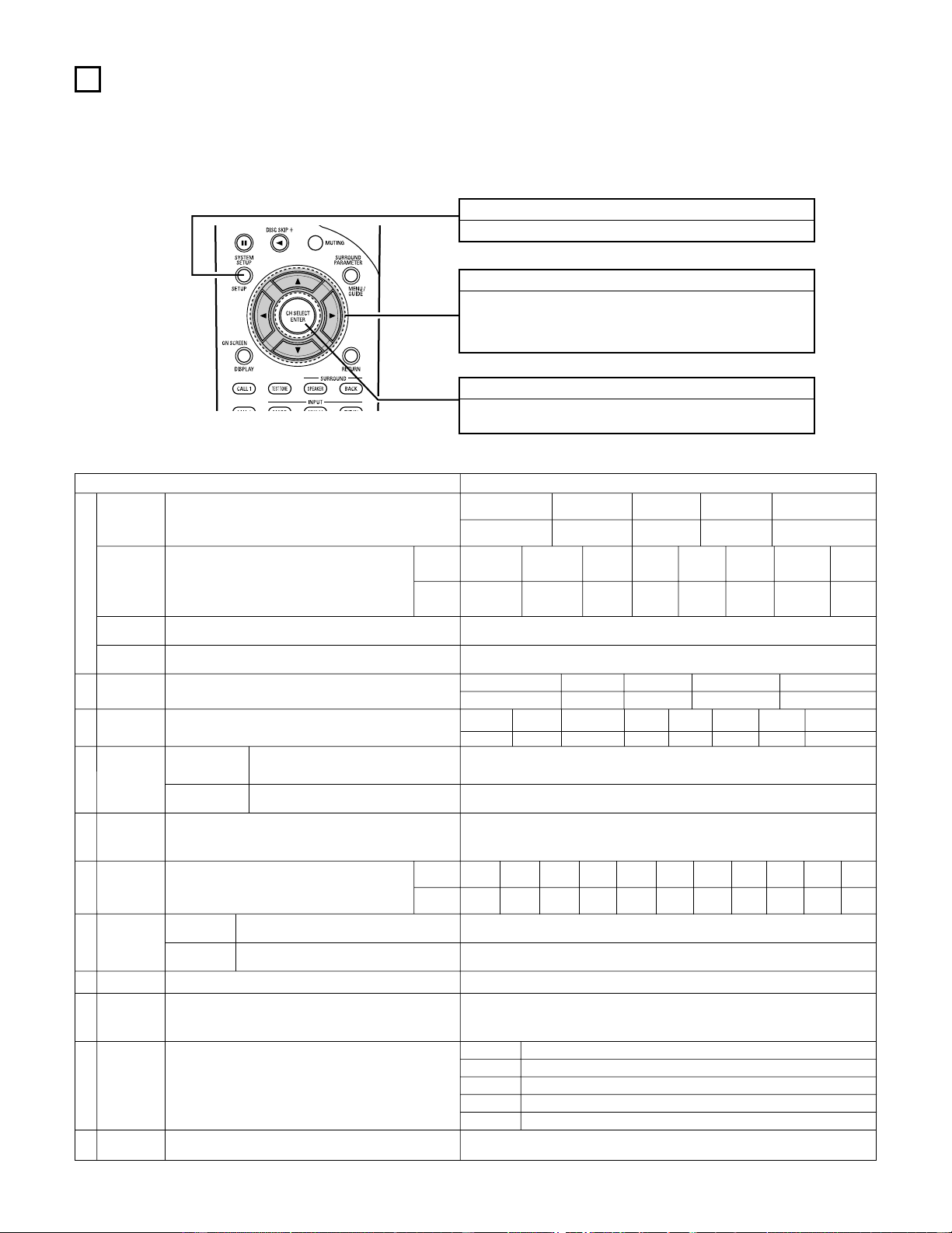16
7SETTING UP THE SYSTEM
SYSTEM SETUP button
Press this to display the system setup menu.
ENTER button
Press this to switch the display.
Also use this button to complete the setting.
CURSOR buttons
0
and
1
: Use these to move the cursors (
0
and
1
) to the
left and right on the screen.
•
and
ª
: Use these to move the cursors (
•
and
ª
) to the
up and down on the screen.
•Once all connections with other AV components have been completed as described in “CONNECTIONS” (see pages 6 to 13), make the
various settings described below on the monitor screen using the AVR-4802R’s on-screen display function.
These settings are required to set up the listening room’s AV system centered around the AVR-4802R.
•Use the following buttons to set up the system:
•Check that the remote control unit is set to AMP mode.
•System setup items and default values (set upon shipment from the factory)
System setup Default settings
q
e
t
y
o
!0
Speaker
Configuration
Surround
Speaker
Setting
Subwoofer mode
Channel
Level
Subwoofer
Peak Limit
Lev
Digital In
Assignment
On Screen
Display
Auto Tuner
Presets
Input the combination of speakers in your system and their
corresponding sizes (Small for regular speakers, Large for full-
size, full-range) to automatically set the composition of the
signals output from the speakers and the frequency response.
Use this function when using multiple surround speaker
combinations for more ideal surround sound. Once the
combinations of surround speakers to be used for the
different surround modes are preset, the surround
speakers are selected automatically according to the
surround mode.
This selects the subwoofer speaker for playing deep bass signals.
(see page 20)
This adjusts the volume of the signals output from the speakers and
subwoofer for the different channels in order to obtain optimum
effects.
This parameter is for detecting the maximum level of the low bass
signals output from the subwoofer channel in order to protect the
subwoofer from damage and prevent unpleasant distorted sounds
from being produced.
This assigns the digital input jacks for the different input
sources.
This sets whether or not to display the on-screen display that
appears on the monitor screen when the controls on the remote
control unit or main unit are operated (from MONITOR 1 outputs
only).
FM stations are received automatically and stored in the memory.
Surround
mode
Surround
speaker
Input
source
Digital
Inputs
Front Sp.
Small
Center Sp. Surround Sp.Subwoofer
Small SmallYes
DOLBY/
DTS
SURROUND
THX /
THX 5.1
WIDE
SCREEN
5CH/7CH
STEREO
DSP
SIMULATION
EXT. IN ——
A A AAAA ——
LFE —THX—
Front L & R Center Surround L & RSubwoofer
12 ft (3.6 m) 12 ft (3.6 m) 10 ft (3.0 m)12 ft (3.6 m)
Front L Front R Center Surround
R
Surround
Back R Subwoofer
0 dB 0 dB 0 dB 0 dB 0 dB 0 dB
Peak Limiter = OFF
CD DVD VDP TV
DBS/SAT
VCR-1 VCR-2
V. AUX
COAXIAL
1
COAXIAL
2
COAXIAL
3
OPTICAL
1
OPTICAL
2
OPTICAL
3
OPTICAL
4OFF
On Screen Display = ON
A1 ~ A8
B1 ~B8
C1 ~C8
D1 ~D8
E1 ~E8
87.5/89.1/98.1/107.9/90.1/90.1/90.1/90.1 MHz
520/600/1000/1400/1500/1710 kHz/90.1/90.1 MHz
90.1 MHz
90.1 MHz
90.1 MHz
Surround Back Sp.
Small / 2spkrs
wDelay Time
This parameter is for optimizing the timing with which the audio
signals are produced from the speakers and subwoofer according
to the listening position.
SBL & SBR
10 ft (3.0 m)
uMulti Zone
Control
Set this to switch the surround back channel’s
power amplifier for use for multi-zone 2. Surround Back
Surround
Back L
0 dB
Surround
L
0 dB
Power AMP
Assignment
Multi Zone-1
vol. Level
This sets the output level for the multi-zone 1
output jacks. Variable
TAPE
OPTICAL
5
VCR-3
OFF
—
—
Crossover
Frequency
Set the frequency (Hz) below which the bass sound of the various
speakers is to be output from the subwoofer. FIXED —THX—
rTHX Audio
Setup
When using a THX Ultra2 compatible
subwoofer, set the subwoofer’s frequency
response.
THX Ultra2 Subwoofer = NO
Boundary Gain
compensation
Surround Back
Speaker Position
When using two surround back speakers, set
the distance of the two speakers. The Distance Between SBL/SBR = 0 ft to 1 ft
iAudio Delay Adjust the time delay of the video and audio signals. (see page 30) Audio Delay = 0 ms
!1 Setup Lock Set whether or not to lock the system setup settings so that they
cannot be changed. Setup Lock = OFF