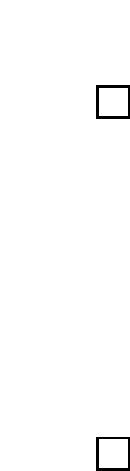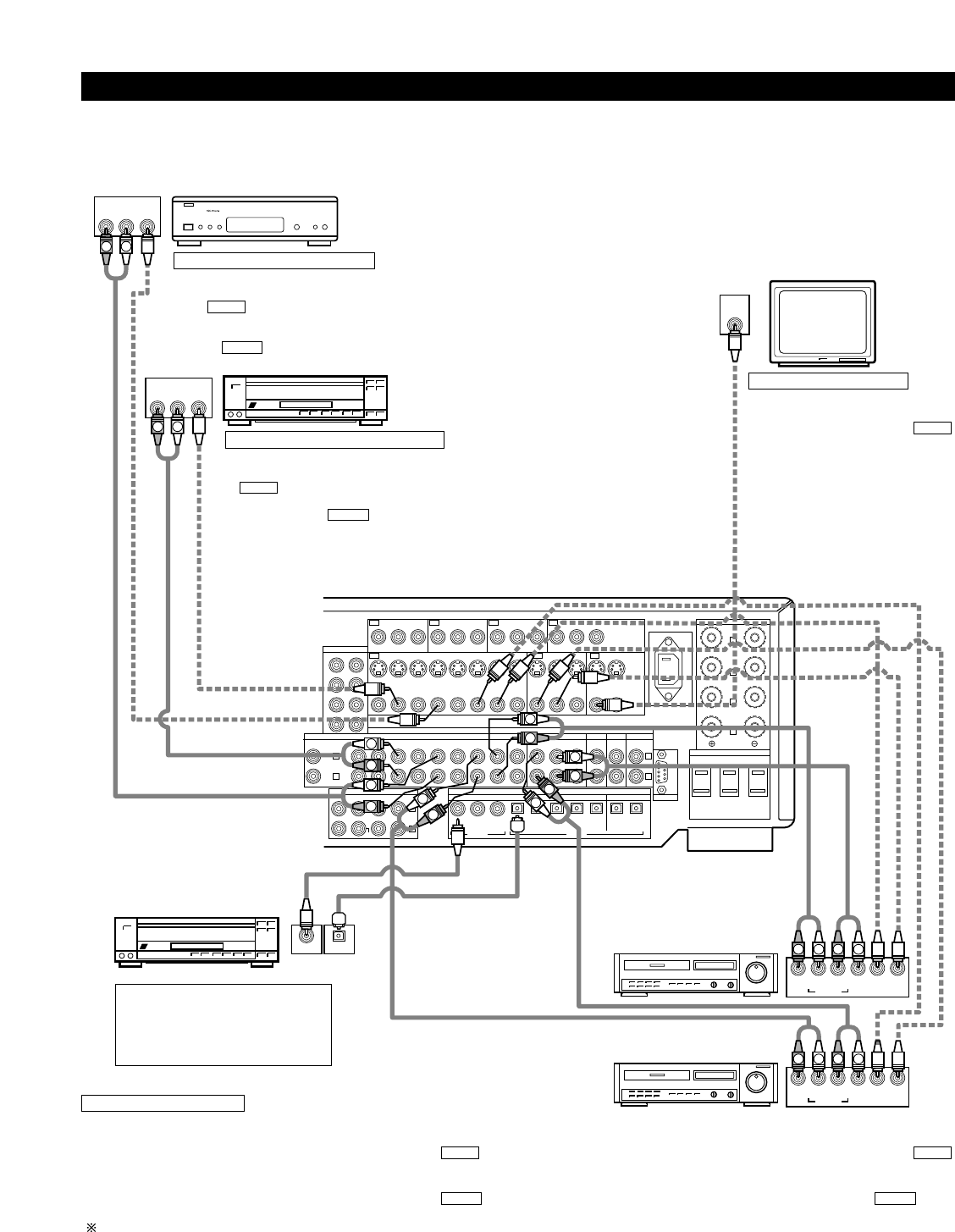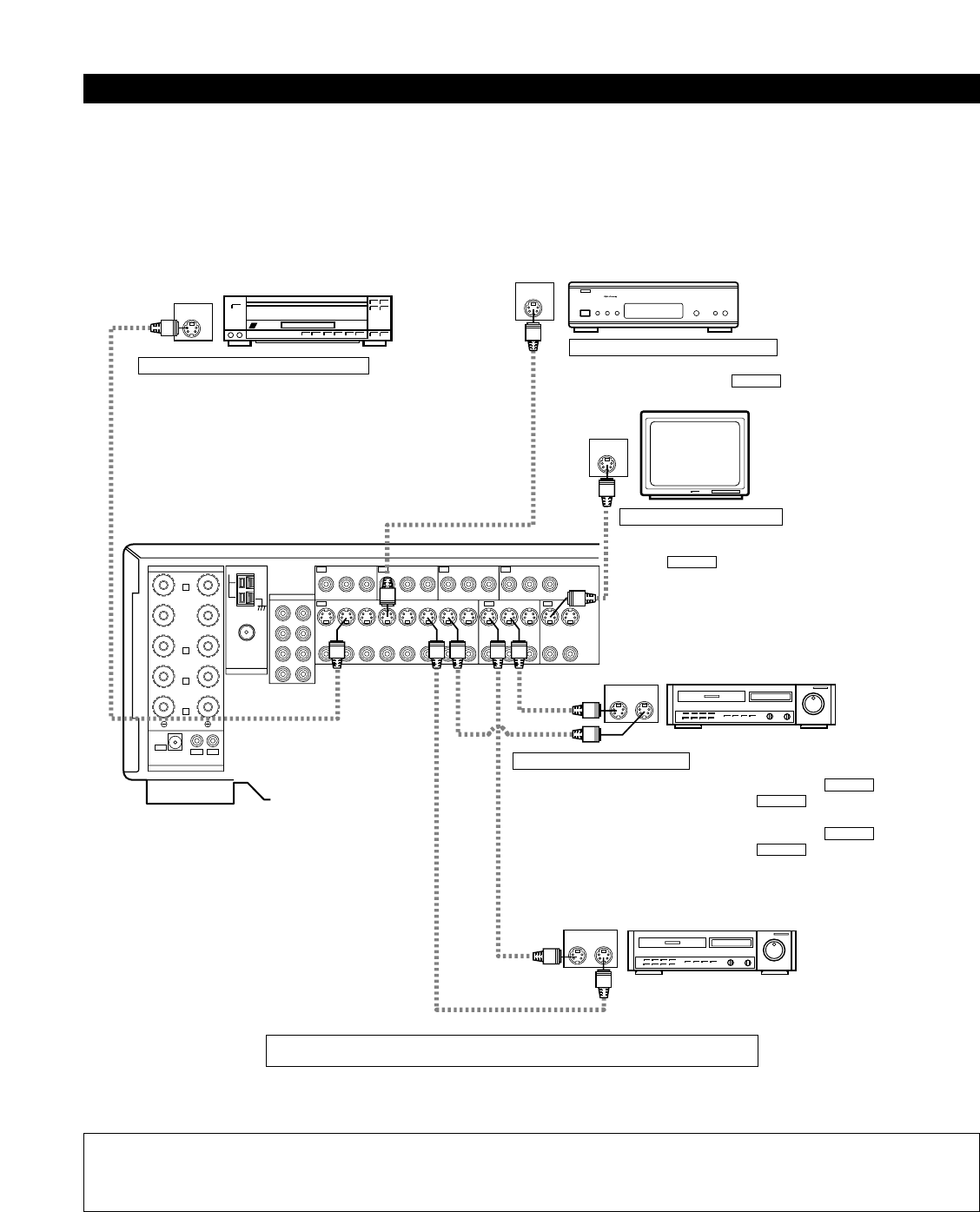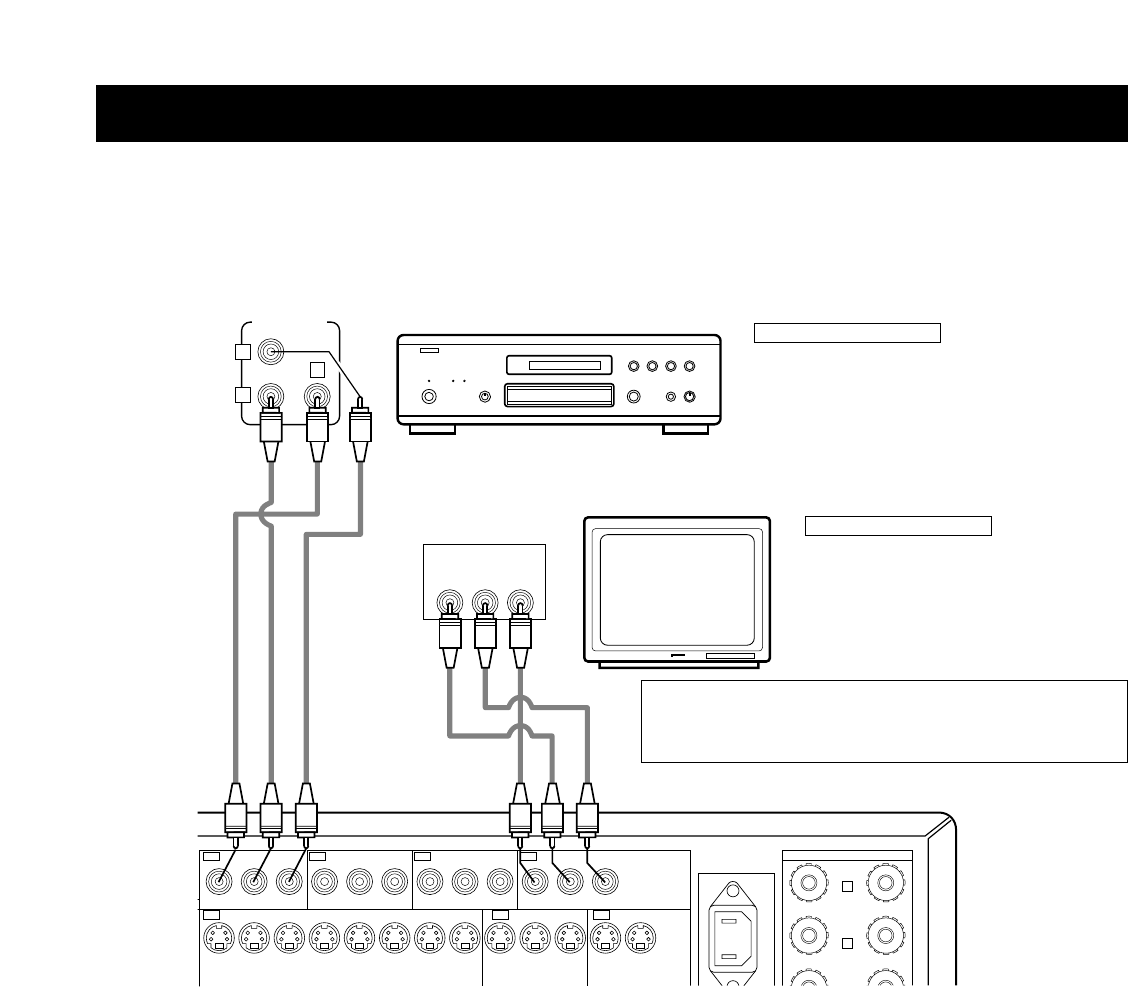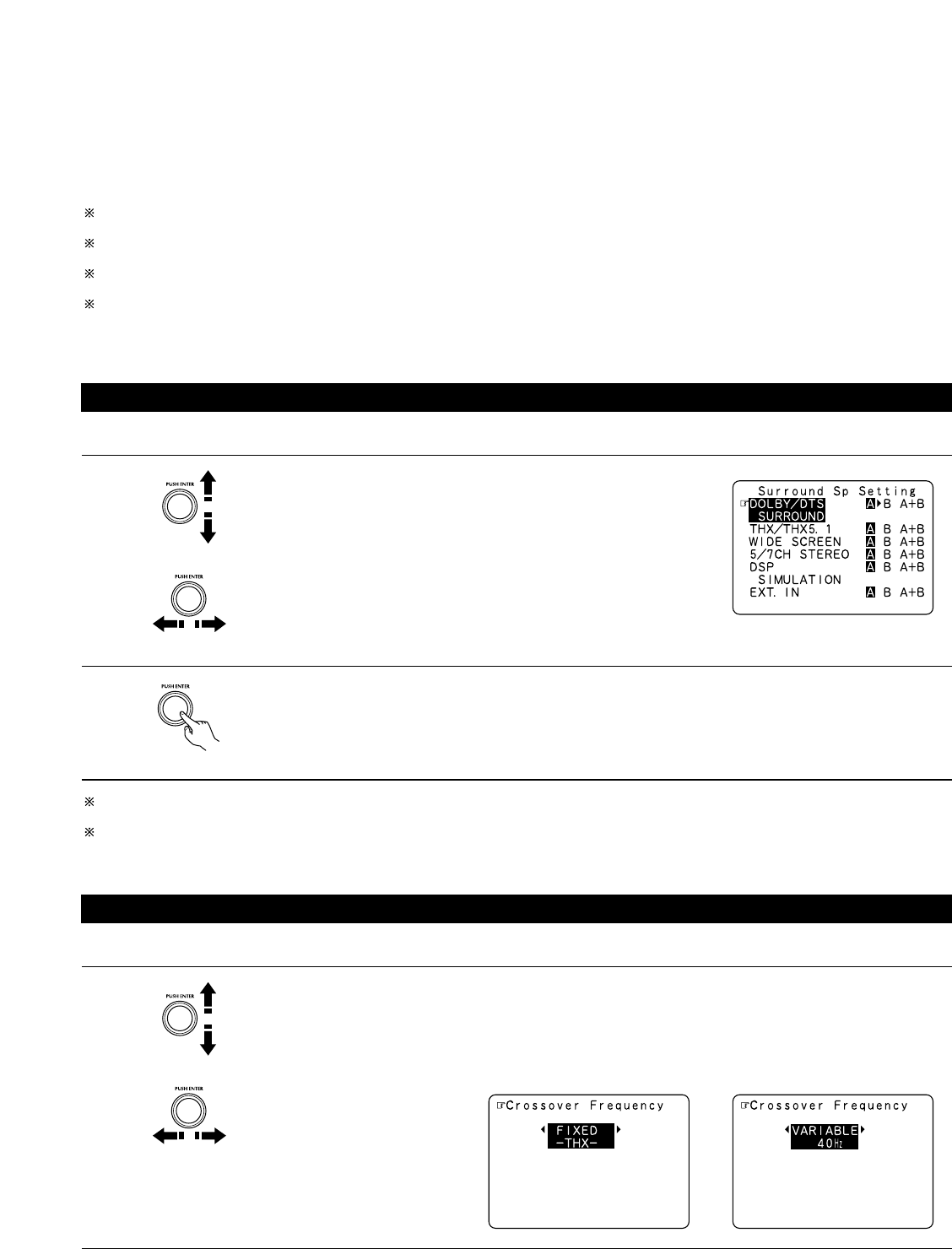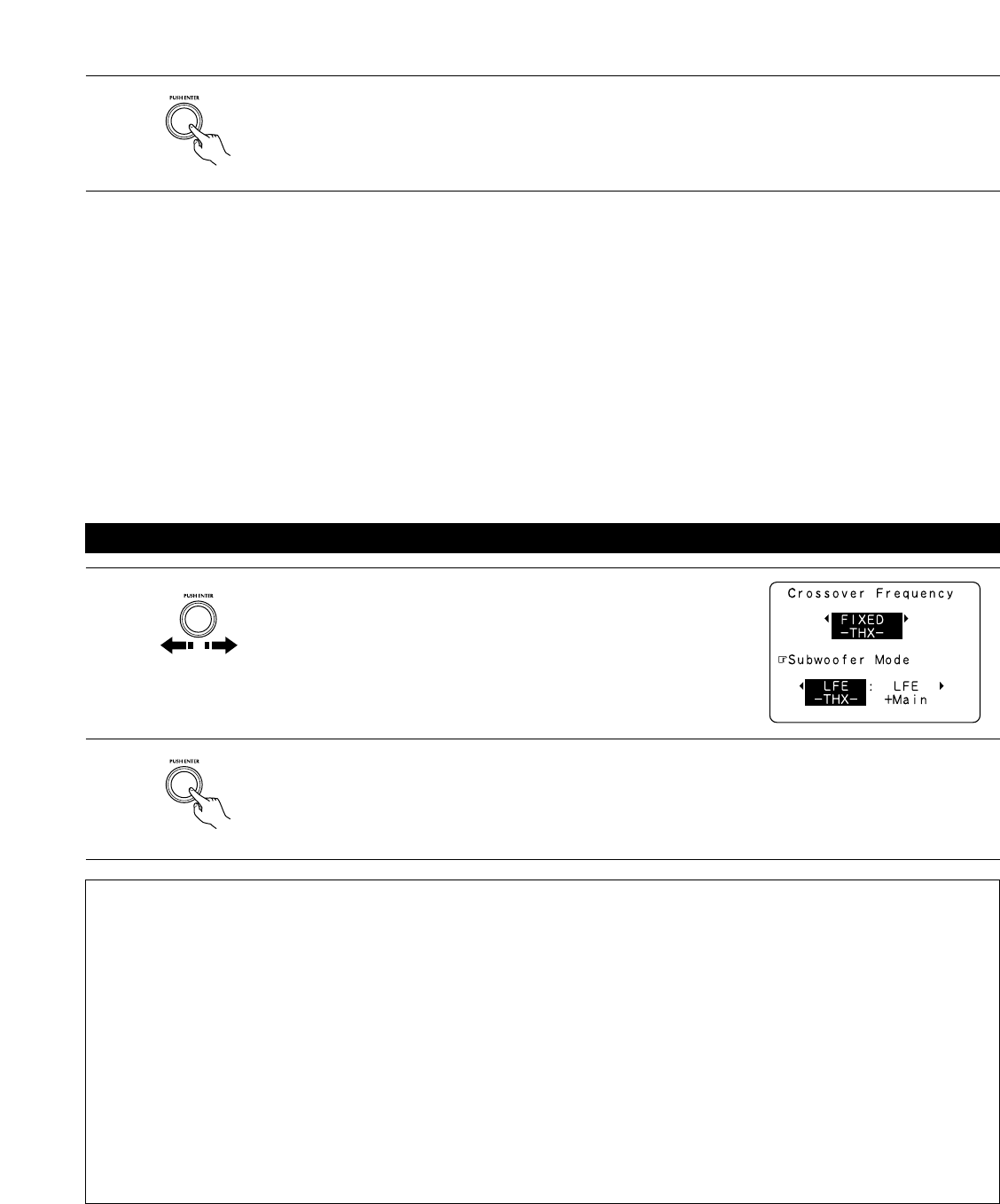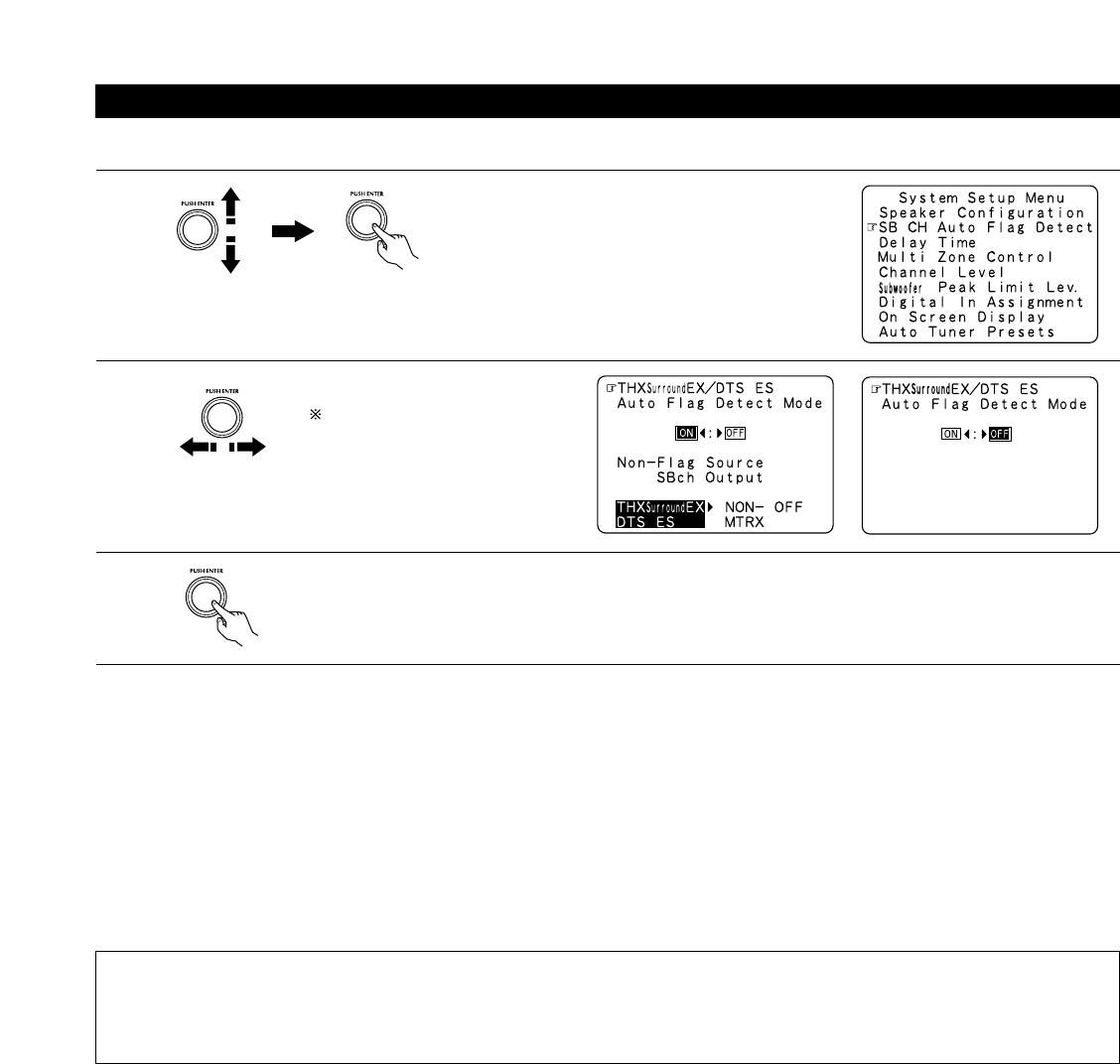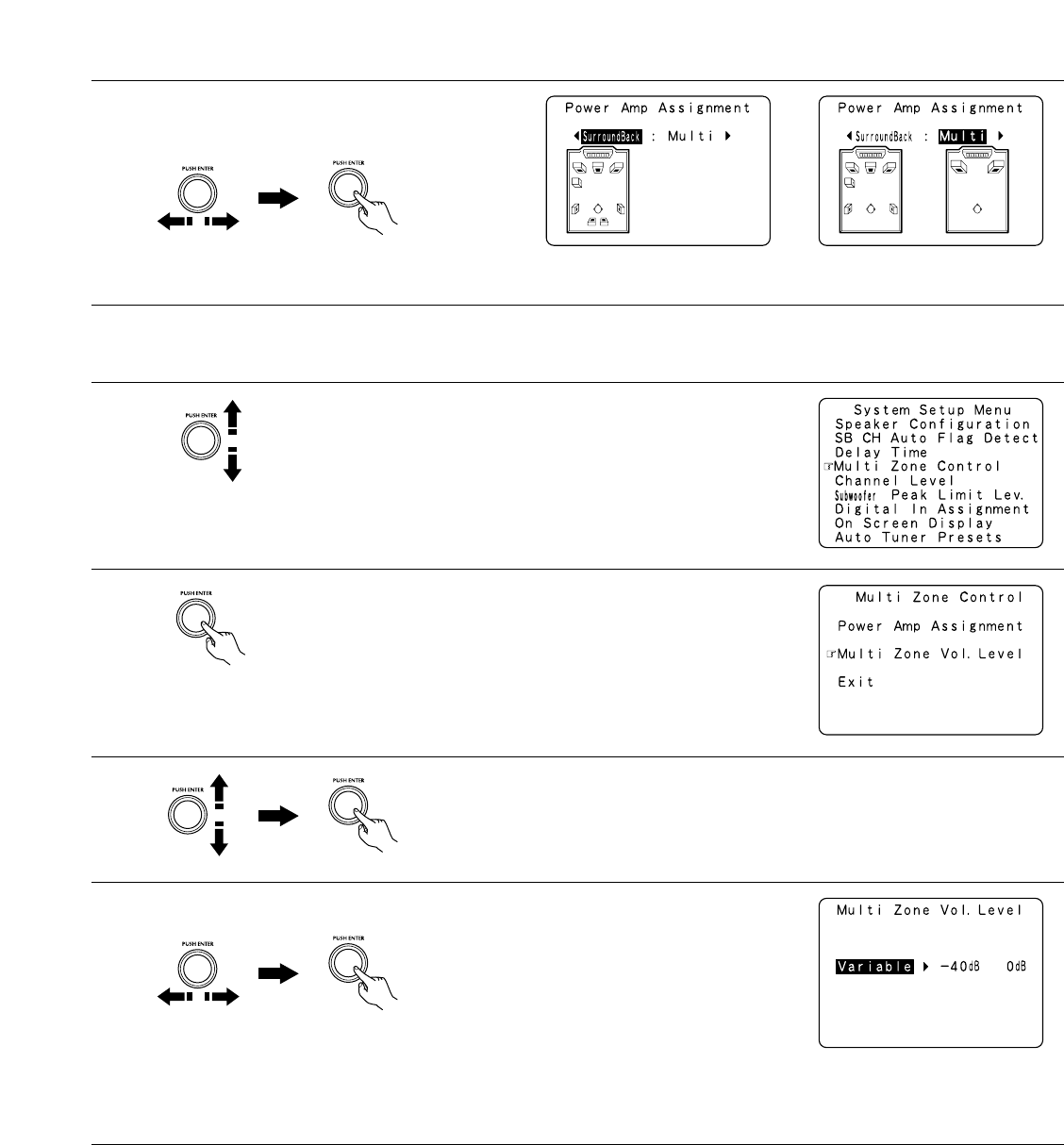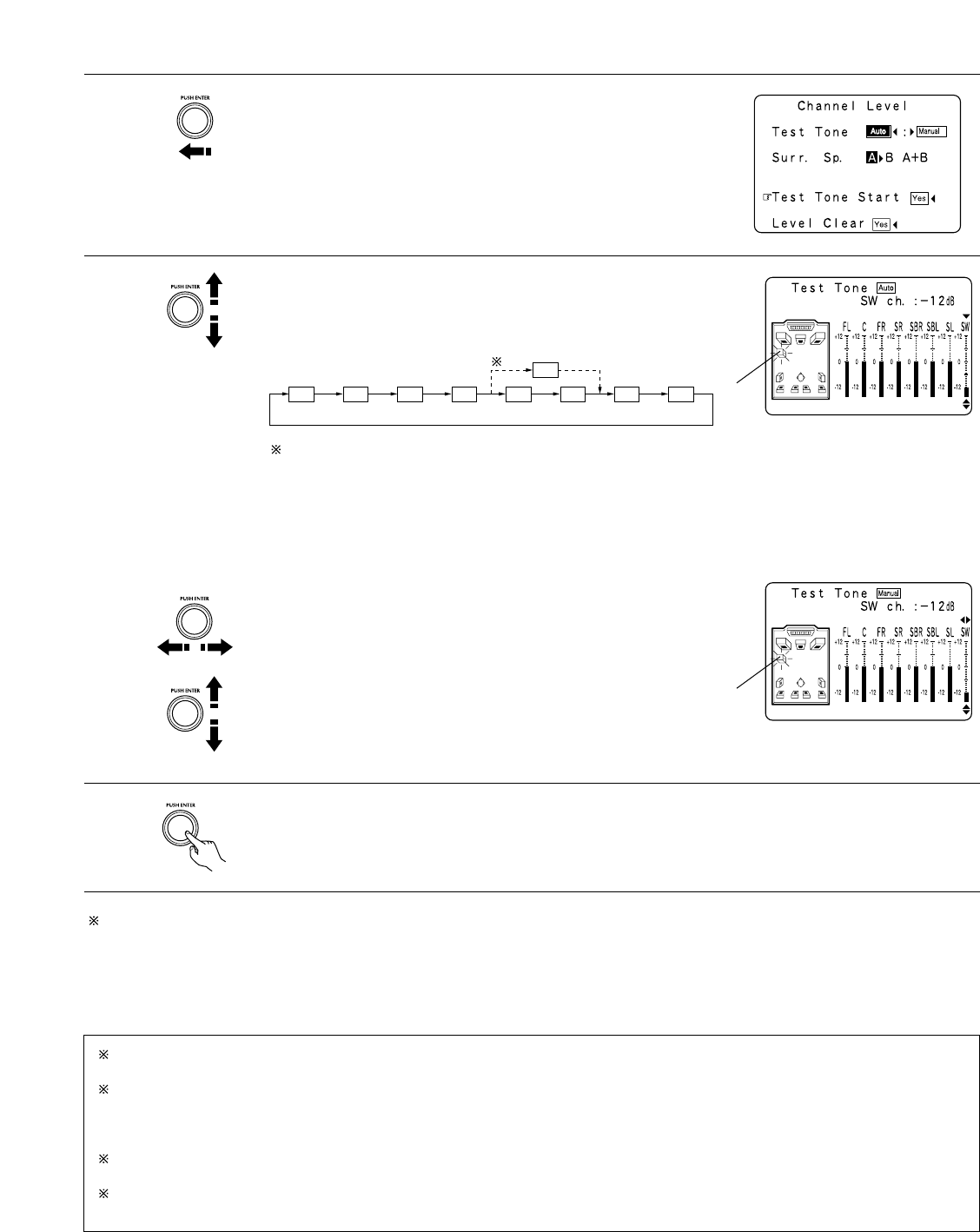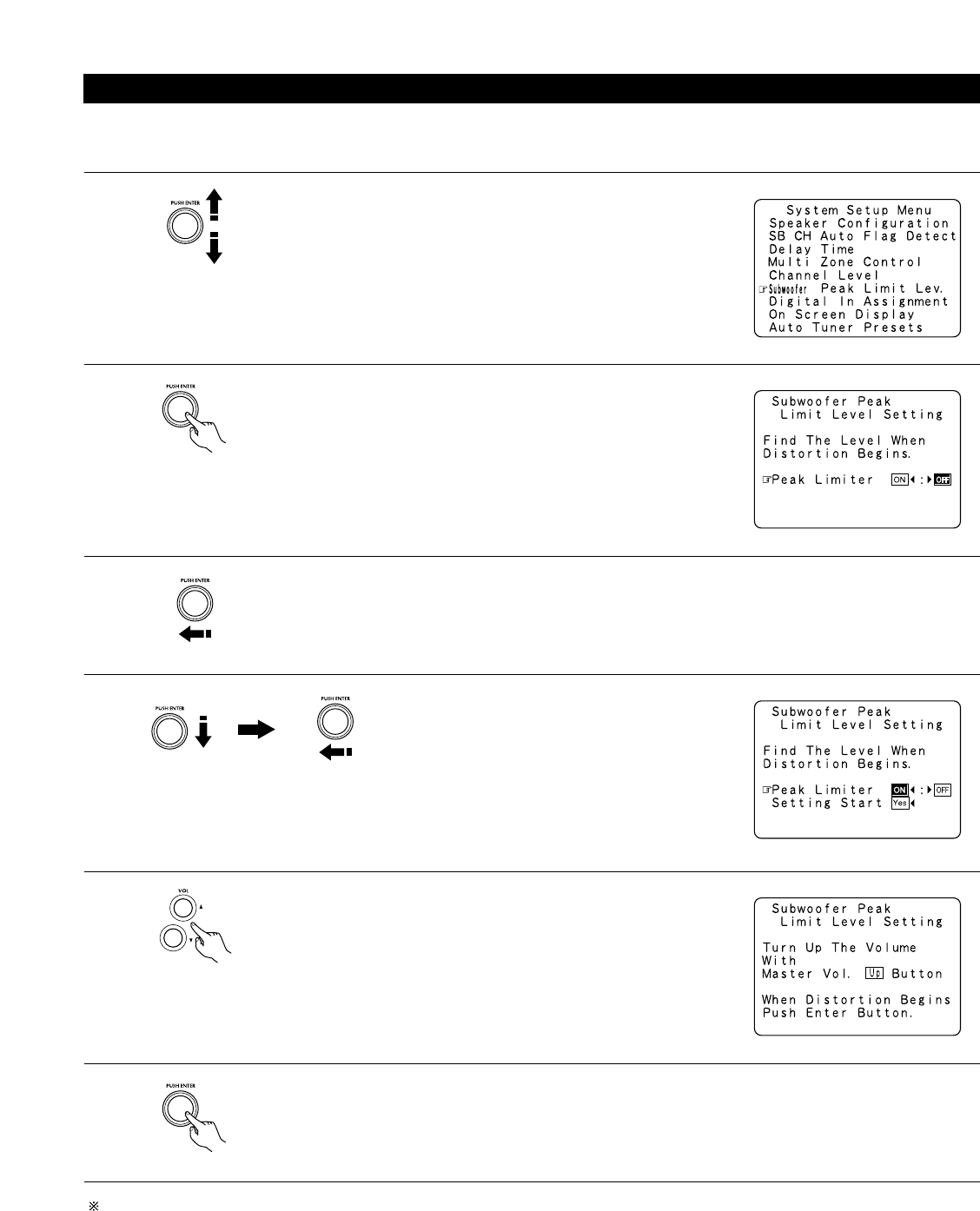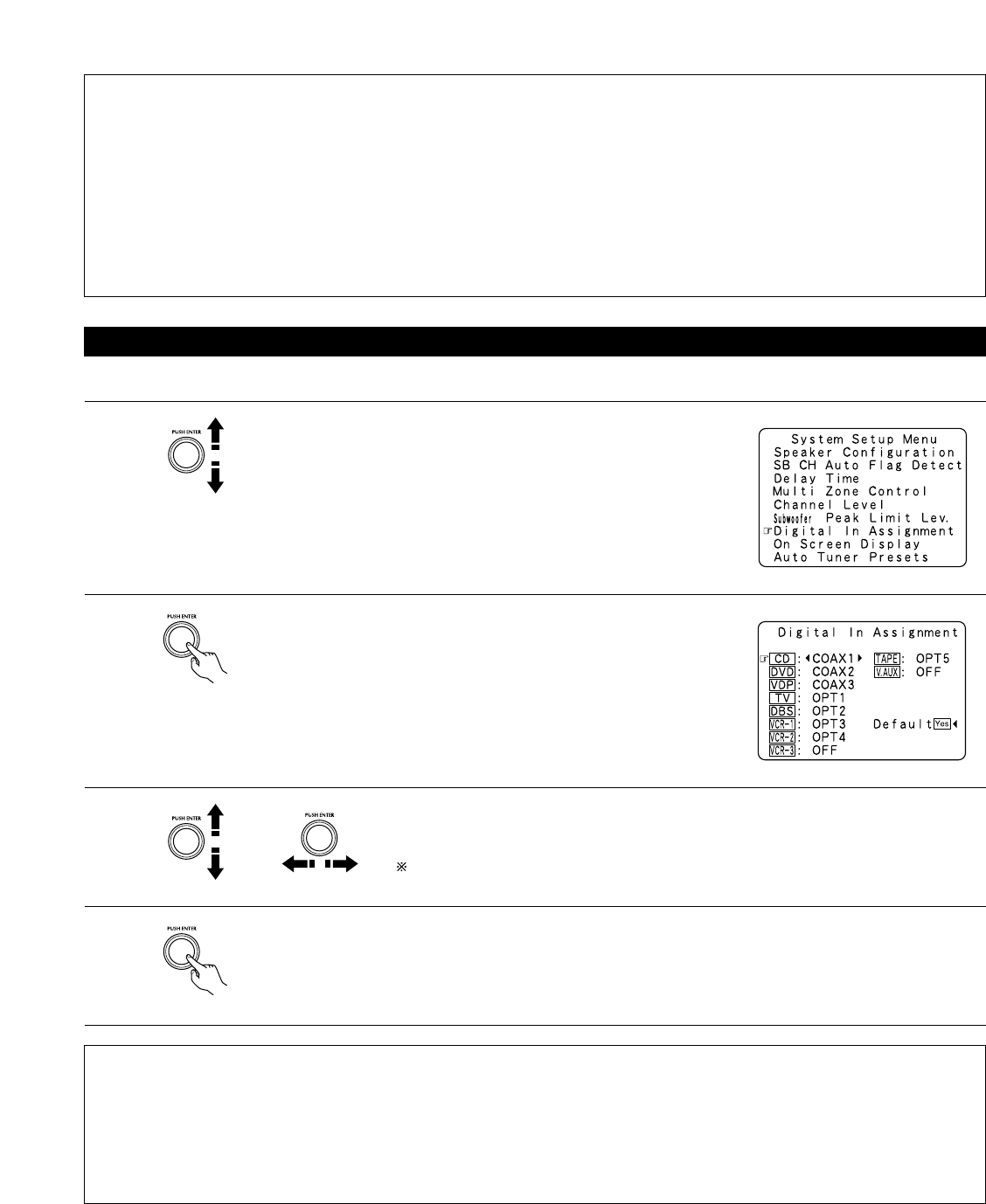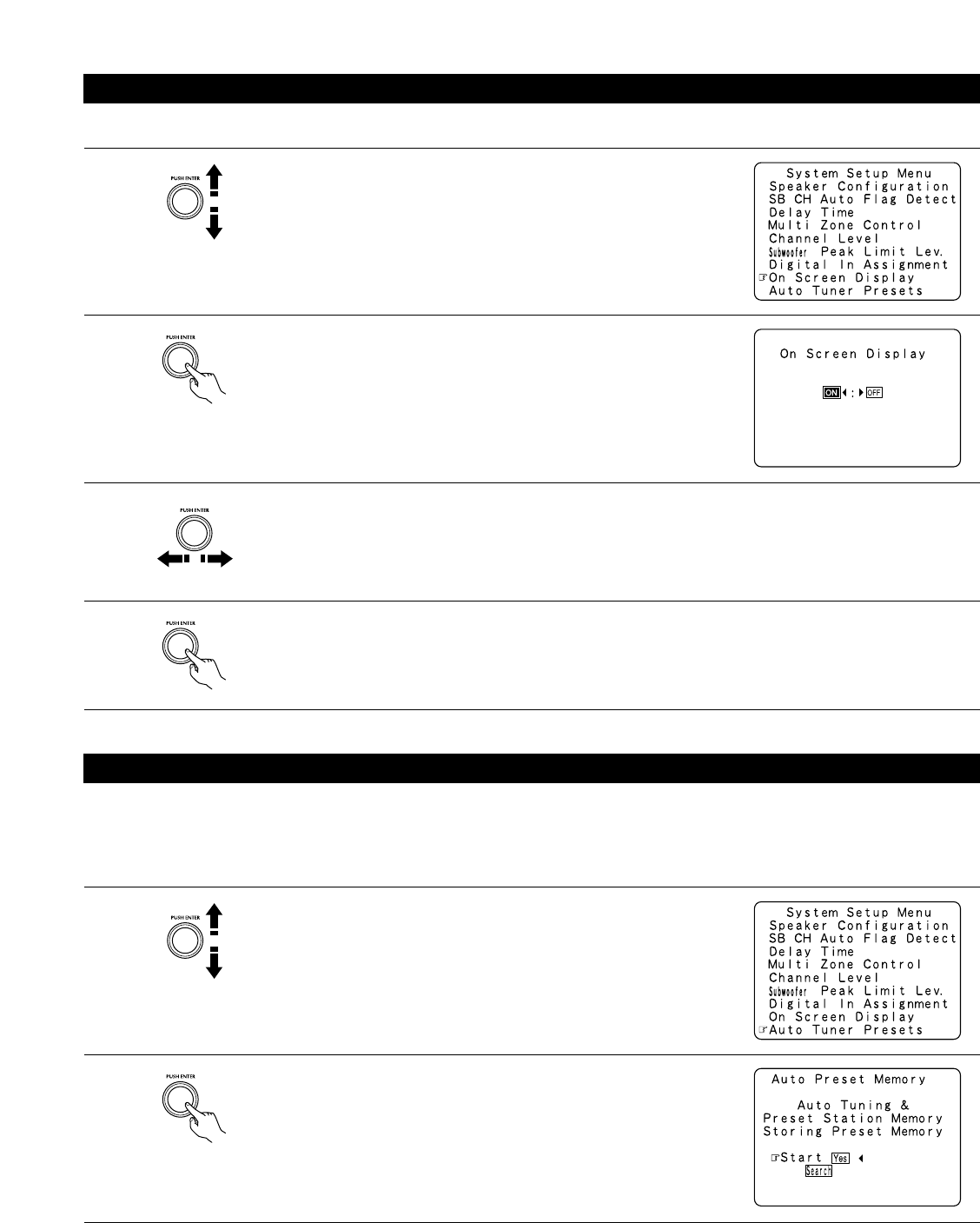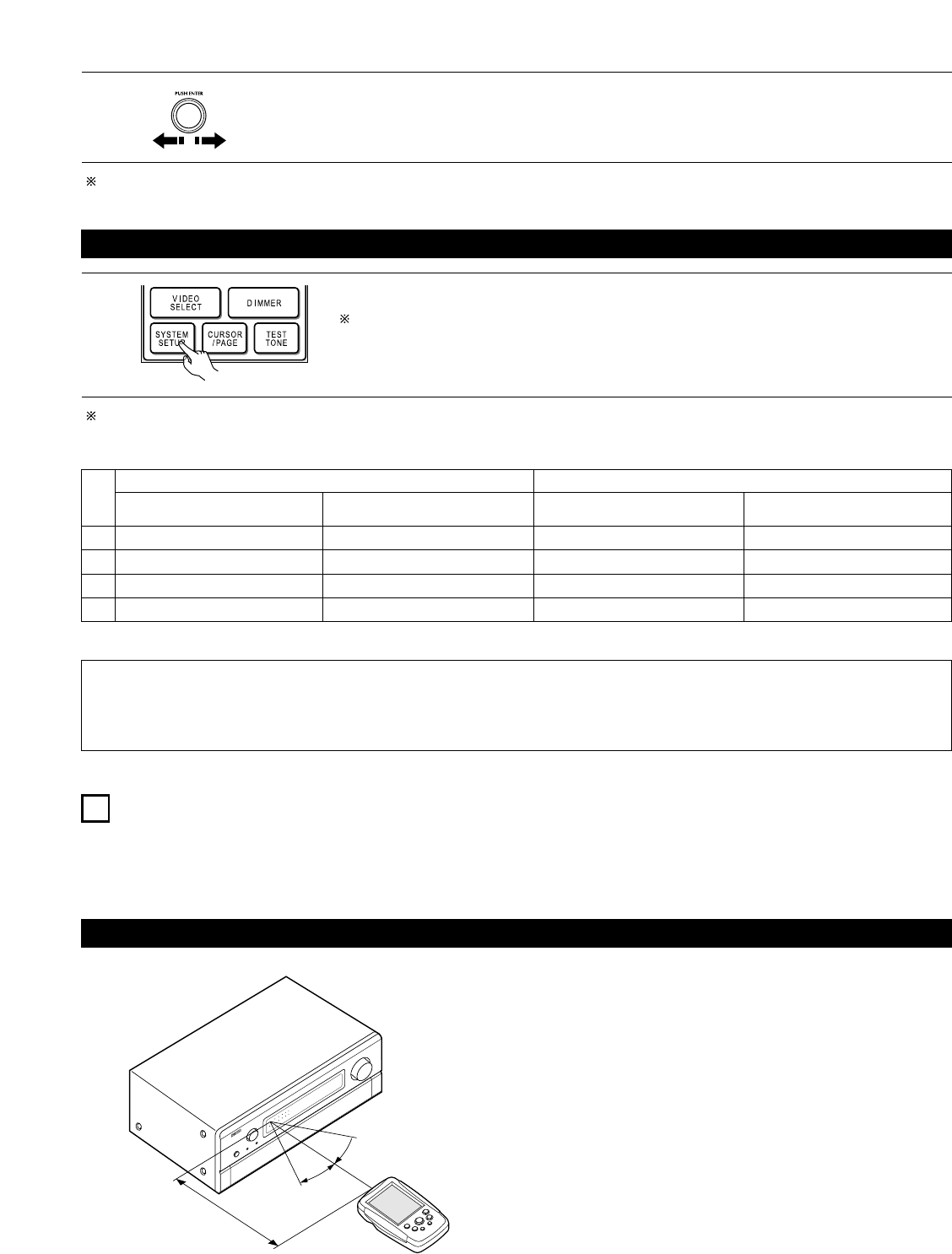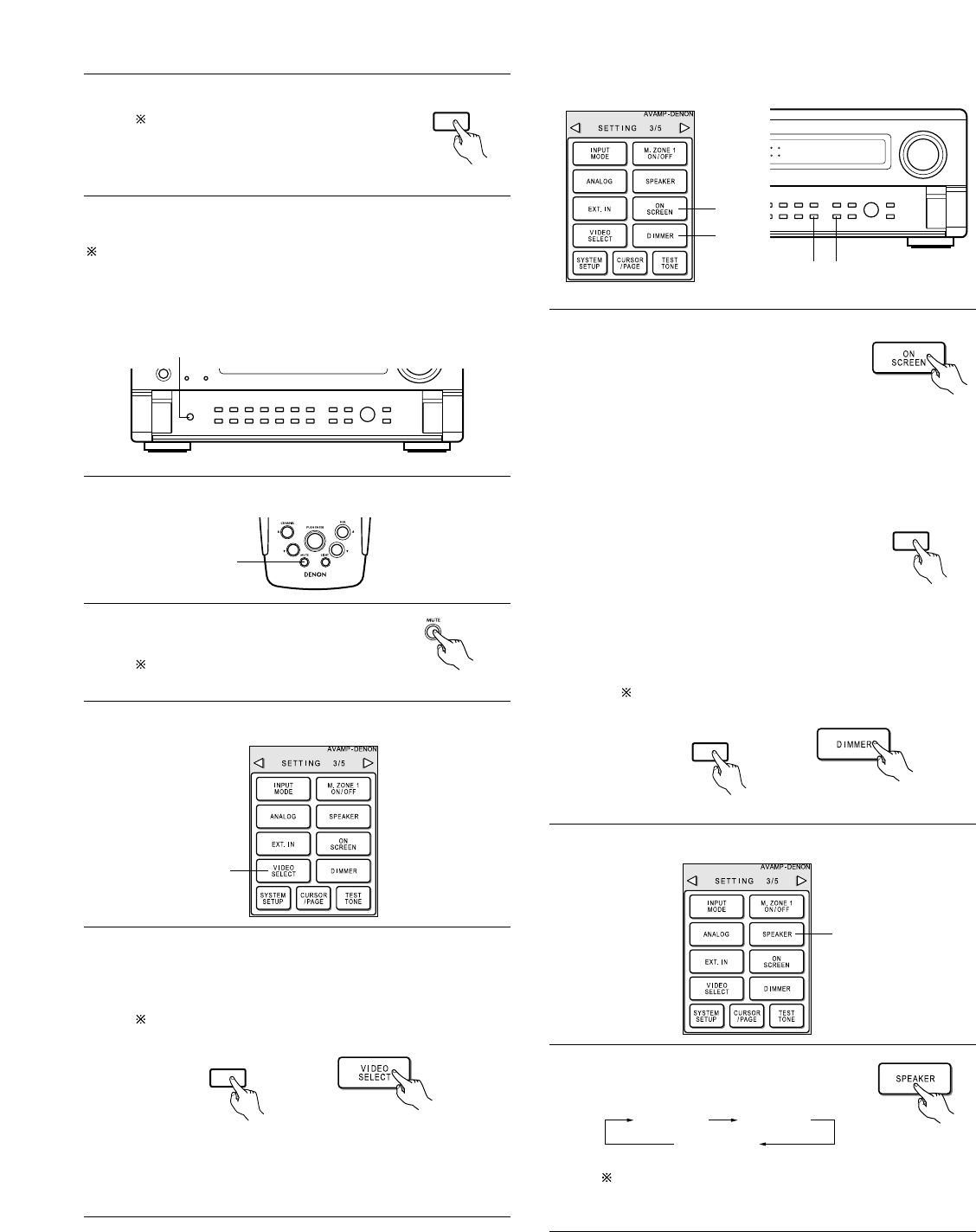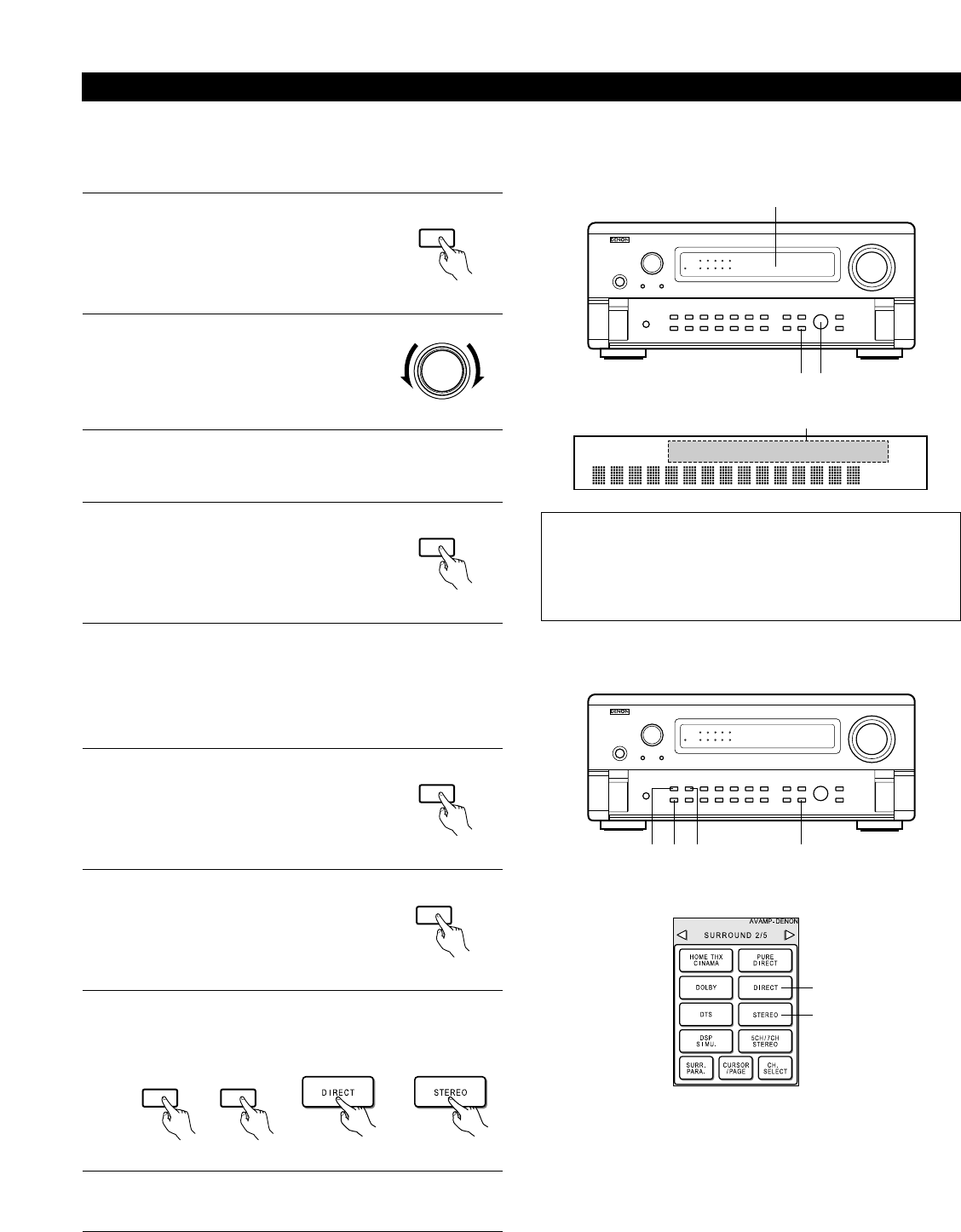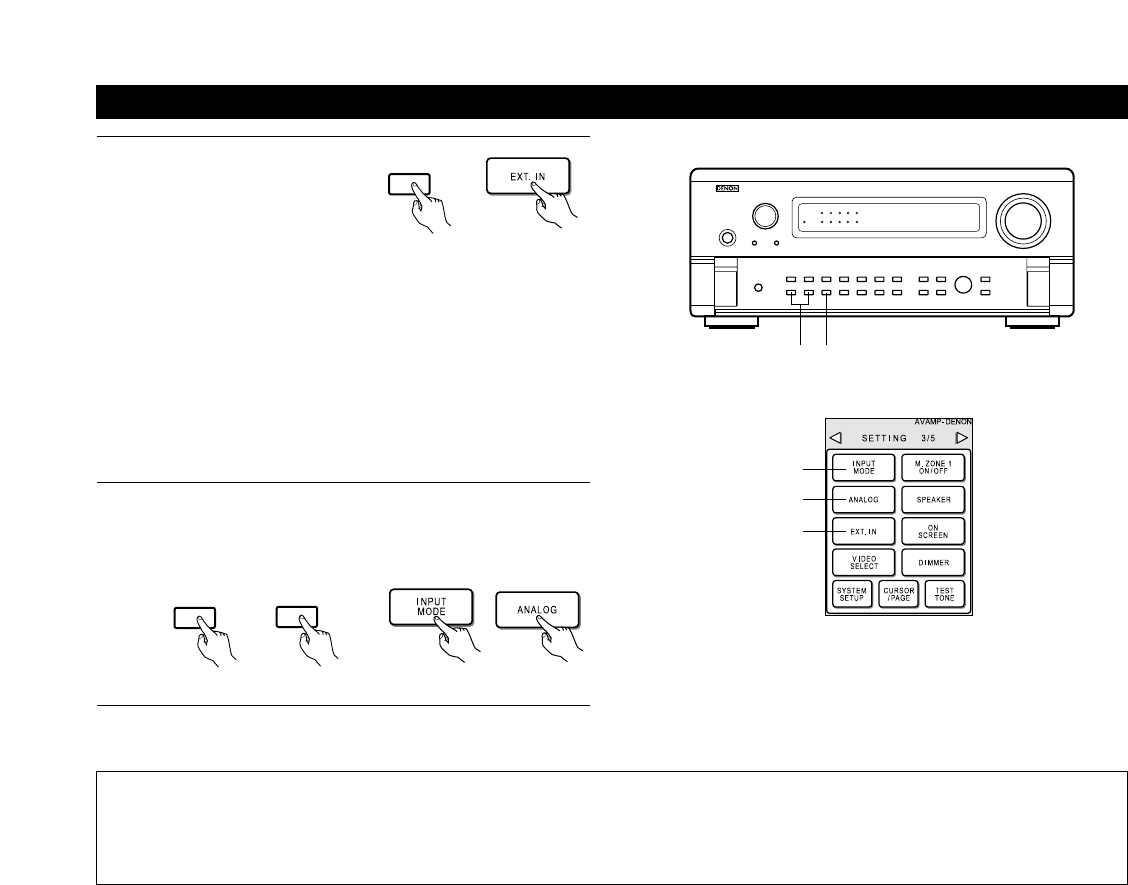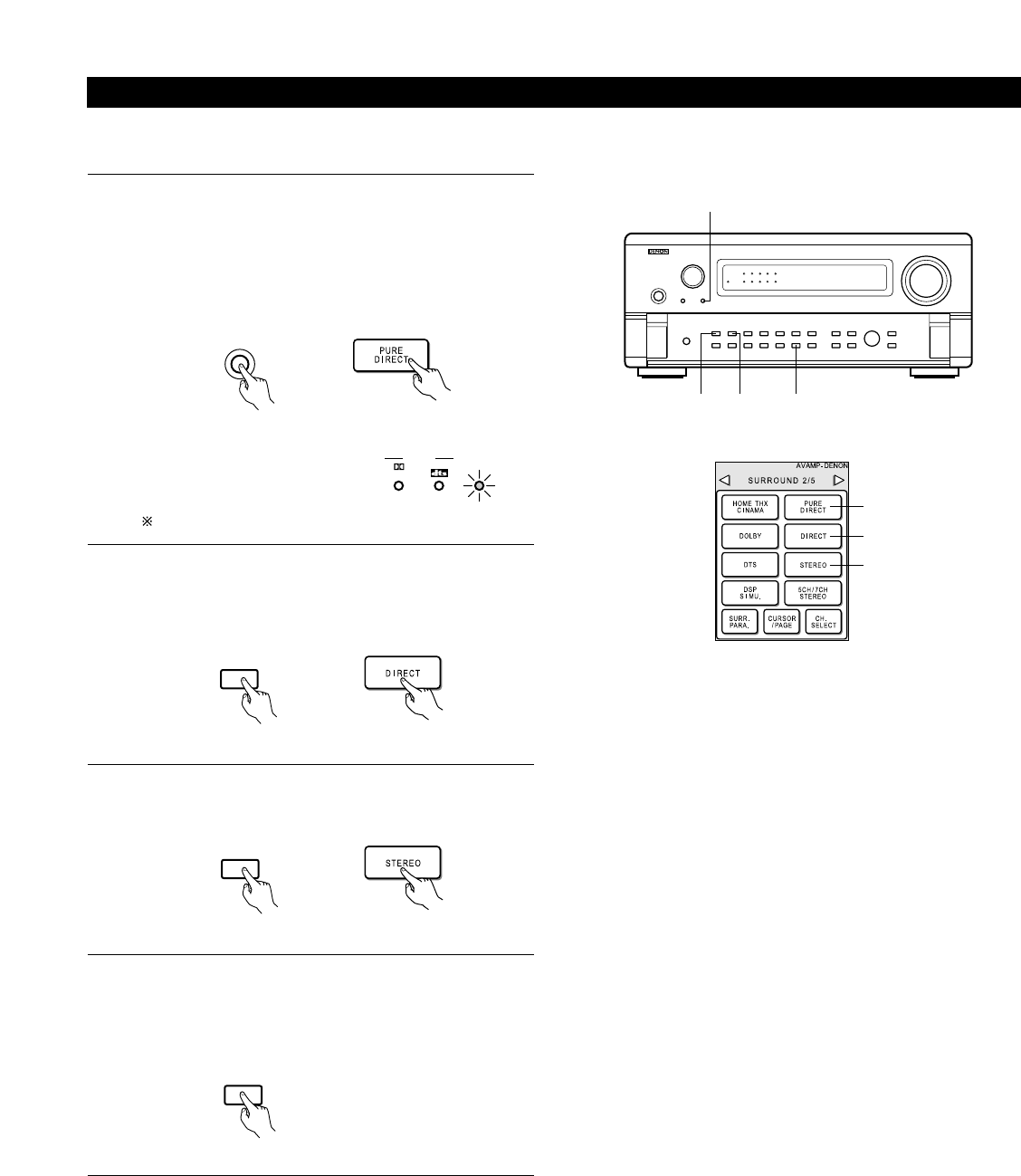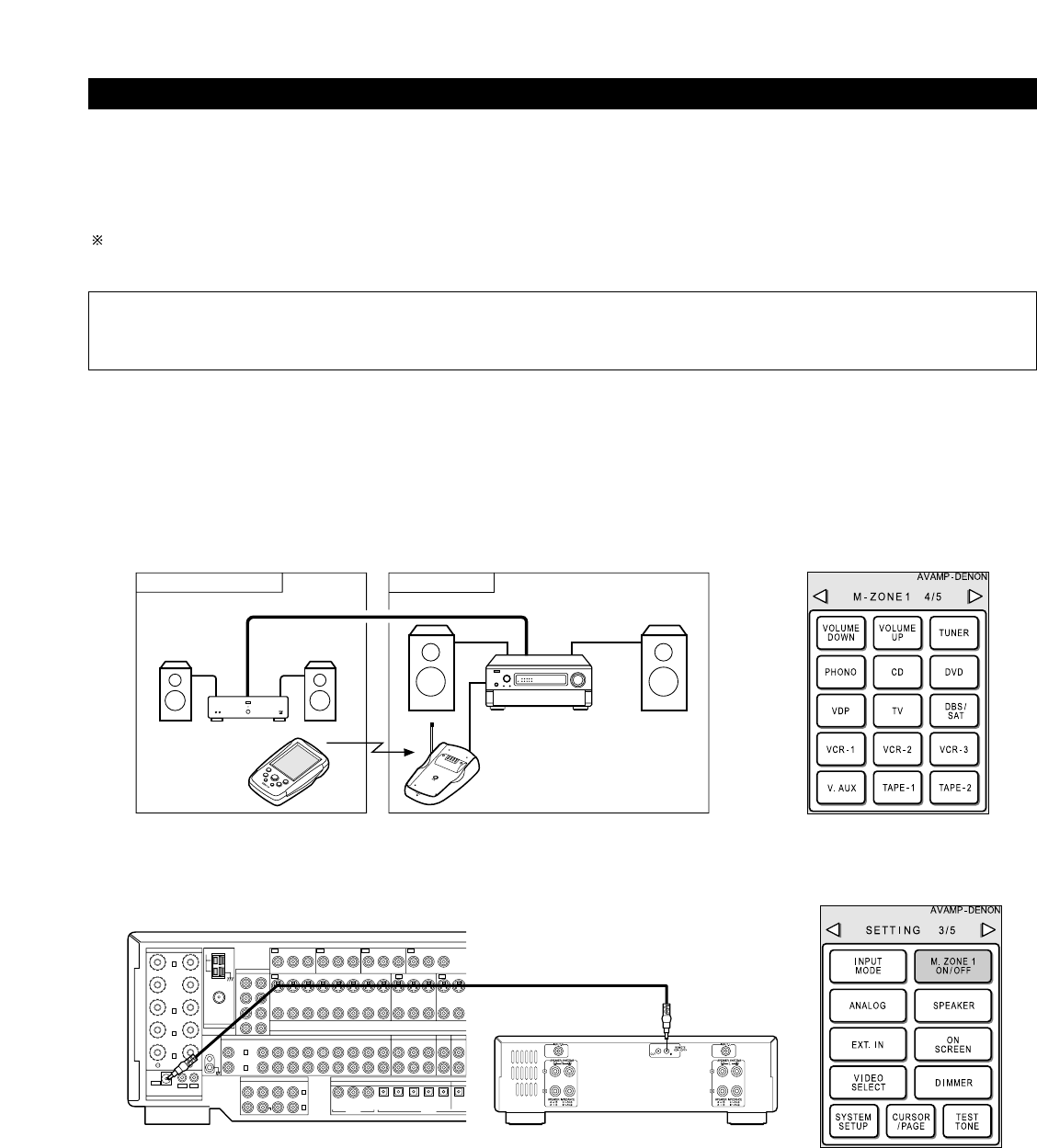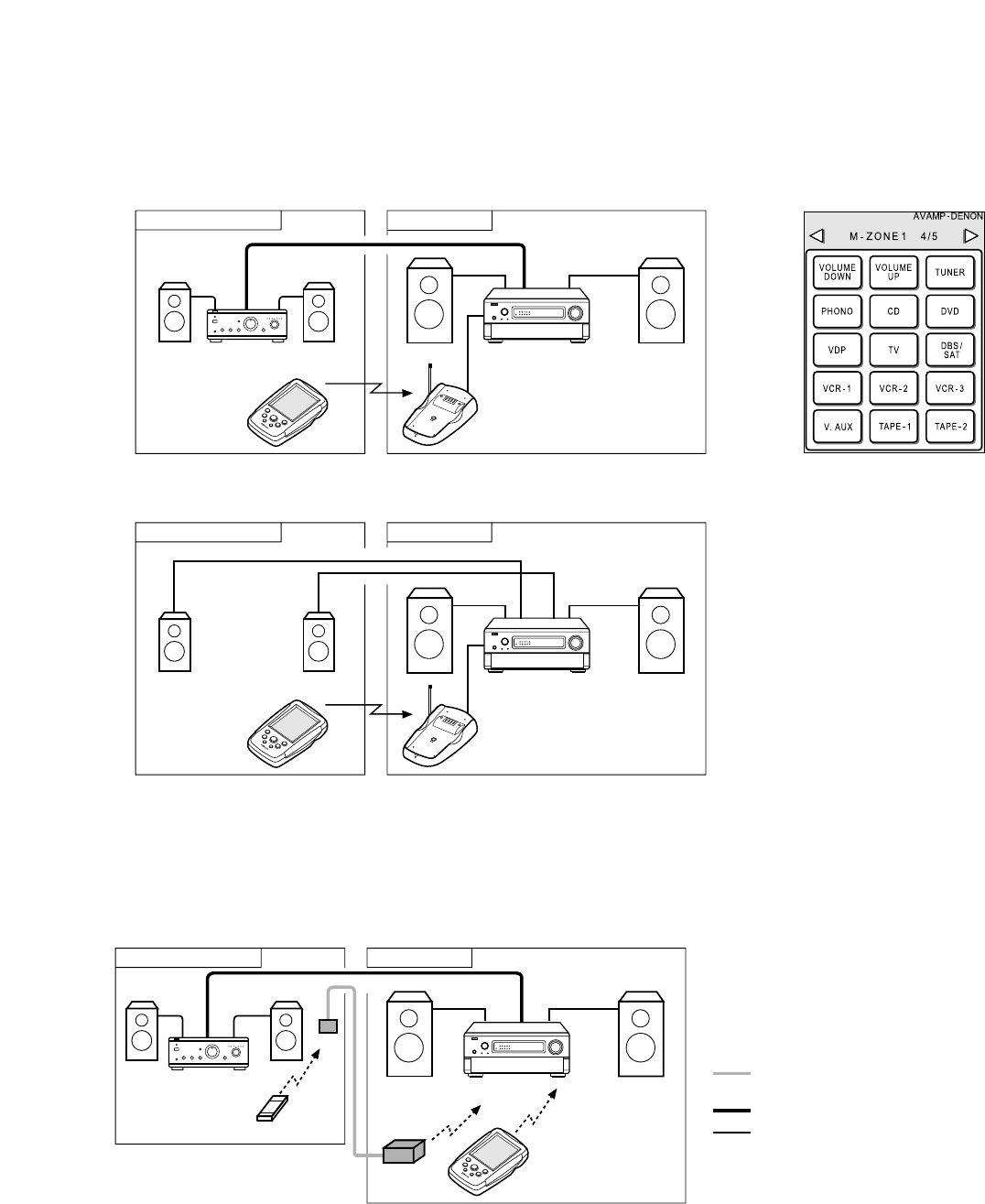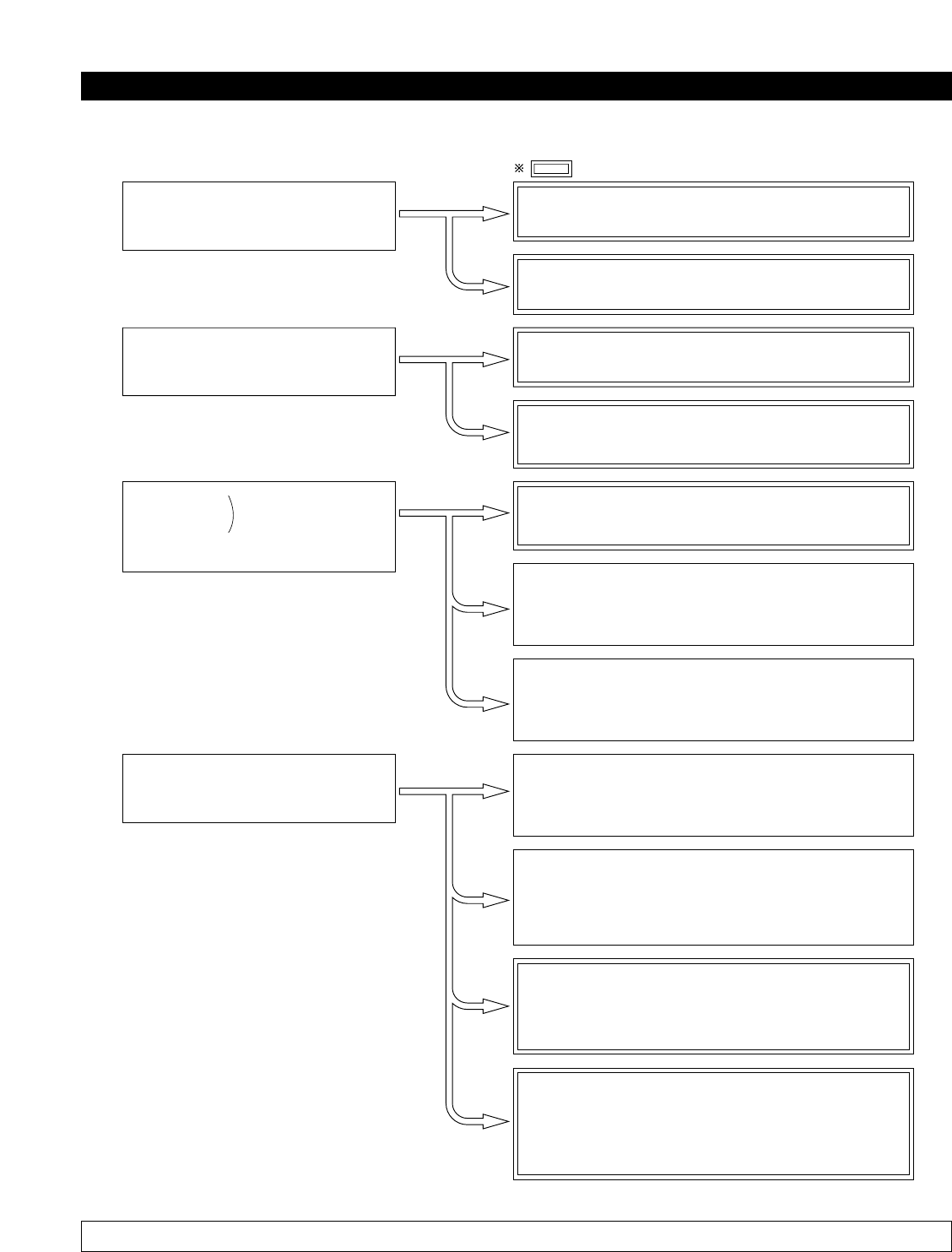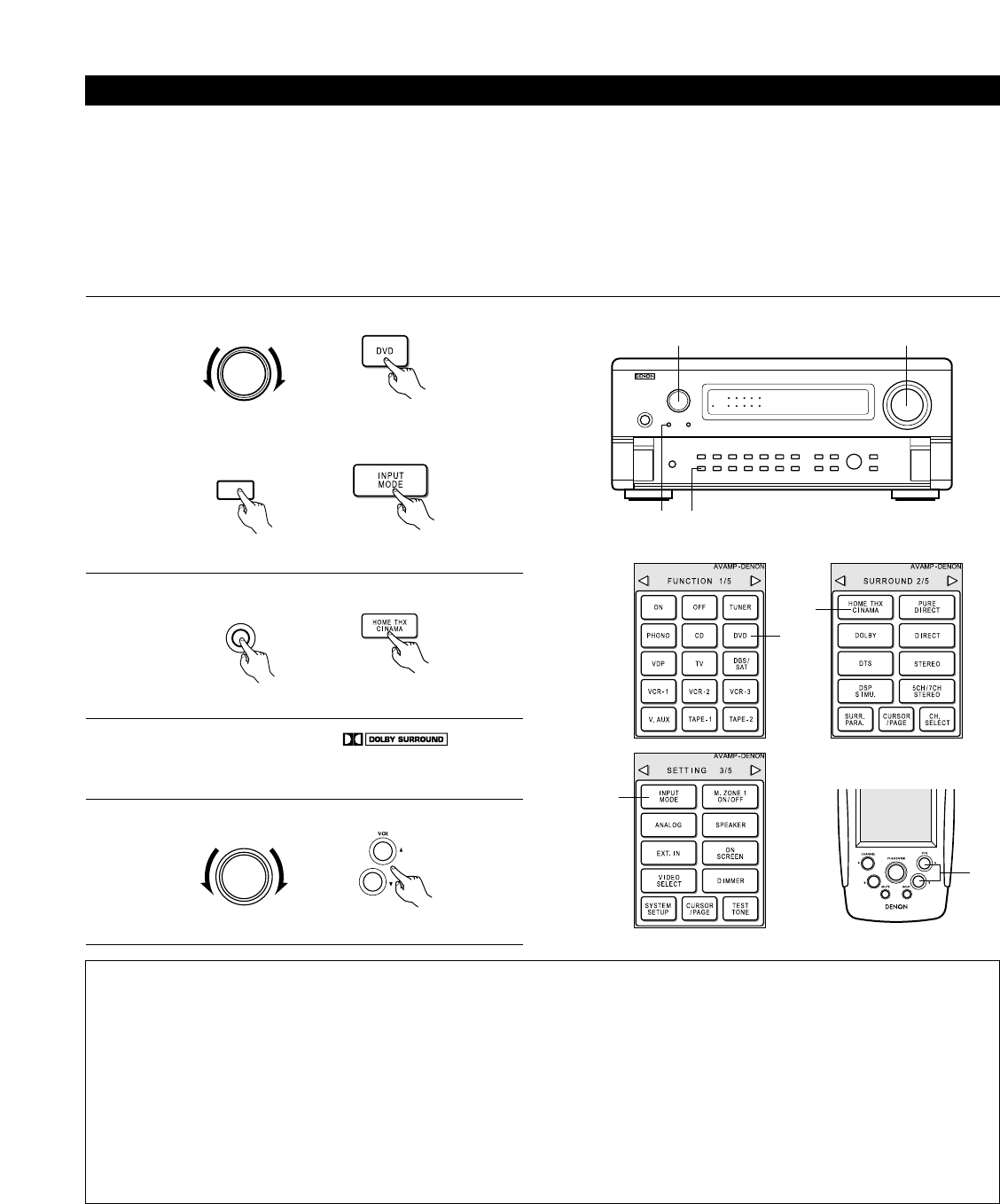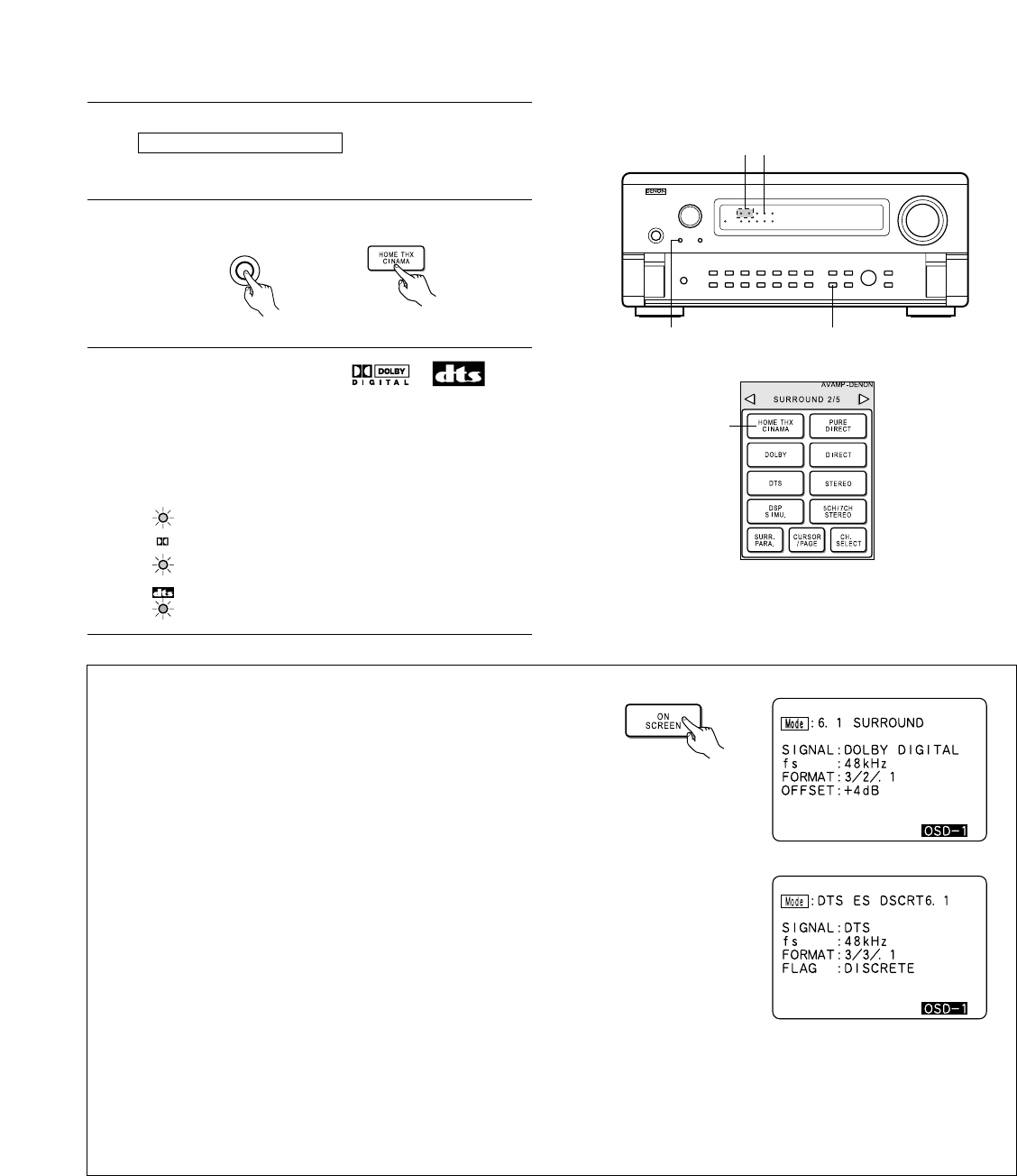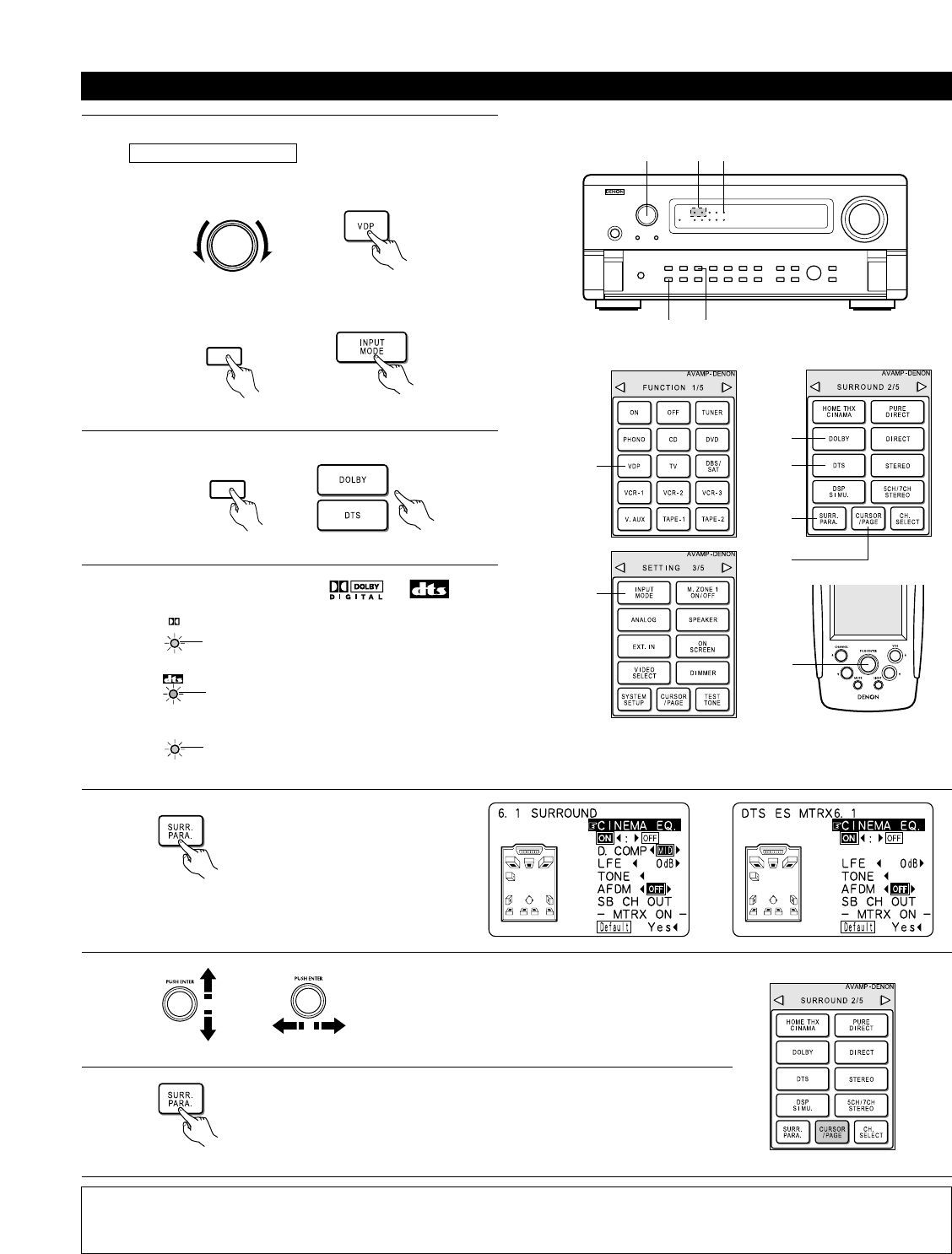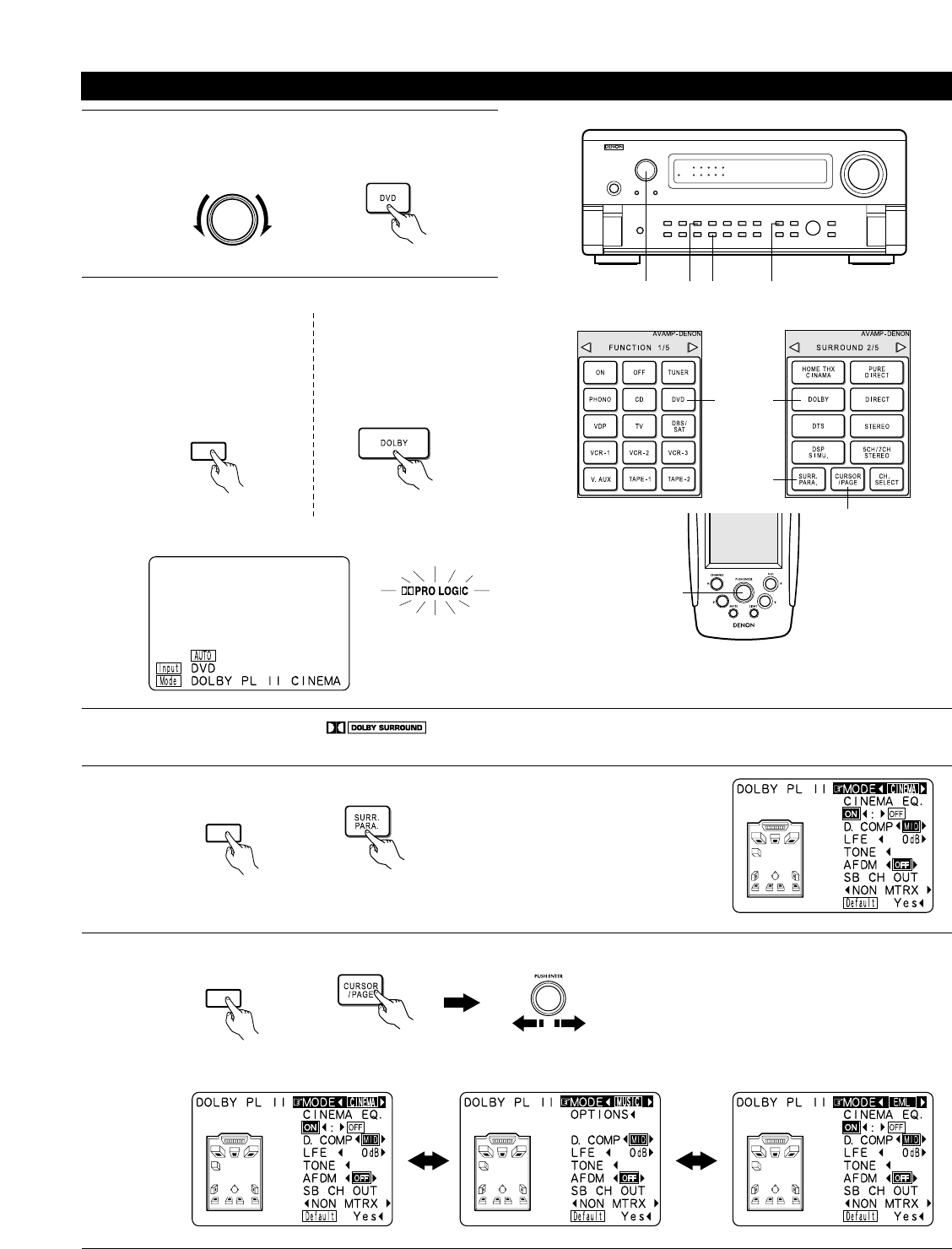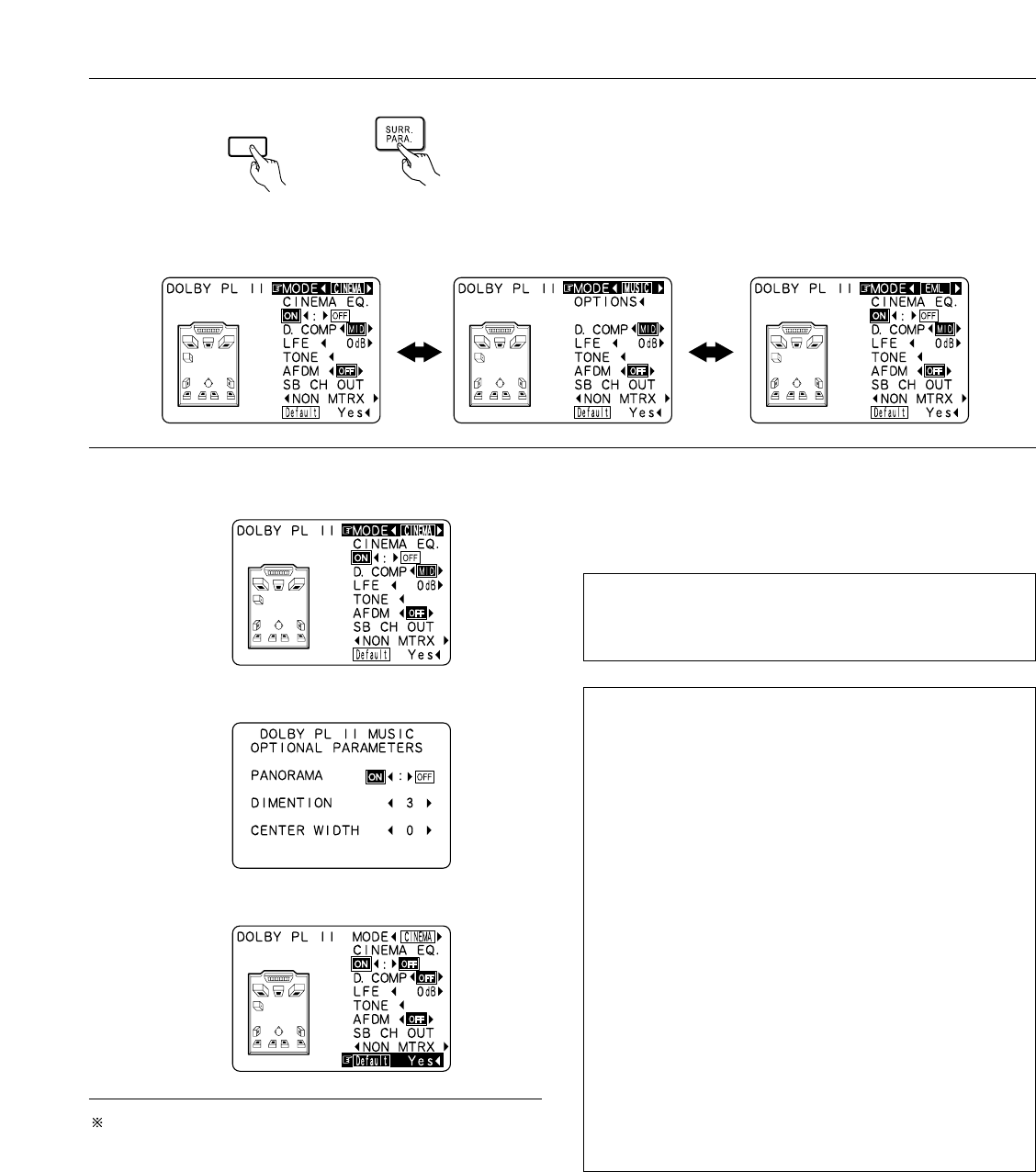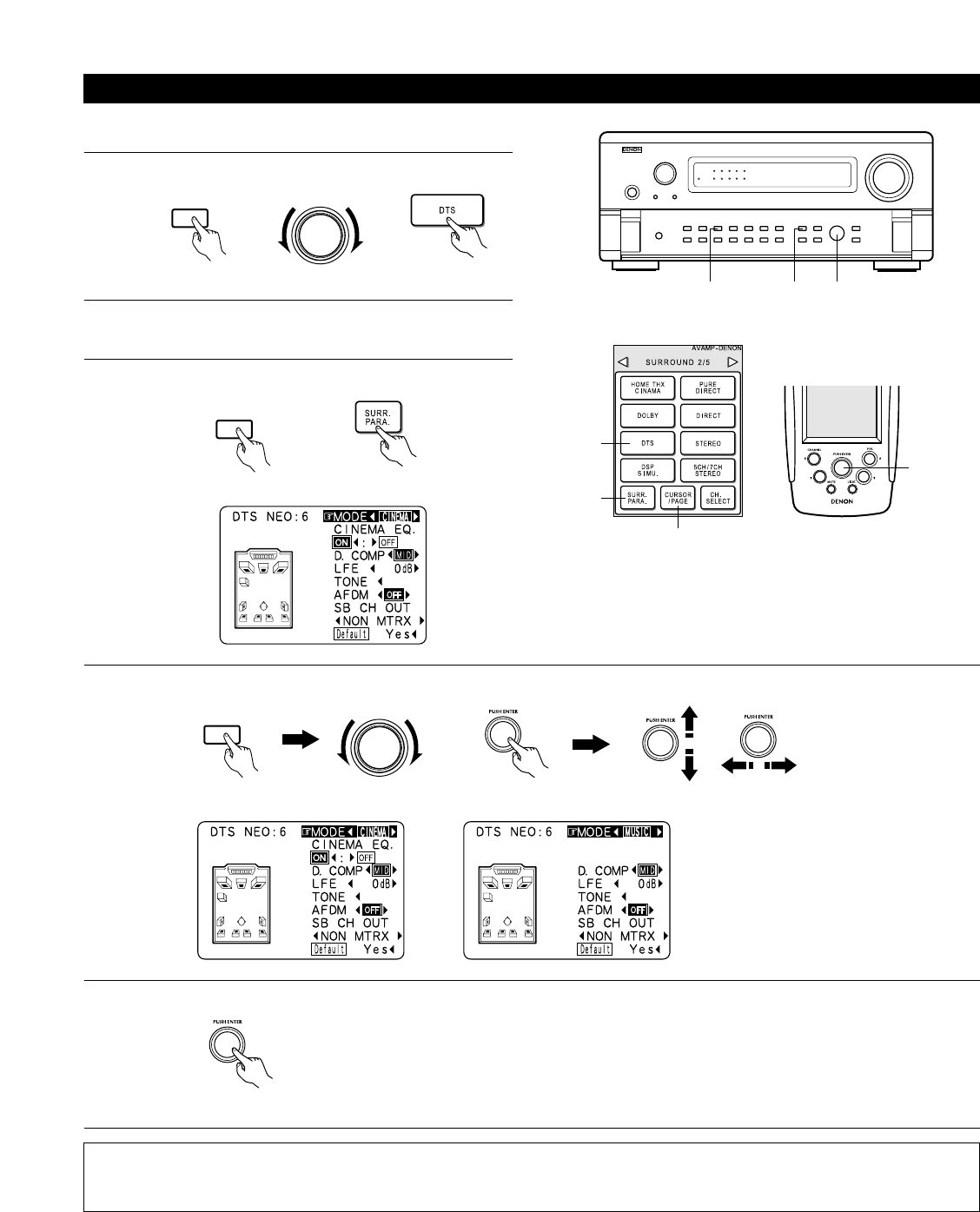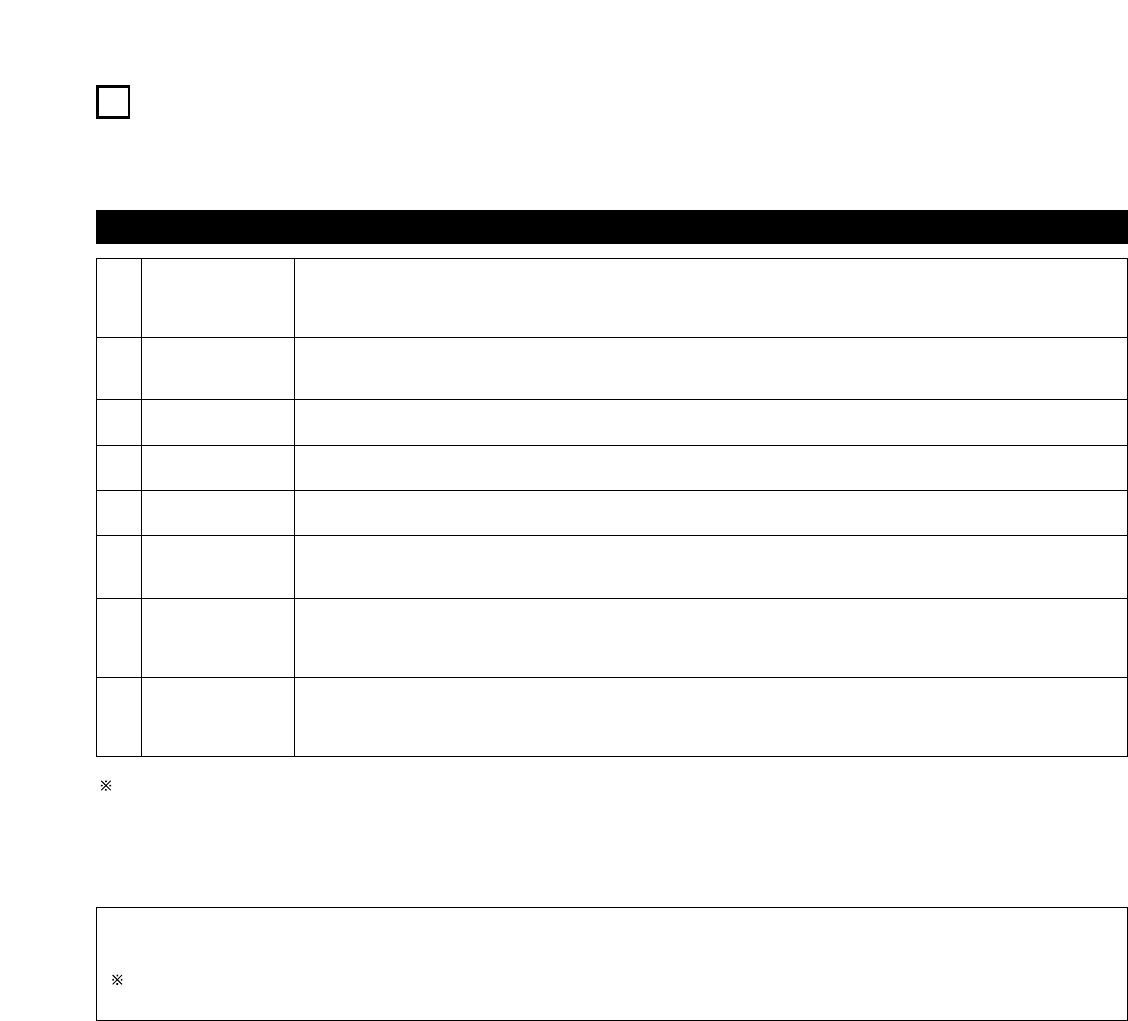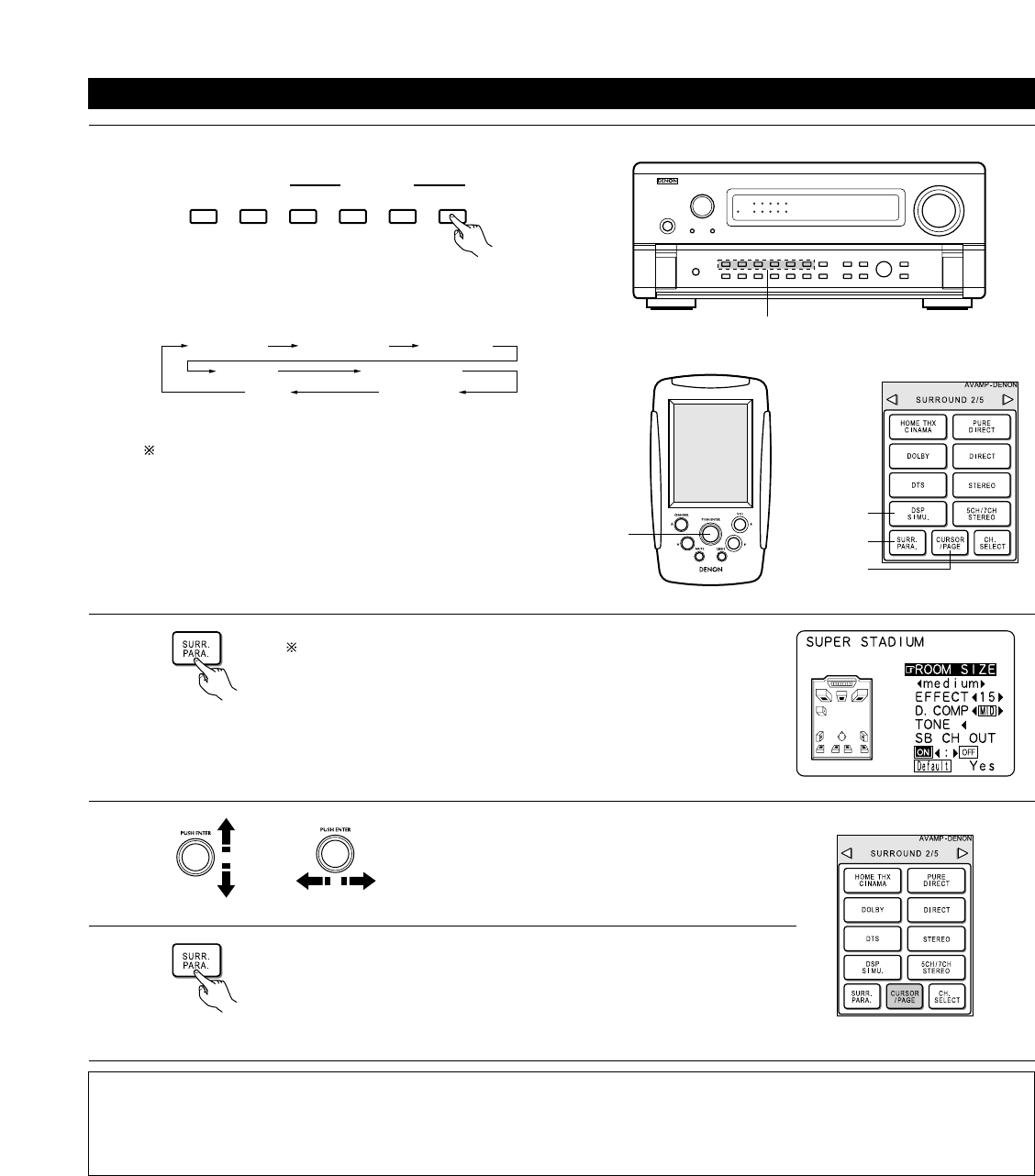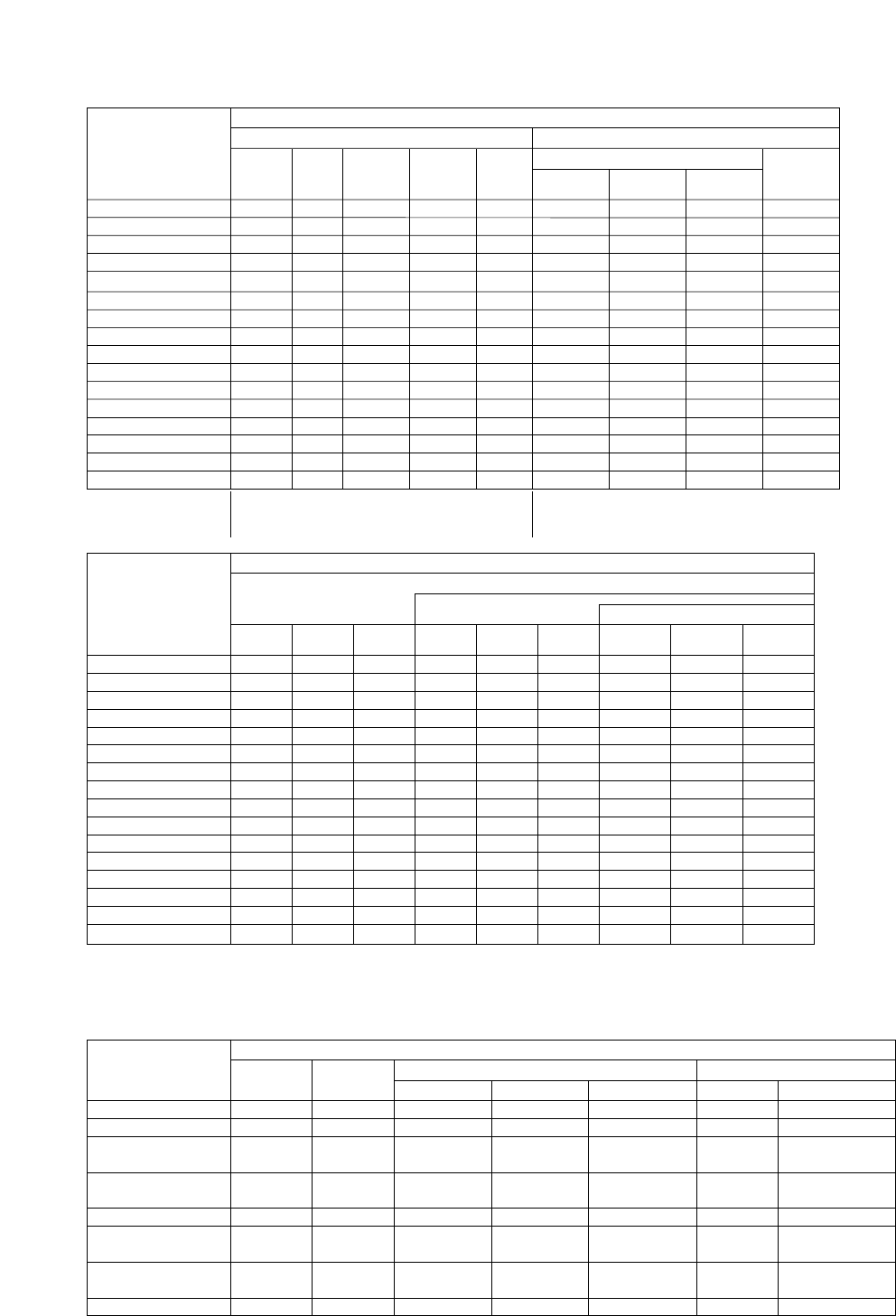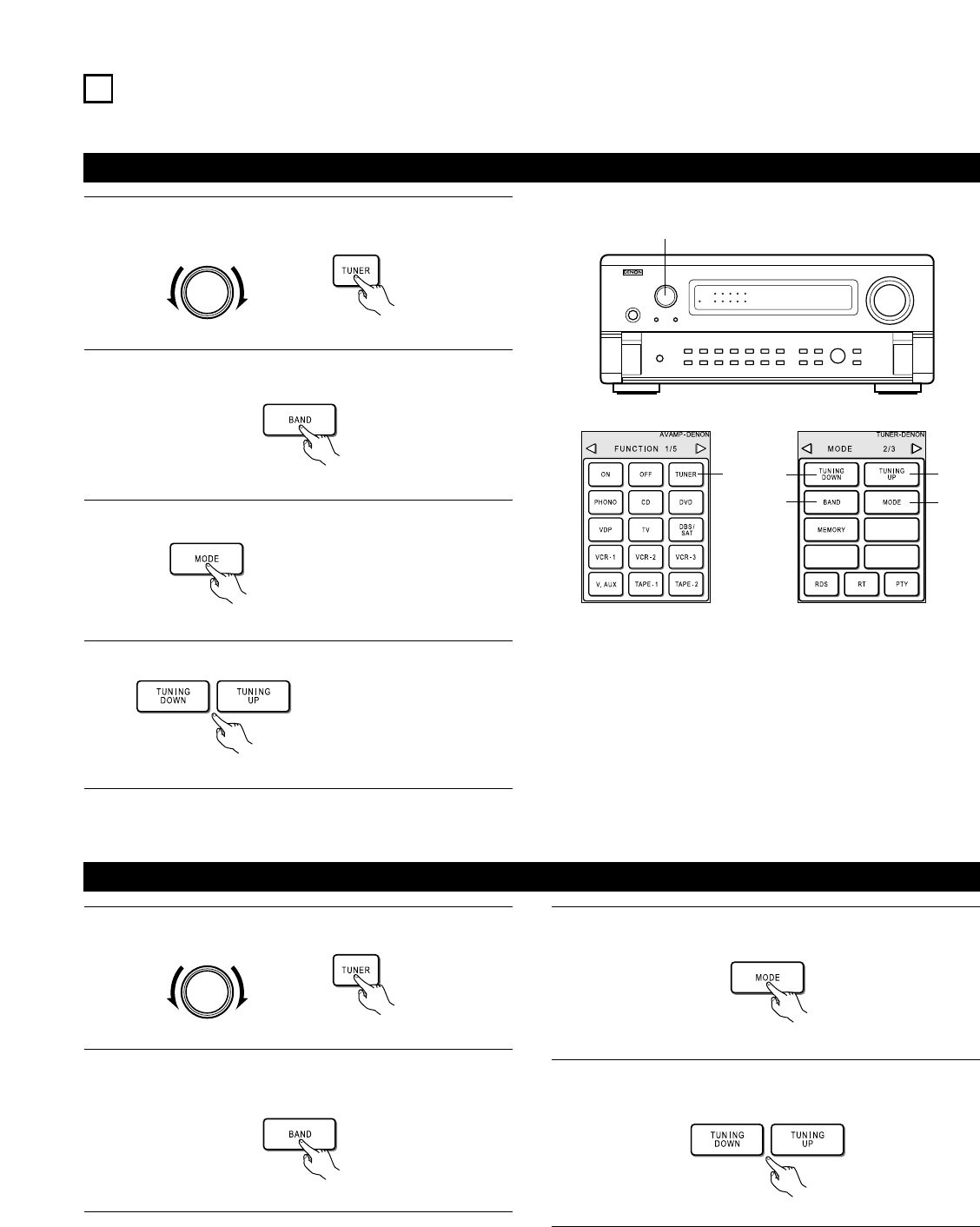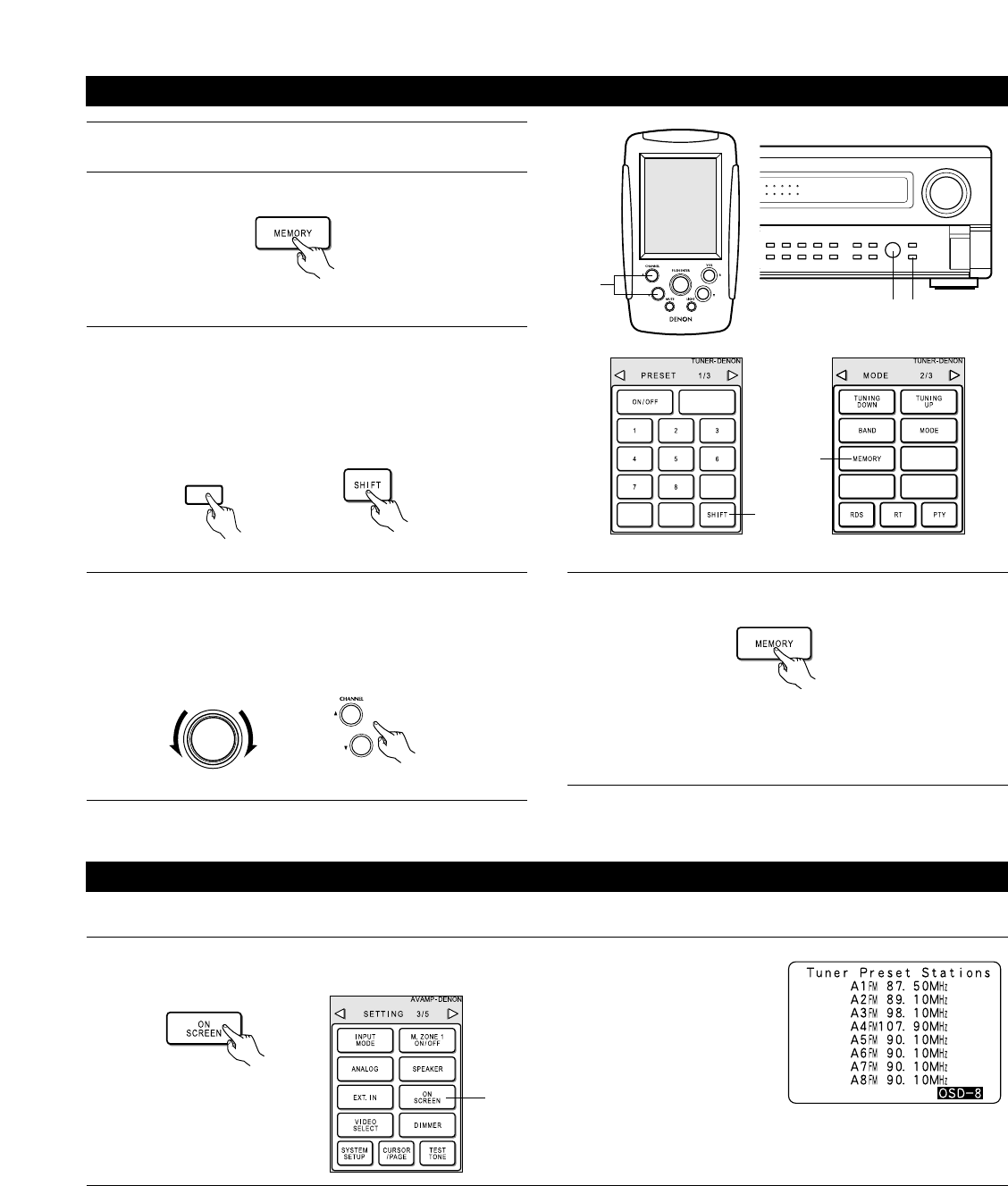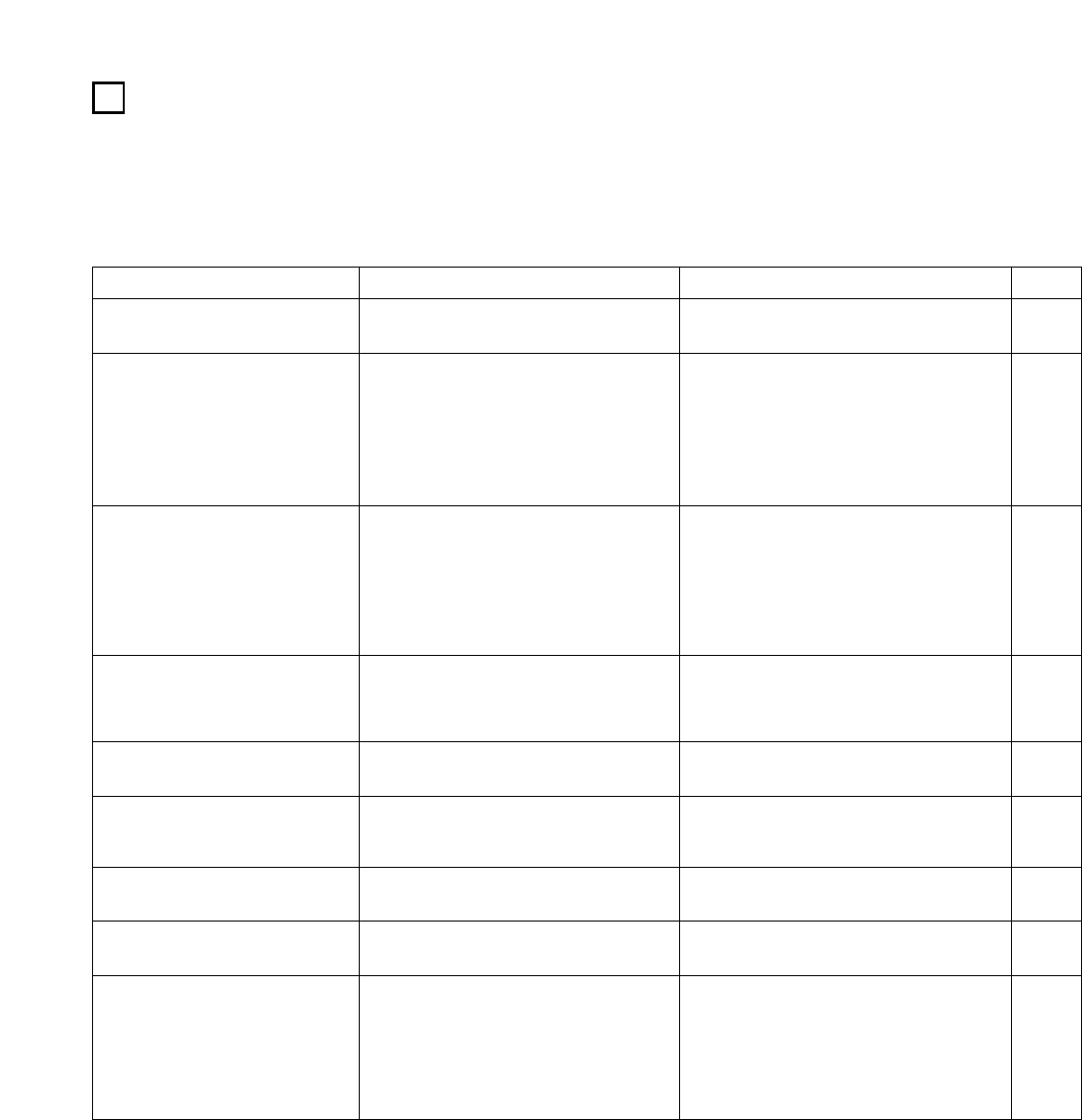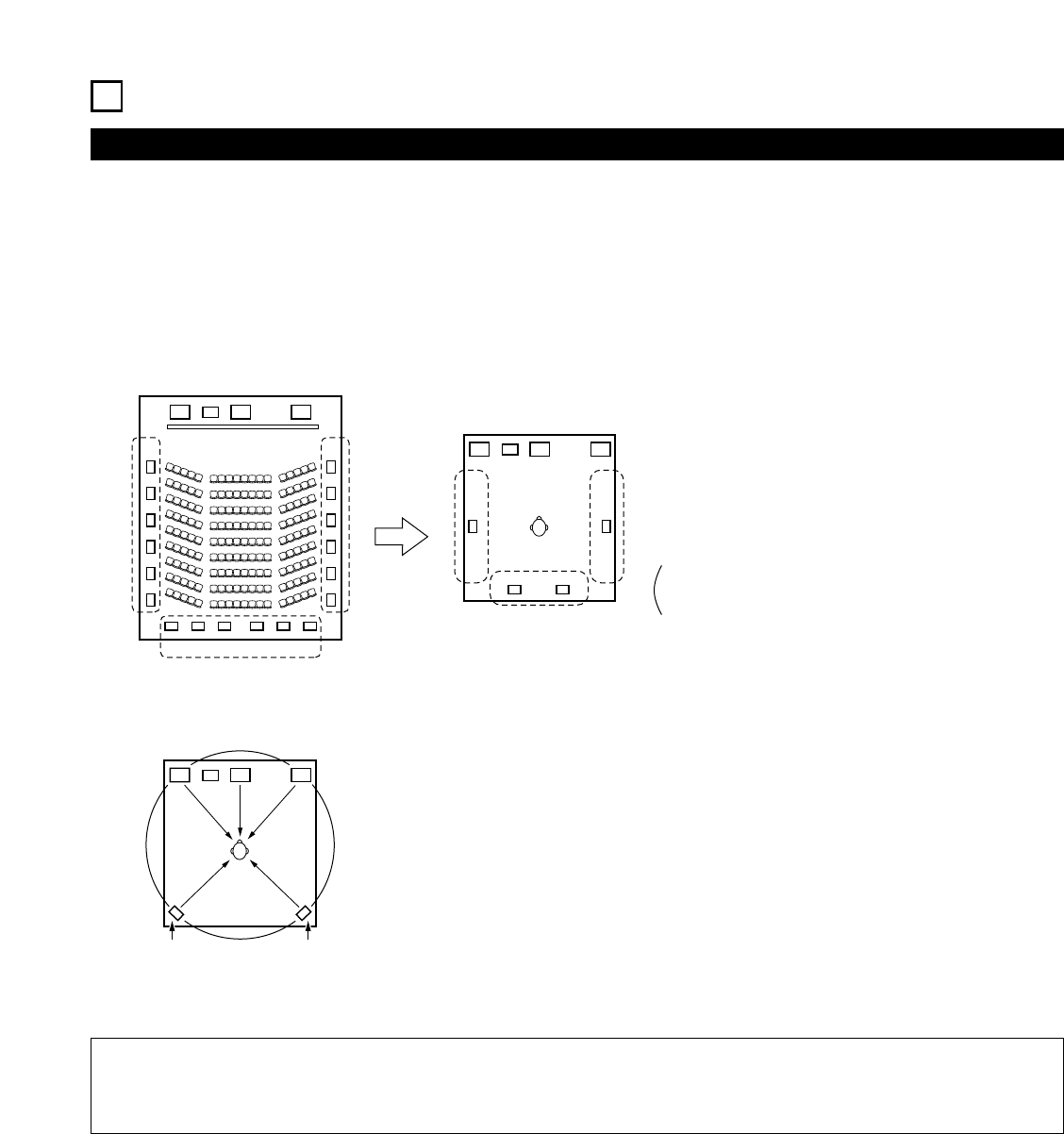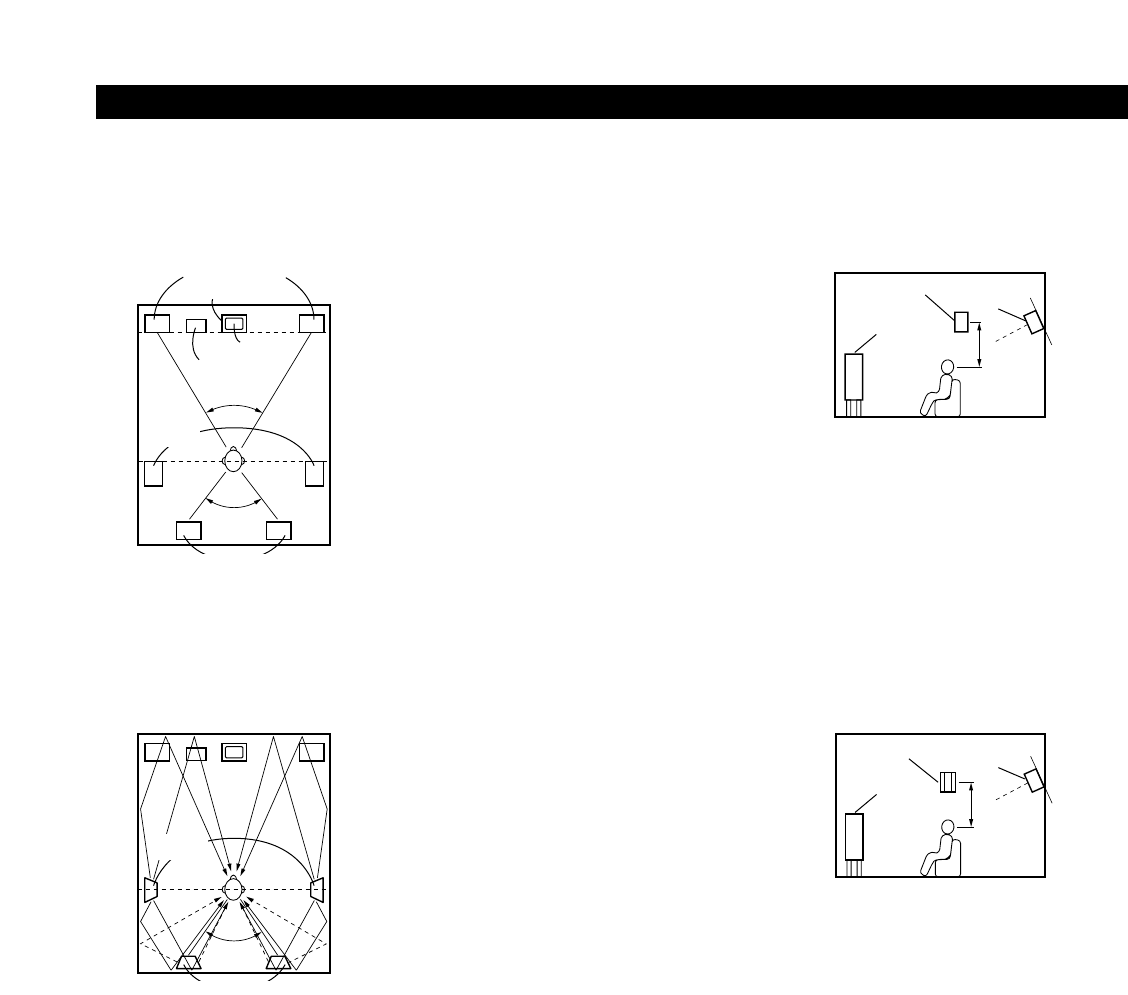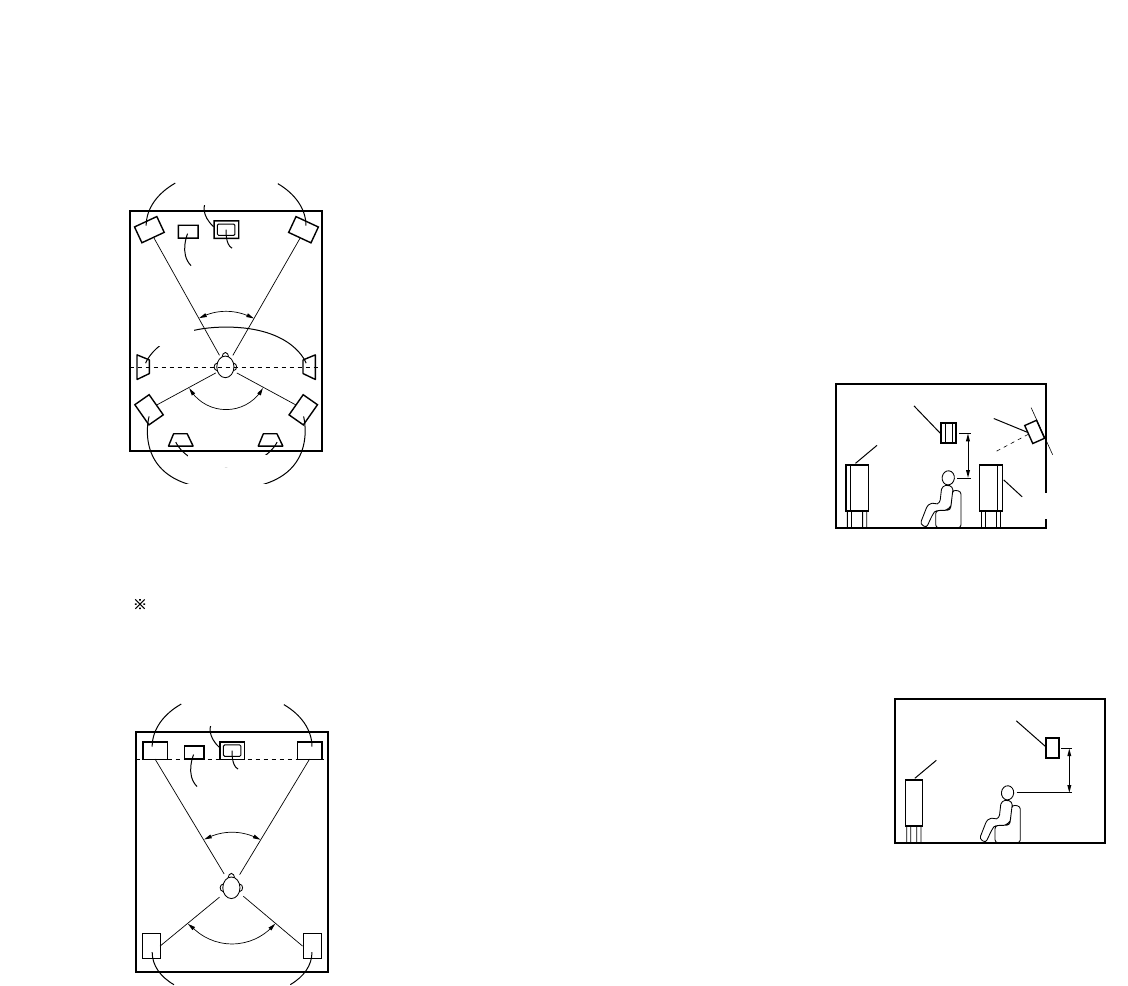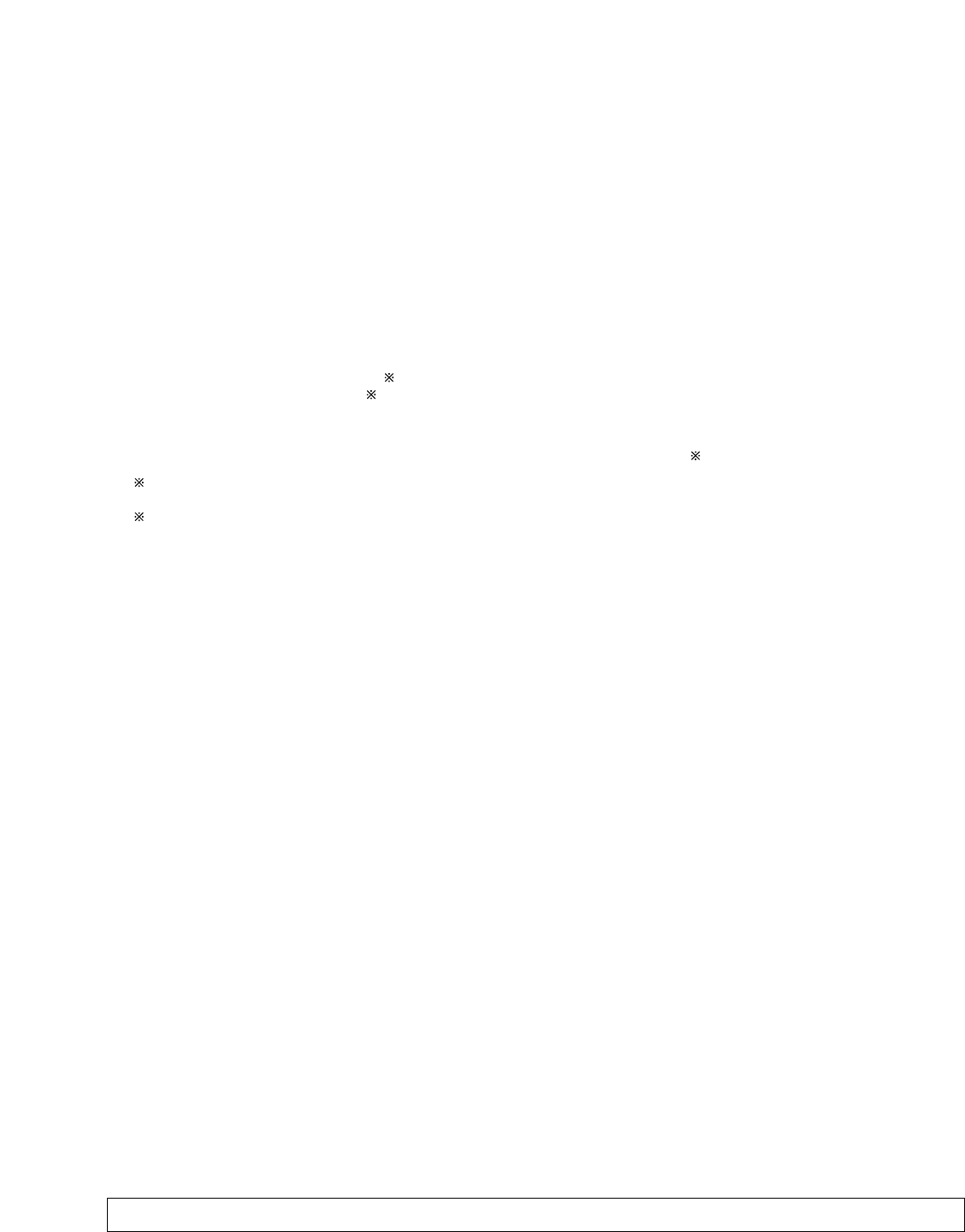5
3
CAUTIONS ON HANDLING
4
FEATURES
• Switching the input function when input jacks are not
connected
A clicking noise may be produced if the input function is switched
when nothing is connected to the input jacks. If this happens,
either turn down the MASTER VOLUME control or connect
components to the input jacks.
• Muting of PRE OUT jacks and SPEAKER terminals
The PRE OUT jacks and SPEAKER terminals include a muting
circuit. Because of this, the output signals are greatly reduced for
several seconds after the power switch is turned on or input
function, surround mode or any other-set-up is changed. If the
volume is turned up during this time, the output will be very high
after the muting circuit stops functioning. Always wait until the
muting circuit turns off before adjusting the volume.
• Whenever the AVR-4802 is in the STANDBY state, the
apparatus is still connected on AC line voltage.
Please be sure to unplug the cord when you leave home for,
say, a vacation.
1. Digital Surround Sound Decoding
Featuring dual 32 bit high speed DSP processors, operating
entirely in digital domain, surround sound from digital sources
such as DVD, DTV and satellite are faithfully re-created.
2. Dolby Digital
Using advanced digital processing algorithms, Dolby Digital
provides up to 5.1 channels of wide-range, high fidelity surround
sound. Dolby Digital is the default digital audio delivery system for
North American DVD and DTV, and is available on laser discs as
well as some digital satellite direct-to-home services.
3. DTS (Digital Theater Systems)
DTS provides up to 5.1 channels of wide-range, high fidelity
surround sound, from sources such as laser disc, DVD and
specially-encoded music discs.
4. Lucasfilm Home THX Ultra Certified
Home THX is the unique collaboration between Lucasfilm Ltd. and
audio equipment manufacturers. THX Ultra certification is the
highest performance level, and provides a rigorous set of
performance standards, along with proprietary surround sound
post-processing technologies, designed to enhance the surround
soundtrack playback experience in the home theater.
5. THX Surround EX
The AVR-4802 is fully compatible with THX Surround EX, the latest
surround format.
6. DTS-ES Extended Surround and DTS Neo:6
The AVR-4802 is compatible with DTS-ES Extended Surround, a new
multi-channel format developed by Digital Theater Systems Inc.
The AVR-4802 is also compatible with DTS Neo:6, a surround mode
allowing 6.1-channel playback of regular stereo sources.
7. DTS 96/24 compatibility
The AVR-4802 is compatible with sources recorded in DTS 96/24, a
new multi-channel digital signal format developed by Digital Theater
Systems Inc.
DTS 96/24 sources can be played in the multi-channel mode on the
AVR-4802 with high sound quality of 96 kHz/24 bits or 88.2 kHz/24 bits.
8. Dolby Pro Logic II decoder
Dolby Pro Logic II is a new format for playing multichannel audio
signals that offers improvements over conventional Dolby Pro
Logic. It can be used to decode not only sources recorded in
Dolby Surround but also regular stereo sources into five channels
(front left/right, center and surround left/right). In addition, various
parameters can be set according to the type of source and the
contents, so you can adjust the sound field with greater precision.
9. Wide screen mode for a 7.1-channel sound even with
5.1-channel sources
DENON has developed a wide screen mode with a new design
which recreates the effects of the multi surround speakers in
movie theaters. The result is 7.1-channel sound taking full
advantage of surround back speakers, even with Dolby Pro Logic
or Dolby Digital/DTS 5.1-channel signals.
10.24 bit D/A Conversion
All eight channels, including the seven main channels and the low
frequency effects (LFE) channel benefit from reference ANALOG
DEVICES DACs, for optimum high fidelity reproduction of music
and movie soundtracks.
11.Dual Surround Speaker Mode
Provides for the first time the ability to optimize surround sound
reproduction using two different types of surround sound
speakers as well as two different surround speaker positions:
(1) Movie Surround
Motion picture soundtracks use the surround channel(s) to
provide the ambient elements of the acoustic environment
they want the audience to realize. This is best accomplished by
the use of specially-designed surround speakers that offer a
wide diffusion pattern (bipolar dispersion) or by using surround
speakers that provide broad dispersion with a minimum of on-
axis localization (dipolar dispersion). Side wall mounting (closer
to the ceiling) of the surround speakers provides the greatest
envelopment, minimizing localization of direct sound from the
speakers.
(2) Music Surround
With full range discrete surround channels, as well as three
discrete full range front channels, digital formats such as Dolby
and DTS offer thrilling surround sound music listening.
Producers of multi-channel discrete digital music recordings
almost always favor the use of direct radiating (monopolar)
surround speakers, placed in the rear corners of the room,
since that is how they configure their studios during the
mixing/creation process.
The DENON AVR-4802 provides the ability to connect two
different sets of surround speakers, and place them in the
appropriate locations in your home theater room, so that you
can enjoy both movie soundtracks and music listening, with
optimum results and no compromise.
12.Component Video Switching
In addition to composite video and “S” video switching, the AVR-
4802 provides 3 sets of component video (Y, P
R/CR, PB/CB) inputs
for the DVD, TV and DBS/SAT inputs, and one set of component
video outputs to the television, for superior picture quality.
13.Video Select Function
Allow you to watch one source (visual) while listening to another
source (audio).
14.Seven Identical Power Amplifiers
Featuring discrete high current power transistors, the power amp
section is THX Ultra certified for top performance with the widest
range of speaker systems. Rated at 125 watts into 8 Ω/ohms, the
amp channels feature additional low impedance drive capability.
15.Future Sound Format Upgrade Capability via Eight Channel
Inputs & Outputs
For future multi-channel audio format(s), the AVR-4802 is provided
with 7.1 channel (seven main channels, plus one low frequency
effects channel) inputs, along with a full set of 7.1 channel pre-
amp outputs, controlled by the 8 channel master volume control.
This assures future upgrade possibilities for any future multi-
channel sound format.