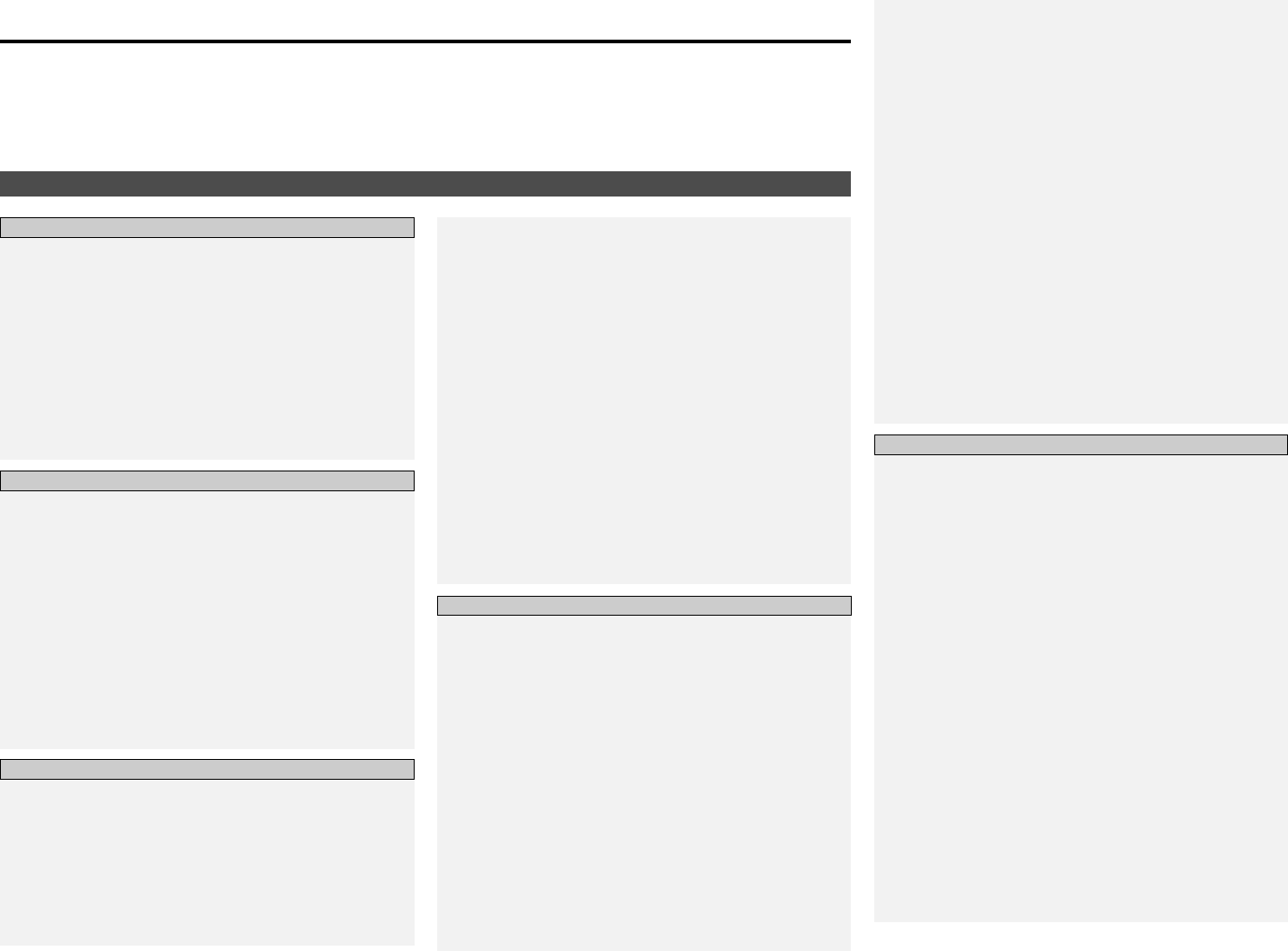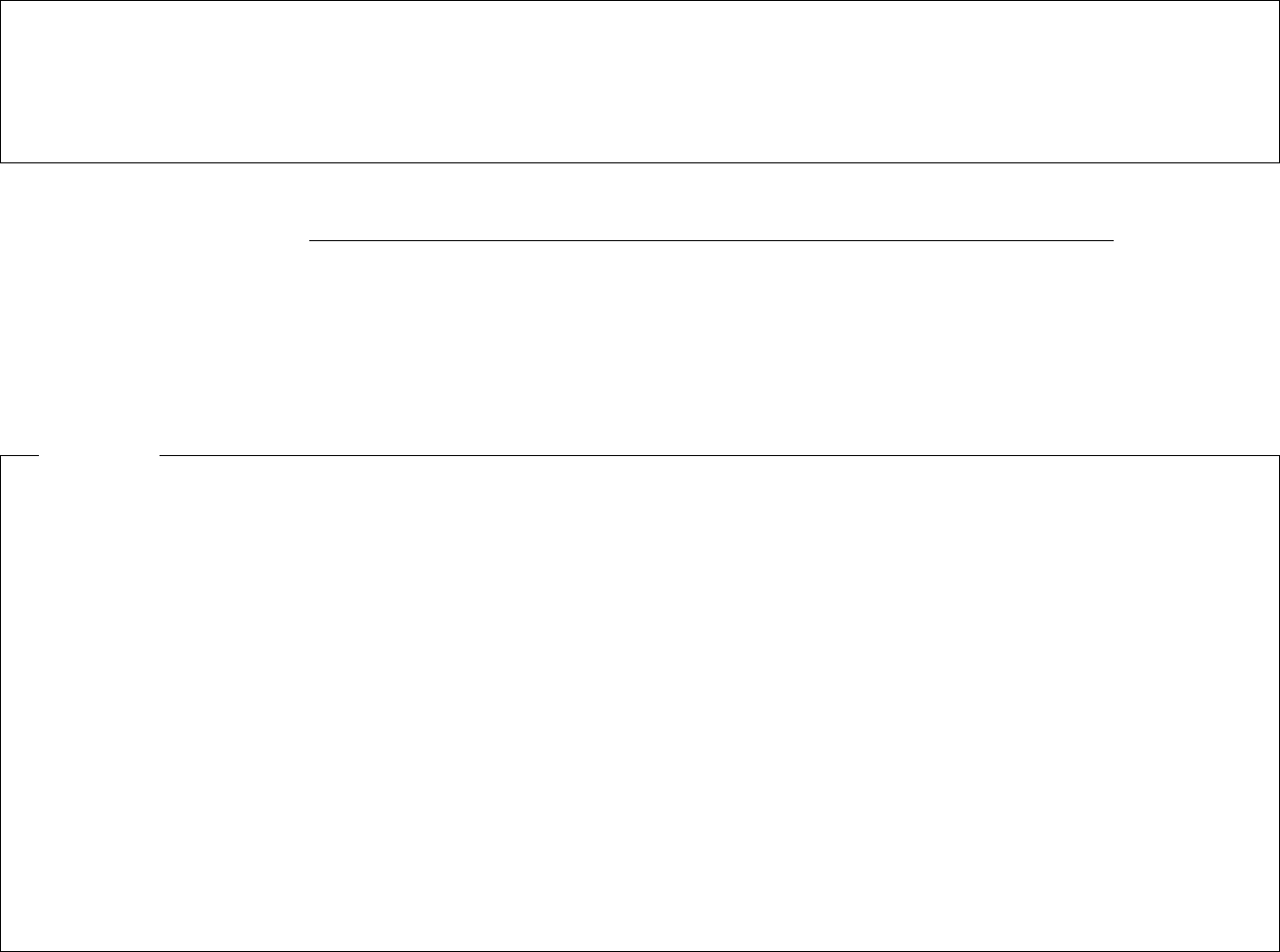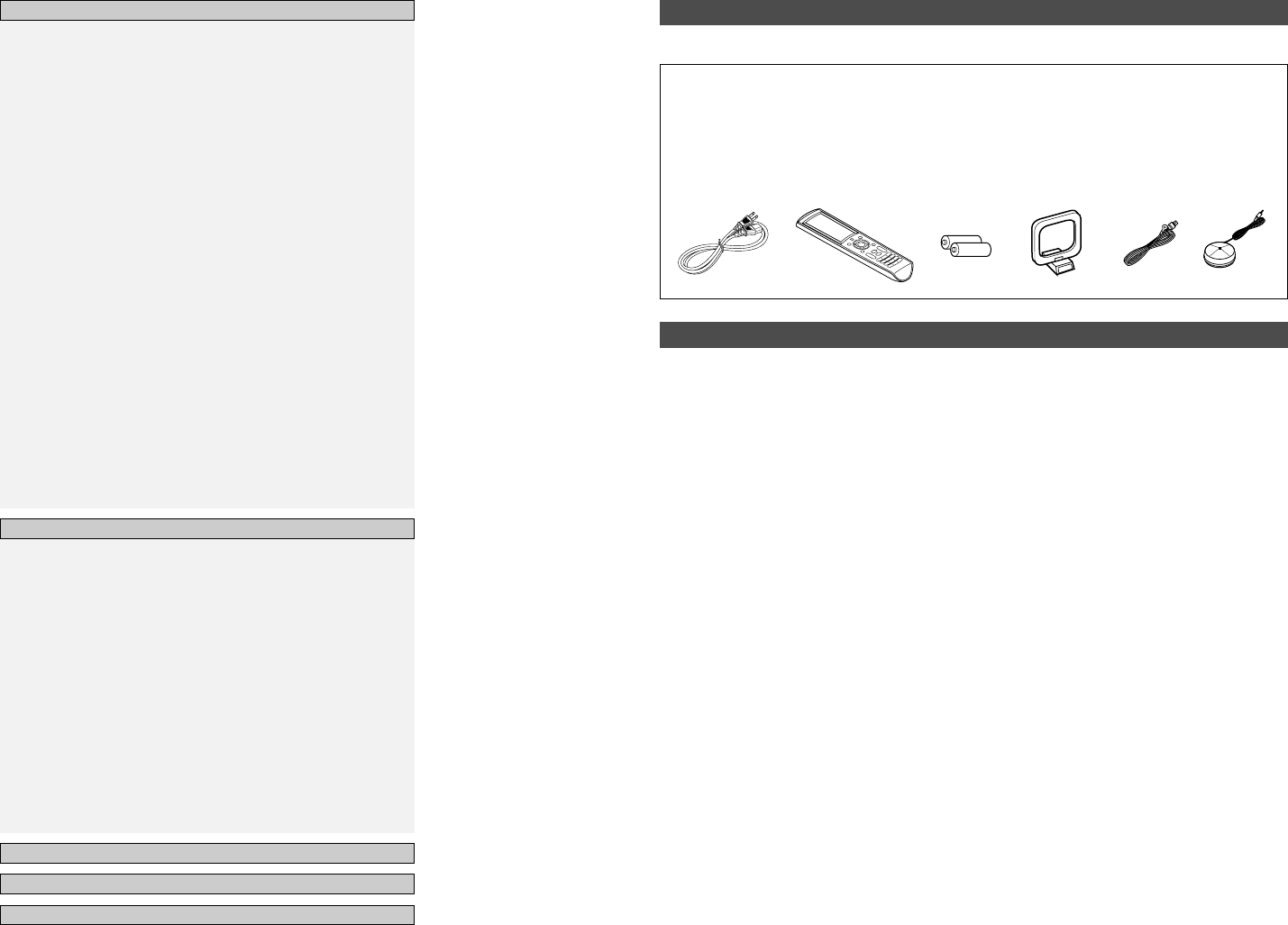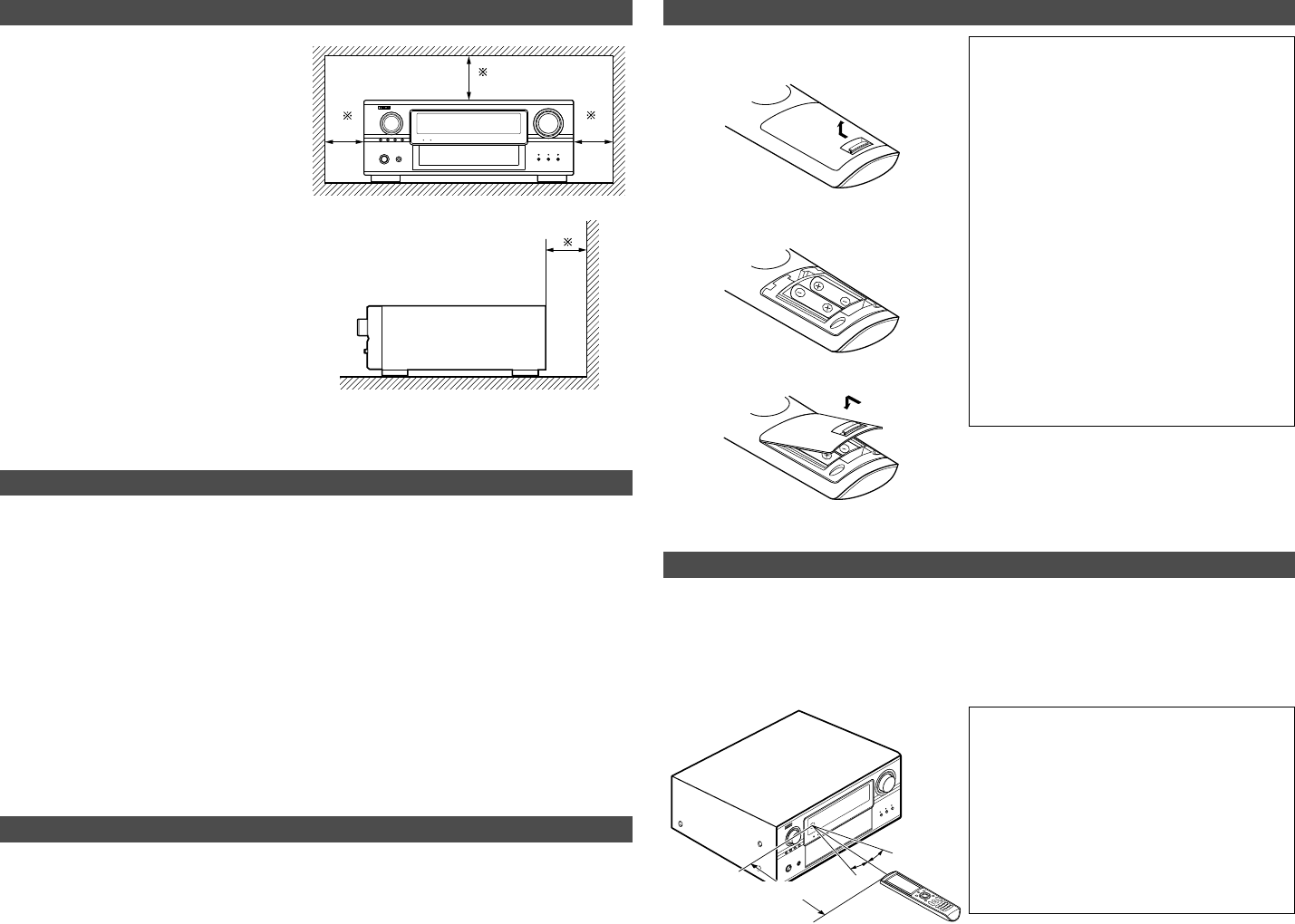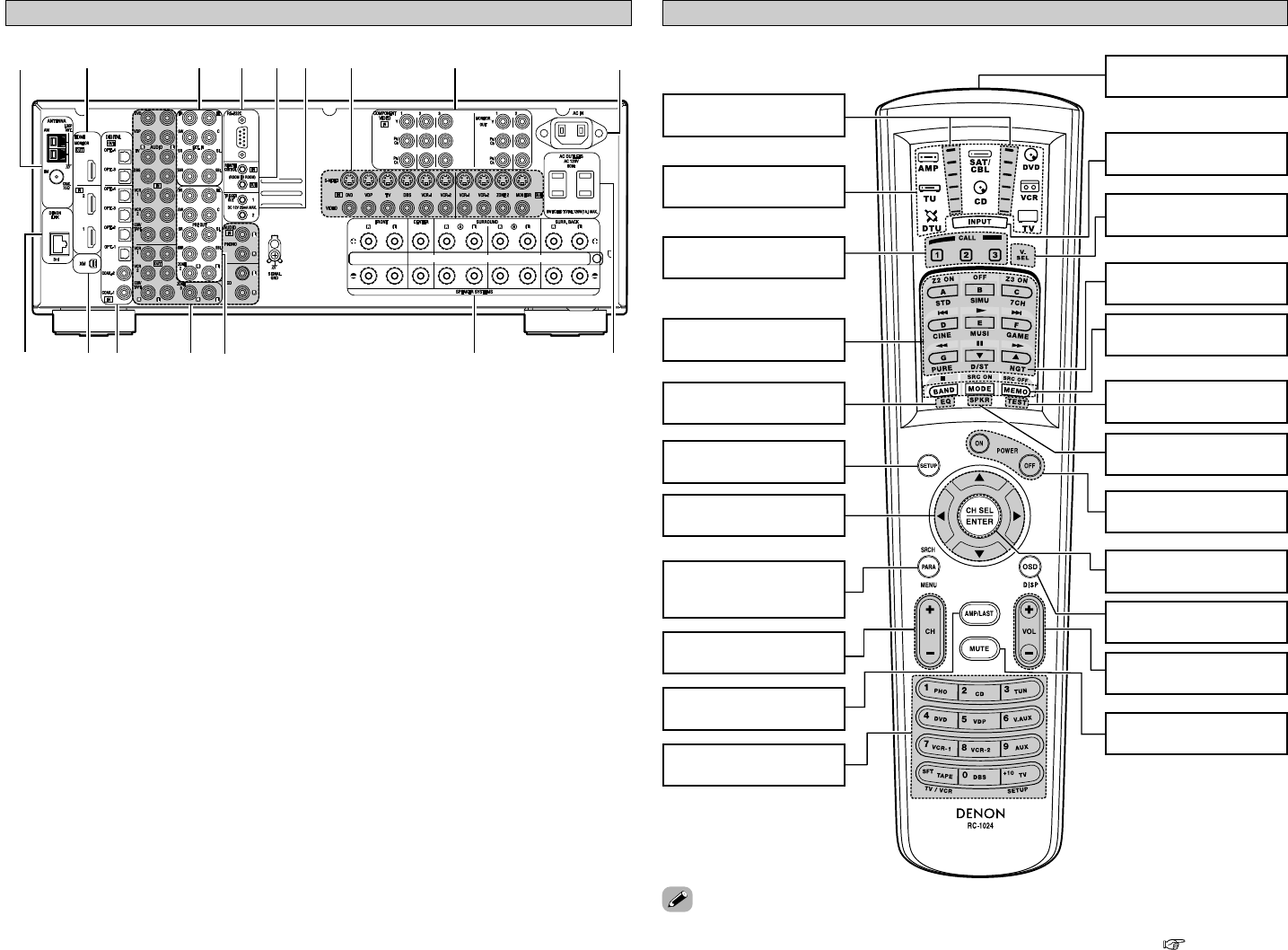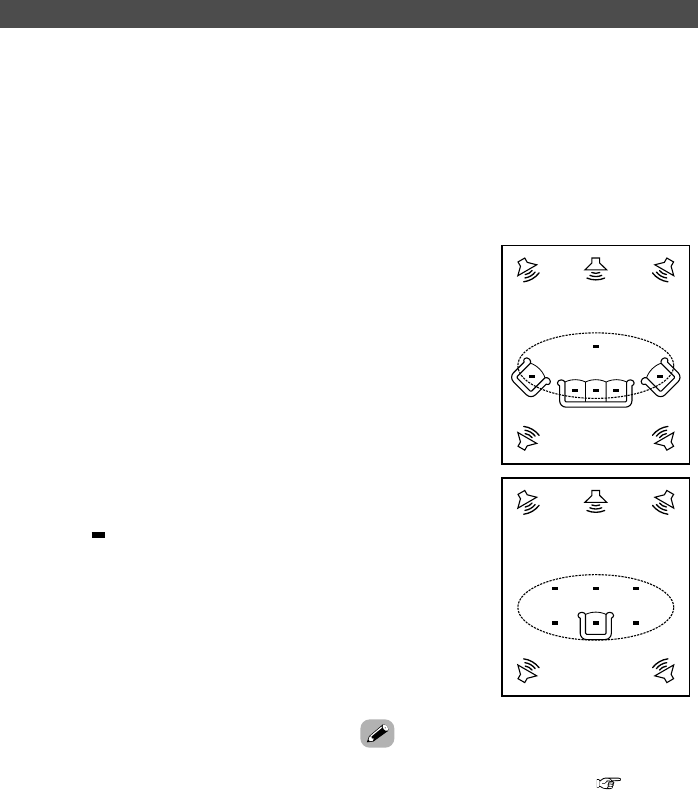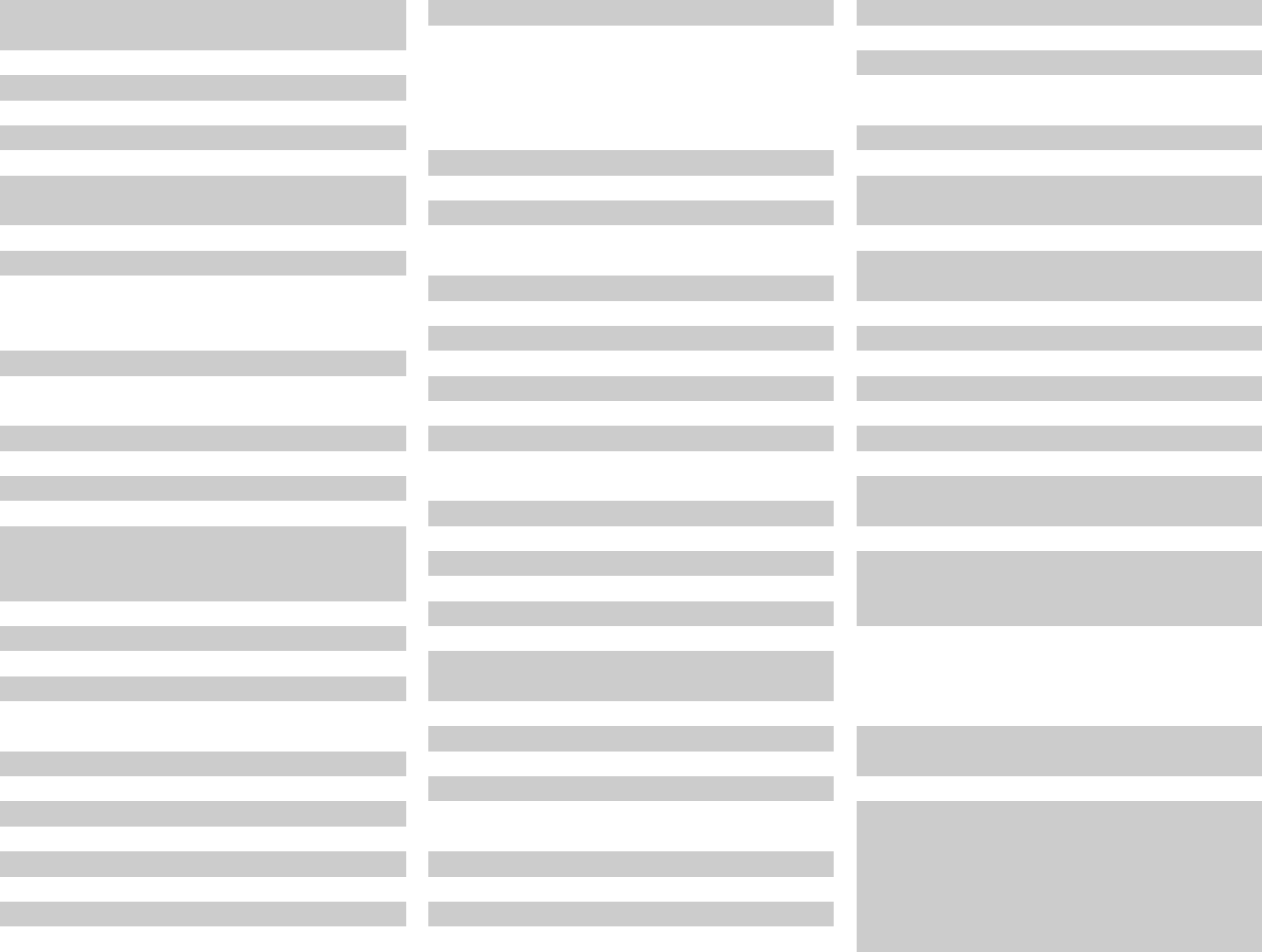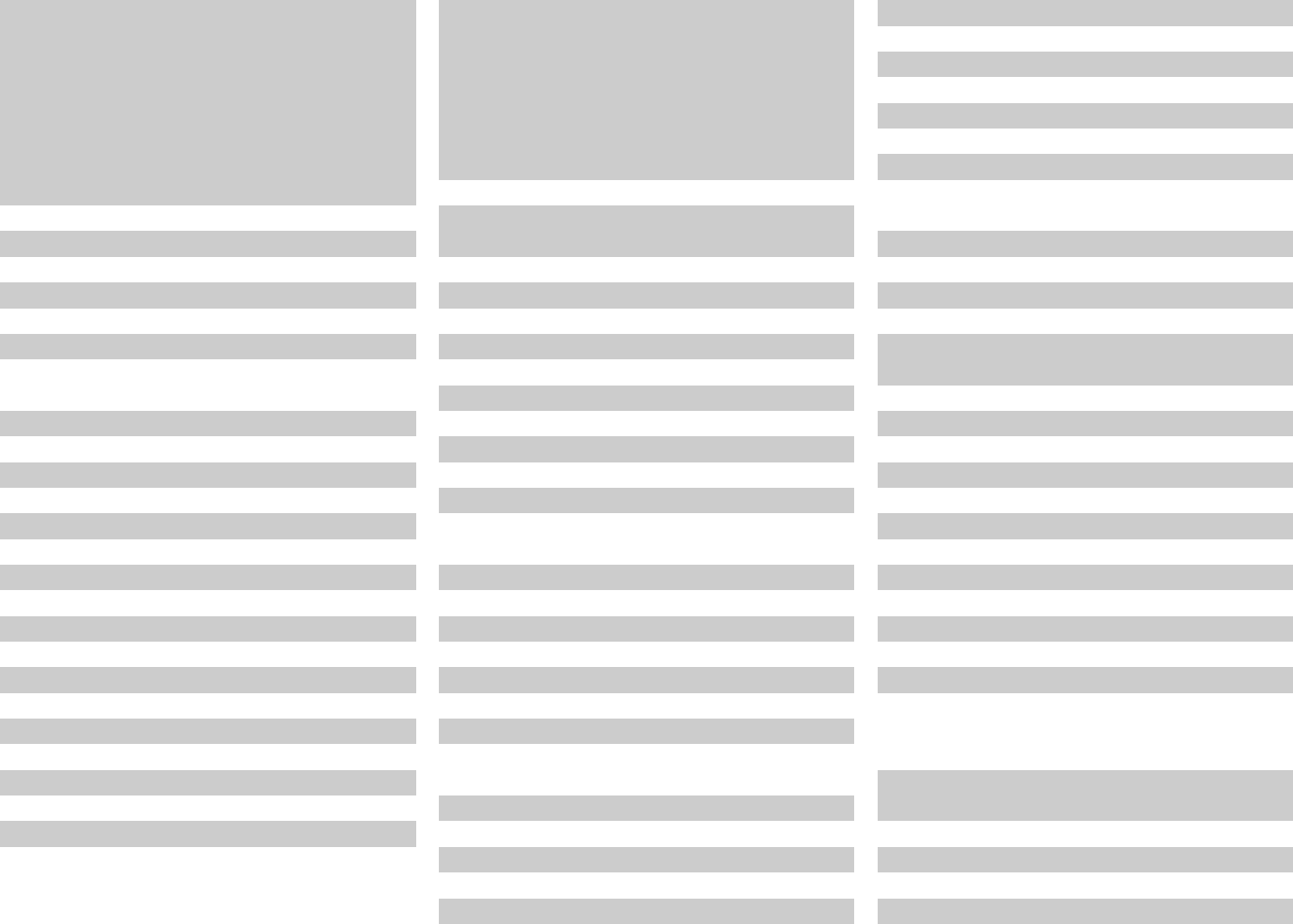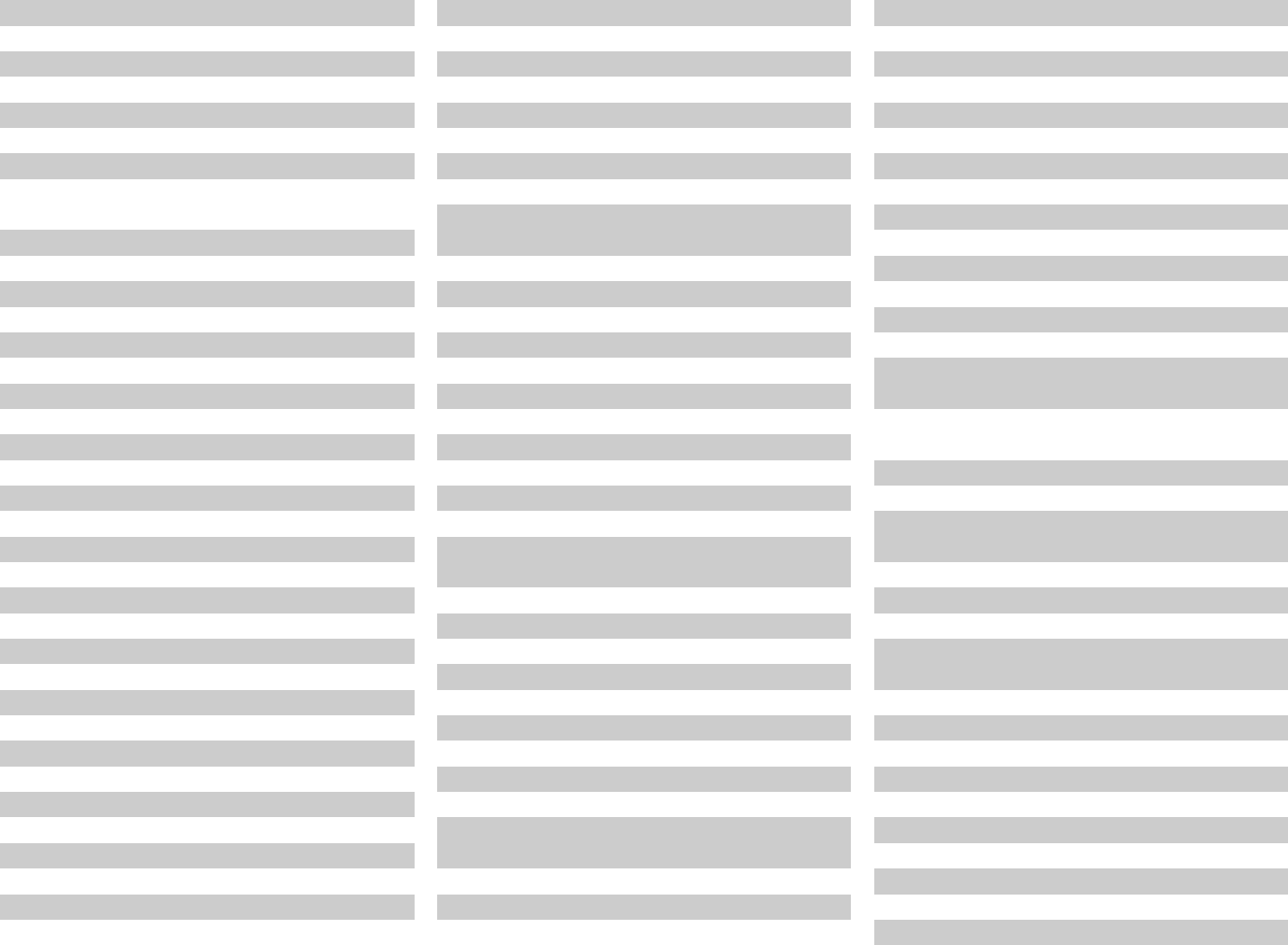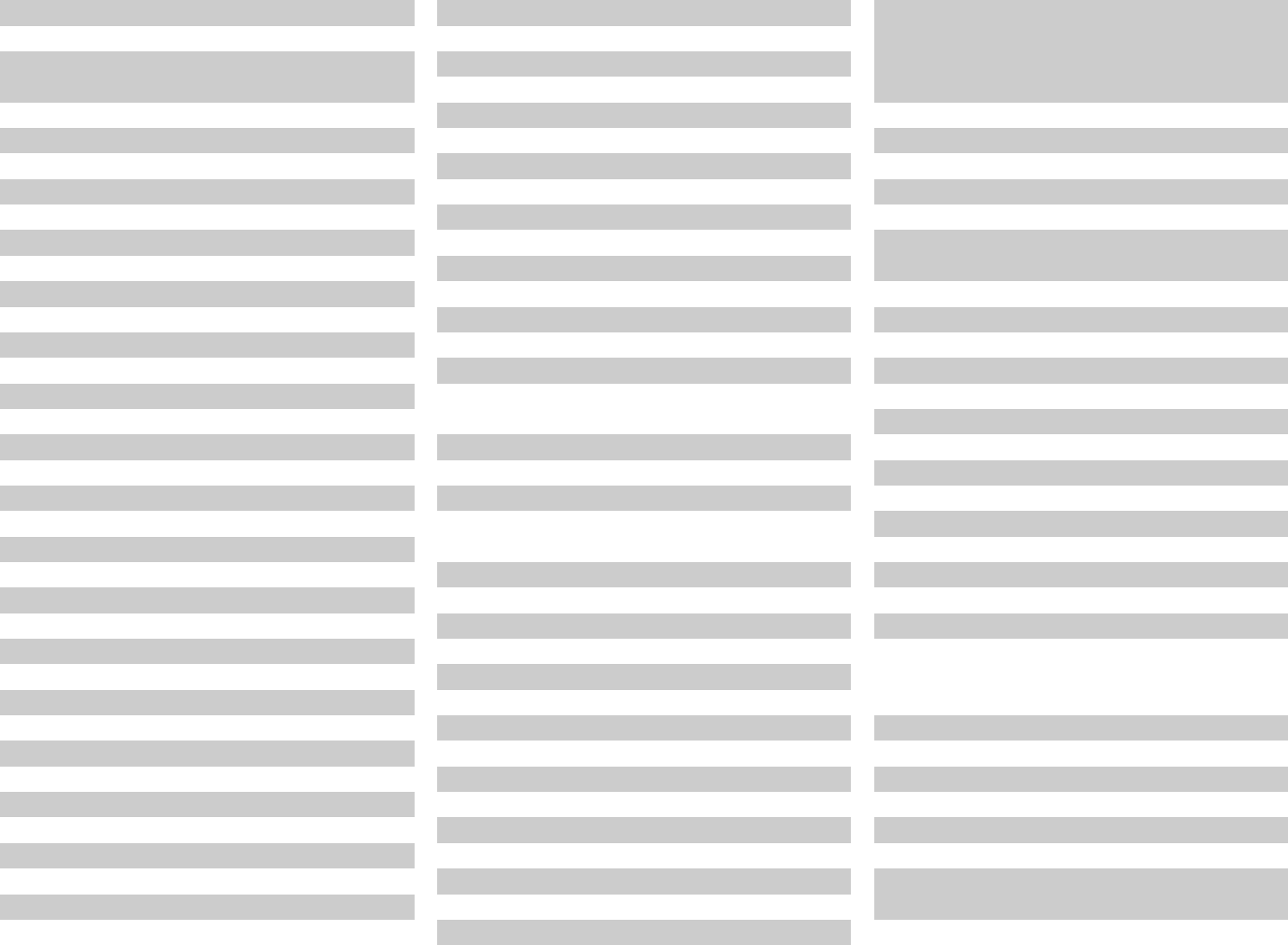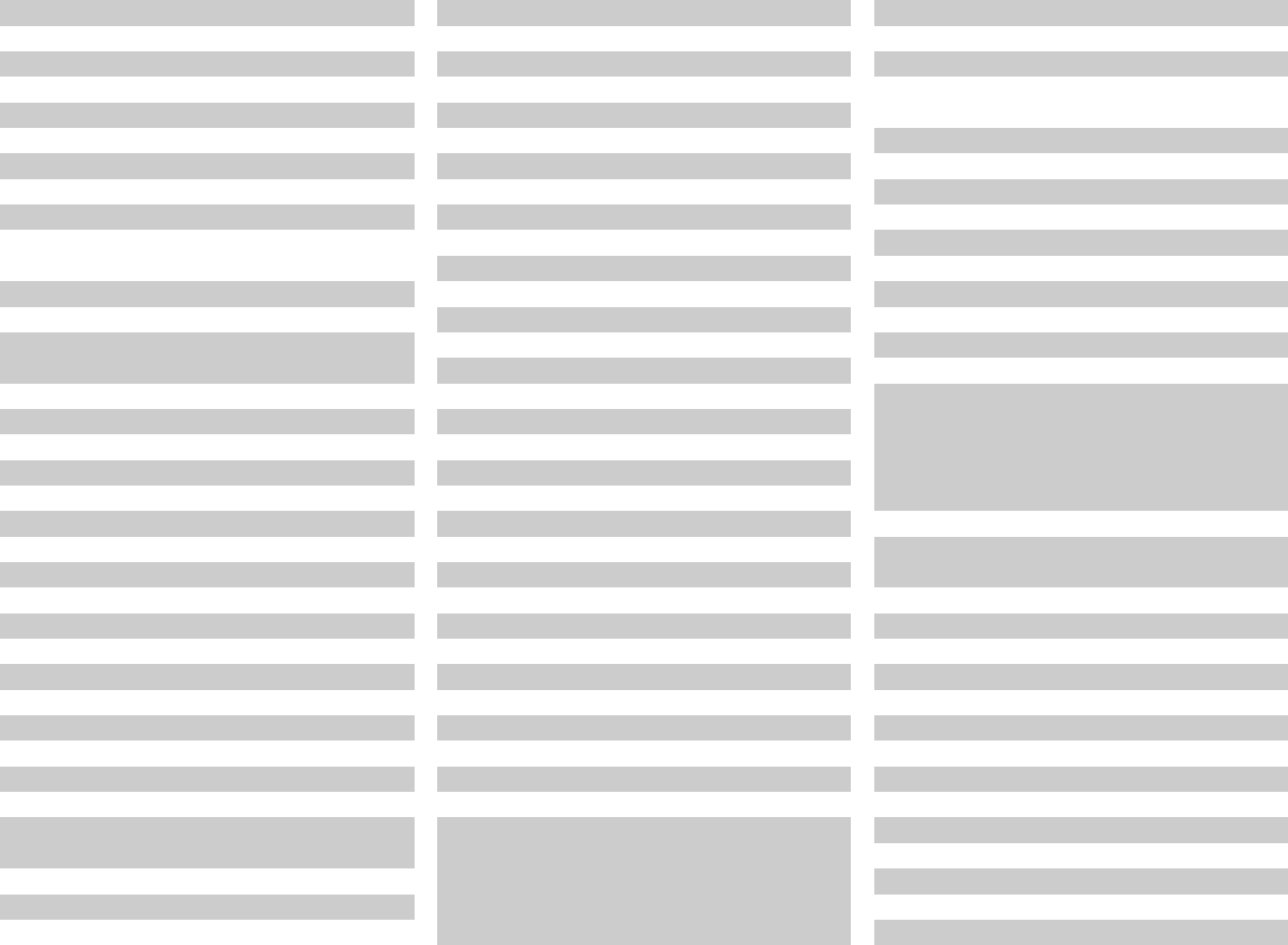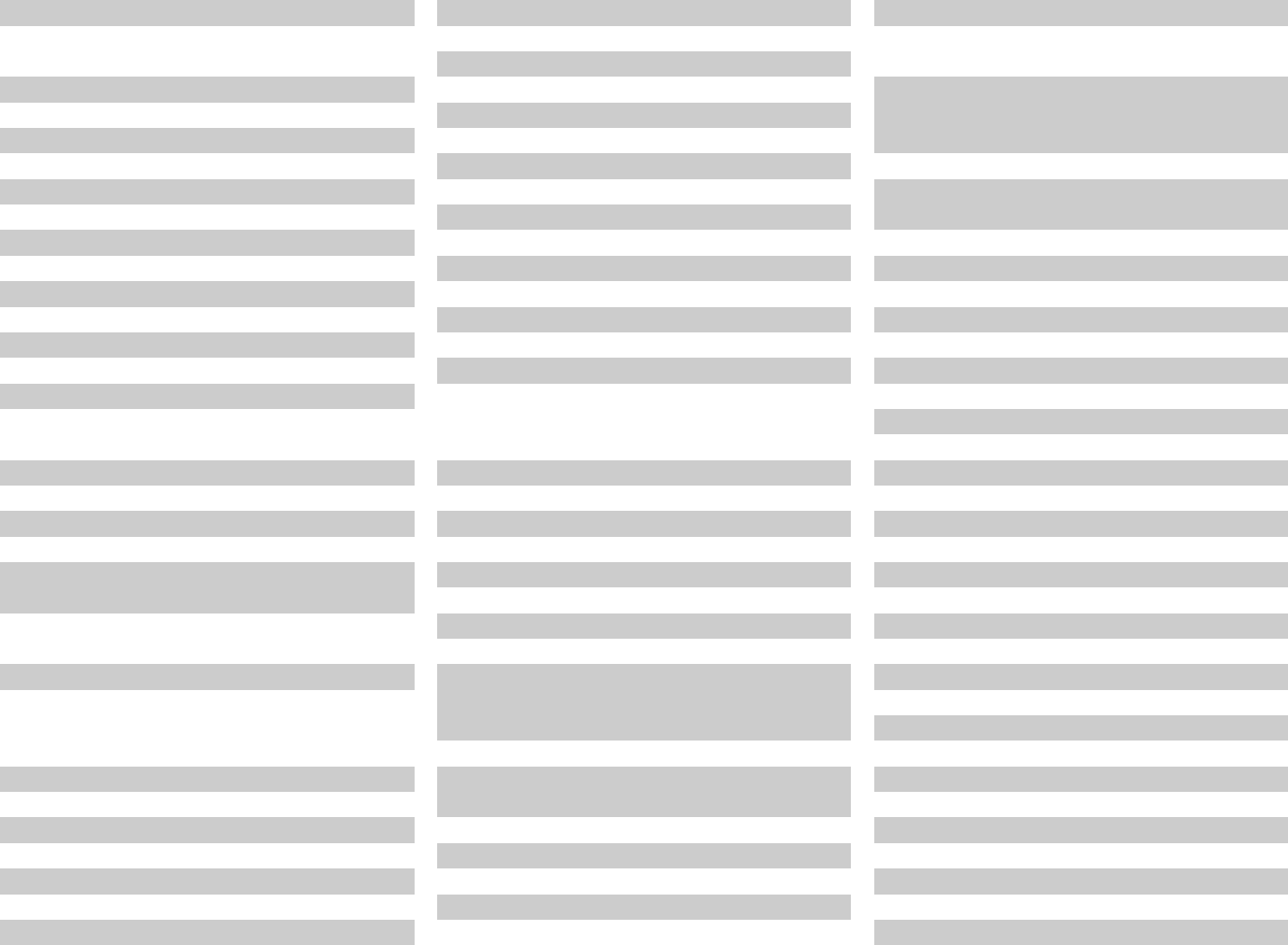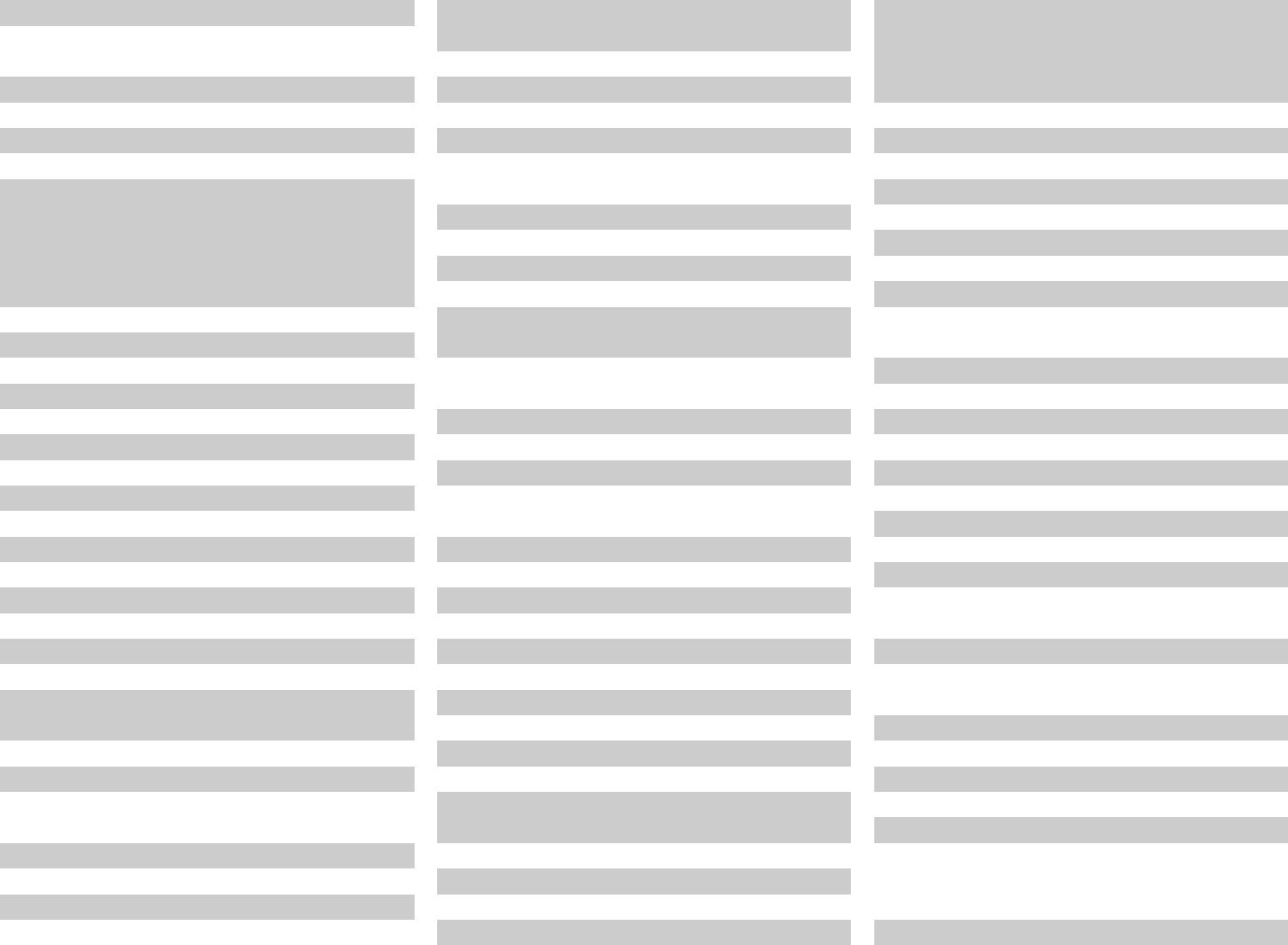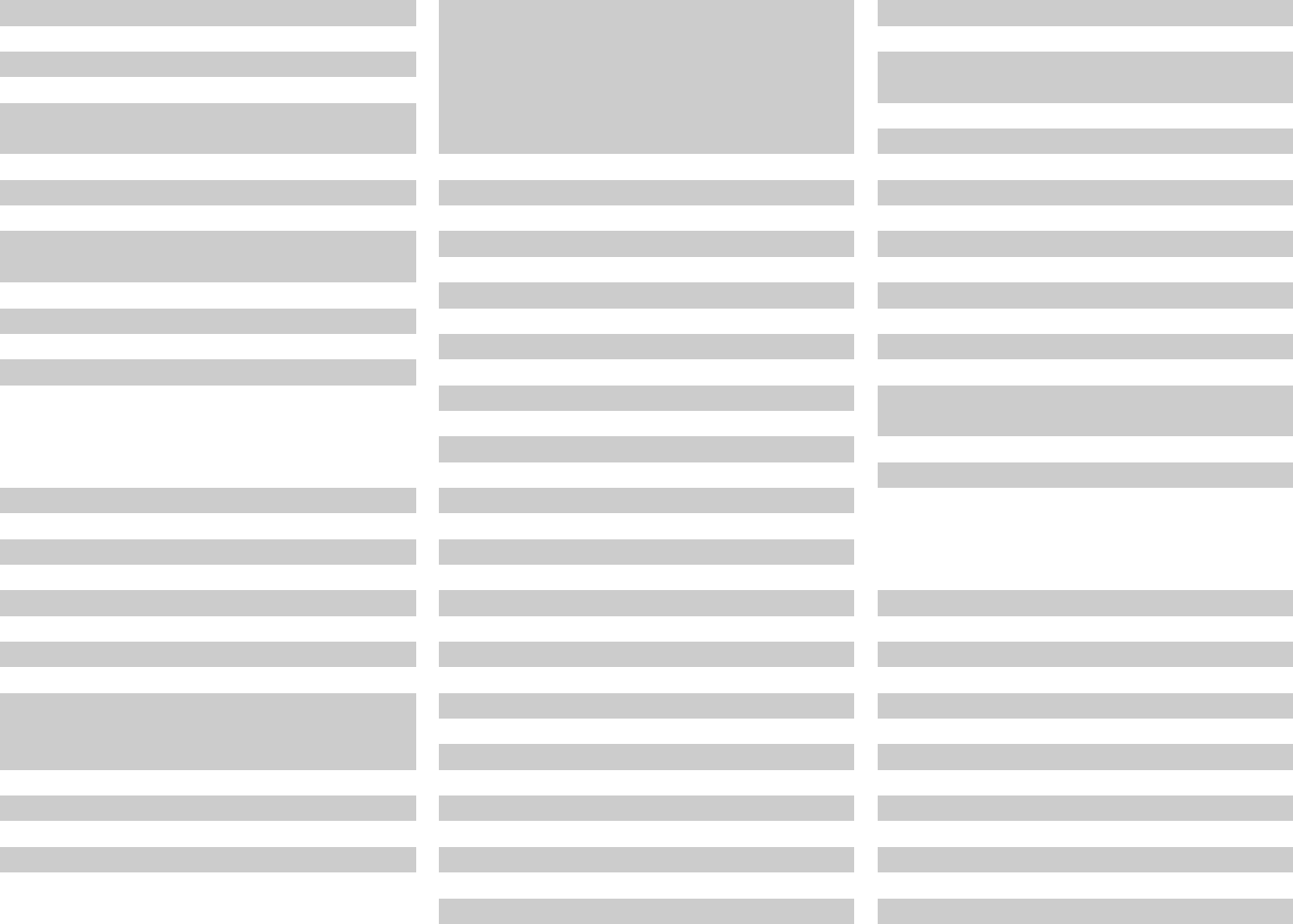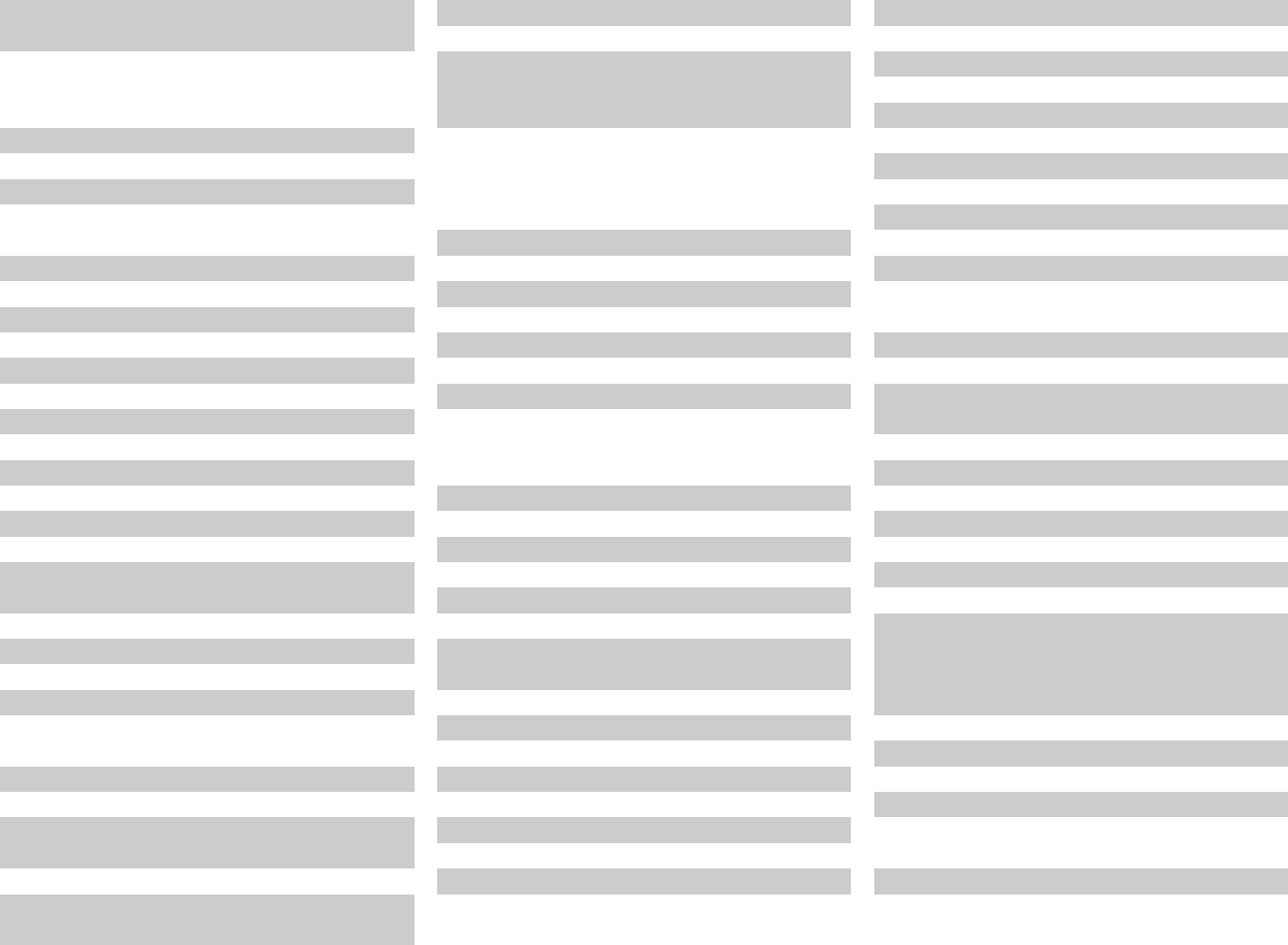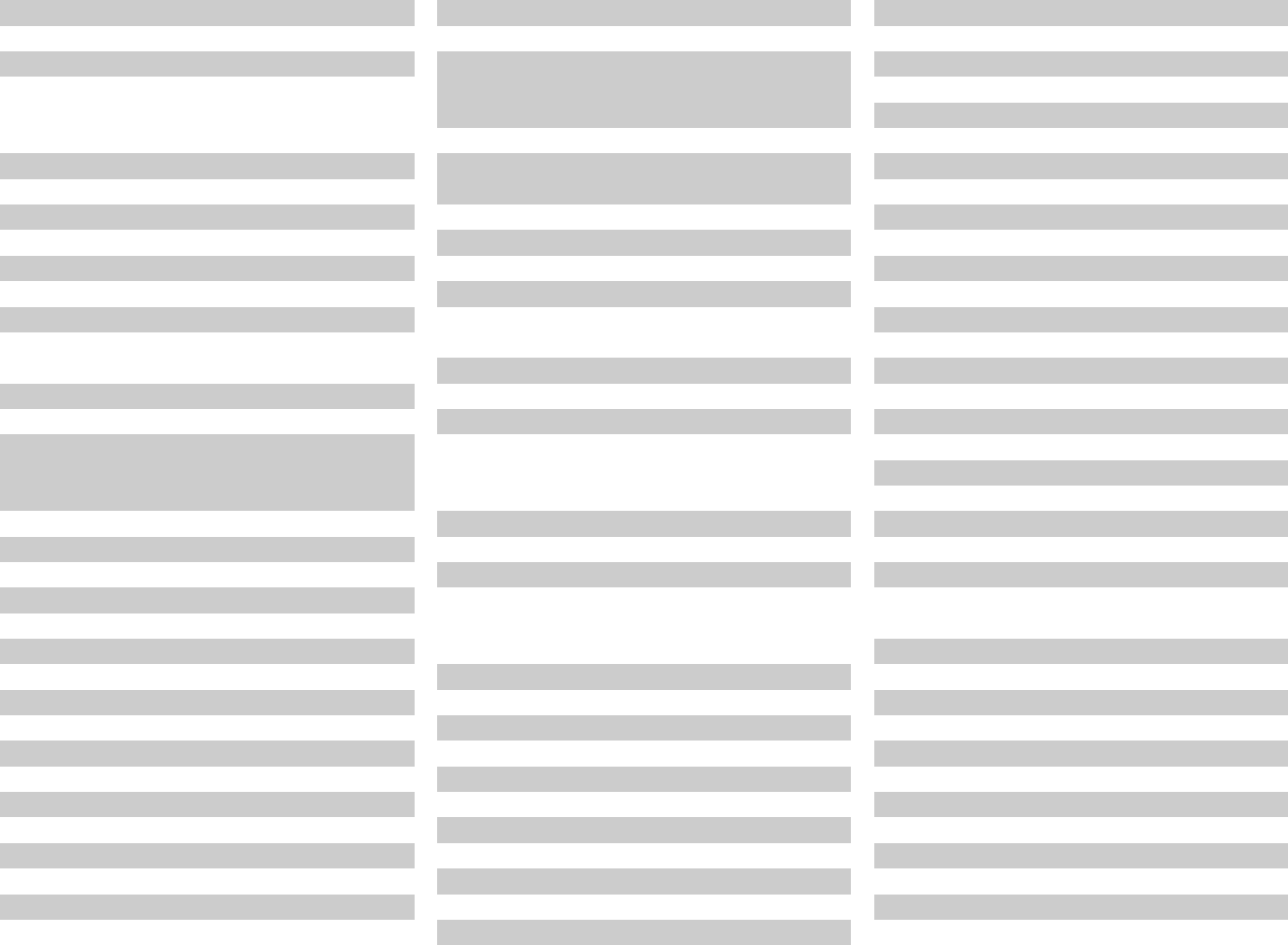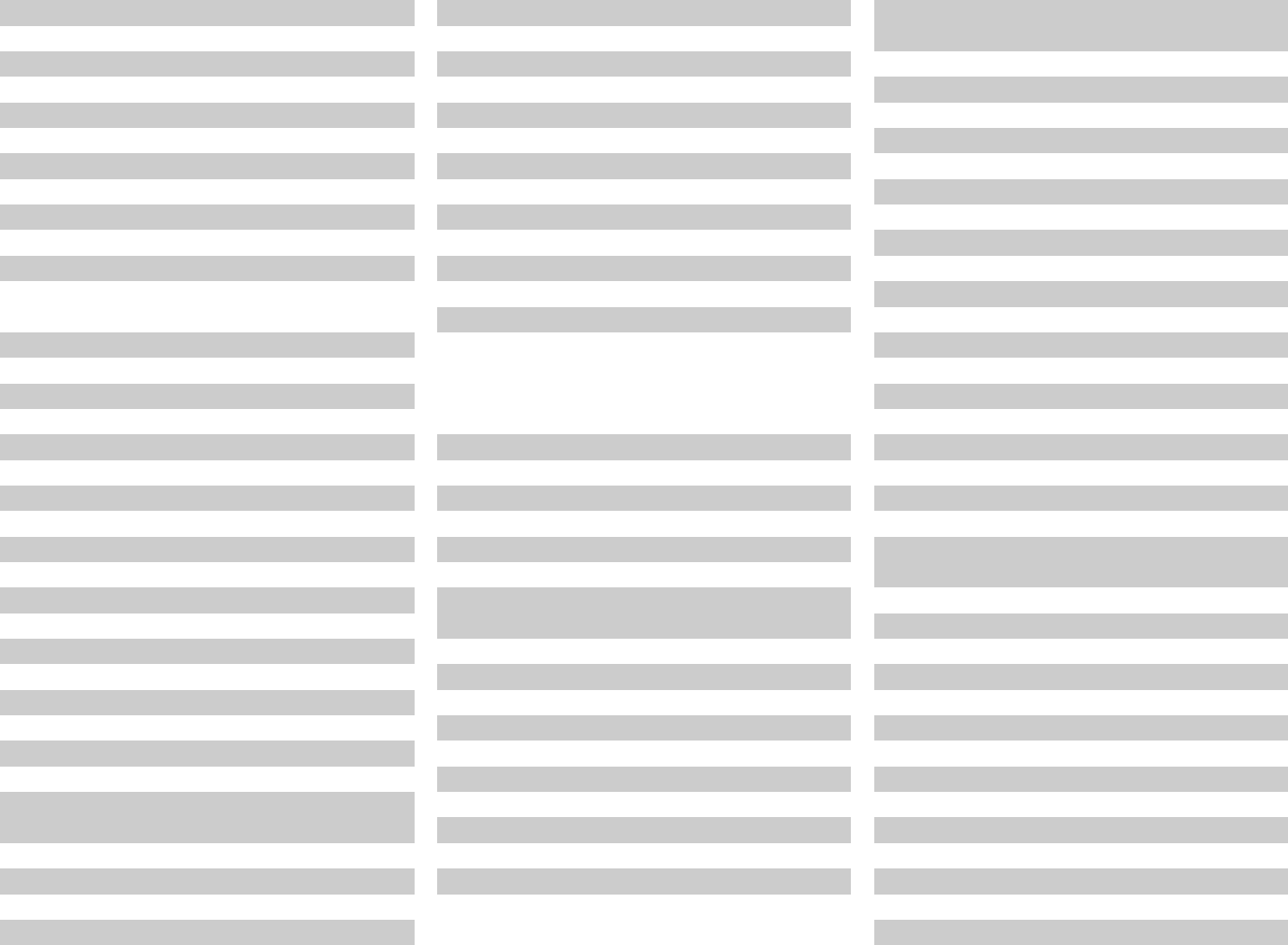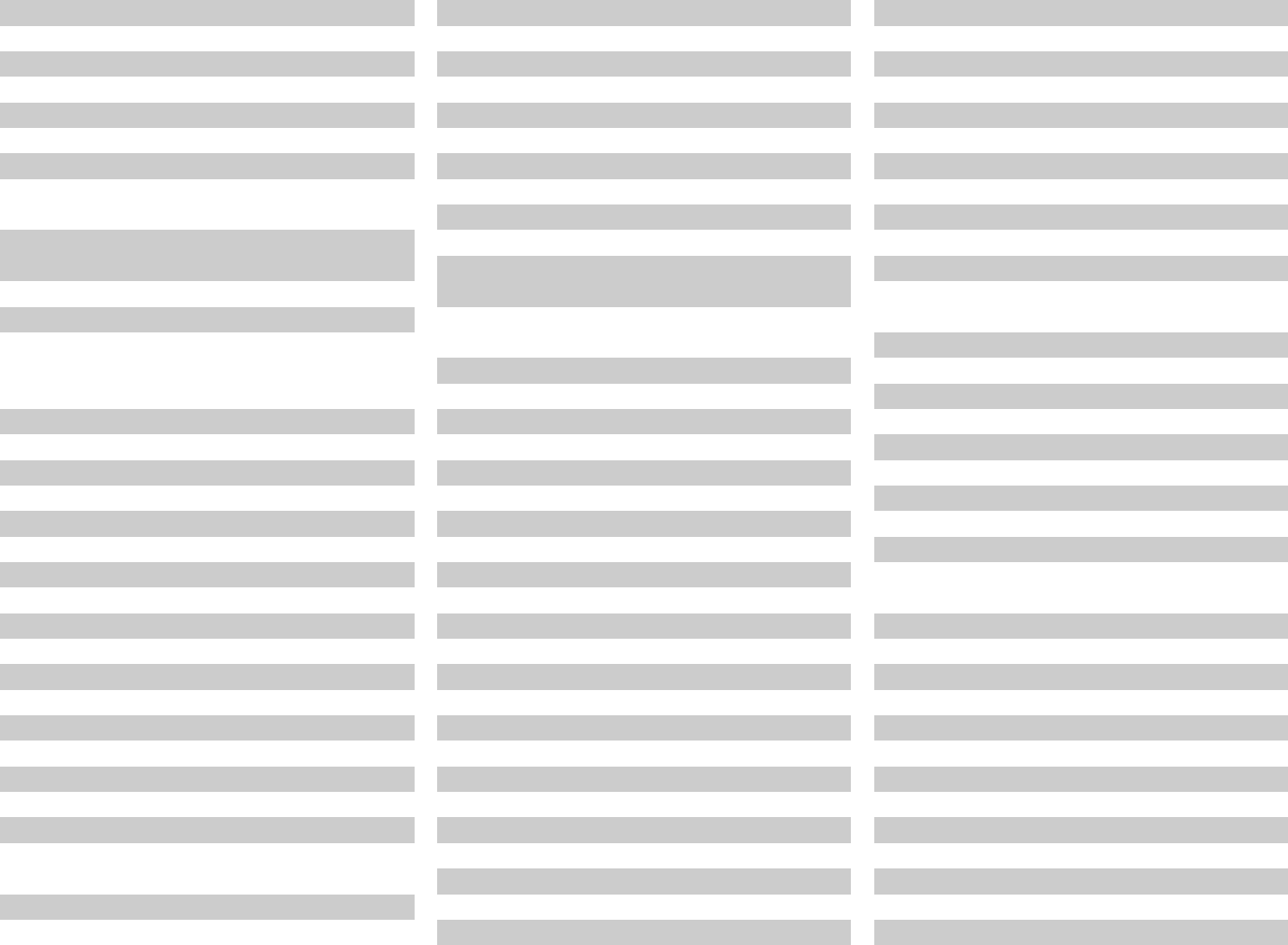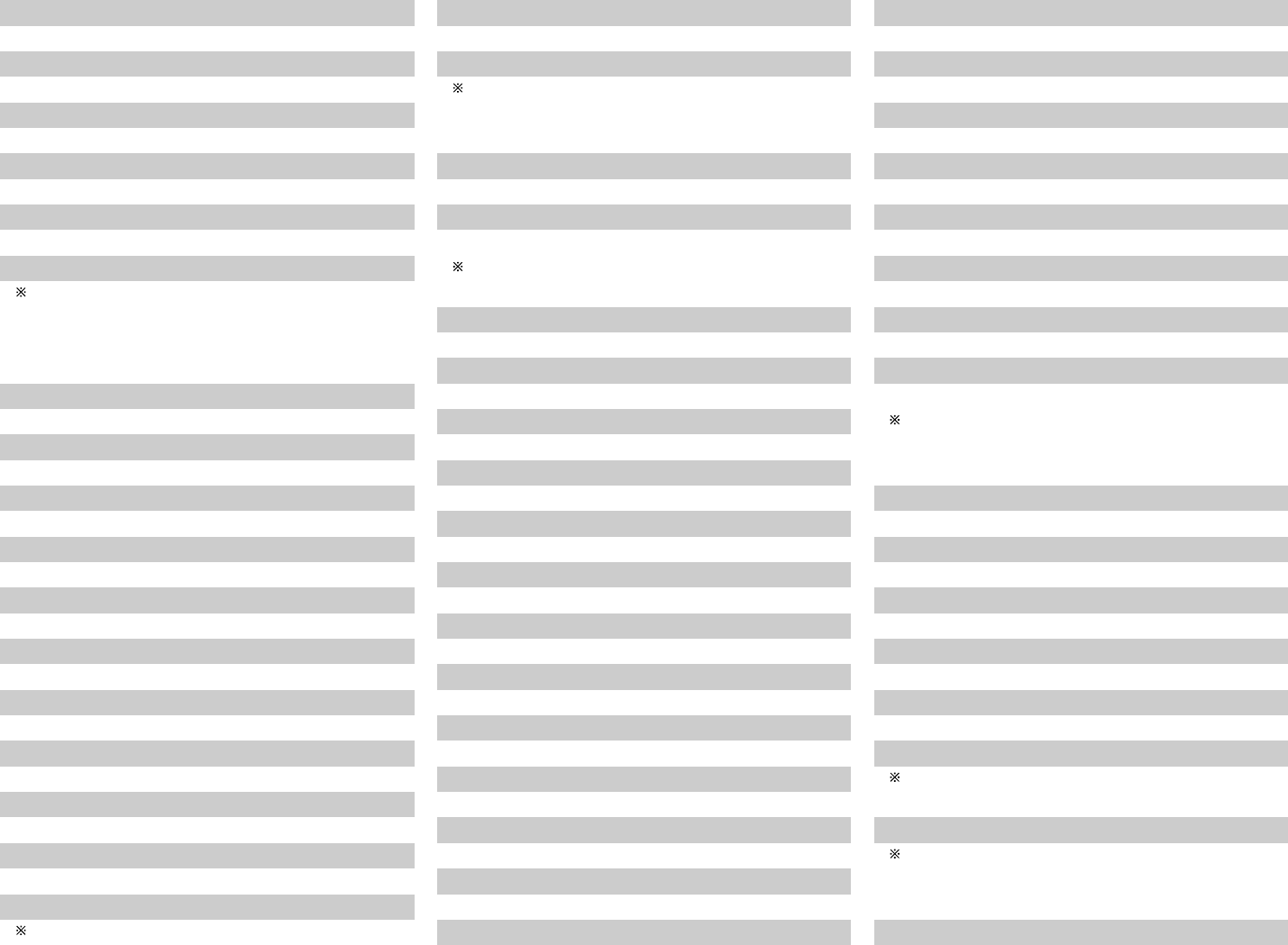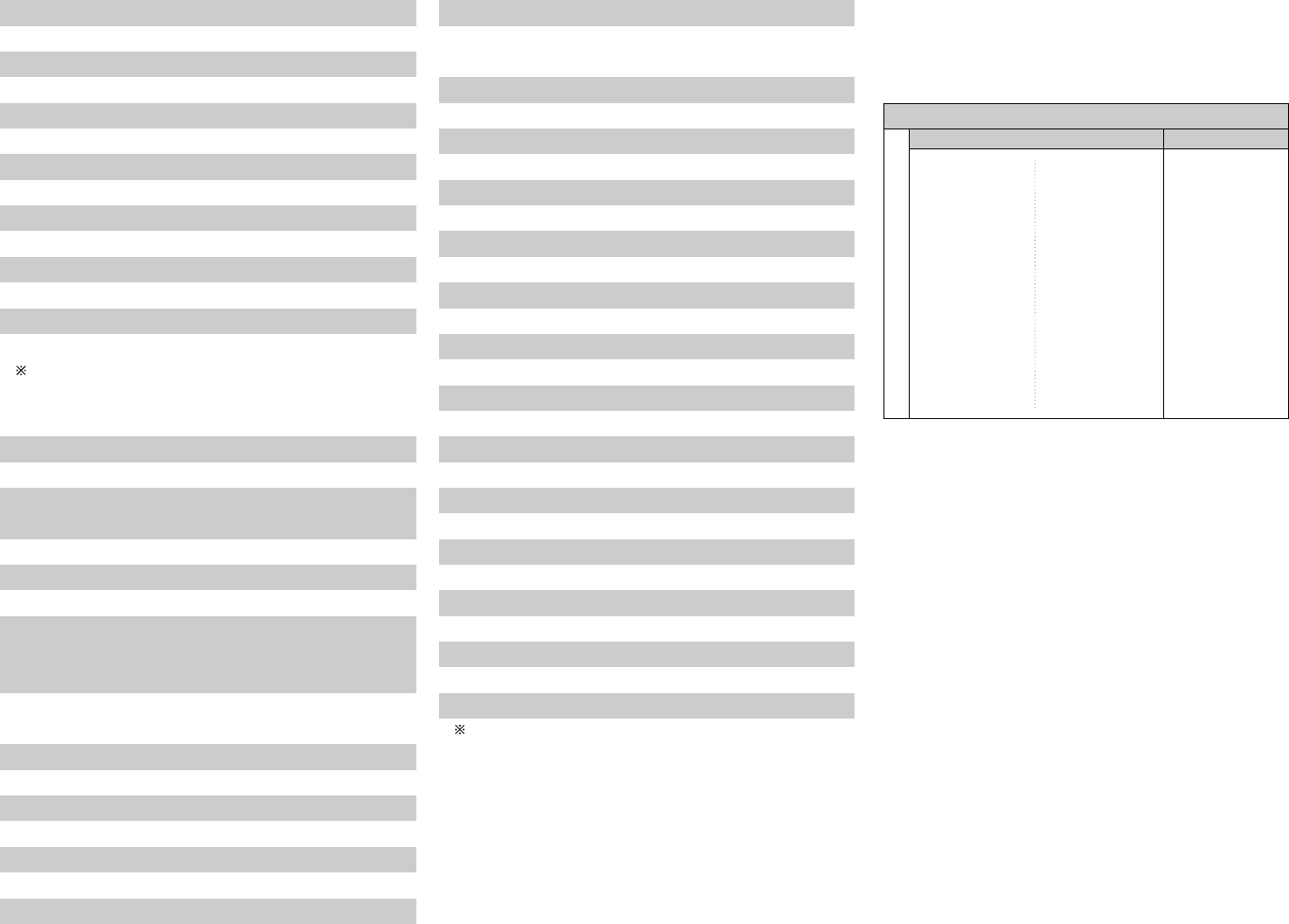Ricoh 10037
Rinex 10264, 10418, 10698, 10773
Roadstar 10009, 10037, 10218, 10264, 10282,
10418, 10668, 10714, 11037
Robotron 10087
Rover 10036
Rowa 10009, 10037, 10216, 10217, 10264,
10556, 10587, 10698, 10712, 10748,
10817
Rownsonic 10163
Royal 10418, 10825
Royal Lux 10335, 10412
Runco 10017, 10030, 10497, 10603
Ruyi 10817
Saba 10087, 10109, 10163, 10250, 10287,
10335, 10361, 10498, 10516, 10548,
10560, 10625, 10714
Saccs 10238
Sagem 10455, 10610
Saige 10009, 10817
Saisho 10009, 10011, 10177, 10217, 10235,
10264, 10374, 10516, 10544, 10556
Saivod 10037, 10668, 10712, 11037
Saka 10163
Sakyno 10455
Salora 10163, 10194, 10208, 10290, 10356,
10359, 10361, 10363, 10473, 10480,
10516, 10548, 10606, 10621, 10631
Salsa 10335
Sambers 10102, 10516
Sampo 10009, 10030, 10032, 10036, 10039,
10052, 10092, 10093, 10154, 10171,
10178, 10650, 10700, 10721, 11755
Samsung 10009, 10019, 10030, 10032, 10037,
10039, 10056, 10060, 10072, 10090,
10092, 10093, 10154, 10156, 10163,
10178, 10179, 10195, 10208, 10216,
10217, 10226, 10264, 10290, 10370,
10482, 10556, 10587, 10618, 10644,
10682, 10702, 10718, 10766, 10774,
10812, 10814, 10817, 10821, 11060
Samsux 10039
Sandra 10216, 10217
Sanjian 10264, 10412
Sansei 10451
Sansui 10037, 10264, 10371, 10412, 10455,
10463, 10587, 10602, 10655, 10698,
10706, 10714, 10727, 10729, 10861,
11537
Santon 10009
Sanyo 10011, 10036, 10045, 10072, 10088,
10104, 10108, 10145, 10146, 10154,
10156, 10157, 10159, 10180, 10208,
10216, 10217, 10264, 10280, 10339,
10370, 10381, 10412, 10486, 10508,
10544, 10555, 10556, 10721, 10799,
10893, 11154
Sanyuan 10009, 10093, 10817
SBR 10012, 10037, 10193, 10556
Schaub Lorenz 10037, 10361, 10374, 10486, 10548,
10606, 10714
Schneider 10012, 10037, 10070, 10163, 10217,
10218, 10247, 10259, 10361, 10371,
10394, 10544, 10556, 10648, 10668,
10714, 11037, 11137
Scimitsu 10019
Scotch 10178
Scotland 10163
Scott 10019, 10178, 10179, 10180, 10236
Sears 10047, 10054, 10056, 10146, 10154,
10156, 10159, 10171, 10178, 10179
Seaway 10556, 10634
Seelver 11037
SEG 10009, 10036, 10037, 10102, 10163,
10216, 10217, 10218, 10264, 10362,
10487, 10634, 10668, 11037, 11163,
11437
SEI 10087, 10102, 10177, 10206, 10516,
10544
Sei-Sinudyne 10037, 10087, 10102, 10206, 10516,
10544
Seleco 10163, 10206, 10259, 10264, 10346,
10362, 10363, 10371, 10411, 10435
Semivox 10180
Semp 10156, 11356
Sencora 10009
Sentra 10035
Serino 10093, 10455, 10610
Shancha 10264, 10412, 10817
Shanghai 10009, 10208, 10226, 10264, 10412,
10817, 10848
Shaofeng 10145, 10817
Sharp 10009, 10030, 10032, 10036, 10039,
10053, 10093, 10157, 10165, 10193,
10200, 10256, 10386, 10491, 10516,
10650, 10688, 10689, 10720, 10818,
10851, 11193
Shen Ying 10003, 10009, 10092, 10179
Shencai 10009, 10145, 10264, 10412
Sheng Chia 10009, 10093, 10179, 10236
Shenyang 10009, 10264, 10696, 10753, 10817
Sherwood 10009
Shintoshi 10037
Shivaki 10037, 10178, 10374, 10443, 10451
Shogun 10019
Shorai 10179
Show 10009, 10072, 10418, 10706
Siarem 10087, 10102, 10516