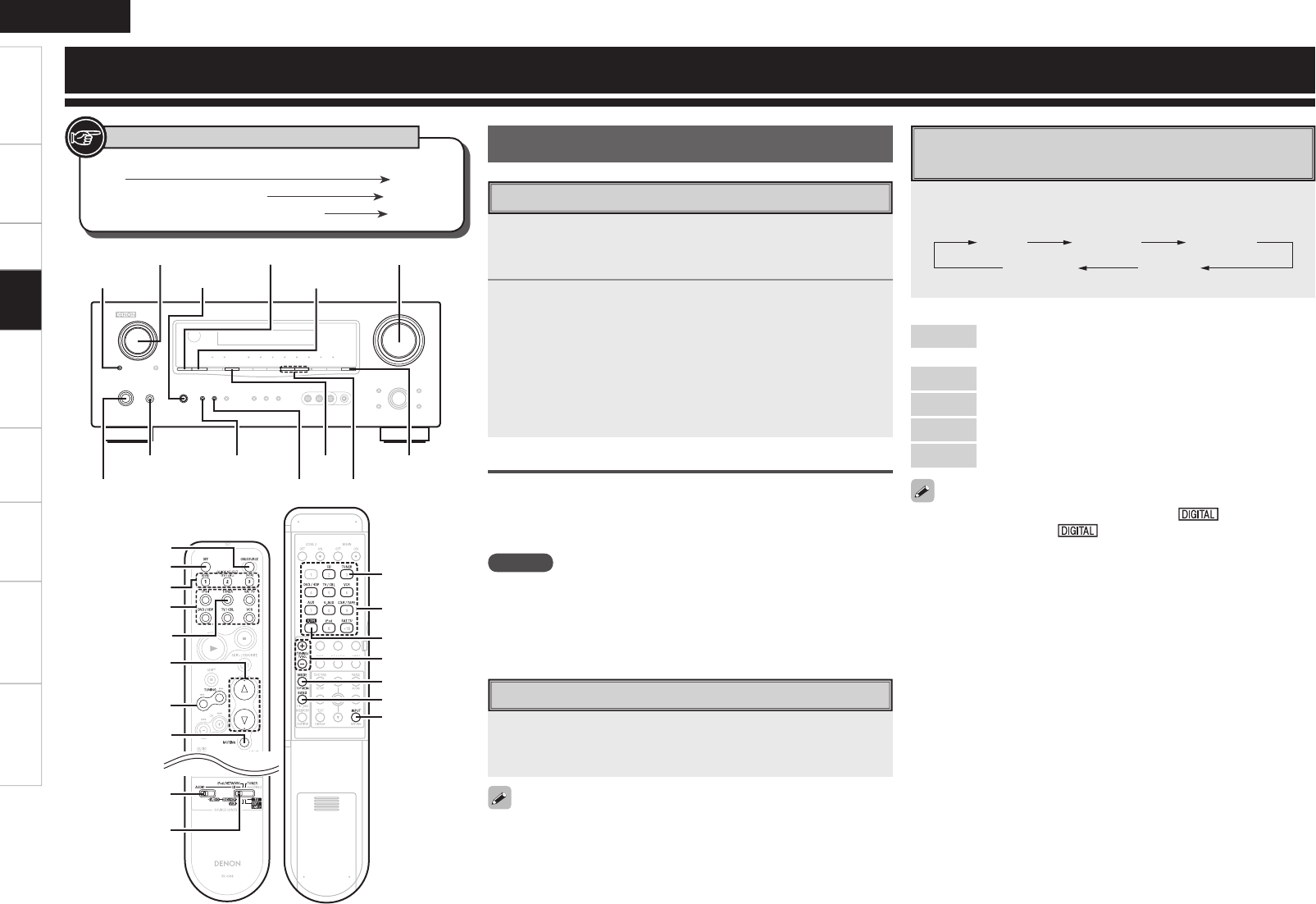Getting Started Connections Setup Remote Control Multi-Zone Information Troubleshooting
ENGLISH
Specifi cations
Preparations
1
Press <POWER>.
The power indicator lights red and the power is set to the standby
mode.
2
Press <ON/STANDBY> or [ON/SOURCE].
The power indicator fl ashes green and the power turns on.
b Also press [SOURCE SELECT] when in standby mode, the power
turns on. In this case the input source is selected by remote
control unit.
b Also press [QUICK SELECT] when in standby mode, the power
turns on. In this case Quick Select is selected by remote control
unit (vpage 44).
Turning the Power Off
q Press <ON/STANDBY> or [OFF].
The power is set to the standby mode.
w Press <POWER>.
The power indicator turns off, and so does the power.
NOTE
Power continues to be supplied to some of the circuitry even when the
power is in the standby mode. When leaving home for long periods of
time or when traveling, either press <POWER> to turn off the power,
or unplug the power cord from the power outlet.
Turning the Power On
Selecting the Input Source
Select the source using SOURCE SELECT.
Turn <SOURCE SELECT> or press [SOURCE SELECT] to switch
between input sources.
If “Rec Select” is selected for the input source, press <SOURCE>
before turning <SOURCE SELECT>.
Setting the Input Mode
Set the input mode for this source.
• When a digital signal is properly input, the “ ” indicator lights
on the display. If the “ ” indicator does not light, check the
digital input connector assignment and the connections.
• The surround mode cannot be set if the input mode is set to “EXT.
IN”.
• Only set “PCM” and “DTS” when playing the respective signals.
[Selectable items]
Auto
: Detect type of digital input signal and decode and play
automatically.
PCM
: Decode and play only PCM input signals.
DTS
: Decode and play only DTS input signals.
Analog
: Play only signals from analog input.
EXT. IN
: Play only signals from EXT. IN input.
Press <INPUT MODE> or [INPUT].
Each time you press the button, the input mode display will change.