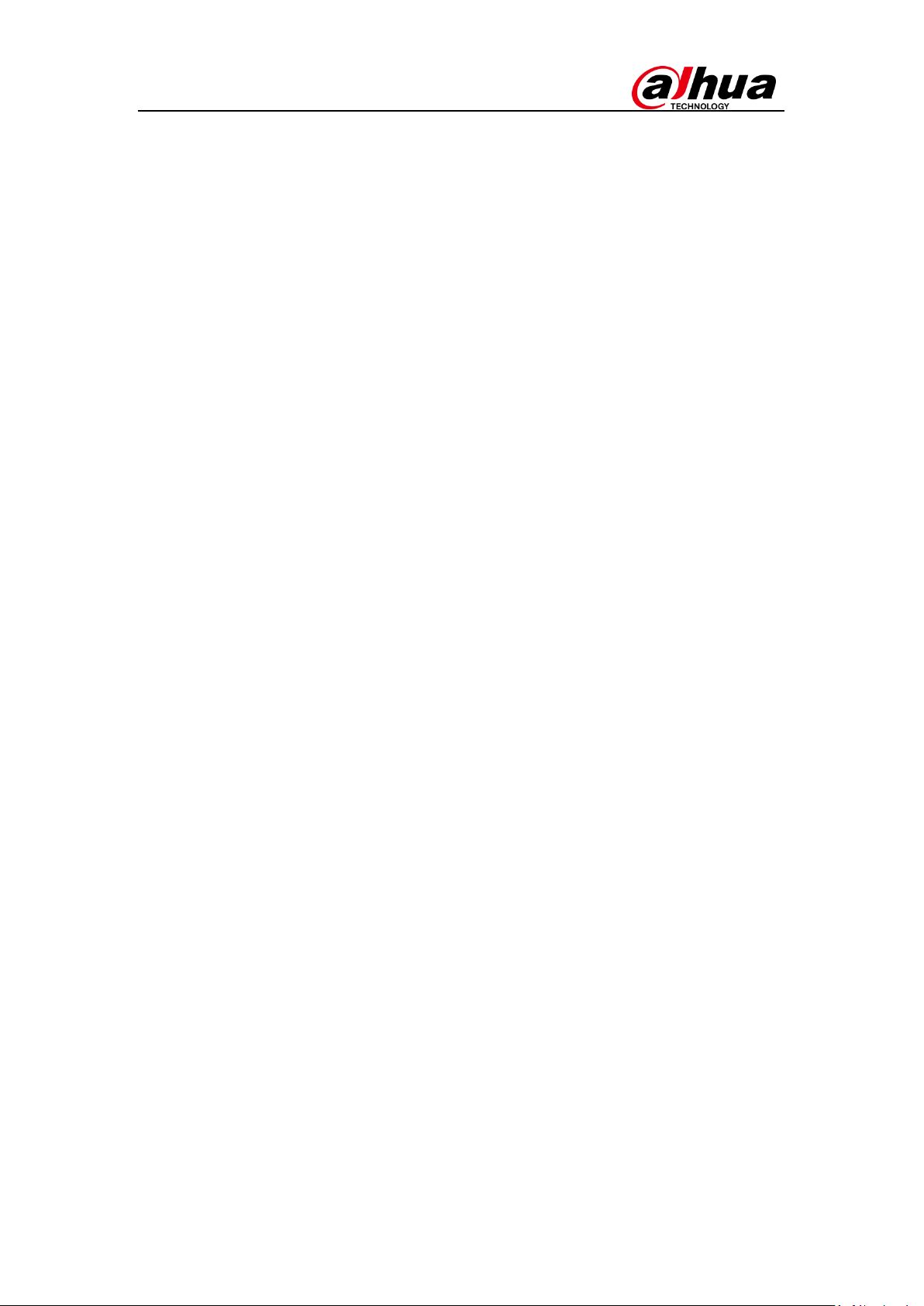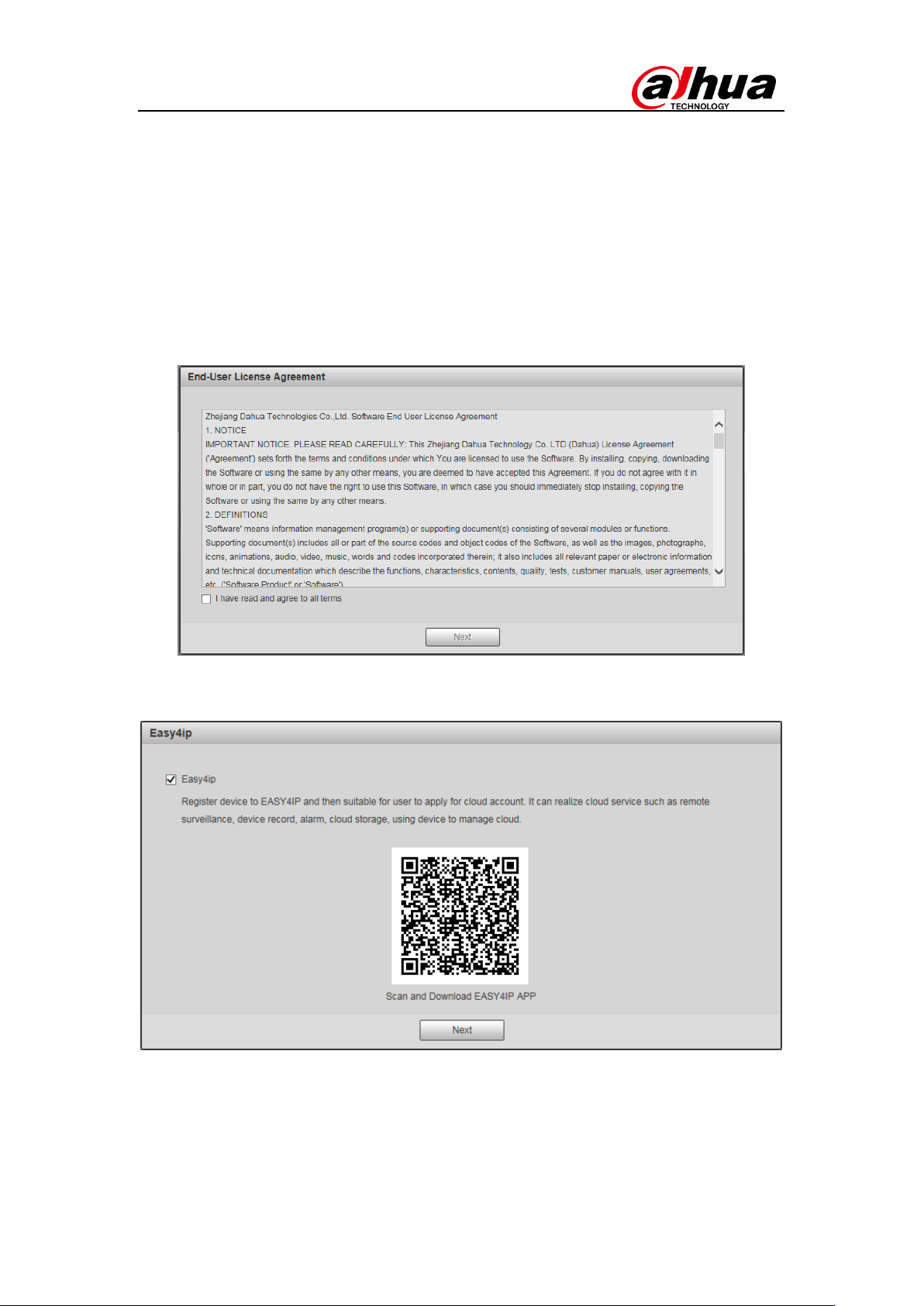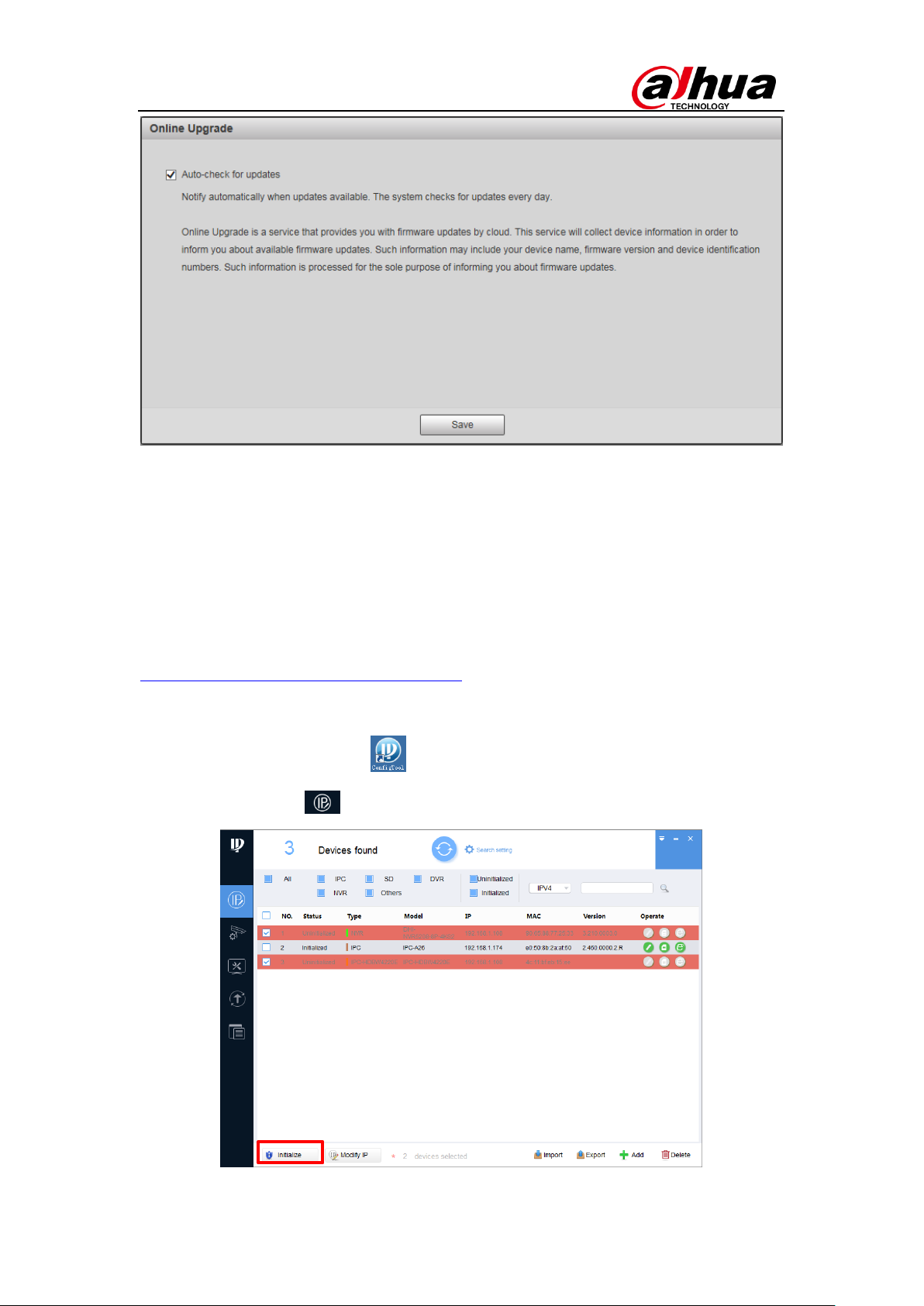P2
Device Initialization and Password Reset
1 Introduction
In order to strengthen device security and ensure the safety of user information,
new firmware on Dahua devices will feature initialization and password reset
functions. When using networking cameras for the first time, users will need to
initialize the device with a strong password. Users who have forgotten their
password can reset it through email verification.
2 Device Initialization
When using a Dahua device for the first time, you are required to set a login
password for the admin account (system default user).
Note: To ensure the safety of your device, please store your admin login
password in a safe place, and change the password regularly.
2.1 Initializing Your Device
Instructions (IPC web client is used in this example)
Step 1 Power on your IPC, open your internet browser, and then input the
device’s IP address in the address column and hit enter. The device
initialization interface should display.
Step 2 Configure the admin login password.
User name: The default user name is admin.
Password/Confirm password: Passwords must have 8 to 32 characters.
It can contain letters, numbers, and special characters (excluding “'”,
“"”,“;”,“:”,“&”). The password must contain at least two of