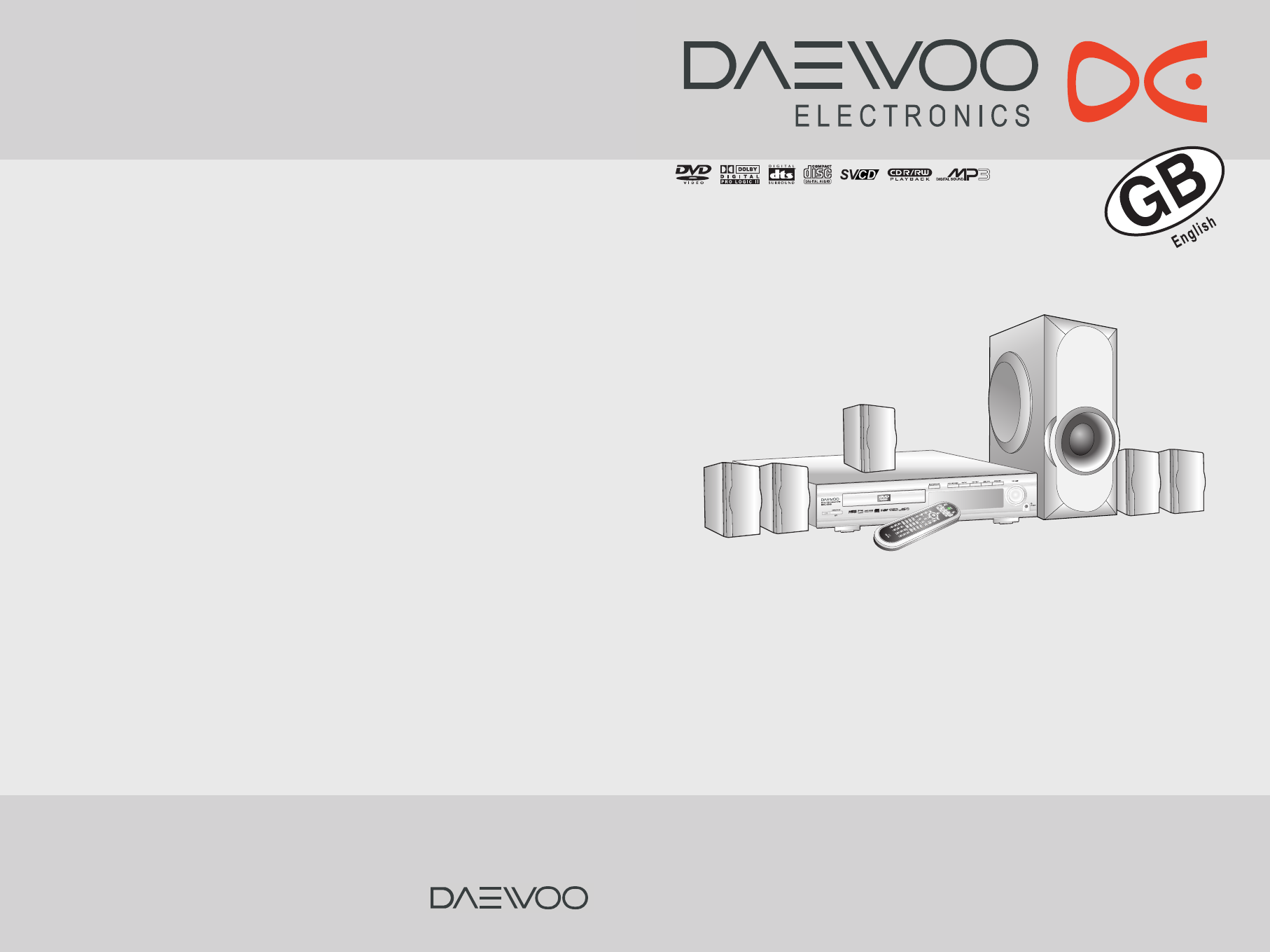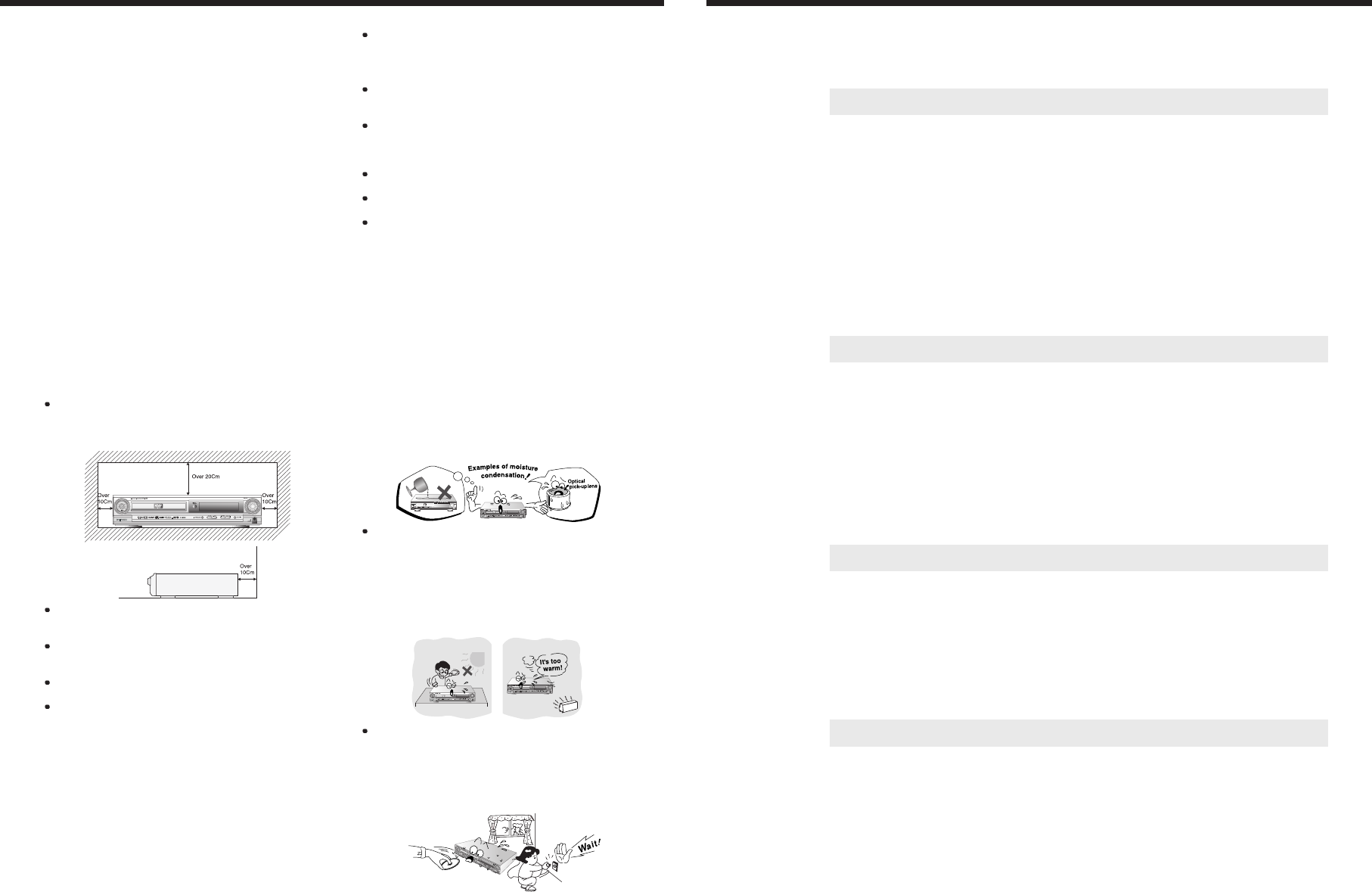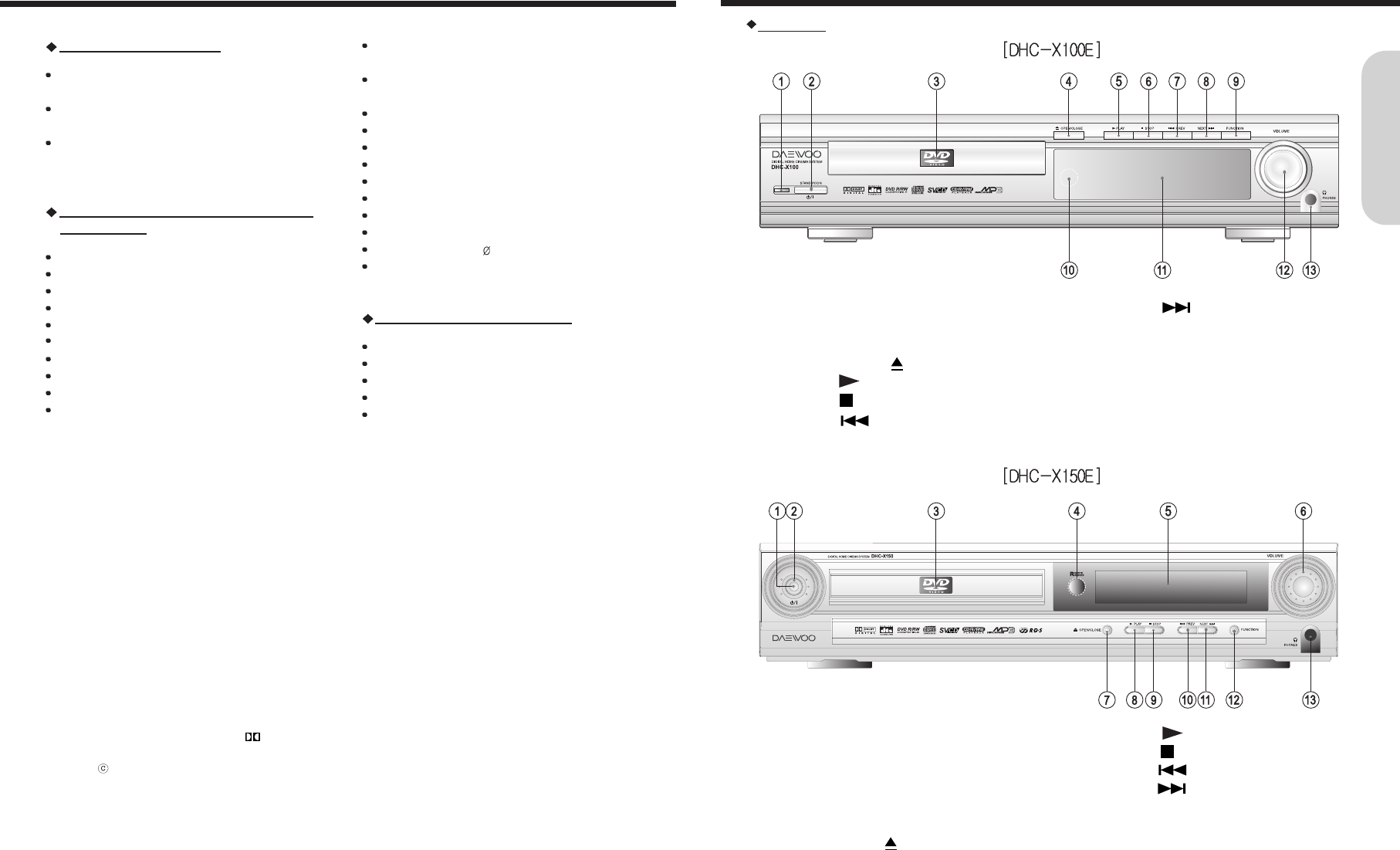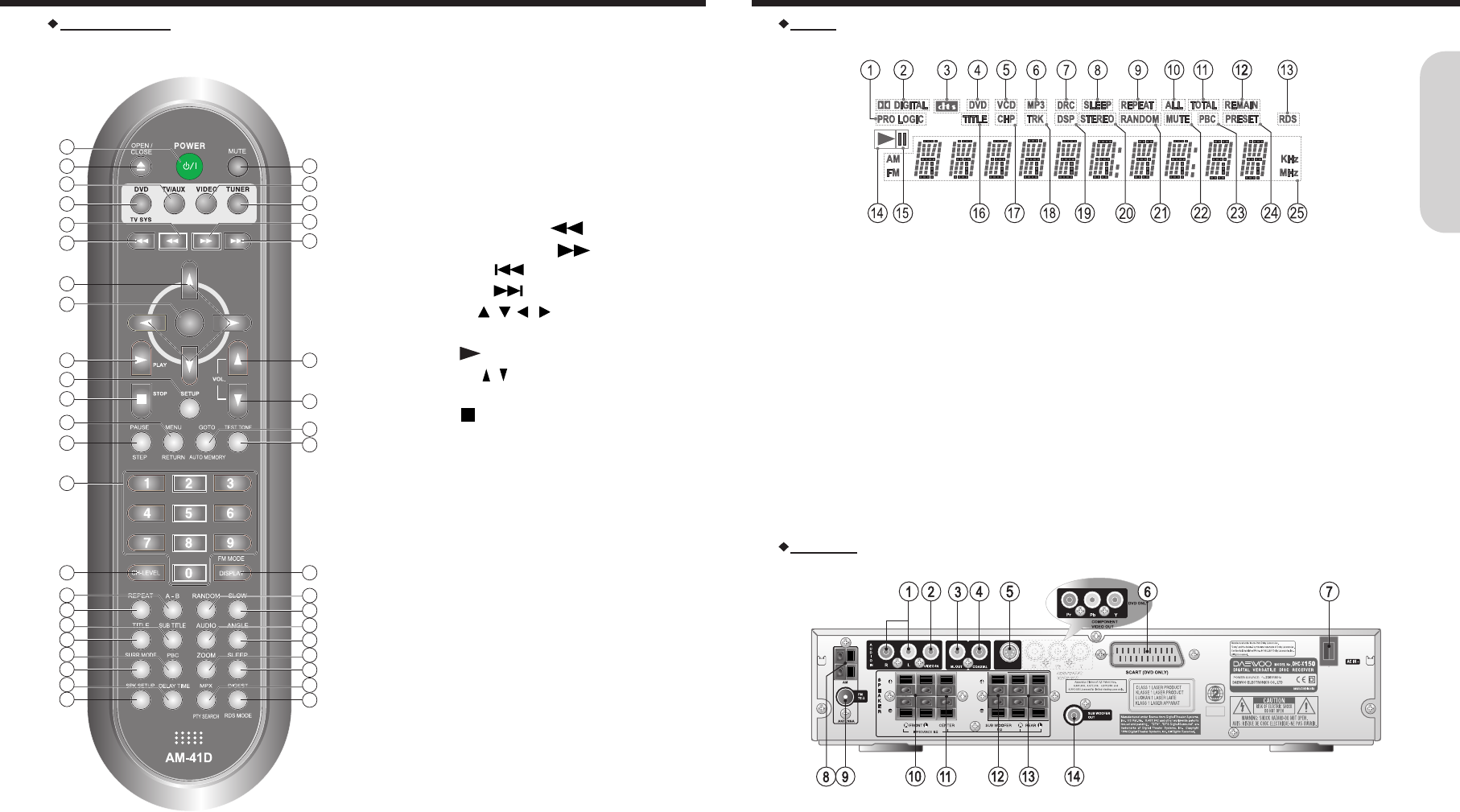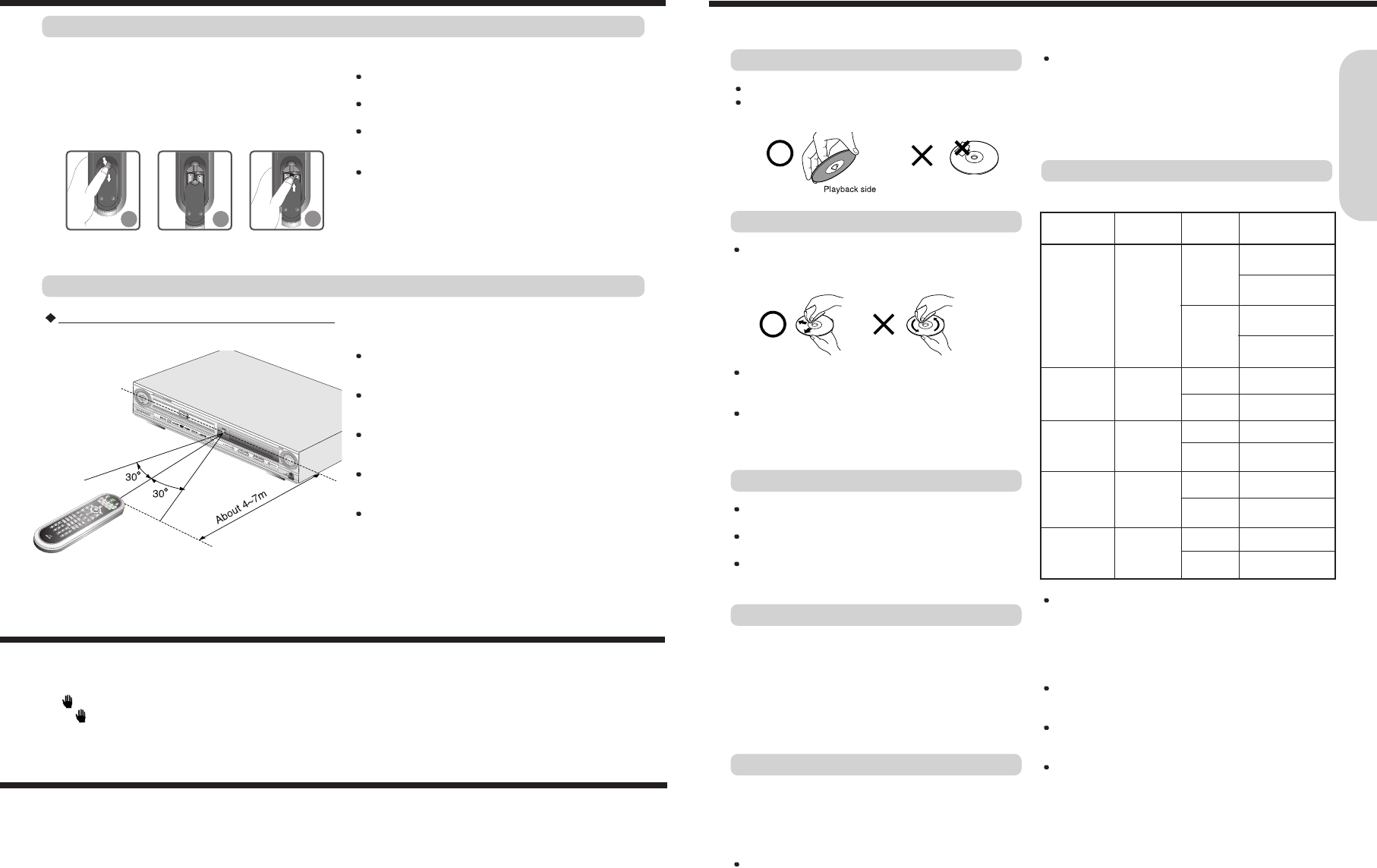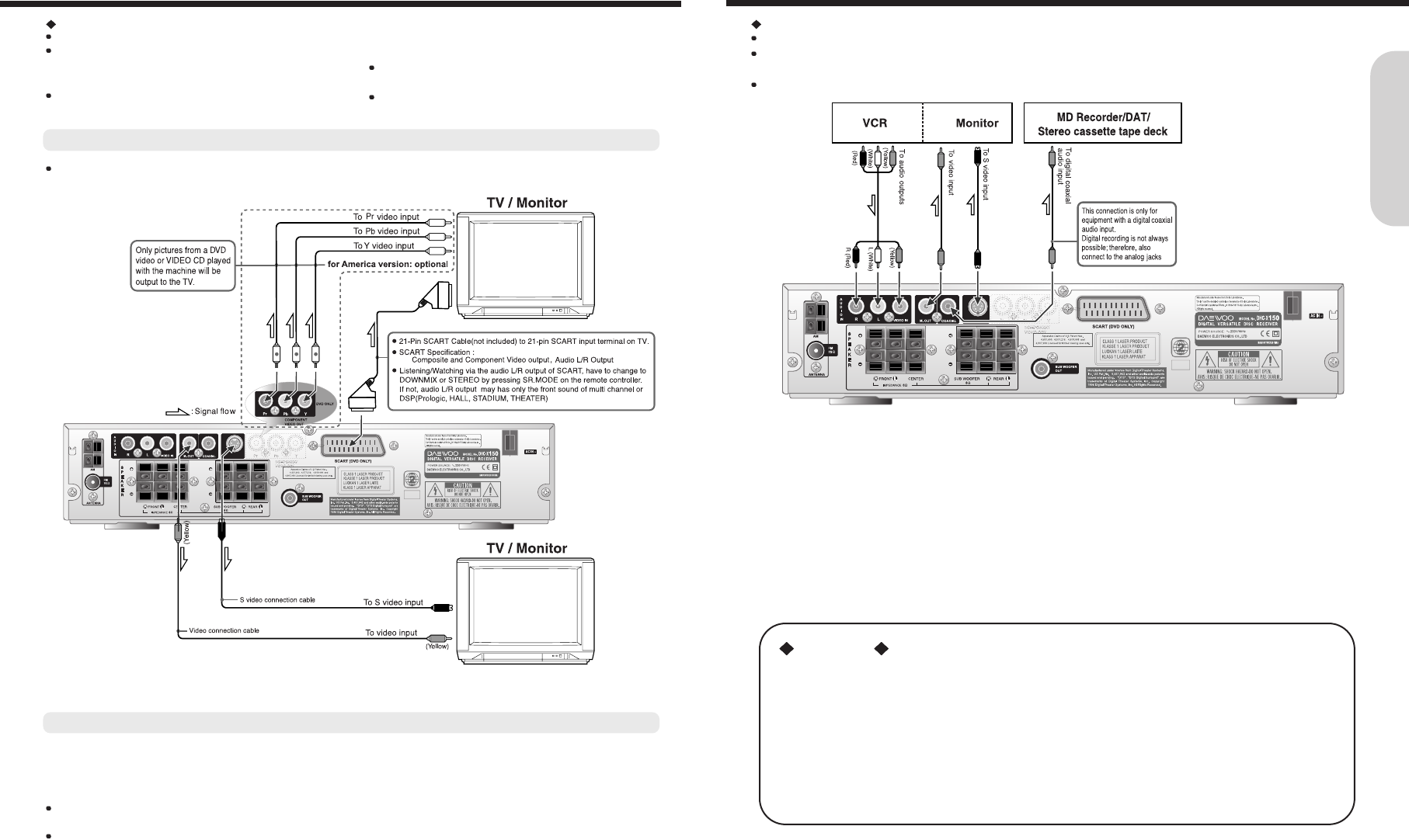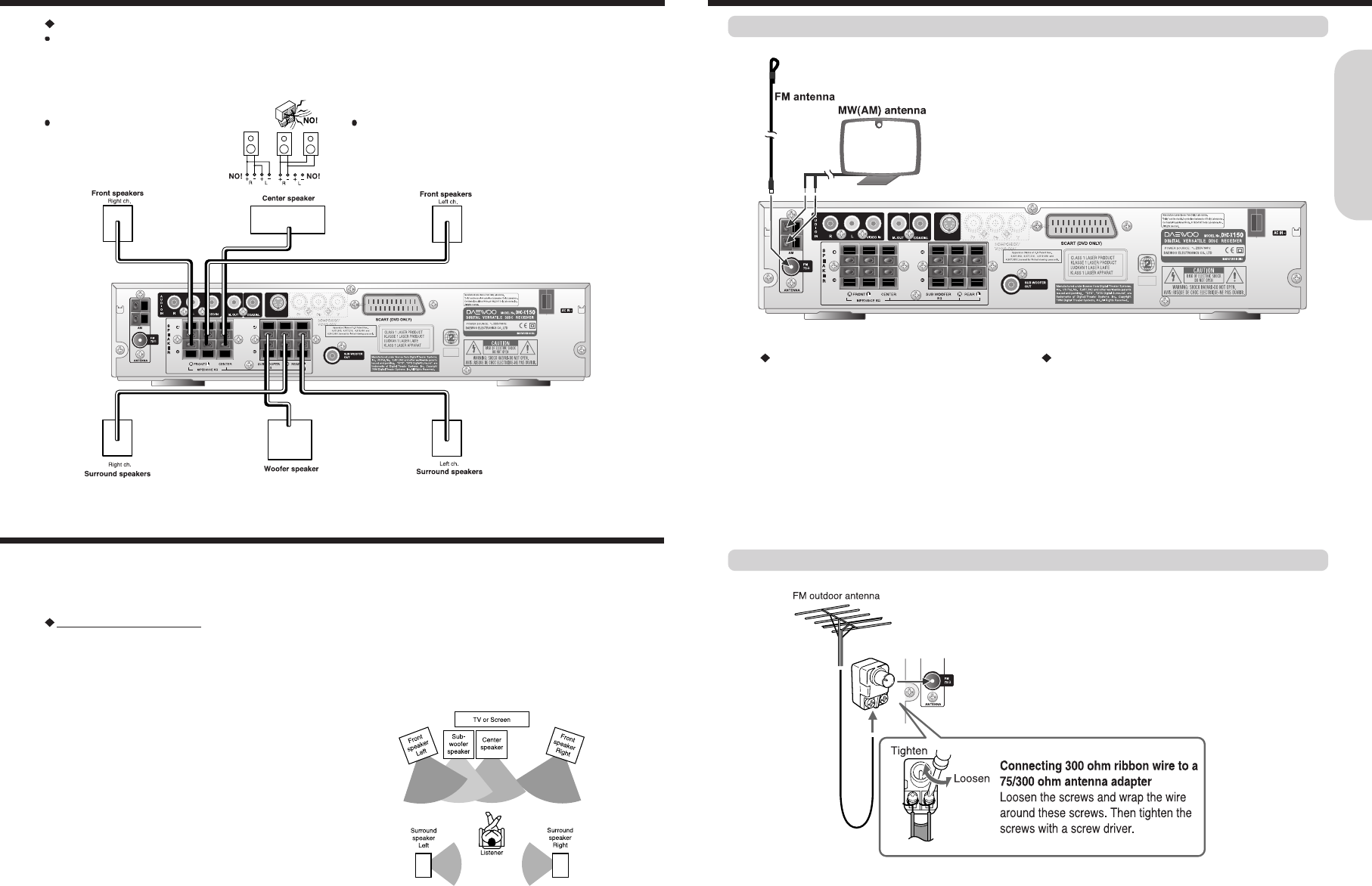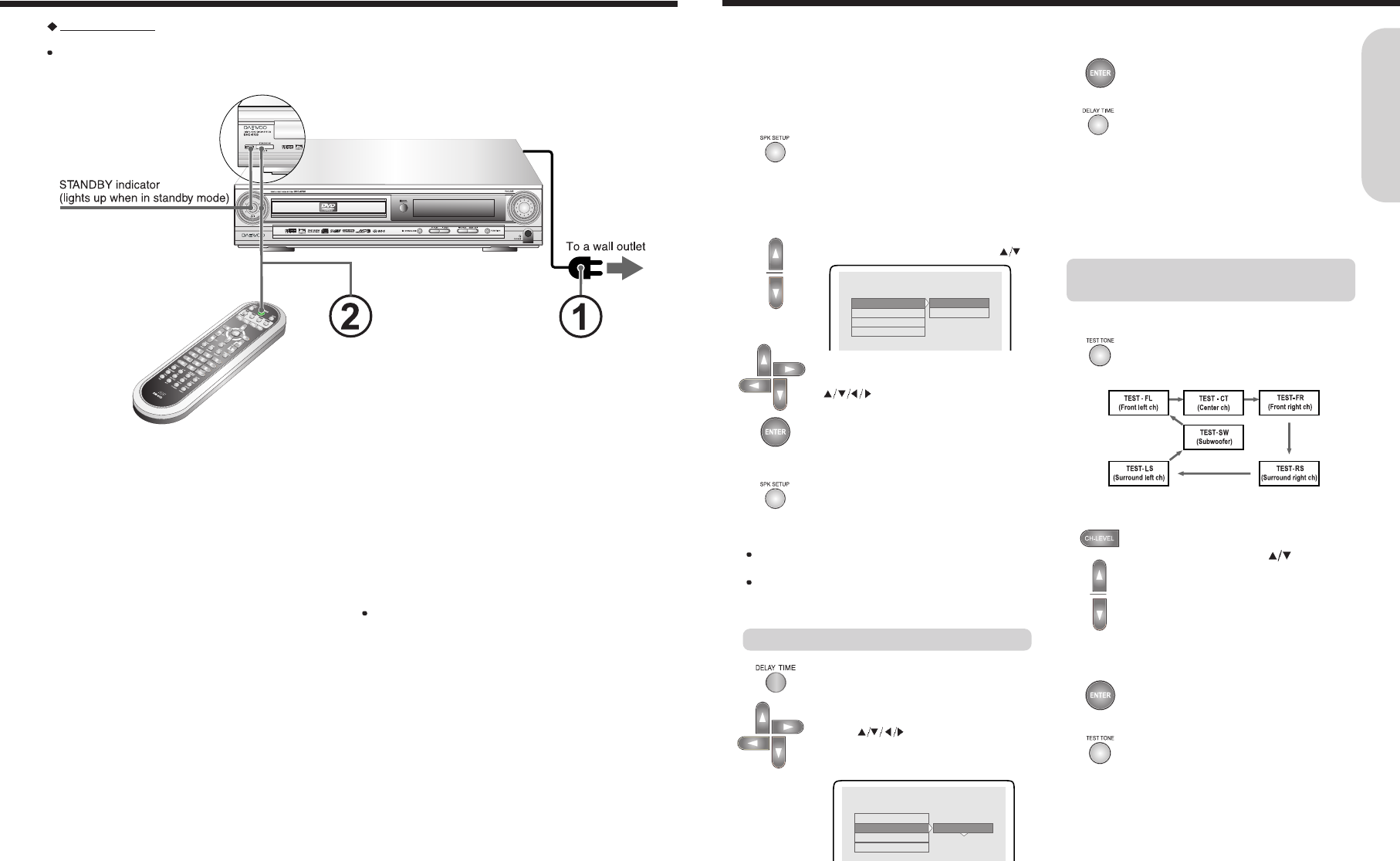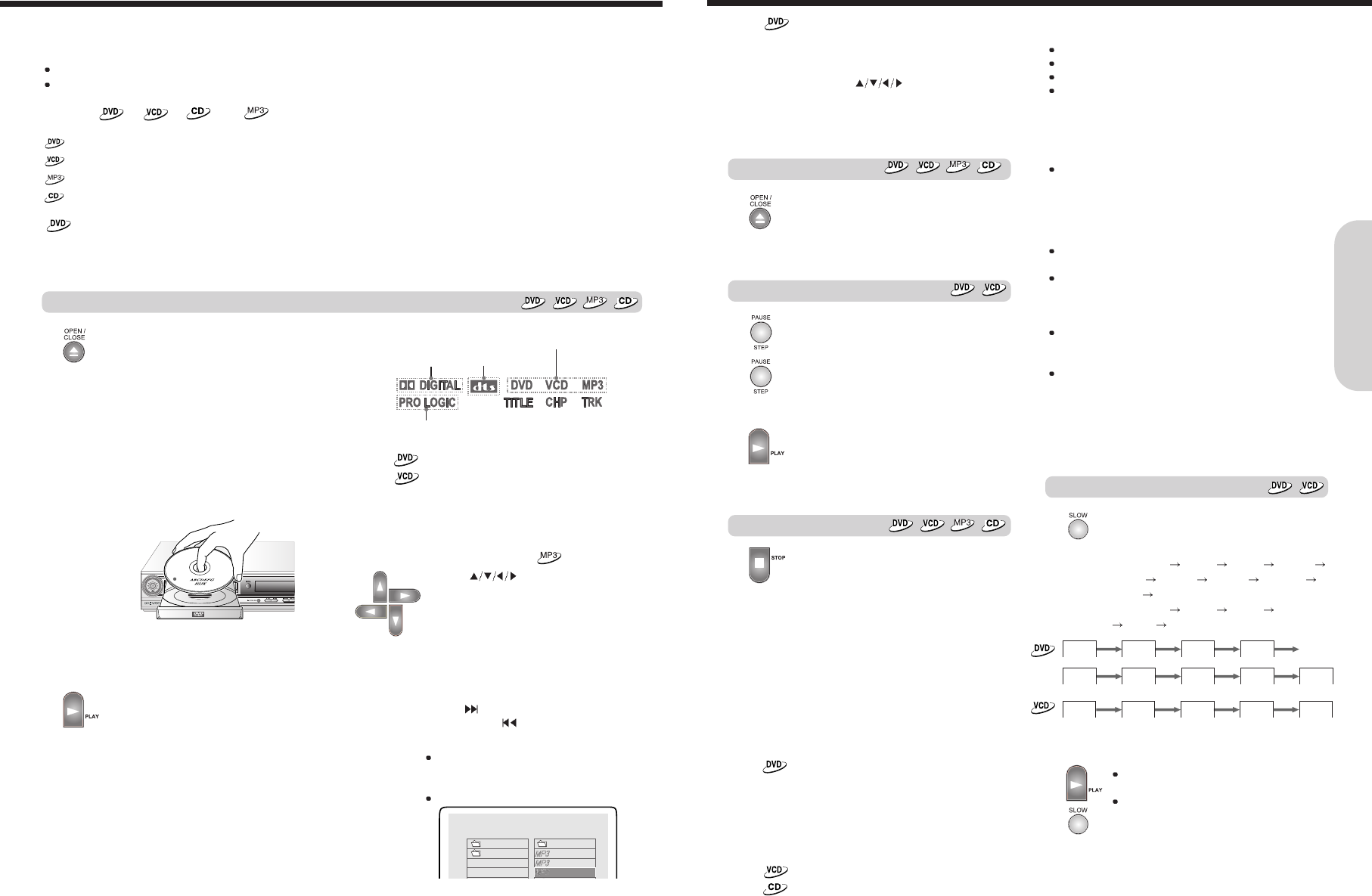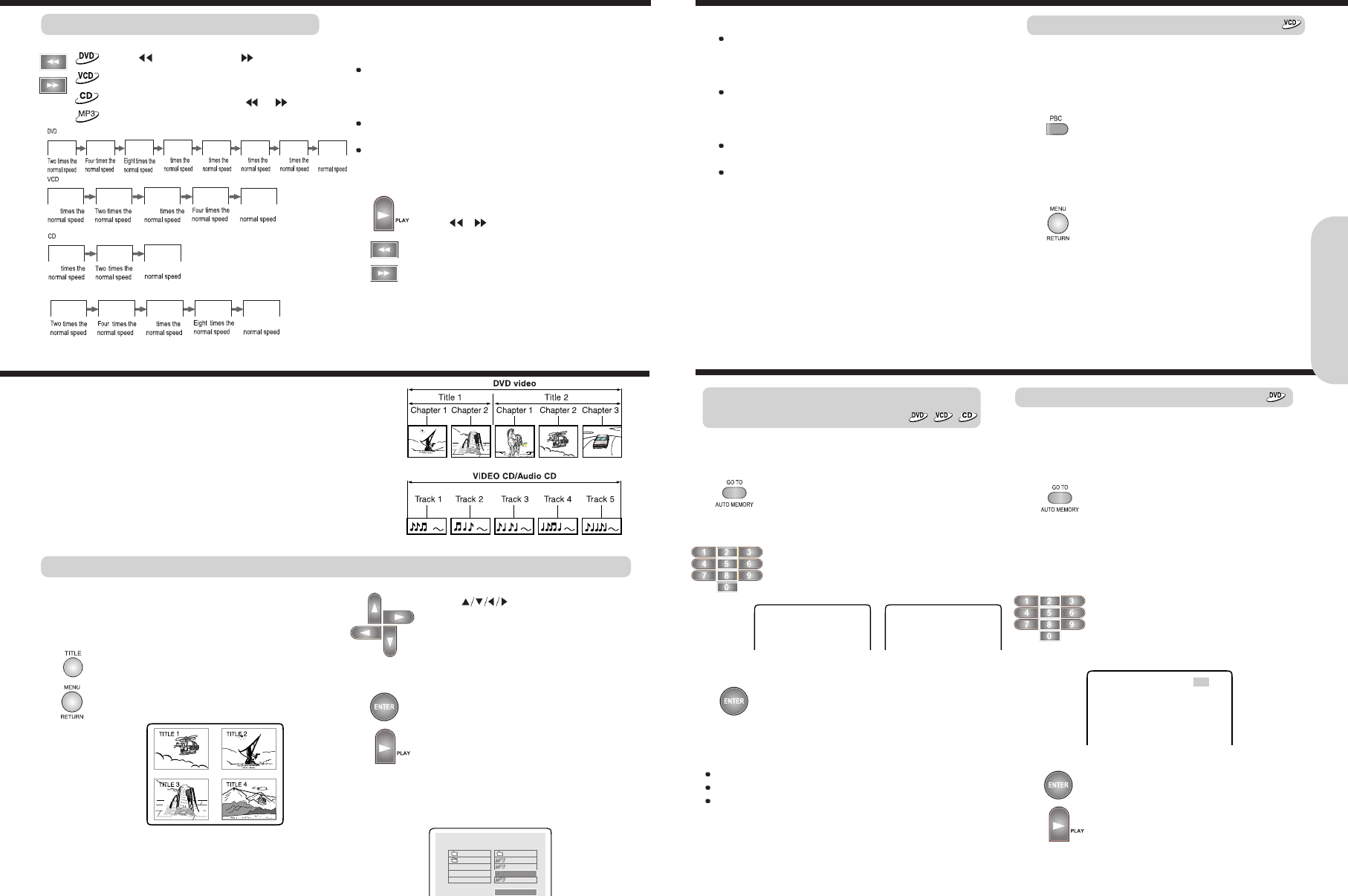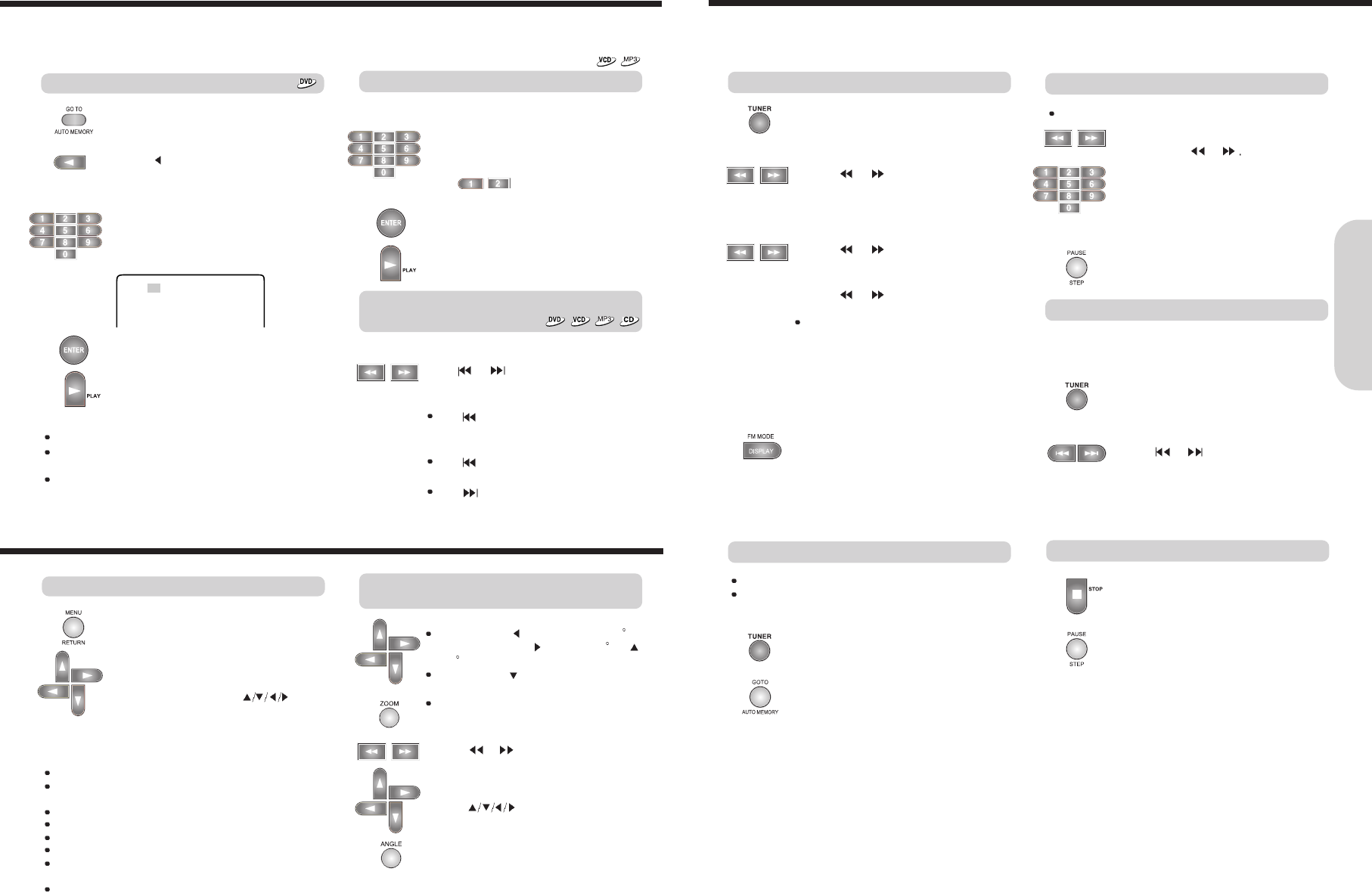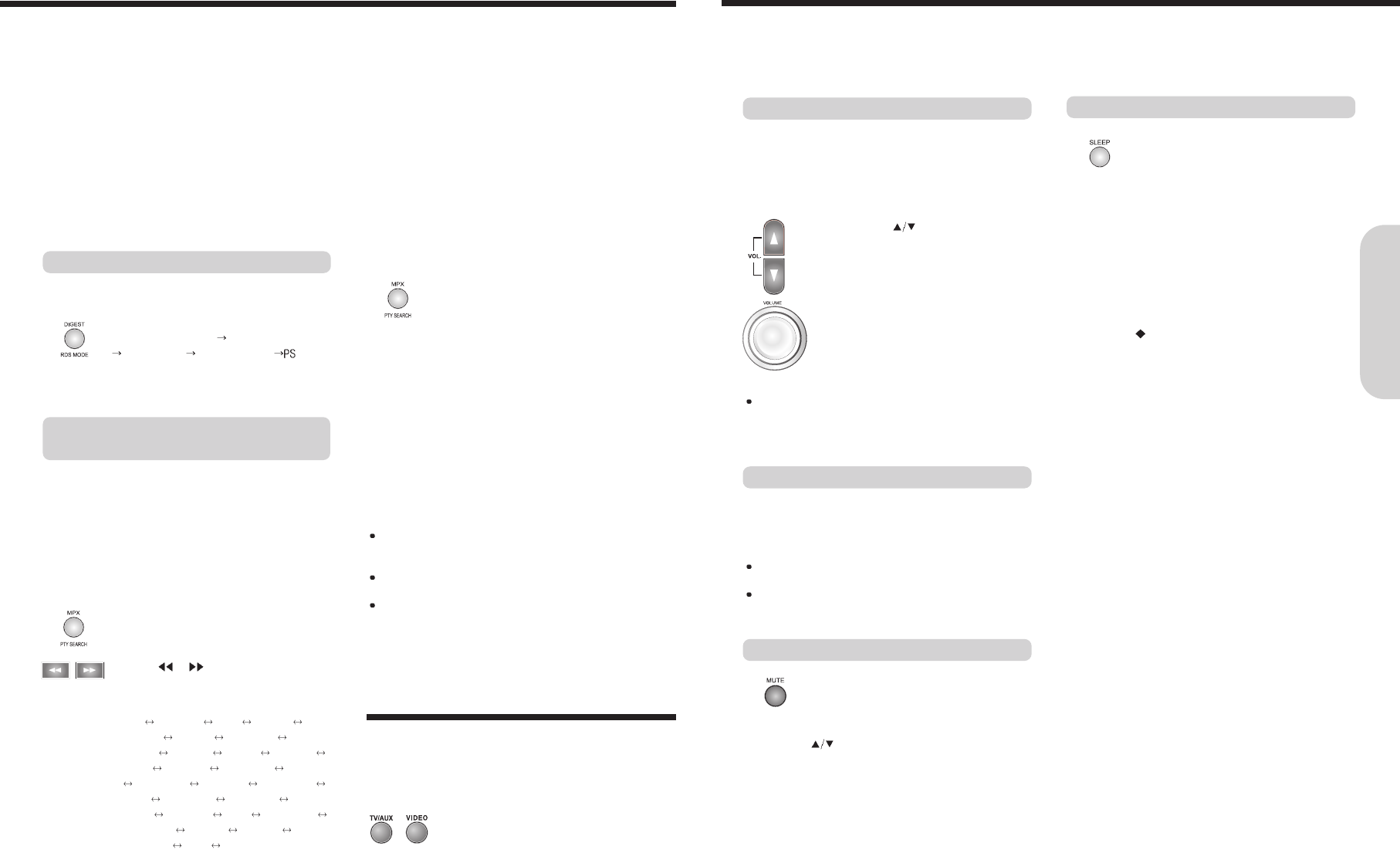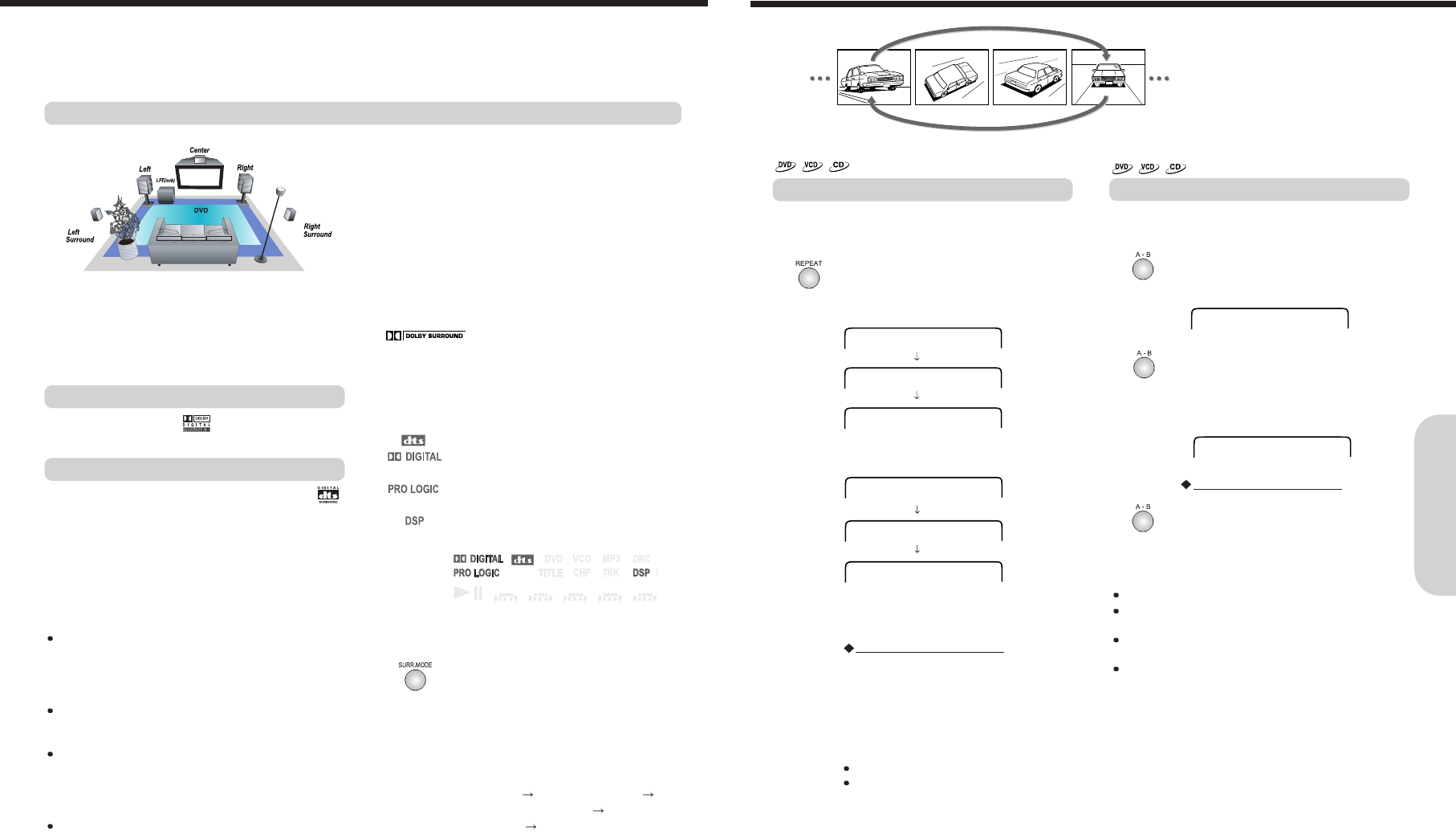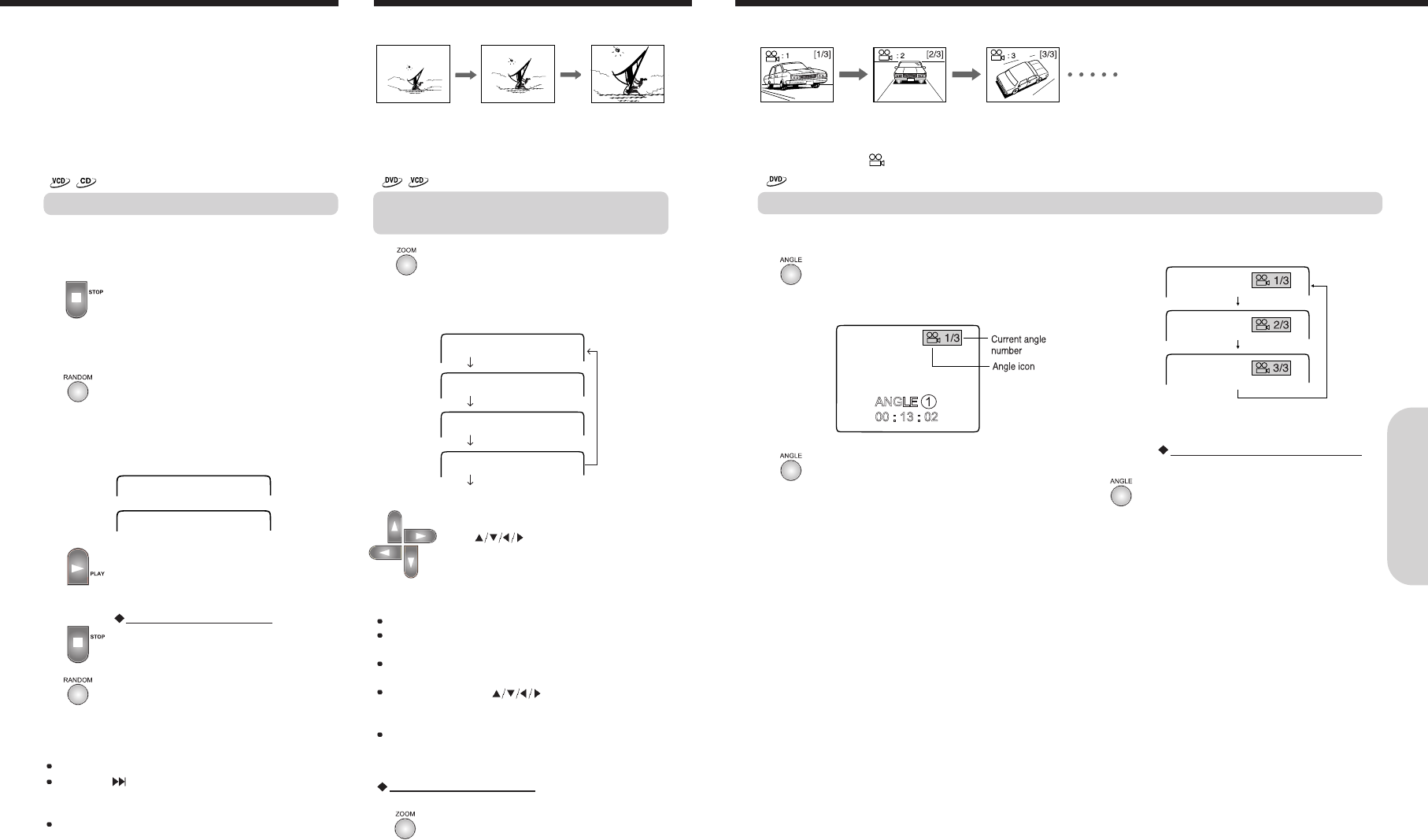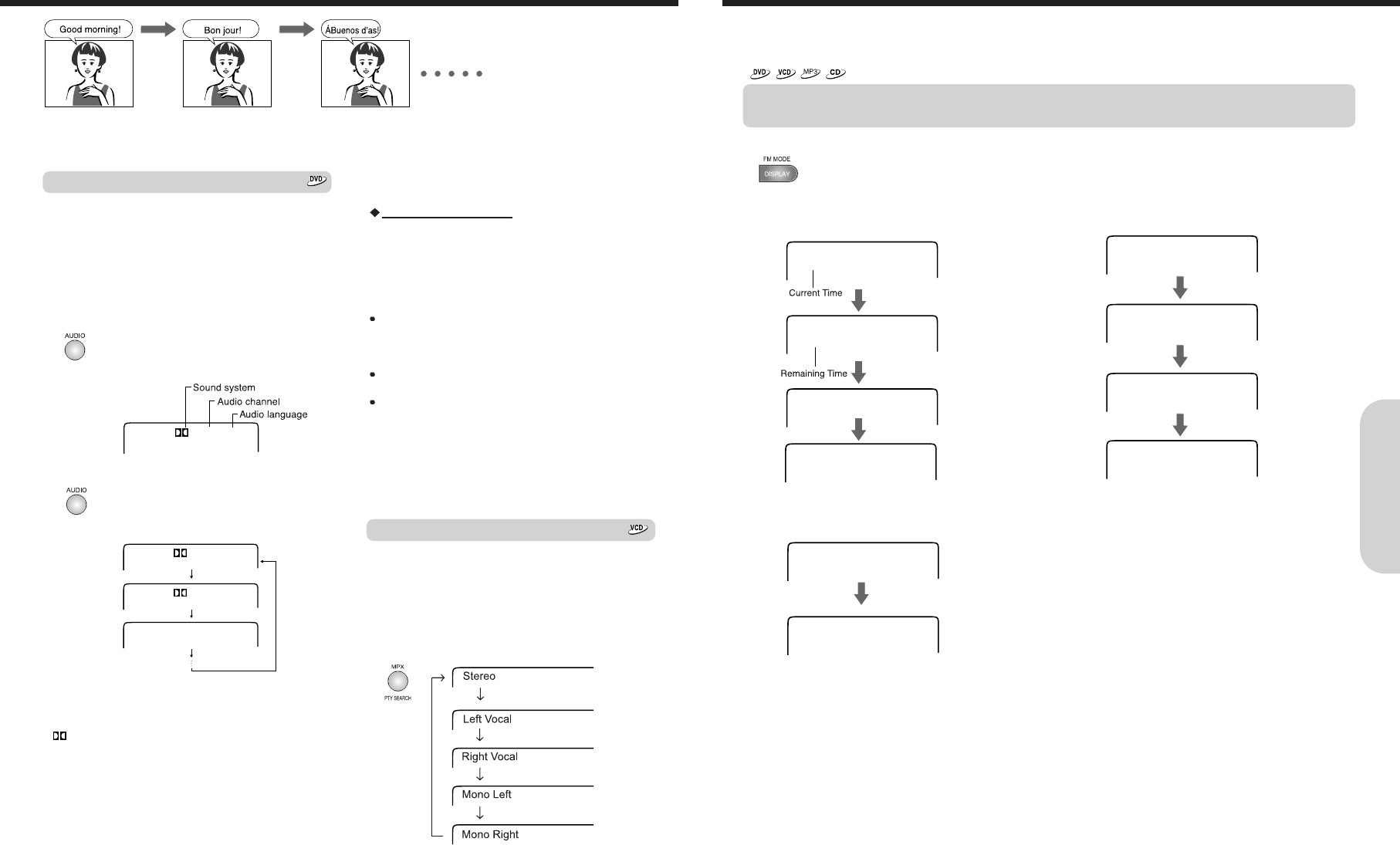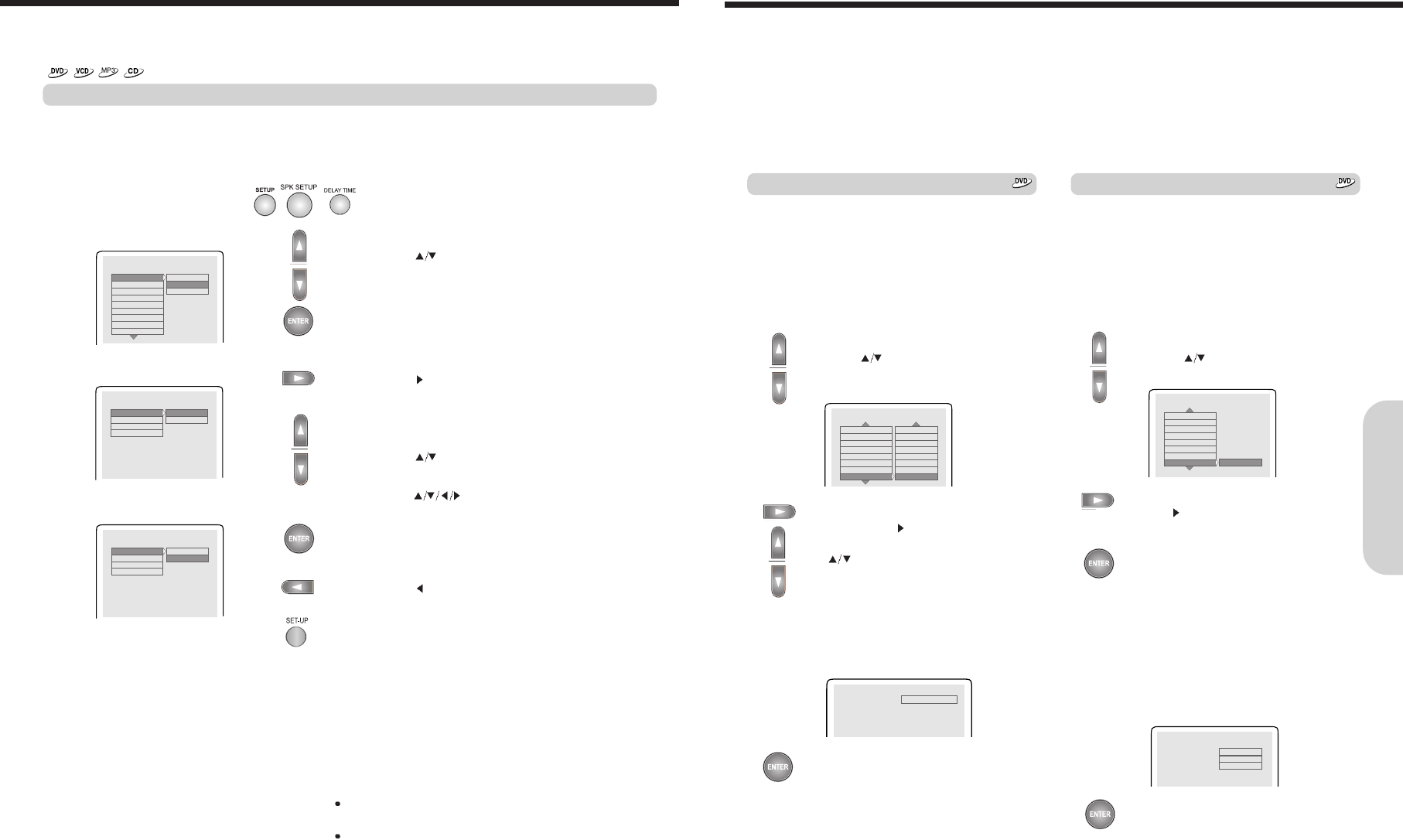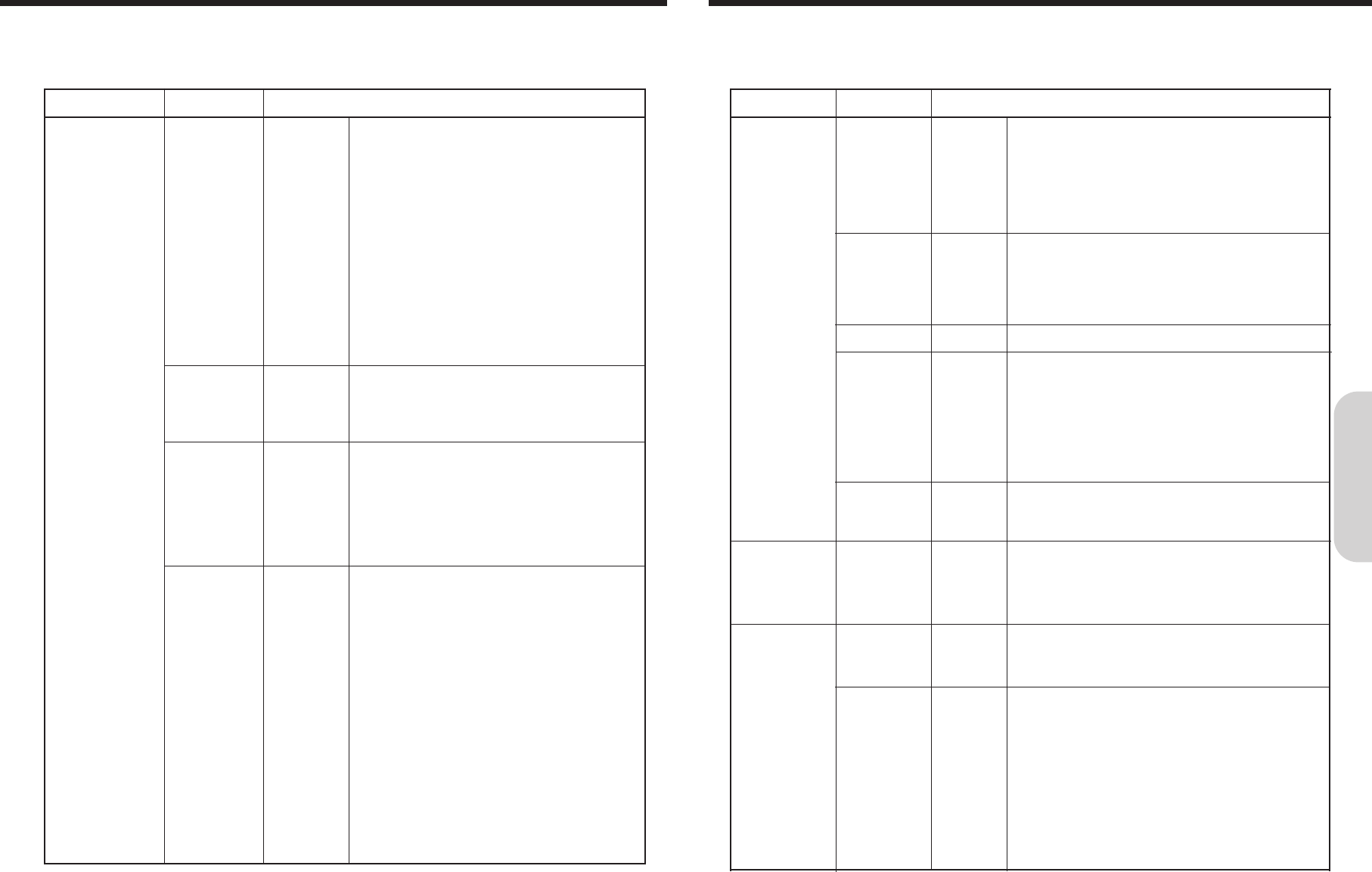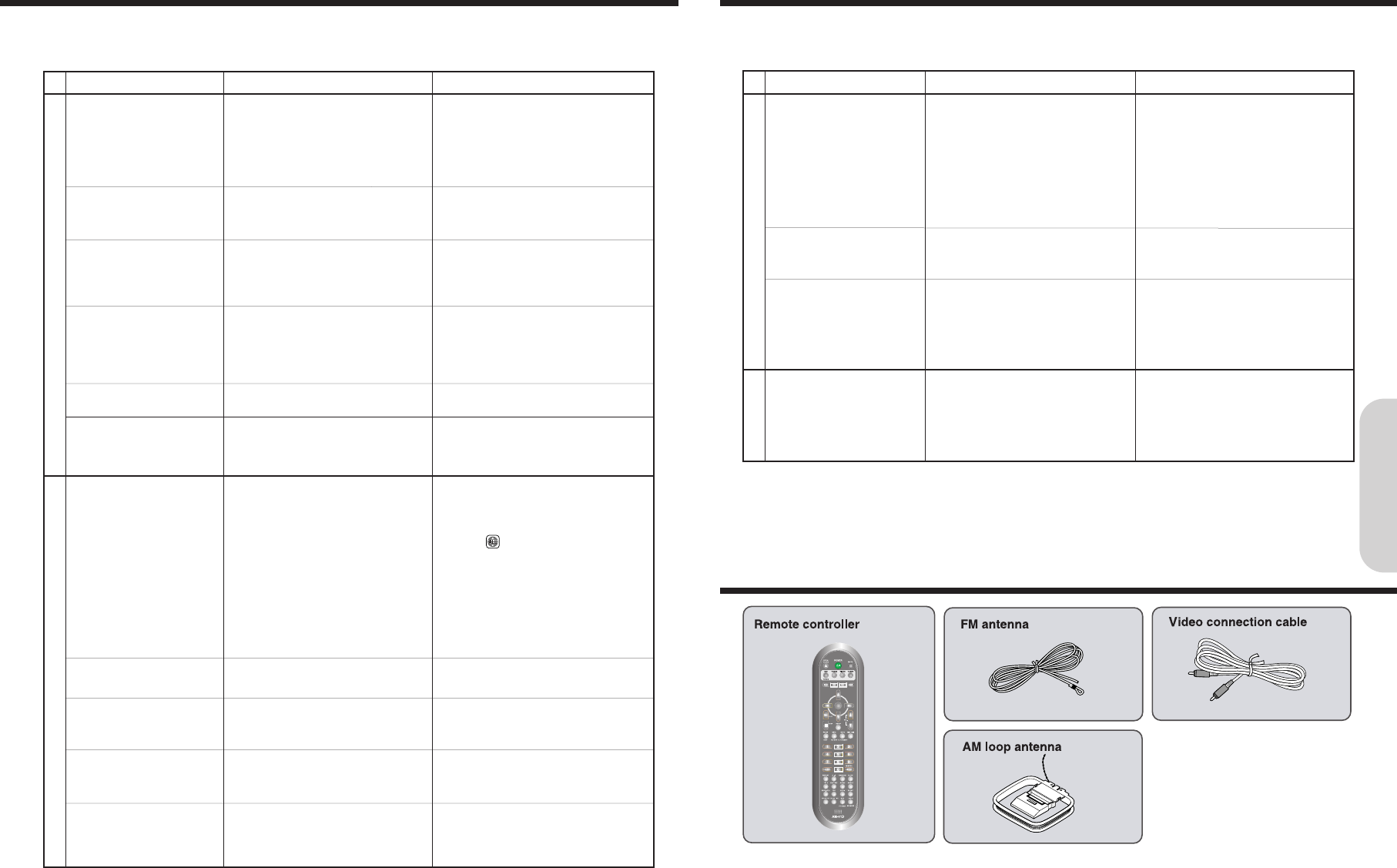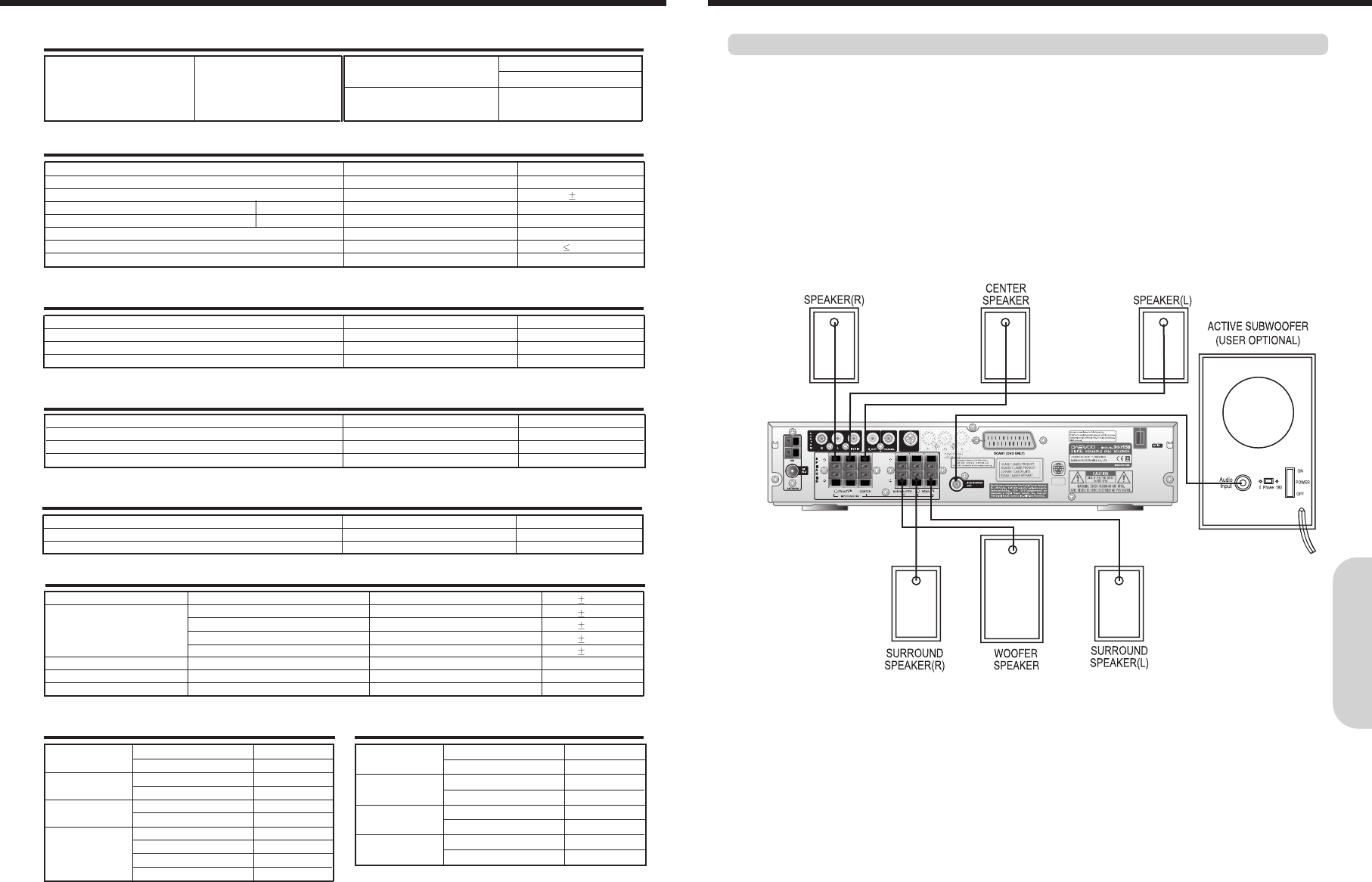5
Table of Contents
4
Precautions
1. Warranty Claim
You can find the serial number on the rear panel of this unit.
In case of warranty claim, please report this number.
2. Recording Copyright
Recording of copyrighted material for other than personal use
is illegal without permission of the copyright holder.
3. AC Fuse
The fuse is located inside the chassis and is not user-
serviceable. If power does not come on, contact your
authorized service center.
4. Power
WARNING
BEFORE PLUGGING IN THE UNIT FOR THE FIRST TIME,
READ THE FOLLOWING SECTION CAREFULLY.
The voltage of the available power supply differs according to
country or region. Be sure that the power supply voltage of the
area where this unit will be used meets the required voltage
(e.g., AC 230 V, 50 Hz or AC 120 V, 60 Hz) written on the
rear panel.
Worldwide models are equipped with a voltage selector to
conform to local power supplies. Be sure to set this switch to
match the voltage of the power supply in your area before
plugging in the unit.
5. Do not touch this unit with wet hands
Do not handle this unit or power cord when your hands are wet
or damp. If water or any other liquid enters the case, take this
unit to an authorized service center for inspection.
6. Location of this unit
Place this unit in a well-ventilated location.
Take special care to provide plenty of ventilation on all sides of
this unit especially when it is placed in an audio rack.
If ventilation is blocked, this unit may overheat and malfunction.
Do not expose this unit to direct sunlight or heating units as this
unit's internal temperature may rise and shorten the life of the
pickup.
Avoid damp and dusty places and places directly affected by
vibrations from the speakers. In particular, avoid placing the unit
on or above one of the speakers.
Be sure this unit is placed in a horizontal position. Never place it
on its side or on a slanted surface as it may malfunction.
When you place this machine near a TV, radio, or VCR, the
playback picture may become poor and the sound may be
distorted. In this case, place the machine away from the TV,
radio, or VCR.
7. Care
From time to time you should wipe the front and rear panels and
the cabinet with a soft cloth. For heavier dirt, dampen a soft
cloth in a weak solution of mild detergent and water, wring it out
dry, and wipe off the dirt. Following this, dry immediately with a
clean cloth.
Do not use rough material, thinners, alcohol or other chemical
solvents or cloths since these could damage the finish or
remove the panel lettering.
8. Notes on Handling
Any changes or modifications in construction of this device
which are not expressly approved by the party responsible for
compliance could void the user’s authority to operate the
equipment.
When shipping the machine, use the original shipping carton
and packing materials. For maximum protection, repack the unit
as it was originally packed at the factory.
Do not use volatile liquids, such as insect spray, near the
machine. Do not leave rubber or plastic products in contact with
the machine for a long time.
They will leave marks on the finish.
The top and rear panels of the machine may become warm after
a long period of use. This is not a malfunction.
When the machine is not in use, be sure to remove the disc and
turn off the power.
If you do not use the machine for a long period, the unit may not
function properly in the future. Turn on and use the machine
occasionally.
9. To Obtain a Clear Picture
The machine is a high technology, precision device. If the
optical pick-up lens and disc drive parts are dirty or worn down,
the picture quality becomes poor. To obtain a clear picture, we
recommend regular inspection and maintenance (cleaning or
parts replacement) every 1,000 hours of use depending on the
operating environment.
For details, contact your nearest dealer.
10. Notes on Moisture Condensation
Moisture condensation damages the machine.
Please read the following carefully.
Moisture condensation occurs, for example, when you pour a
cold drink into a glass on a warm day. Drops of water form on
the outside of the glass. In the same way, moisture may
condense on the optical pick-up lens inside this unit, one of the
most crucial internal parts of the machine.
Moisture condensation occurs in the following cases.
- When you bring the machine directly from a cold place to a
warm place.
- When you use the machine in a room where you just turned on
the heater, or a place where the cold wind from the air
conditioner directly hits the unit.
- In summer, when you use the machine in a hot and humid place
just after you move the unit from an air conditioned room.
- When you use the machine in a humid place.
Do not use the machine when moisture condensation may occur.
If you use the machine in such a situation, it may damage discs
and internal parts. Remove the disc, connect the power cord of
the machine to the wall outlet, turn on the machine, and leave it
for two or three hours. After a few hours, the machine will have
warmed up and evaporated any moisture. Keep the machine
connected to the wall outlet and moisture condensation will
seldom occur.
Important Safeguards/Precautions/Table of Contents........................................ 2/3/4/5
Getting Started 6
Features.......................................................................................................................6
Index to Parts and Controls...................................................................................7/8/9
Preparing the Remote Controller, About This Instruction Manual,
Note on Copyright .....................................................................................................10
Notes on Discs...........................................................................................................11
Connecting to a TV....................................................................................................12
Connecting to Audio/Video Equipment......................................................................13
Connecting Speakers, Positioning Speakers.............................................................14
Making Antenna Connections....................................................................................15
Connecting the Power/Turning on the machine.........................................................16
Speaker Setup...........................................................................................................17
Basic Operation 18
Playing DVD Videos/Video CDs/MP3 CD/Audio CDs.....................................18/19/20
Locating a Specific Title/Chapter/Track by Disc Menu............................................. 20
Locating a Specific Title/Chapter/Track by Disc Menu,
Locating a Specific Title/Chapter/Track/MP3 File/Location,
Playing JPEG PHOTO File...................................................................................21/22
Radio Listening......................................................................................................... 23
Receiving FM stations with RDS...............................................................................24
Various Functions Common to all the Sources..........................................................25
Enjoying the Sound Effects........................................................................................26
Advanced DVD/VIDEO CD/MP3/Audio CD Operation 27
Playing Repeatedly....................................................................................................27
Playing in Random Order/Zooming a Picture ............................................................28
Selecting the Camera Angle......................................................................................29
Selecting the DIGEST................................................................................................30
Selecting the Subtitles Included on the DVD ............................................................31
Selecting the Audio Language/Sound Included on the Disc.................................32/33
Customizing the Function Settings..............................................................34/35/36/37
Others 38
Troubleshooting/Accessories................................................................................38/39
Specifications.............................................................................................................40
Active Subwoofer System..........................................................................................41