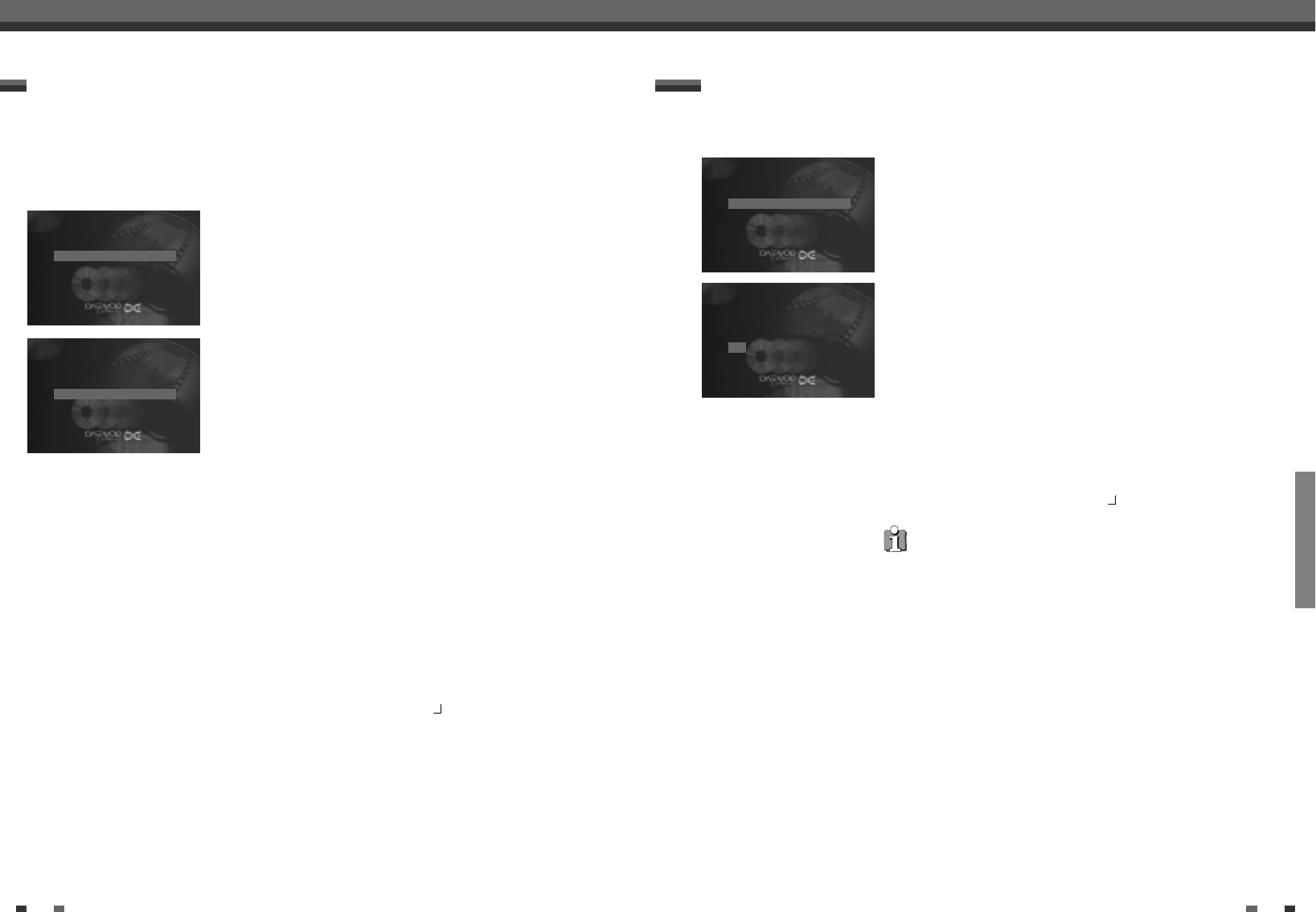RECORDING
48 49
Programming a recording (TIMER) Programming a recording (TIMER)
Programming a recording (without the ShowView System)
1
Switch on the TV set. If required, select the programme number for the
DVD recorder.
2
Press [TIMER] on the remote control. The programming method last
selected is marked.
3
Select ‘Timer Programming' using […] or [†] and confirm with [√]. The
current information will appear on the screen.
4
Select the input field with [œ] or [√].
5
Enter information with […] or [†] or with the number buttons [0..9].
6
If all the information is correct, press [OK]. The programming
information is stored in a TIMER block.
7
To end, press [TIMER].
8
Load a DVD (unprotected) ready for recording.
The current disc is checked.
9
Switch off with [STANDBY].
The programmed recording will only function properly if the DVD
recorder has been switched off using the [STANDBY] button.
If any of the TIMER blocks are in use, ' ' will light up on the display.
Selecting daily/weekly recordings
In 'Date' use [SELECT] to select from the following options:
'Mo-Fr' : Repeated daily recordings from Monday to Friday
'Mo' : Repeated weekly recordings (every week on the same day, e.g. Monday).
Programme numbers of scart sockets 'EXT1’ and 'EXT2'
You can also programme recordings from external sources via scart socket
EURO AV1 or EURO AV2.
Switching on 'VPS/PDC' in the 'Start' input field
Select the 'Start’ input field using [TIMER]. Using [SELECT] switch on 'VPS/PDC’
(lights up). If you press [SELECT] again, you will switch 'VPS/PDC' off
(disappears).
Changing the recording quality in the 'End' input field
Select the 'End’ input field using [TIMER].
Using [SELECT] , select the recording mode, ‘HQ, SP , LP , EP , EP+'.
Timer
… ShowView system
◆√Timer programming √
† Timer List
To store
Press OK
Timer
Timer Programming
VPS Rec
Date Prog. Start PDC End Mode
01 EXT1 22:26 00:26 SP
Mo•Fr/Weekly To store
Press SELECT Press OK
Thanks to this programming system, you no longer need to tediously enter the date, programme number, start
and end time. All the information needed by the DVD recorder for programming is contained in the ShowView
programming number. This ShowView number is found in most TV listings.
Programming a recording (with the ShowView System)
1
Switch on the TV set. If required, select the programme number for the
DVD recorder.
2
Press [TIMER] on the remote control. The programming method last
selected is marked.
3
Select ‘ShowView system' using […] or [†] and confirm with [√].
4
Enter the entire ShowView number. This number is up to 9 digits long
and can be found next to the start time of the TV programme in your TV
listings magazine.
e.g.: 5-234-89 or 5 234 89
Enter 523489 for the ShowView number.
If you make a mistake, you can clear it with [CLEAR].
5
Confirm with [OK].
6
The decoded information appears after confirmation. You can go back at
any time to change the information. Select the appropriate input field
using [œ] or [√]. If required, change the information using […], [†] or
the number buttons [0..9].
7
If all the information is correct, press the [OK] button. The programming
information is stored in a TIMER block.
8
To end, press [TIMER].
9
Load a DVD (unprotected) ready for recording.
The current disc is checked.
10
Switch off with [STANDBY].
The programmed recording will only function properly if the DVD
recorder has been switched off using the [STANDBY] button.
If any of the TIMER blocks are in use, ' ' will light up on the display.
Timer
…
◆√ShowView system √
† Timer programming
Timer List
To store
Press OK
Timer
ShowView system
ShowView number
- - - - - - - - -
Mo•Fr/Weekly To store
Press SELECT Press OK