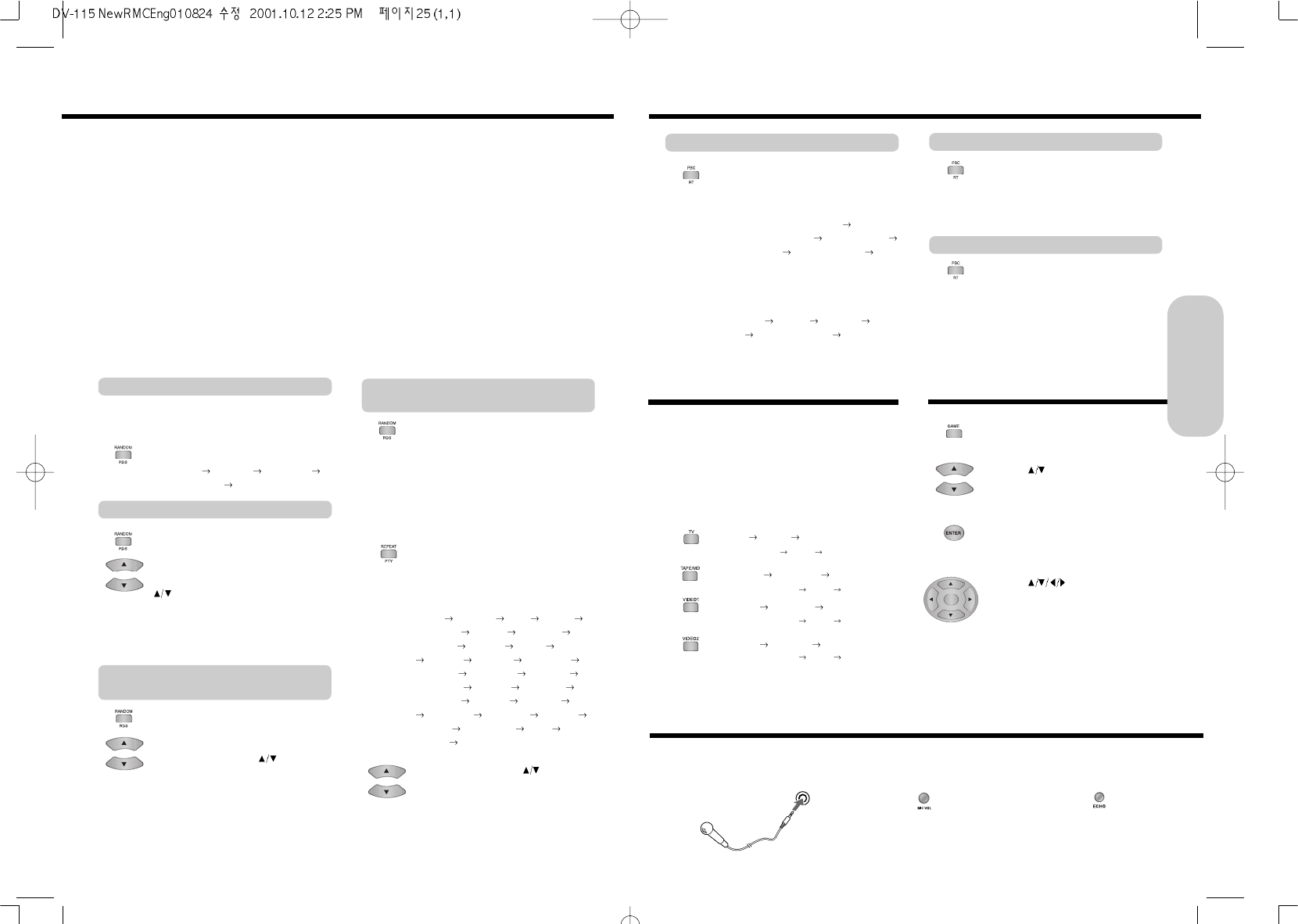25
One of the advantages of the RDS service is
that you can locate a particular kind of
program by specifying the PTY codes. To
search for a programme using the PTY
codes, follow this procedure using the remote
control unit. To select PTY search function,
press the RDS key three times. And then
“PTY SRCH” will be displayed.
Before the display is disappeared, press the
PTY key for selecting the desired programme.
The display changes with each press of the
PTY key as shown below.
NEWS
AFFAIRS INFO SPORT
EDUCATE DRAMA CULTURE
SCIENCE VARIED POP M ROCK M
EASY M LIGHT M CLASSICS
OTHER M WEATHER FINANCE
CHILDREN SOCIAL RELIGION
PHONE IN TRAVEL LEISURE JAZZ
COUNTRY NATION M OLDIES
FOLK M DOCUMENT TEST
ALARM NEWS...
Press the preset(or tuning)
key for PTY
search operation. RDS indicator & “PTY
SRCH” will blinking during the search
operation. If not RDS station or in weak signal
during the above operation , “NO PTY” will
be displayed.
Press the RT key twice in PS mode. When
FM RDS signal is received, the present time
is controlled by the time of RDS broadcast
being received.
Press the RT key three times in PS mode.
When FM RDS signal is received, the max. 64
characters are scrolled.
To select TP search function, press the
RDS key twice. And then “TP SRCH” will be
displayed. Before the display is disappeared,
press the preset(or tuning)
key for TP
search operation. RDS indicator & “TP
SRCH” will blinking during the search
operation. If not RDS station or in weak
signal during the above operation , “NO TP”
will be displayed."
Searching for a TP(Traffic identification
Programme code) station
Searching for a desired programme by
PTY codes
CT(Clock Time)
RT(Radio Text)
Receiving FM stations with RDS(Option:For Europe only)
RDS(Radio Data System) is a broadcasting service which a growing number of FM stations are now providing.
It allows the FM stations to send additional signals along with their regular program signals.
For example, the stations send their station names and information about what type of program they broadcast, such as sports
or music etc.
When tuned to a FM station which provides the RDS service, the RDS indicator lights up, the station frequency(and then the
station name if sent) is displayed.
Not all FM stations provide RDS service, the RDS indicator lights up, the station frequency(and then the station name if sent) is
displayed.
All operation related with RDS is possible only by key on the remote control unit.
RDS reception function does not work when the signal strength of station is weak
This unit can use the following RDS service.
PS(Programme Service name) : Identifies each station by a name.
PTY(Programme Type) : Identifies the type of RDS programme. This allows you to locate a specific type name of
program being broadcast.
CT(Clock Time) : When FM RDS received, the present time is displayed and controlled by the time data of
RDS broadcast being received.
RT(Radio Text) : FM RDS allows the RDS station to send text messages that appear on the display of the unit.
To view RDS information on the display, each
time you press the RT key, the display
changes to show the following informations.
PS(Programme Service name)
PTY(Programme Type) CT(Clock Time)
RT(Radio Text) Station frequency PS...
If not RDS station or in weak signal during the
above operation , the display changes to
show the following informations.
NO NAME
NO PTY NO TIME NO
TEXT
Station frequency NO NAME...
To search RDS, TP, PTY station, each time
you press the RDS key, the display changes
to show the following informations.
RDS SRCH
TP SRCH PTY SRCH
Station frequency RDS SRCH...
To select RDS search function, press the
RDS key once. And then “RDS SRCH” will
be displayed. Before the display is
disappeared, press the preset(or tuning)
key for RDS search operation. "RDS
indicator & “RDS SRCH” will blinking during
the search operation. If not RDS station or in
weak signal during the above operation , “NO
RDS” will be displayed.
Switching the display contents
Switching search functions
Searching for a RDS station
Receiving FM stations with RDS(Option:For Europe only)
Playing the Connected Source
This section shows you how to play the sources connected
to the machine.
You may need to see “Connecting to a TV” on page 12 and
“Connecting to Audio/Video Equipment” on page 13 while
following the steps in this section.
1. Press repeatedly one of the INPUT
SELECTOR buttons below to select the
input source:
TV AN
TV OP TV CO
TV [Analog Optical Coaxial]
TA/MD AN TA/MD OP TA/MD CO
TAPE/MD[Analog Optical Coaxial]
You can enjoy the Tetris and Othello.
1. Press the GAME button.
2. Use the
buttons to move to the a
desired game item.
3. Press the ENTER button to confirm it.
4. Use the
buttons and ENTER
button to play the game.
To cancel the game playing, press the
GAME button again.
Playing Game(DVD Function only)