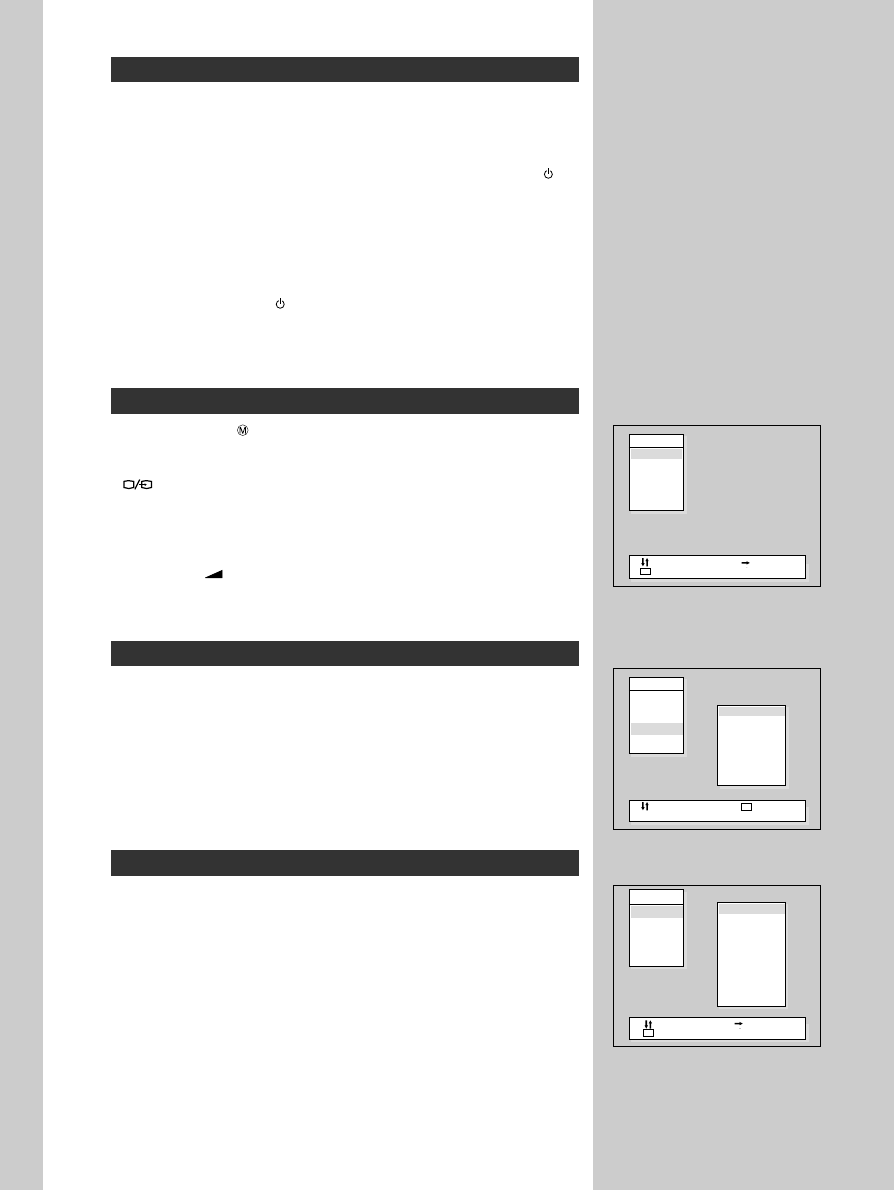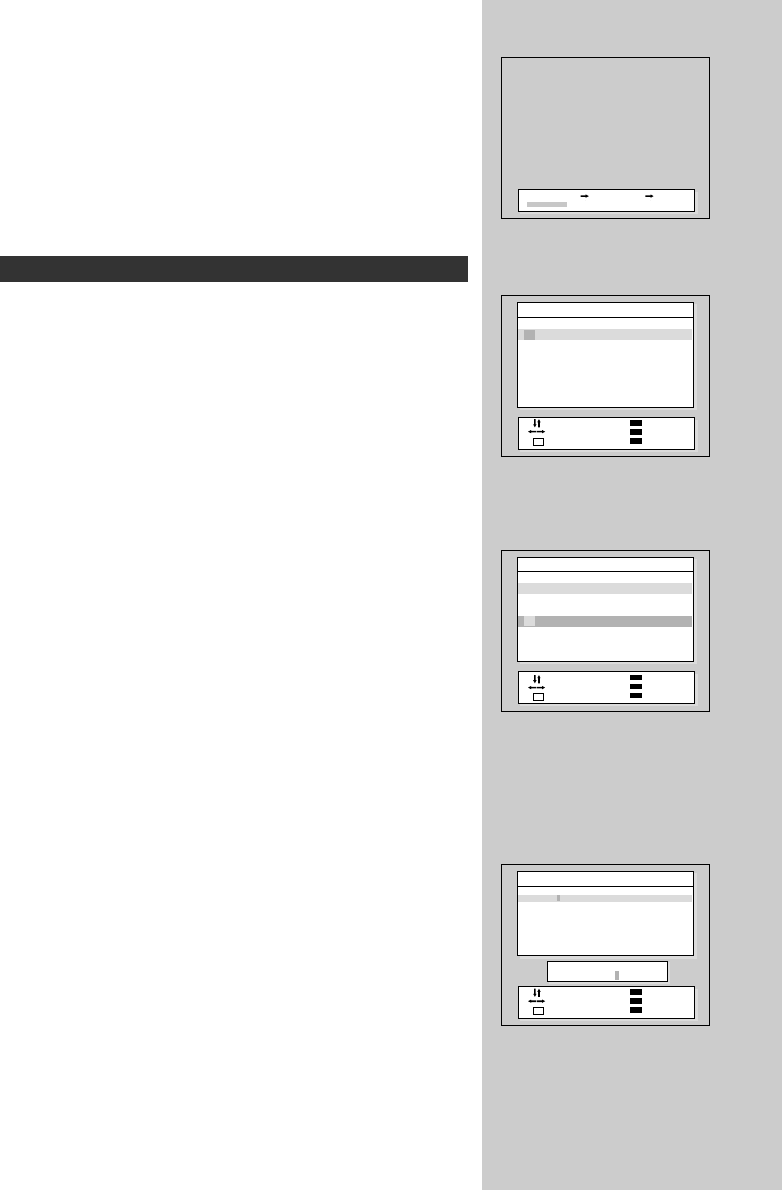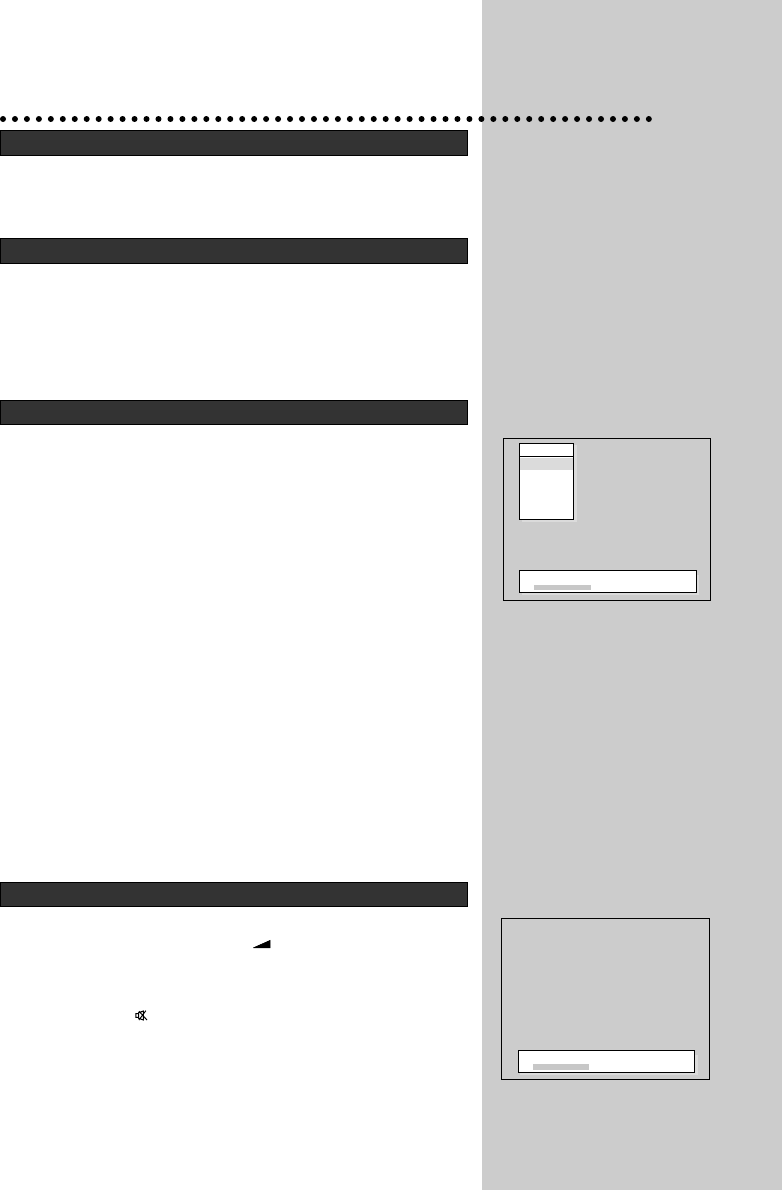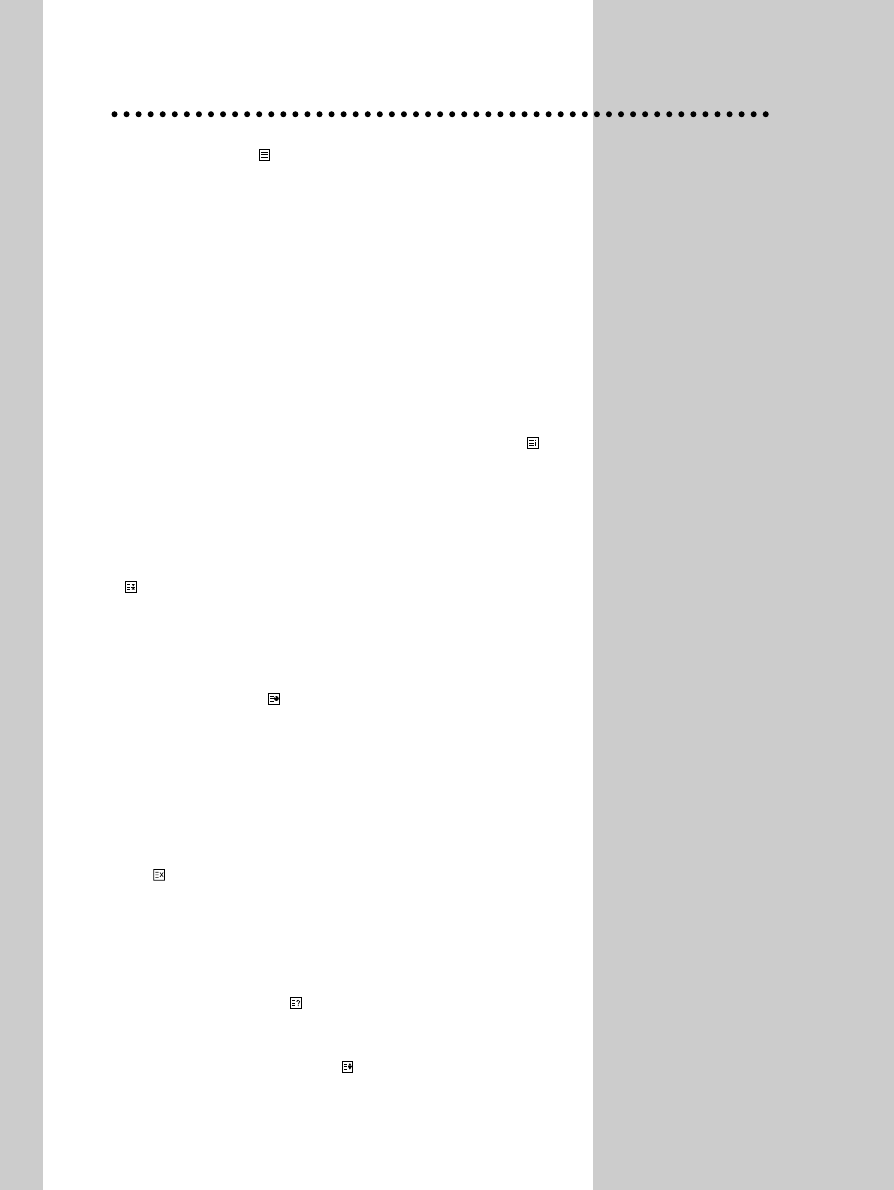10
SWITCHING TELETEXT ON/OFF
Press the TEXT button( ).
The index page or the page viewed last will appear.
Press the TEXT button again to return to the TV mode.
COLOUR BUTTONS IN TOP/FLOF TELETEXT
A red, green, yellow and blue field is shown at the bottom of the screen.
If TOP or FLOF Teletext is transmitted by the station, pressing the correspond-
ing colour button on the remote controller, you can select the desired page eas-
ily.
SELECTING PAGES
The NUMBER button 0..9 are used to enter a page number.
The selected page number appears at the top of the screen and the page
appears after a short time.
The UP/DOWN buttons increase or decrease the current page number by 1.
INDEX PAGE
You can switch directly to the programme preview(with TOP text) or the overview
page of the station you are currently viewing by pressing the INDEX( ) but-
ton.
PAGE HOLD
Several sub pages can be combined under a page number and are scrolled at
an interval determined by the television station.
The presence of sub pages is indicated by, for example, 3/6 beneath the time,
which means that you are looking at the 3rd page of a total of 6 pages.
If you want to look at a subpage for a longer period of time, press the HOLD
( ) button.
The " stop ! " appears beside page number and the contents of the subpage
shown are kept on the screen and no longer updated or switched to other sub-
pages.
Pressing the HOLD button again, the current subpage appear.
CALLING UP SUBPAGE DIRECTLY
Pressing the SUBPAGE( ) button , " sub-code - - - - " appears beside page
number.
Enter the subpage number that you want to call up with the NUMBER button
0..9 ,for example, the 2nd page, sequence 0002.
The desired subpage will eventually be displayed on the screen and holds it
there.
WATCHING TELEVISION DURING TELETEXT MODE
Some pages are continually update, for example, stock market reports, sports
announcements, and the latest news.
If you want to watch television and stay informed at the same time, press CAN-
CEL ( ) button.
The regular programme is still visible and the teletext page number appears at
the top of the screen.
Pressing the CANCEL button, the teletext page appears with the updated infor-
mation.
REVEAL ANSWER
This function can be used on certain pages to reveal the solution of riddles.
Press the REVEAL button ( ) to reveal a hidden answer and press again
to hide it.
DOUBLING CHARACTER SIZE
Repeatedly pressing the SIZE button ( ) doubles the character size in the fol-
lowing order:
Upper half of the page -> Lower half of the page -> Return to normal size
TELETEXT