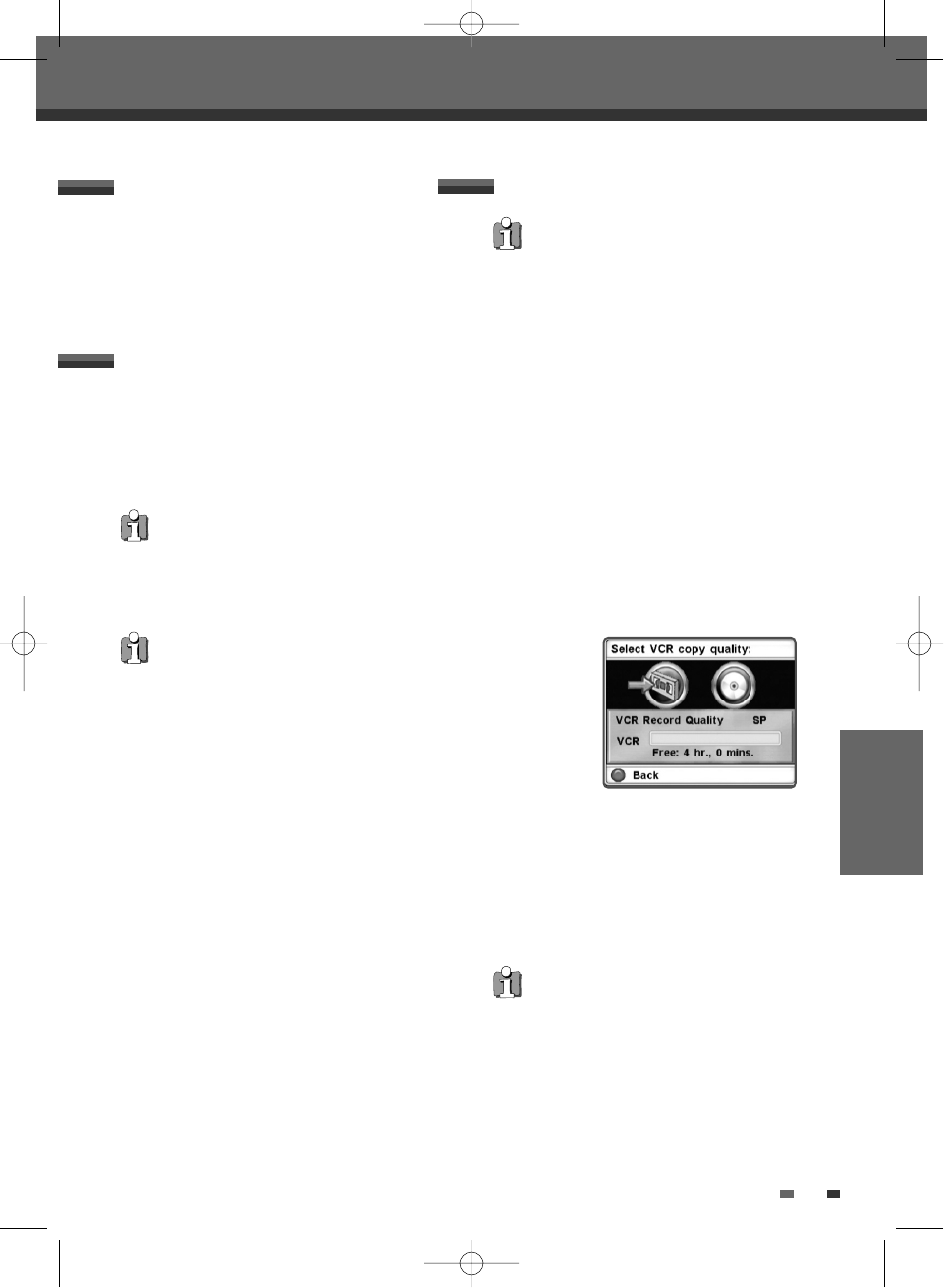47
Checking the Recording Time
To Pause the Recording
Total time and recorded time are displayed on the
TV screen after pressing [INFO].
1 Press [PLAY/PAUSE] to pause the disc or tape
during recording.
2 When you want to continue recording, press
[PLAY/PAUSE] or [REC].
Note
• To quit One Touch Recording, press [STOP].
To confirm, press [RED]. To cancel, press
[GREEN].
• The DVB-T VCR/DVD Recorder will automatically
power off when One Touch Recording ends.
• You cannot record on the VCR deck and DVD
deck at the same time.
Basic Recording
One Touch Copy - DVD to VHS
1 Insert a Disc.
Insert the disc you wish to copy in the DVD
deck and close the disc tray.
2 Insert a VHS Tape.
Insert a blank VHS videotape into the VCR deck.
3 Find the place on the DVD disc tape from which
you want to start recording using the
[PLAY/PAUSE], [FF] and [REW] functions. And
press [STOP].
4 Press [VCR
œœ
DVD] on the front panel.
5 Press [OK] to select the desired Record Mode in
‘Copy to Tape’ menu:
• SP (Standard Play)
• LP (Long Play, 2 times SP).
6 Press [VCR
œœ
DVD] again to start copying.
7 Stop the Copy Process
To stop copying at any time, press [STOP]. You
must stop the Copy process manually when the
DVD movie ends, or the unit may replay and
record over and over again.
• If the DVD you are attempting to copy is
copyprotected, you will not be able to copy the
disc. It is not permitted to copy Macrovision
encoded DVDs.
If you want to start copy any point of disc
1. Find the place on the DVD (or Disc) from which
you want to start recording using the
[PLAY/PAUSE], [REW] and [FF] functions.
2. Press [COPY] while DVD is in resume stop
(>>STOP) mode.
3. Follow the same procedure 5-7.
RECORDING
DTBC-MNF(or D)1NP-AG 2007.9.11 4:18 PM ˘ `47