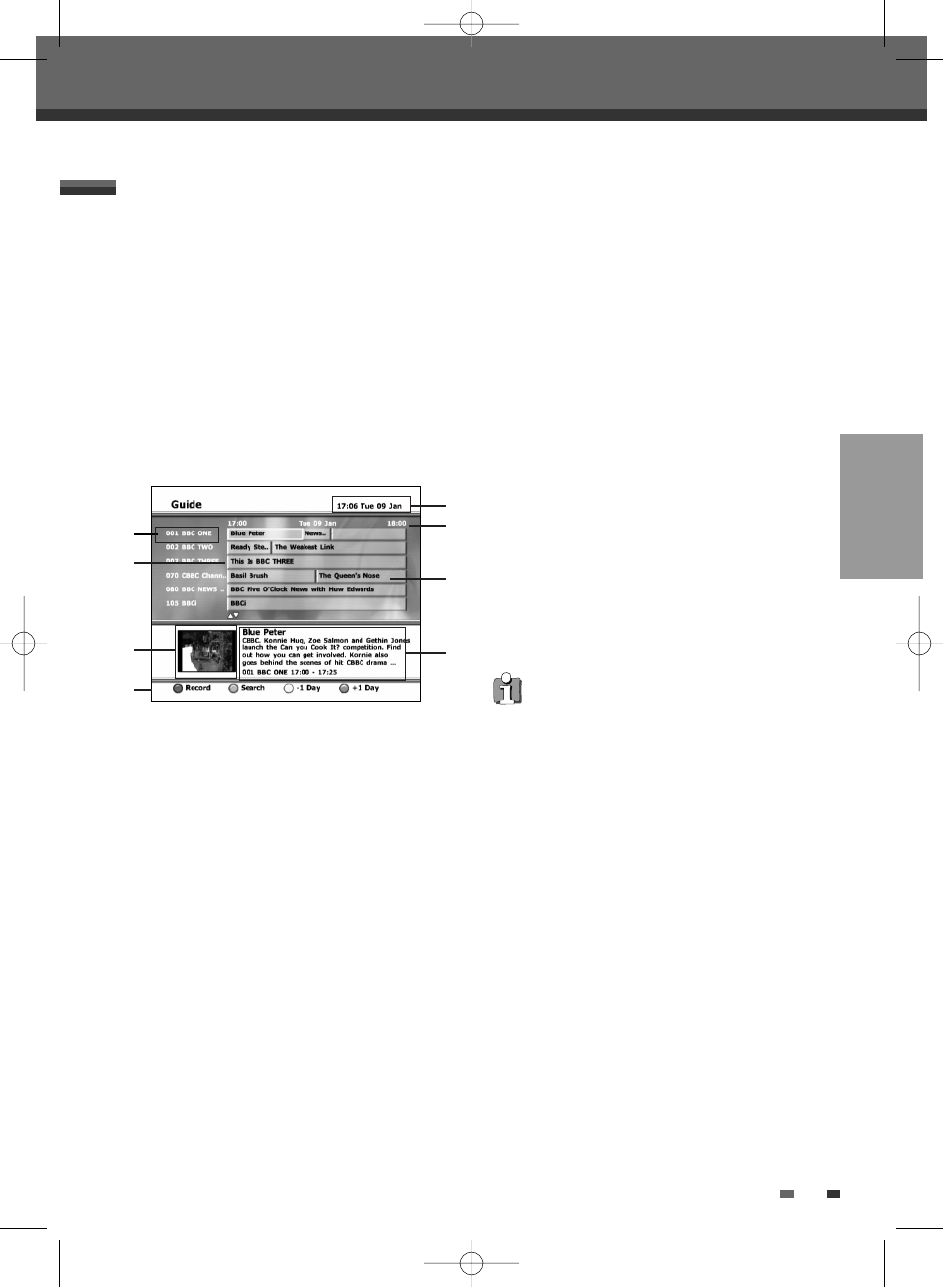21
The EPG provides a quick and easy way to:
• View a complete list of all available channels.
• View a channel list related to a chosen category.
• Set a programme to be recorded (page 48).
1 Press [EPG] to display the EPG.
This display consists of an information box and
a 6 channel programme list covering a one hour
period.
Example of EPG Display:
! Channel number and name.
@ Indicates the currently highlighted
programme and allows you to move around
the list.
When this bar is red, it means that a timer
recording is associated to the event. (page
48)
# Current TV channel display
$ Coloured Control button
% Indicates the current time and date
^ Time Duration
& Truncated programme title in case the
name is too long to be displayed in the cell.
* Programme information for the cursor
positioned.
2 You can continue to watch the current
programme on a small TV picture of the
current selelcted programme before the EPG
was pressed in the bottom half of the screen.
3 Press […/†/œ/√] to move around the list.
If you press the
√
button after highlighting the
last programme on the right, the schedule for
the next one hour is displayed (depending on
availability from the broadcaster).
4 Press [RED] to record the programme. (refer to
page 48)
5 Press [BLUE] to display the next day or
[YELLOW] to display the previous day.
6 Press [ OK ] to Select to view a programme on
at the current time. This will exit the EPG
automatically.
7 Or if not selecting a programme, press [EPG]
or [BACK] to exit .
Guide to Digital Services
Guide to Digital Services
EPG (Electronic Programme Guide)
Note
• If you press [
…/†/œ/√
] on the remote control
when the EPG is on display, you have the option
to view the programme schedule 24 hours in
advance. (when available)
• The time range can be moved up to 8 days from
the current time.
21
SETUP
!
@
#
$
%
^
&
*
0202DRHT-630 2007.2.2 9:19 AM ˘ `21