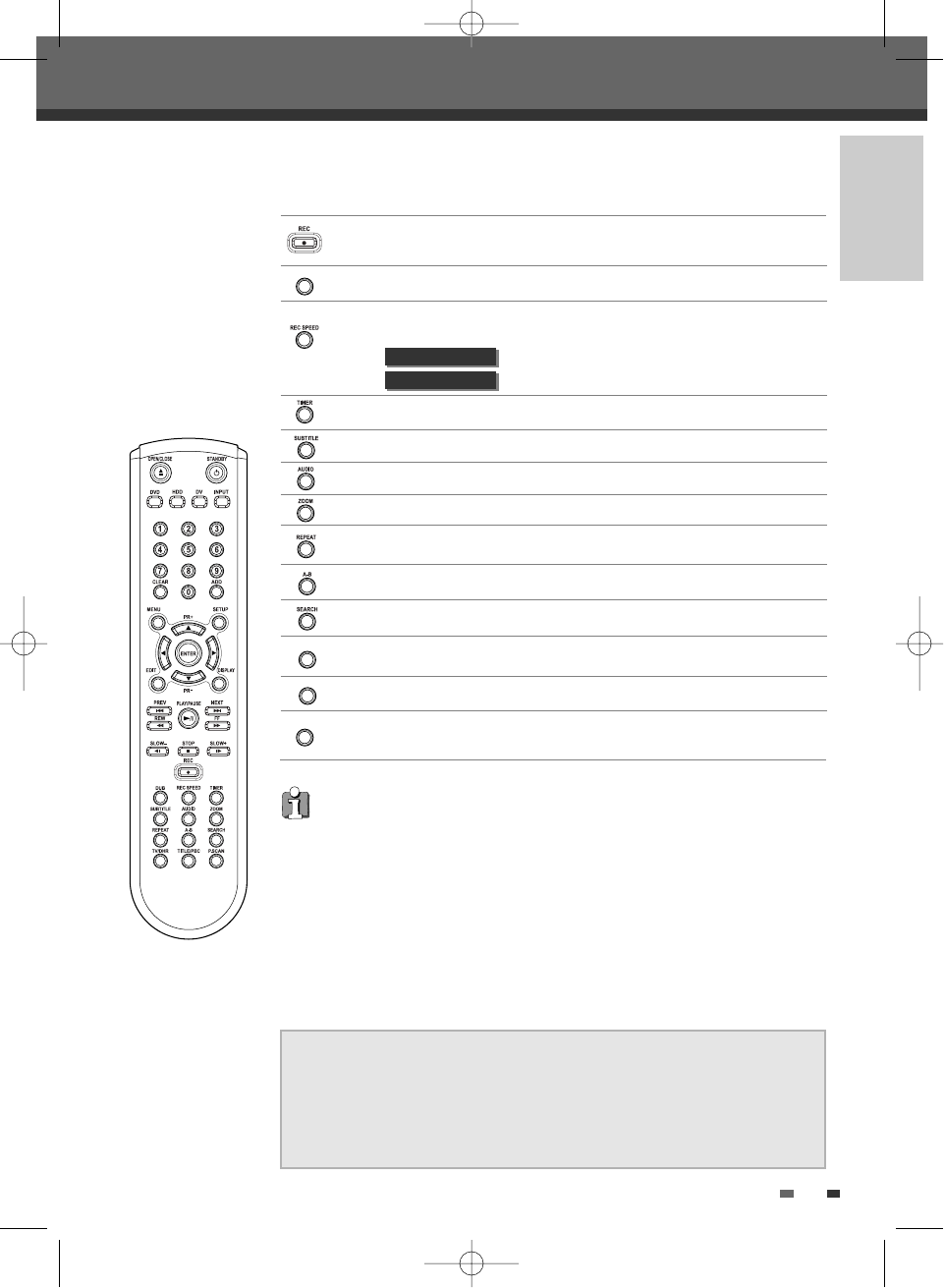INTRODUCTION
13
Identification of Controls
CONSUMERS SHOULD NOTE THAT NOT ALL HIGH DEFINITION TELEVISION SETS
ARE FULLY COMPATIBLE WITH THIS PRODUCT AND MAY CAUSE ARTIFACTS TO
BE DISPLAYED IN THE PICTURE. IN THE CASE OF 525 PROGRESSIVE SCAN
PICTURE PROBLEMS, IT IS RECOMMENDED THAT THE USER SWITCH THE
CONNECTION TO THE 'STANDARD DEFINITION' OUTPUT. IF THERE ARE
QUESTIONS REGARDING OUR TV SET COMPATIBILITY 'WITH THIS MODEL 525p
DVD PLAYER, PLEASE CONTACT OUR CUSTOMER SERVICE CENTRE.
Displays a disc’s Title menu, if available.
Selects Recording mode. (Approx.)
[DVD] HQ (1hr), SP (2hrs), EP (4hrs), SLP (6hrs)
[HDD] HQ (16Hrs), SP (33hrs), EP (64hrs), SLP (97hrs)
HQ (32Hrs), SP (66hrs), EP (128hrs), SLP (195hrs)
Displays the Dubbing or Copy menu.
Displays the Timer Recording menu and VideoPlus menu.
Starts recording. Press repeatedly to set the recording time. For more
details, Refer to One Touch Record (OTR) on page 41.
Repeats the current chapter, track, title or the entire disc.
Repeats playback between two points (A and B).
Progressive Scan Mode
• If your TV supports Progressive Scan, you can view high quality video by setting the
HDD/DVD Recorder to Progressive Scan mode. If your TV does not support
Progressive Scan, do NOT change to Progressive Scan mode.
If you do so accidentally, press and hold the [P.SCAN] button for 5 seconds to
restore normal viewing.
• When video output mode is changed from RGB to Interlace or Progressive (Scart 1)
will not be correct colour for Component video.
• As component outputs have their own Jacks on the back side, change the TV input
into Component input, after connecting the component cables from the HDD/DVD
Recorder to the TV.
• Changing from Interlace or Progressive to RGB, should be the opposite of above.
Selects an audio language (DVD), audio channel (CD) or audio type (TV).
Selects a subtitle language, if available.
Enlarges the video image.
Searches for a specific title or a chapter.