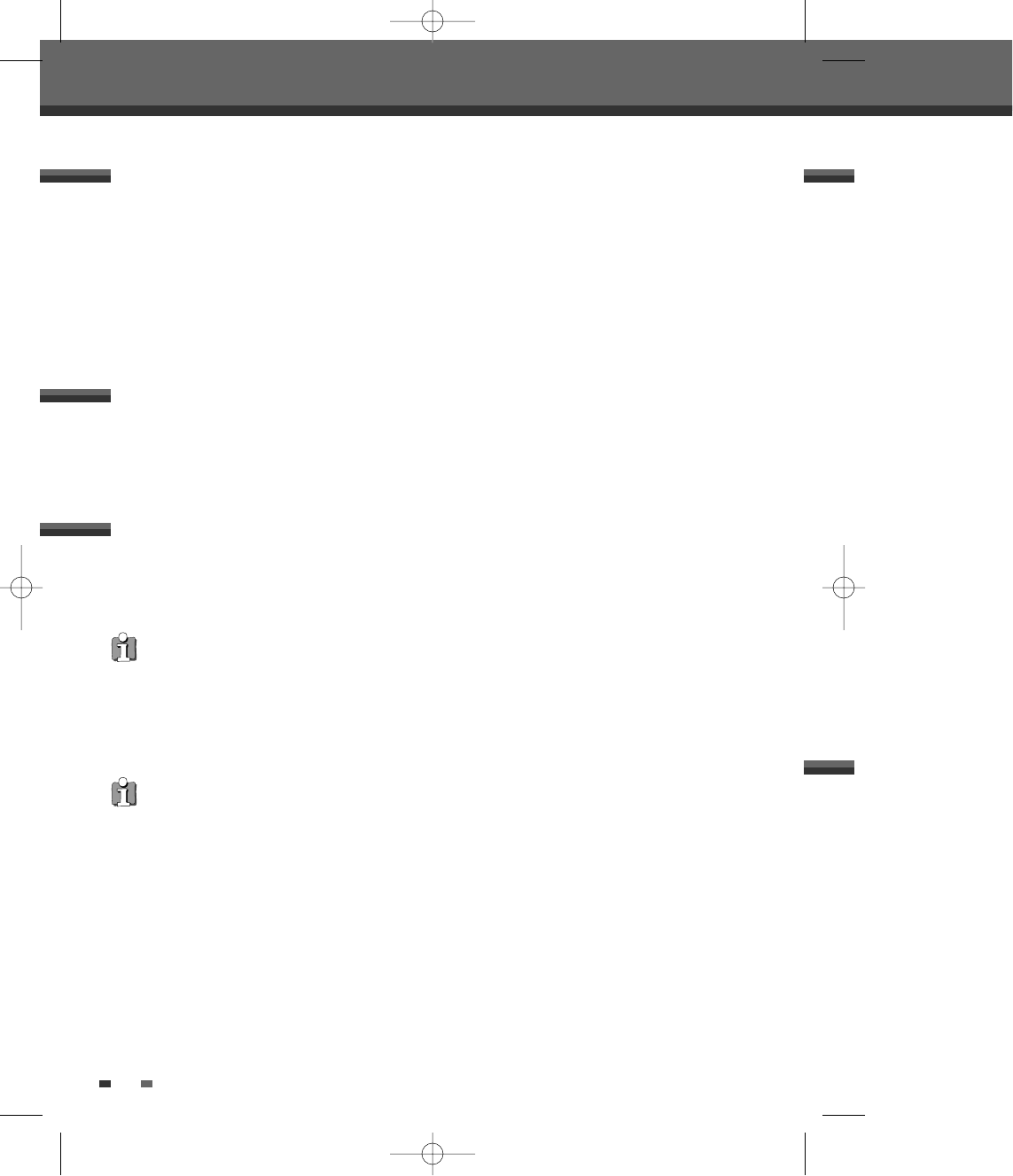38
Basic Recording
Total time and recorded time are displayed on the TV screen after pressing [DISPLAY]. Recorded time is
displayed on the front panel display.
Checking the Recording Time
1
Press [PLAY/PAUSE] to pause the disc or tape during recording.
2
When you want to continue recording, press [PLAY/PAUSE] or [REC (●)] in DVD mode and press [REC (●)]
in VCR mode.
To Pause the Recording
Note
• To quit One Touch Recording, press [STOP]. To confirm, select ‘OK’. To cancel, select ‘Cancel’.
• The DVD Recorder+VCR will automatically power off when One Touch Recording ends.
Tip (VCR mode only)
• Always use [PLAY/PAUSE] for best results when making changes during recording.
For example: To change channels during recording, first press [PLAY/PAUSE] to put the unit in Pause mode. Then
select the desired channel on the DVD Recorder+VCR, and press [REC (
●
)] again to resume recording.
• You cannot record on the VCR deck and DVD deck at the same time.
• While the VCR is recording, DVD playback is possible. However, while the DVD is recording, all VCR functions are
disabled.
One Touch Recording allows you to add recording time in fixed increments at the touch of a button.
1 Follow steps 1-4 under Recording from TV.
2 Press [REC (●)] repeatedly to set the length of the recording.
Recording starts after the first press. Each subsequent press increases the recording time by 15 minutes
(DVD) within the available space or 30 minutes (VCR, to a maximum of 10 hours). The recording time is
displayed on the front panel display.
One Touch Record (OTR)
DF-T35-37D2P-WB 2006.8.24 4:57 PM ˘ ` 38 mac001 1200DPI 90LPI