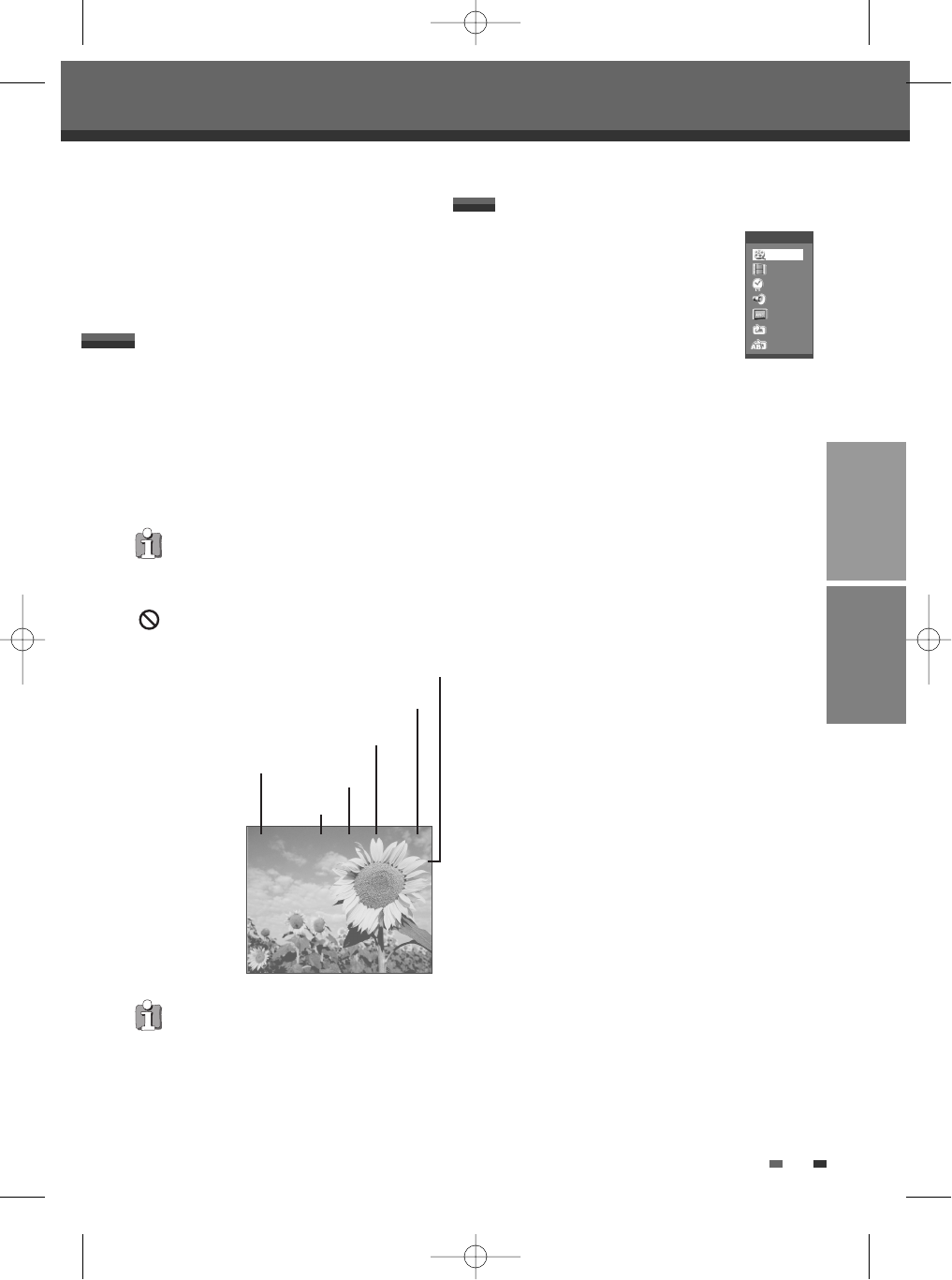33
SETUP PLAYBACK
Title
Shows the current title number and total
number of titles, and skips to the desired
title number.
1 Press [DISPLAY] during playback.
The on-screen display appears on
the TV screen.
2 Use […†] to select the ‘Title‘ icon on the on-
screen display.
3 Use [œ √] to change the numbers.
Chapter
Shows the current chapter number and total number of
chapters, and skips to the desired chapter number.
1 Press [DISPLAY] during playback. The on-screen
display appears on the TV screen.
2 Use […†] to select the ‘Chapter‘ icon on the on-
screen display.
3 Use [œ √] to change the numbers.
Elapsed
Shows the elapsed playing time, and skips to the
desired time.
1 Press [DISPLAY] during playback. The on-screen
display appears on the TV screen.
2 Use […†] to select the ‘Elapsed‘ icon on the on-
screen display.
3 Press [ENTER] to search by time. Use [0~9] to
change the numbers.
4 Press [ENTER] to confirm the start time. Playback
starts from the selected time on the disc.
For the title recorded without DVD navigation
information, such as the one from broadcast or
line input, ‘Elapsed‘ function does not work.
Audio
Shows selected audio language (DVD VIDEO only) or
audio channel (STEREO, MONO, RIGHT or LEFT).
Subtitle
Shows the current subtitle language, and changes the
setting.
1 Press [DISPLAY] during playback. The on-screen
display appears on the TV screen.
The On-Screen Display provides feedback on the
status of the DVD Recorder + VCR and/or the
currently loaded disc or VCR. To access the On-
Screen Display (or OSD), press [DISPLAY].
To display information about the currently loaded disc
or VCR:
Displaying information while watching TV
During viewing the TV, press [DISPLAY] to
display/remove the information displayed on-screen.
See the descriptions below for detailed explanations of
the on-screen displays for each media type.
Displaying Disc/VCR Information
On-Screen Display Overview
On-Screen Display Overview
Some discs may not provide all the features shown
in the on-screen display examples.
Temporary Feedback Icons
Action prohibited or not available
Disc Information options for DVD
PR1 : RTP1 13:18 PDC MONO VCR
SP
Indicates the number of channel,
station name
Current time
VPS/PDC
Audio signal (STEREO, MONO, BIL)
Indicates operation mode (DVD or VCR)
Record mode
VPS/PDC is provided by some stations. If 'VPS' or
‘PDC’ appears on the screen, it means the station
provides the VPS/PDC service.
DVD+VR
†
†
†
1/4
1/1
00:00:04
Stereo
Off
Off
A-B Off
DF-H3512P-UL¿ 2008.1.25 5:21 PM ˘ ` 33 mac001 1200DPI 100LPI