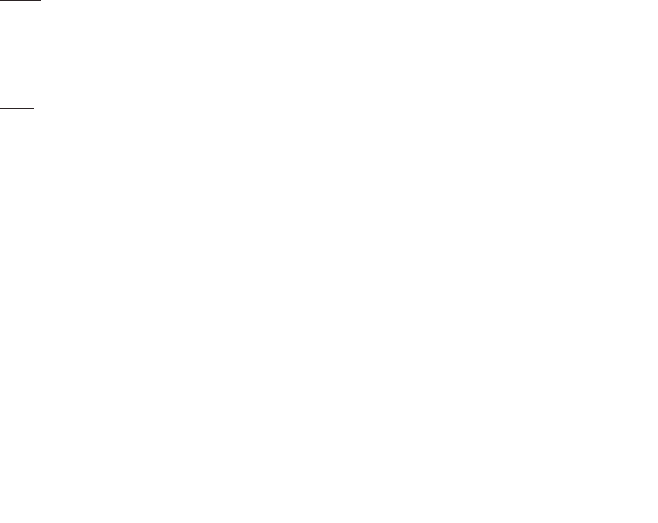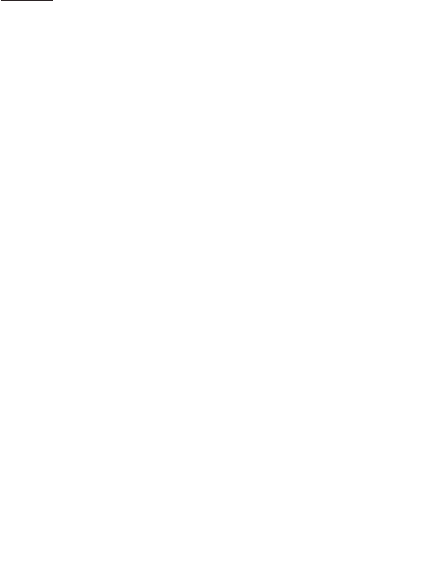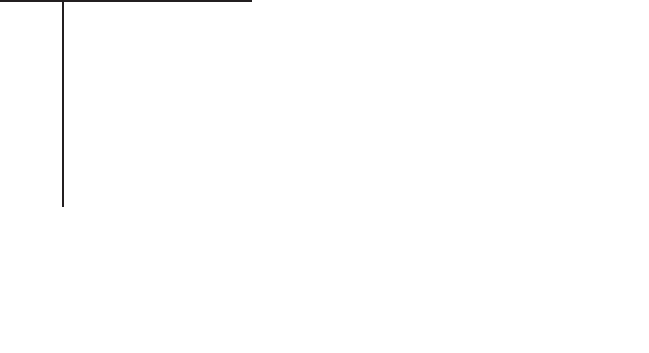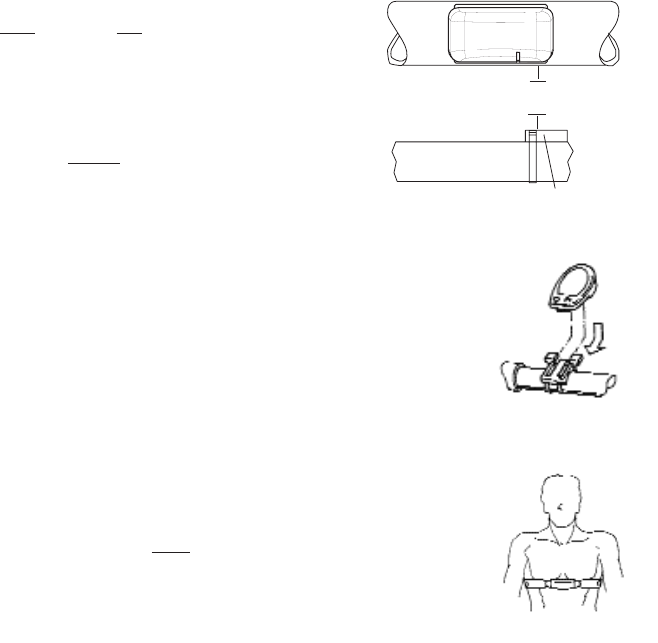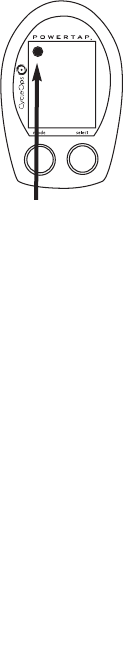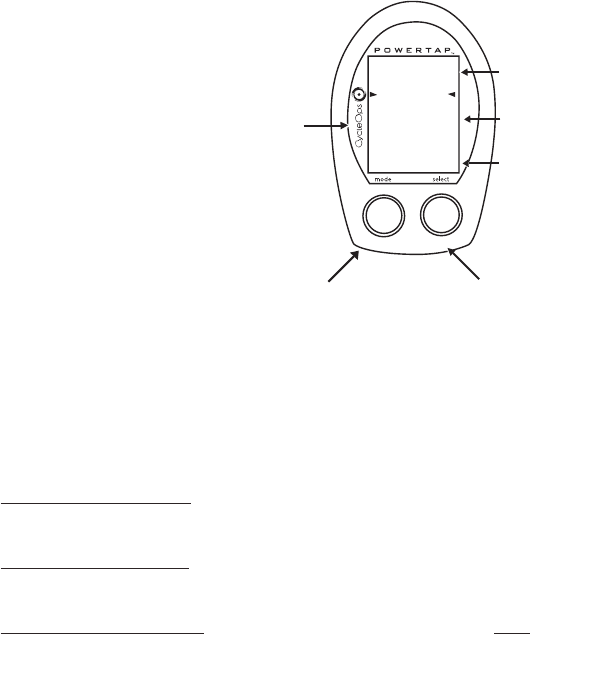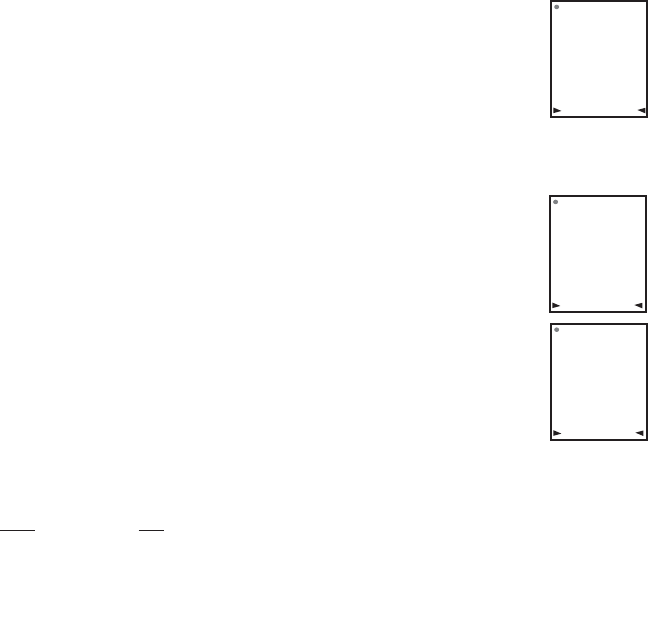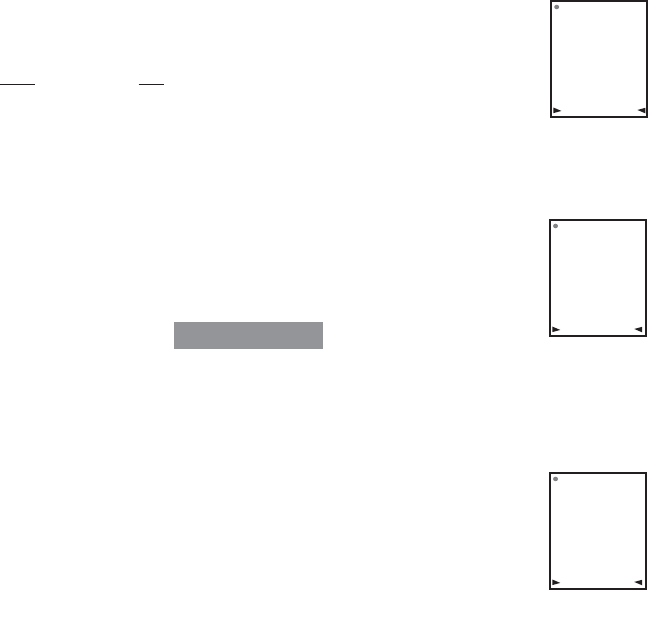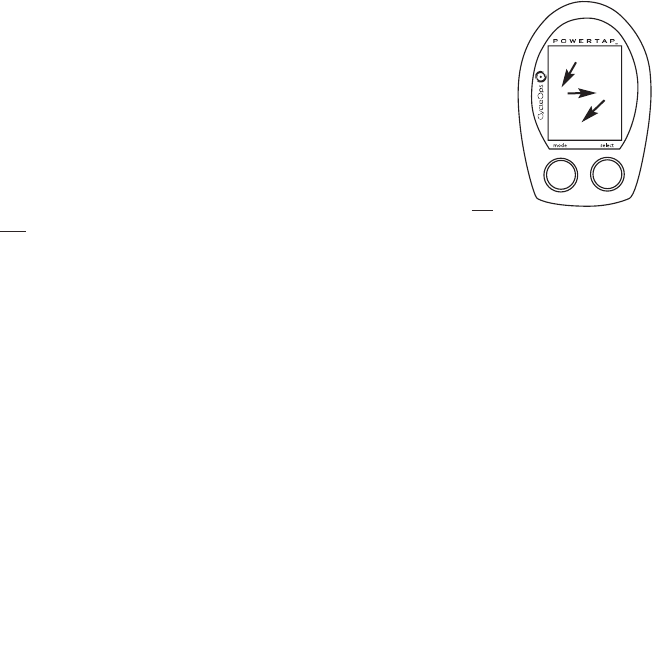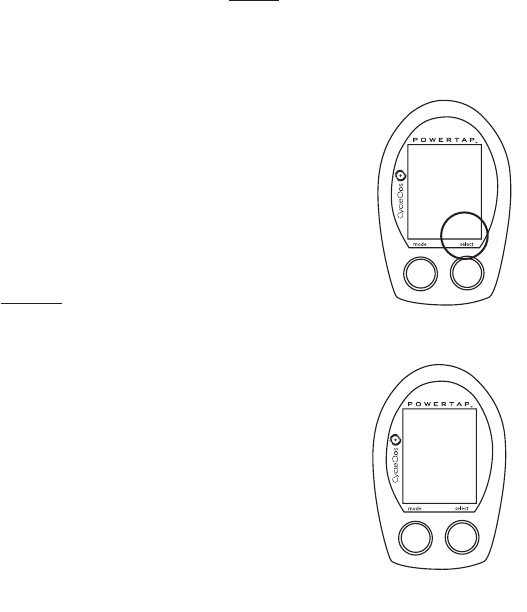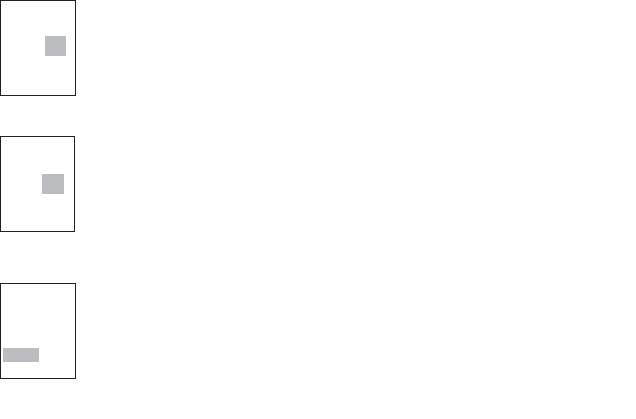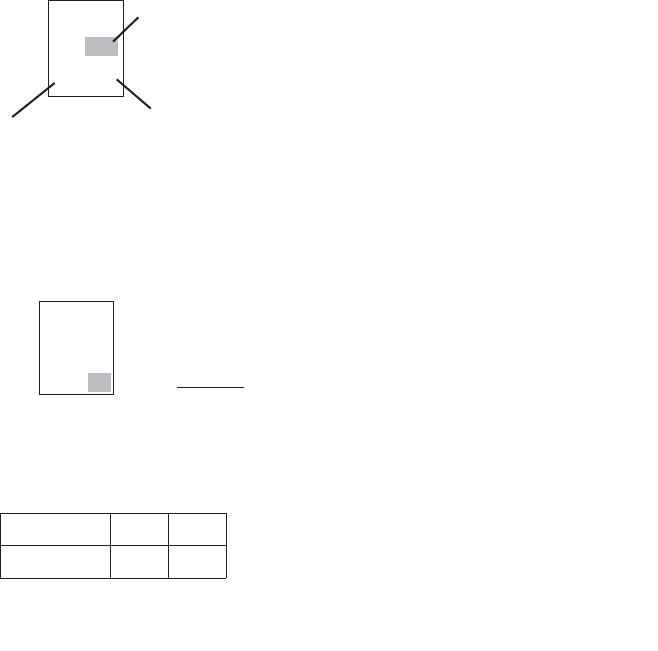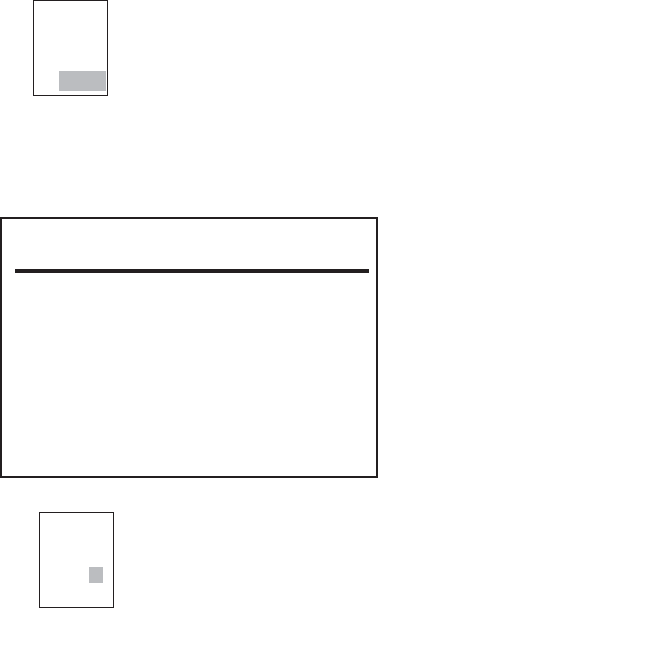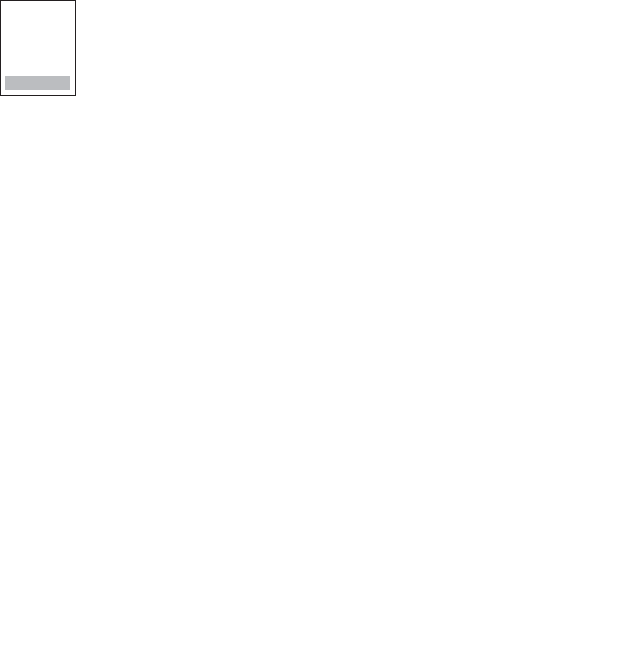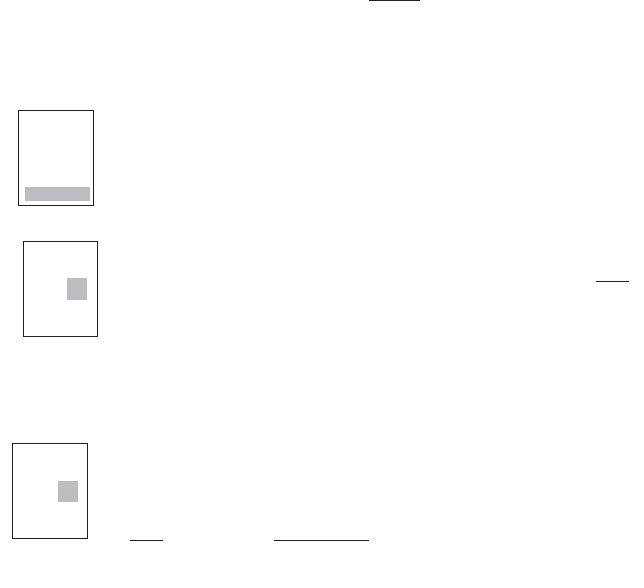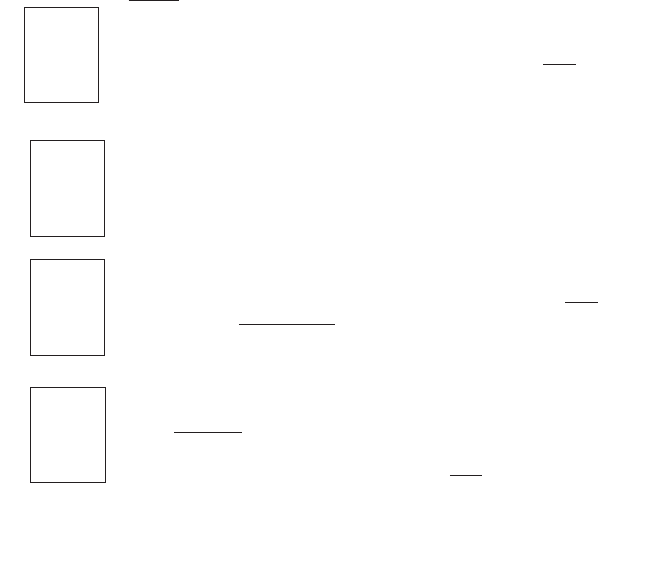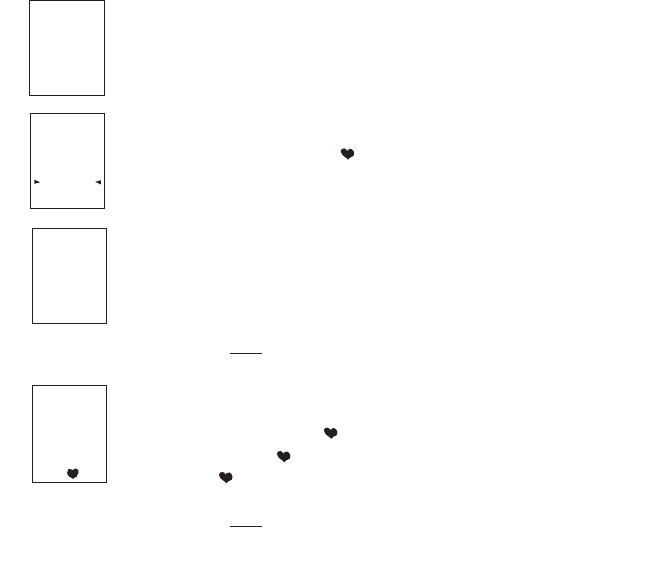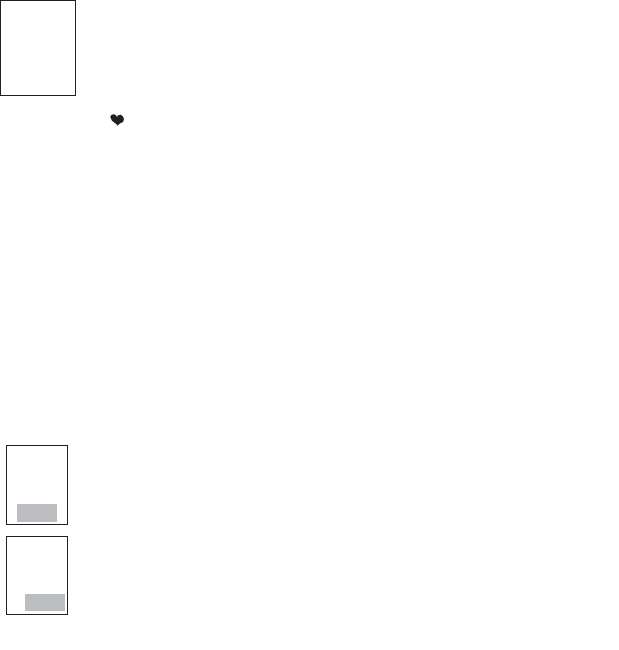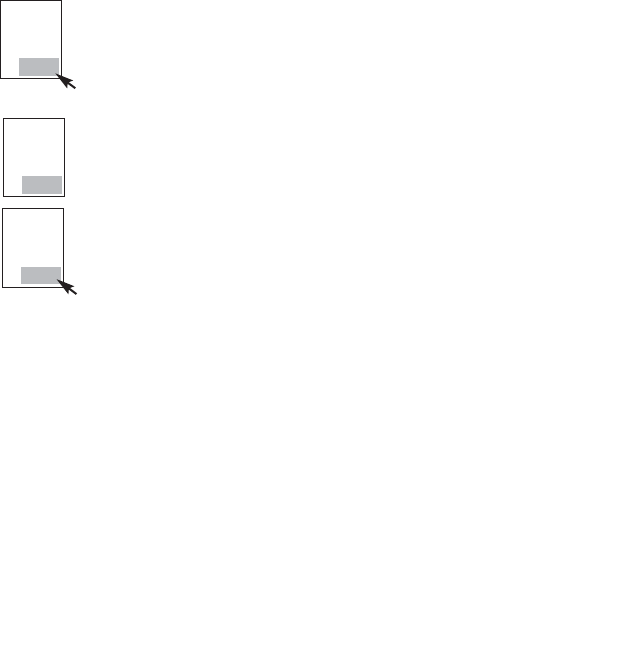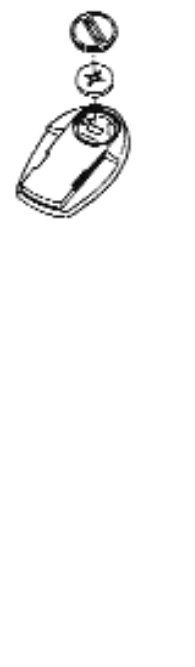Saris Cycling Group, Inc.
Model #: Cervo 2.4
IC: 3797A-BKMA
FCC ID: 06RBKM-A
2
Copyright
Copyright 2005. All rights reserved. No part of this publication may be copied, pho-
tographed,reproduced, translated, transmitted electronically or placed on digital
media without the prior written consent of Saris Cycling Group, Inc.
Trademarks
Saris Cycling Group, Inc. Cervo 2.4 and the Cervo 2.4 logo, are all registered trademarks
of Saris Cycling Group, Inc. All other product, brand, or trade names used in this manu-
al may be trademarks or registered trademarks of their respective owners.
Modifications
Saris C
ycling Group, Inc reserves the right to make improvements and/or updates to
the products described herein at any time without notice.
FCC Statement of Compliance:
Statement of Compliance for FCC and Industry Canada:
"This device complies with Industry Canada and Part 15 of the FCC Rules. Operation is subject to
the following two conditions: (1) This device may not cause harmful interference, and (2) this
device must accept any interference received, including interference that may cause undesired
operation."
The term "IC:" before the radio certification number only signifies that Industry Canada technical
specifications were met.
Changes or modifications to this device not expressly approved by the party responsible for
compliance with FCC regulations (the manufac
turer) could void the user's authority to operate
the equipment.
This equipment has been tested and found to comply with the limits for a Class B digital device,
pursuant to part 15 of the FCC Rules. These limits are designed to provide reasonable protection
against harmful interference in a normal installation. This equipment generates, uses and can
radiate radio frequency energy and, if not installed and used in accordance with the instructions,
may cause harmful interference to radio communications. However, there is no guarantee that
interference will not occur in a particular installa
tion