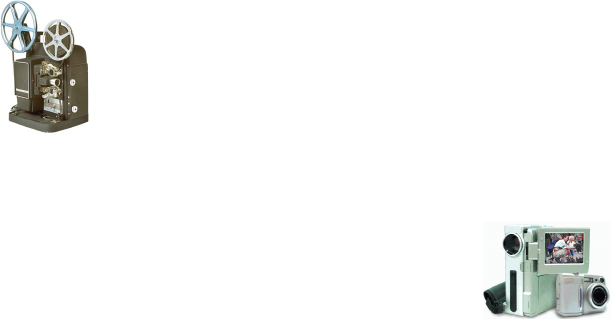CyberLink PowerDirector 5
ii
Webcam Video Capture Options ..............................22
CD/Microphone Capture Profile Setup ......................23
Captured Clip Options ............................................23
Capture from DV Camcorder ........................................25
Capture a Single Scene ............................................25
Batch Capture .........................................................27
Capture from HDV Camcorder ......................................34
Capture from TV ..........................................................36
Capture from Digital TV ................................................38
Capture from Webcam .................................................40
Capture from Microphone ............................................41
Rip Audio Tracks from CD ............................................43
Record a Voice-Over ....................................................44
Add Text Captions ........................................................46
Creating Your Story ...................................... 47
Working with Project Files .............................................48
Create a New Project ...............................................48
Save a Project .........................................................48
Open an Existing Project ..........................................48
New Workspace ......................................................48
View Project Properties .............................................49
Preferences ..................................................................50
File Preferences .......................................................50
General Preferences ................................................51
Editing Preferences ..................................................52
Confirmation Preferences .........................................52
Produce Preferences ................................................53
Set the Project’s Aspect Ratio ....................................54
The Library ..................................................................55
Media Room ...........................................................56
Effect Room ............................................................56
Title Room ..............................................................56
Transition Room ......................................................56
Audio Mixing Room .................................................57
Voice-Over Recording Room ....................................57
Chapter Setting Room ..............................................57