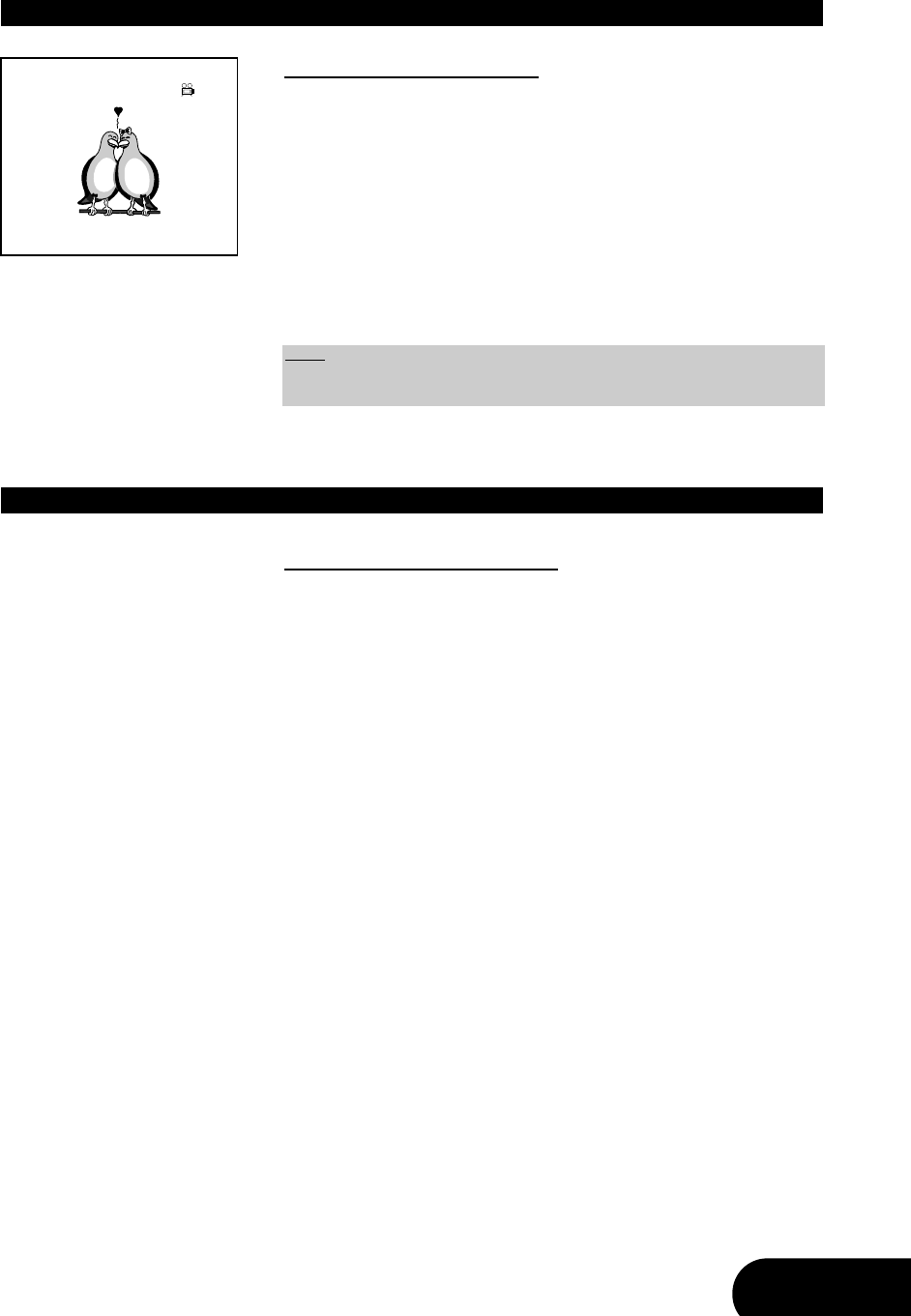41
Changing the camera angle
If a pre-recorded DVD contains sequences recorded from different camera
angles, you can change the camera angle for playback. You can choose among
the available angles on the disc as described below:
1. During playback, press the button “ANGLE” on your remote control. A mes-
sage is displayed in the top right corner of the screen indicating the angle
you have selected, followed by the total number of angles available.
2. To change the angle, press “ANGLE” again until the required view is dis-
played. The number of angles depends on the content of the disc. The
screen will interchange to the selected angle after 1-2 seconds.
Using playback control (PBC)
On Video CDs, the playback control option can be used to enable a menu sim-
ilar to the DVD menus. There may be, for example, a list of all chapters on the
disc or a list of extra items that have been provided. Not all Video CDs have
such a menu.
To enable the playback control option, follow these steps:
1. As the disc is playing press the button “PBC” on your remote control until
“PBC on” is displayed on the screen. Select the required track using the
number keys on your remote control.
2. In order to disable the PBC function, please press again the button “PBC”
until “PBC off” is displayed on the screen.
Only Video CDs with playback control can use this playing function. Due to the
differences in the disc design, the operation method may be different. Please
refer to the instructions of each disc.
When the PBC function is activated, pressing the button “RETURN” will skip
back to the previous level of the menu.
SPECIAL FEATURES FOR DVD’S
Note:
Most discs with multi angle support will display an indicator or angle mark that
alerts the viewer that multiple angles are available for the current scene.