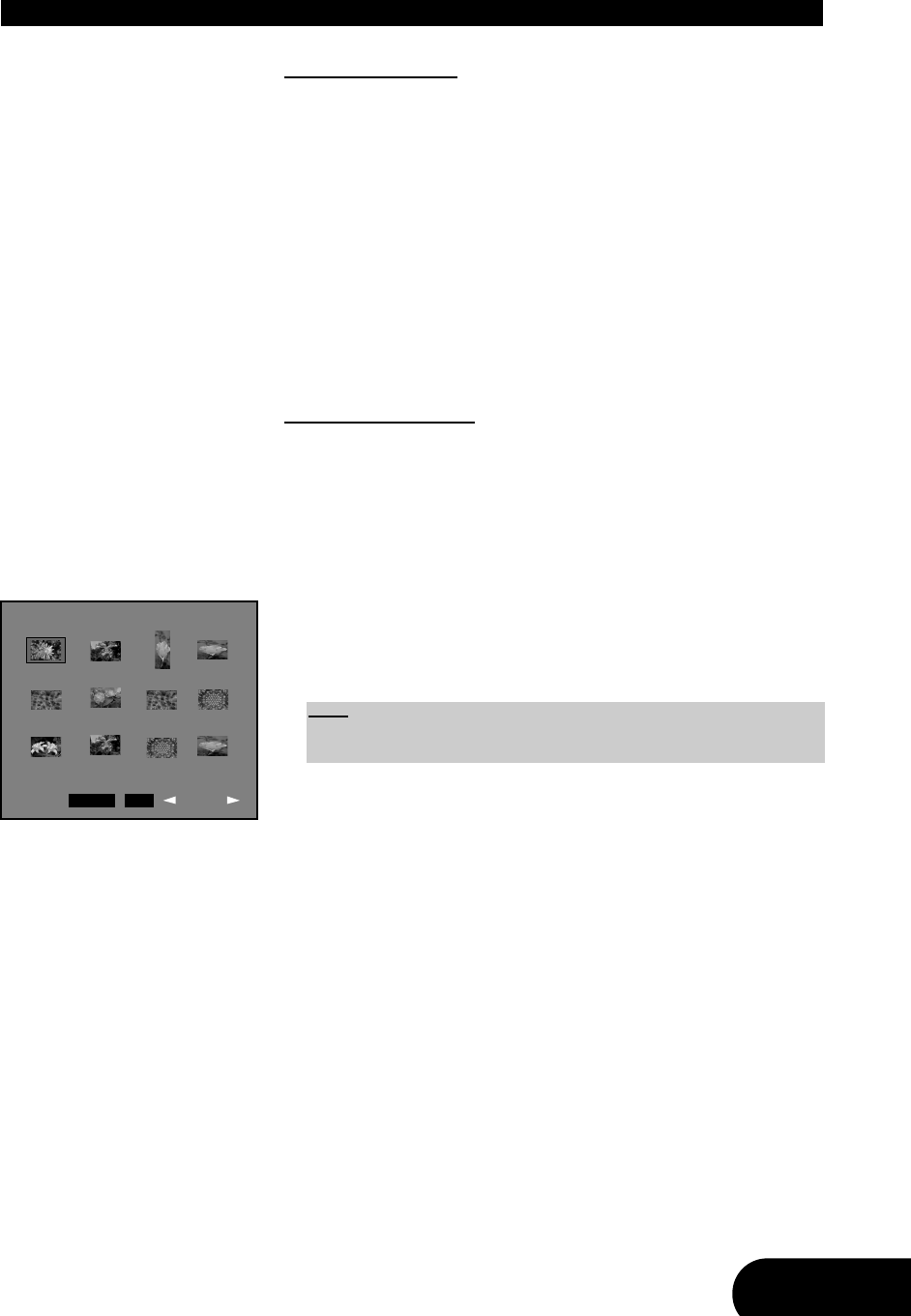29
ENG
Playing a WMA CD
WMA = Windows Media Audio. A streaming media format for audio and video
developed by Microsoft.
1. Insert a WMA CD. If playback does not start automatically, select the requi-
red folder using the direction button “
C” or “D” and press “ENTER” to
confirm your selection. Select now the WMA file you want to play. If the TV
is on, there will be shown the same display as for MP3 discs (see illustrati-
on in section “Playing an MP3 disc”) and the same features as when play-
ing MP3 discs will be available.
2. Press the Play button “
A” or the button “ENTER” to start the playback.
3. Stop playback using the Stop button “
J”.
Playing a Picture CD
You can also use your DVD player to play Picture CDs, e.g. Kodak Picture CDs
or CD-R/RW discs with JPEG files.
1. Insert a Picture CD. If playback does not start automatically, select the requi-
red folder using the direction button “
C” or “D” and press “ENTER” to
confirm your selection. Select now the JPEG file you want to play and press
the Play button “
A” to show the picture on the screen.
2. As the disc is playing, pressing the Stop button “J” will display the picture
album. This consists of a small image for each of the picture files found on
the disc, twelf pictures can be shown at one time (see the figure on the left
side). Navigate to a picture by pressing the direction keys.
3. With the Play button “
A” you can resume playback.
4. Stop playback using the button “MENU” on the remote control. If the pictu-
re album is displayed, press the Stop button “
J” to return to the on-screen
menu.
PLAYBACK
Note:
With the button “H” or “F” the previous or next twelve pictures can be
shown (if available).
Slide Show Menu Prev. Next