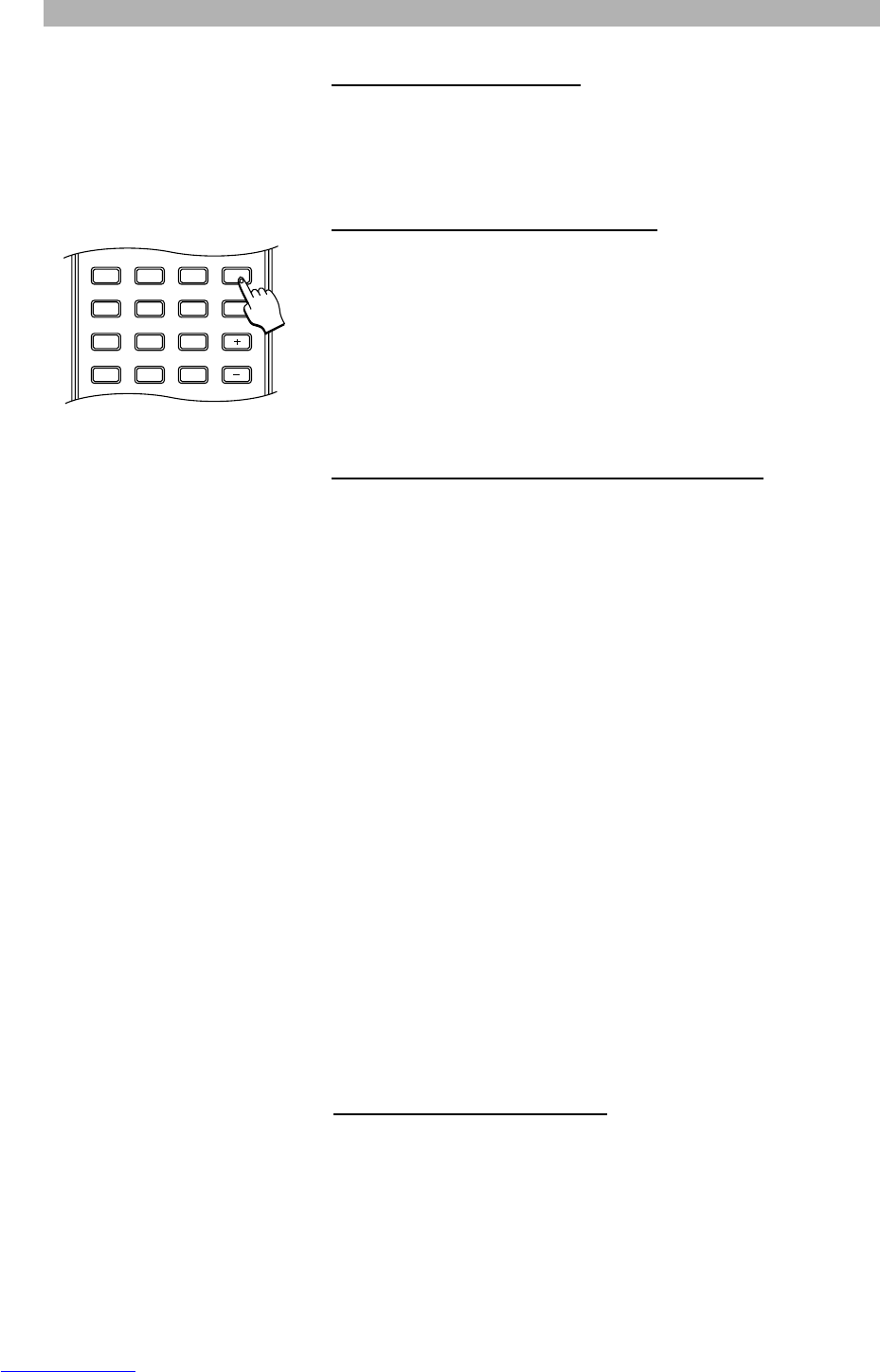PLAYING FUNCTIONS
32
Using the repeat features
1
The repeat feature allows you to repeat a section of a disc, once it has finished
playing. According to the disc type, an entire disc, a single track, a single fold-
er, a single chapter, a single title or a section of the disc between two selected
points can be repeated.
1. Repeating an entire disc or playlist
2
1. To repeat an entire disc, press the button “REPEAT 1/ALL” on your remote
control until “All” is displayed in the top left corner of the screen.
2. To repeat a playlist, press the button “REPEAT 1/ALL” until “Program” is
displayed.
3. To stop the disc repeating, press again the button “REPEAT 1/ALL” until
no repeat icon is displayed on the screen.
2. Repeating a track, picture, folder, chapter or title
1. Play the track, picture, folder, chapter or title that you want to repeat. Press
the button “REPEAT 1/ALL” on your remote control repeatedly until the
required repeat mode is displayed in the top left corner of the screen. You
can choose from the following options:
“Track” (for Video CDs, S-Video and Audio CDs)
“Repeat one” (for MP3, JPEG, MPEG and WMA files)
“Repeat folder” (for MP3, JPEG, MPEG and WMA files)
“Title” (for DVDs)
“Chapter” (for DVDs)
“Folder” (for MP3, JPEG, MPEG and WMA files)
“Single” (for MP3, JPEG, MPEG and WMA files)
“All” (for DVDs, Audio and S-Video disks)
“Random” (for Audio CDs)
“Repeat off” (for JPEG files)
“Off”
2. When the disc reaches the end of the selected track, picture, folder, chapter
or title, it will start playing it again. To stop the repeat, press again the but-
ton “REPEAT 1/ALL” until no repeat icon is displayed on the screen.
1. The availability of these features is dependent on the current context (for
example, the mode and the type of disc) and whether they are permitted by
the disc.
2. Using this function with Video CDs may require the PBC function to be disa-
bled. To disable PBC, press the “PBC” button.