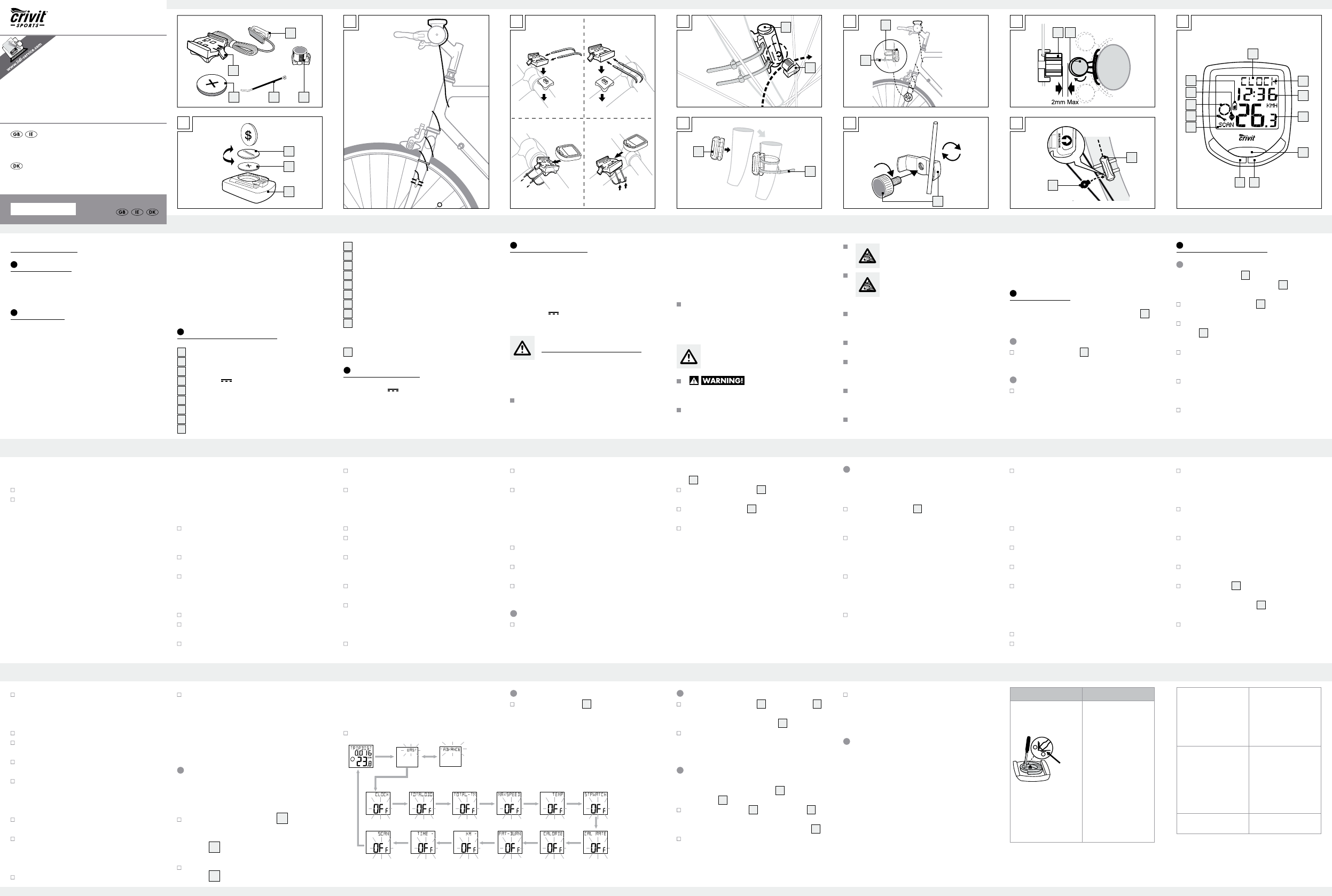GB/IE GB/IE GB/IE GB/IE GB/IE GB/IE GB/IE GB/IE
GB/IE GB/IE GB/IE GB/IE GB/IE GB/IE GB/IE GB/IE
GB/IE GB/IE GB/IE GB/IE GB/IE GB/IE GB/IE GB/IE
Bike Computer
Proper use
The product is intended for use as a cy
Not for commercial use.
Functions
–
– Clock
– Stopwatch
–
–
–
–
–
–
–
–
–
–
– Calories
– Fat-burning
–
continuous loop)
–
– Backlight
Description of parts
1a
Bracket
1b
Sensor
2
Magnet
3
Batter 3 V , type CR2032 button cell
4
Cable tie
5
Bike computer’s battery compartment cover
6
Bike computer
7
L
8
Function indicator
9
Secondary function value display
10
Primar
11
MODE button
12
Light button
13
SET button
14
SCAN indicator
15
Servicing inter
16
Speed comparison indicato
r
17
Acceleration – anticlockwise
rotation
Decelerat
ion – clockwise rotation
18
Battery state indicator
T
Battery 3 V (CR2032 button cell)
Included items
1 Bike computer
1 Bike computer br
1 Magnet
1 Sensor
6 Cable ties
1 Battery 3
, type CR2032 button cell
1 Operating instructions
General safet
KEEP ALL THE SAFETY ADVICE AND INSTRUC-
TIONS IN A SAFE PLACE FOR FUTURE REFERENCE!
This appliance can be used by children aged
from 8 year
reduced phy
or lack of experience and knowledge if the
have been given supervision or instruction
concerning use of the appliance in a safe way
and understand the hazards in
shall not play with the appliance. Cleaning
and user maintenance shall not be made by
children without supervision.
Please note that the warranty does not cover
damage arising from improper tr
observance of the operating instructions and
safety advice or unauthor
Safet
batteries
RISK OF LOSS OF LIFE!
If batteries are swallo
life. Seek medical attention if a battery is swal
lowed.
Remo
used for a long period.
CAUTION! RISK OF EXPLO-
SION! Never r
batteries!
CAUTION! DANGER OF EXPL-
SION! Always r
at the same time and only use batte
ries
of the same type.
If the battery is exhausted, remov
device immediately
more lik
Make sur
round (polarity).
K
throw the battery into a fire. Nev
it or take it apart.
If your battery leaks, remov
immediately to prev
damaged.
Do not let the fluid from a leaking battery come
into contact with your skin, e
membranes. In the ev
leaking from a battery
affected area with water and
advice of a doctor!
Before use
Remov
7
before first use.
Inserting t
T
3
, proceed as shown in
Fig. A.
Attac
T
Figs. B to I.
Note: Make sure the cable is attached properly
must not get caught in the spokes or tr
Basic settings
Note: The LC display
7
comes on automatically
approx. 2 seconds after the battery
3
is inserted.
Y
Press the MODE-button
11
repeatedly until the
desired language appears.
Confirm your choice b
ton
13
. Y
the user profile.
Press the MODE button r
desired
user profile (AD or EASY)
appears.
Confirm your choice b
ton. Now you can choose the wheel siz
WS).
A four-digit number appears in the L
Now enter the tyre circumference of y
in mm. Press the MODE button repeatedly until
the desired number appears as the first digit.
Confirm your choice b
Repeat this pr
remaining digits.
Note: Y
circumference
by multiplying y
tyre diameter by 3.1416.
The following list contains the tyre circumfer
ences
of the most common cycle tyres.
T T
20” 1598 mm
22” 1759 mm
24” 1916 mm
26” (650 A) 2073 mm
26.5” (tubular) 2117 mm
26.6” (700x25C) 2124 mm
26.8” (700x28C) 2136 mm
27” (700x32C) 2155 mm
28” (700B) 2237 mm
A 1888 mm
A 1995 mm
A 2030 mm
A 2045 mm
A 2099 mm
27”x1 2138 mm
27”x1 1 / 4 2155 mm
Now select y
the MODE button repeatedly until SET KM or
SET MILE appears in the L
Confirm your choice b
Y
A two-digit number appears in the L
Now enter your age. Pr
repeatedly until the desired number appears
as the first digit.
Confirm your choice by pressing the SET butto
n.
Repeat this pr
move on to selecting the unit of w
Press the MODE button r
K
Confirm your choice b
Y
A three-digit number appears in the L
Now enter your w
repeatedly until the desired number appears
as the first digit.
Confirm your choice b
Repeat this pr
Y
Press the MODE button r
the 12-hour format or 24 for the 24-hour format
appears in the L
Confirm your choice b
Y
A four-digit number appears in the L
Enter the current time. Press the MODE button
repeatedly until the desired number appears
as the first digit.
Confirm your choice b
Repeat this pr
Y
Press the MODE button repeatedly until the
desired
number of units of distance to your ne
in
tended bicycle service appears in the LC
display
Note: Y
or 800
Confirm your choice by pr
Y
Press the MODE button r
°F appears in the L
Confirm your choice b
Y
Note: If the bike computer remains unused for
more than 5 minutes, it automatically switches
into the stand-by mode. Press an
rea
8
shows the current mode.
Press the MODE button
11
repeatedly to
page through the various modes.
Press the SET button
13
to change into the sec-
ondary function for any function.
Press the SET button and k
or reset up any sav
The bike computer has the following
functions:
Advanced users’ functions:
CL
TRIPDIST >
MAXSPEED
> A
STPW
CAL RATE > CAL
KM+/- > TIME+/- > SCAN
Beginners’ functions:
TRIPDIST > A
Using functions
Note: All the functions and secondar
are described in the following list.
CL
Press the SET button
13
and keep it
pressed for
3 seconds to access the time settings.
T
Press the SET button and k
3seconds to access the wheel size settings
and total distance.
T
Press the SET button and k
3seconds to make changes to the sav
time cycling.
TRIPDIST: T
Press the SET button and k
3seconds to reset the trip distance, the
average speed and the trip time display
MAXSPEED: Highest speed
Press the SET button and k
3seconds to reset the maximum speed display
to 0.
A
TRIPTIME: T
TEMP: Thermometer
Press the SET button and k
switch between °C and °F
Press the SET button to display the highest tem-
perature (HI) measur
Press the SET button again to display the lo
est temperature (L
Press and hold down the SET button while the
highest or lowes
switch back to the current temperature t
reset the saved data.
STPW
Press the SET button to start the stopwatch.
Press the SET button again to stop the stop-
watch.
Press the SET button and k
reset the stopwat
CAL RATE: Curr
CALORIE: Calorie meter
Press the SET button and k
reset the calorie counter to 0.
F
Press the SET button and k
reset the fat burning value to 0.
KM: Odometer
Press the SET button and k
change the odometer settings.
The L
7
shows the symbol for count-
ing forwards or
backwards (+ or - r
Press the MODE button
11
repeatedly until the
desired symbol is shown.
Confirm your choice b
Y
odometer
A 5-digit number appears in the L
ter
the desired distance. Press the MODE button
repeatedly until the desired number appears
as the first digit.
Confirm your choice b
Repeat this pr
TIME: Timer
Press the SET button and k
change the timer settings.
The L
forwards or backwards (+ or - r
Press the MODE button repeatedly until the
desired symbol is shown.
Confirm your choice b
Y
A 5-digit number appears in the L
Enter the desired time. Press the MODE button
repeatedly until the desired number appears
as the first digit.
Confirm your choice b
Repeat this pr
SCAN: Scan
Note: The scan mode automatically switches
between the trip distance, highest speed, aver
speed and trip time displays.
Note: Refer to the section on “Basic settings” to
see how you mak
CUSTOMIZE mode
Apart from the ADV
can make y
CUST
12
to enter the
CUST
Note: By repeatedly pressing the MODE
button
11
, you can toggle betw
ADV
In the EASY mode, pr
button
13
. Press the MODE button to switch
the settings on or off (e.g. time). Choose „On“,
to add the chosen adjustment to the EASY
modes. Choose „Off“, if you do not w
add the adjustments.
Press the SET button, to confirm y
Press the light button
12
to switch on the back-
light temporarily
extinguishes after a short period.
Press the MODE button
11
and SET button
13
at the same time and keep them pressed until
{{----}} appears in the L
7
.
Now press the MODE button and k
pressed. This resets all the settings.
Note: All stored data will be deleted.
Note: The batteries of the bike computer must be
replaced when the battery symbol
18
appears on
the L
7
.
Press the MODE k
11
and the SET ke
13
at the same time and keep them pressed until
the {{-----}} symbol appears in the L
7
.
T
figure A. Make sure y
way round (polarity). This is shown inside the
battery compar
Press the SET k
to normal operating mode.
Note: Once the batteries are removed, all s
data will be erased after approx. 20 seconds.
Troubleshooting
This device has delicate electronic components.
Therefore interference may occur when it is near
devices which transmit r
- If errors occur in the display
devices from the vicinity of the product. In the case
of such malfunctions, remov
then reinsert again.
Problem Solution
Empty LC-display or no
response after putting
the batteries in again
RESET
Remov
area marked R
the battery compar
touch the plus and minus
terminals at the same
time using a screwdriv
Insert a 3V batter
the battery compar
in such a way
that the +
terminal points upwards.
Replace the battery cover
on the battery compar-
ment
is reset and restarted.
Speed or distance are
not displayed.
Adjust magnet and
sensor correctly
inserted with the poles
arranged the right way
round.
Display is black The ambient temperature
is too high or the bicycle
computer was e
to direct sunlight for too
long. Remov
from direct sunlight and
let it cool off for a while.
The L
irregular symbols.
Remov
replace it again.
BIKE COMPUTER
CYKELCOMPUTER
D
E
F
G
2
1b
4
4
1b
1b
2
B
A
6
3
5
1b
4 2
1a
C H
I
J
8
9
10
12
11
14
15
17
16
18
2
1b
2 1b
7
IAN 94513
BIKE COMPUTER